Membership Portal Account Creation Instructions for Already Registered Members
If you have never accessed your profile on the Membership Portal
Follow the Link:
to Create your Portal Account
Note: This account creation procedure is for all members – Athletes, Volunteers, Family Admins and Group Home Coordinator. Your roles will display on landing page in Athlete Roles/Volunteer Roles windows
Step 1
Select Create Portal Account from Portal Home screen
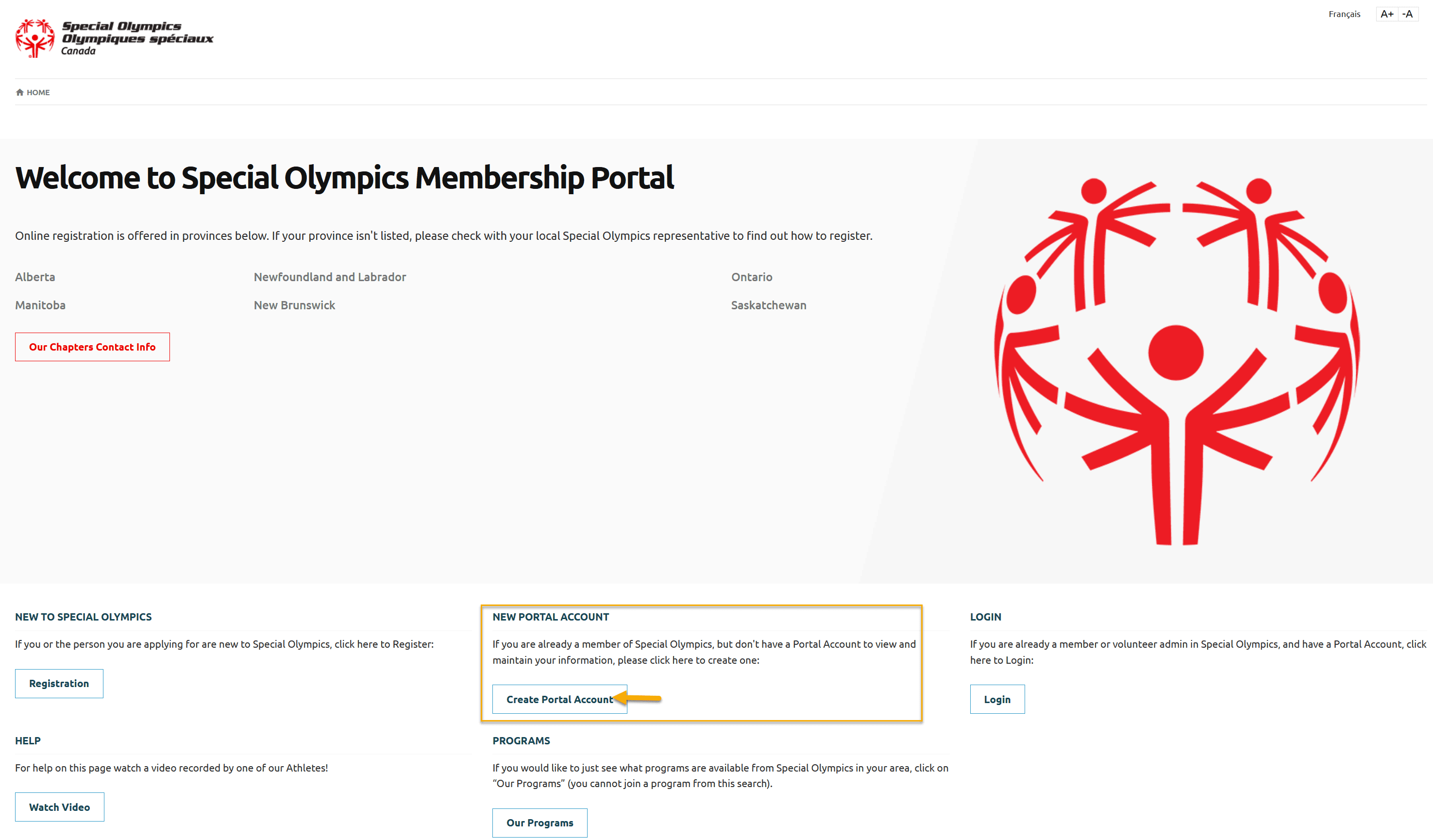
Step 2
Select SO Ontario from Your Chapter/Province/Territory field drop-down
Fill out Your Information fields. Filled in information must match with which you are already registered in database
Home Community – select community in which you are involved in as athlete/volunteer
Click Next Step
Note: First Name, Last Name, Date of Birth and Email have to match exactly to your profile in the Special Olympics Membership System. If you are not sure about your information that you have to enter in the registration fields, ask your community/head coach/team manager. Or Contact @FarkhandaS@specialolympicsontario.com
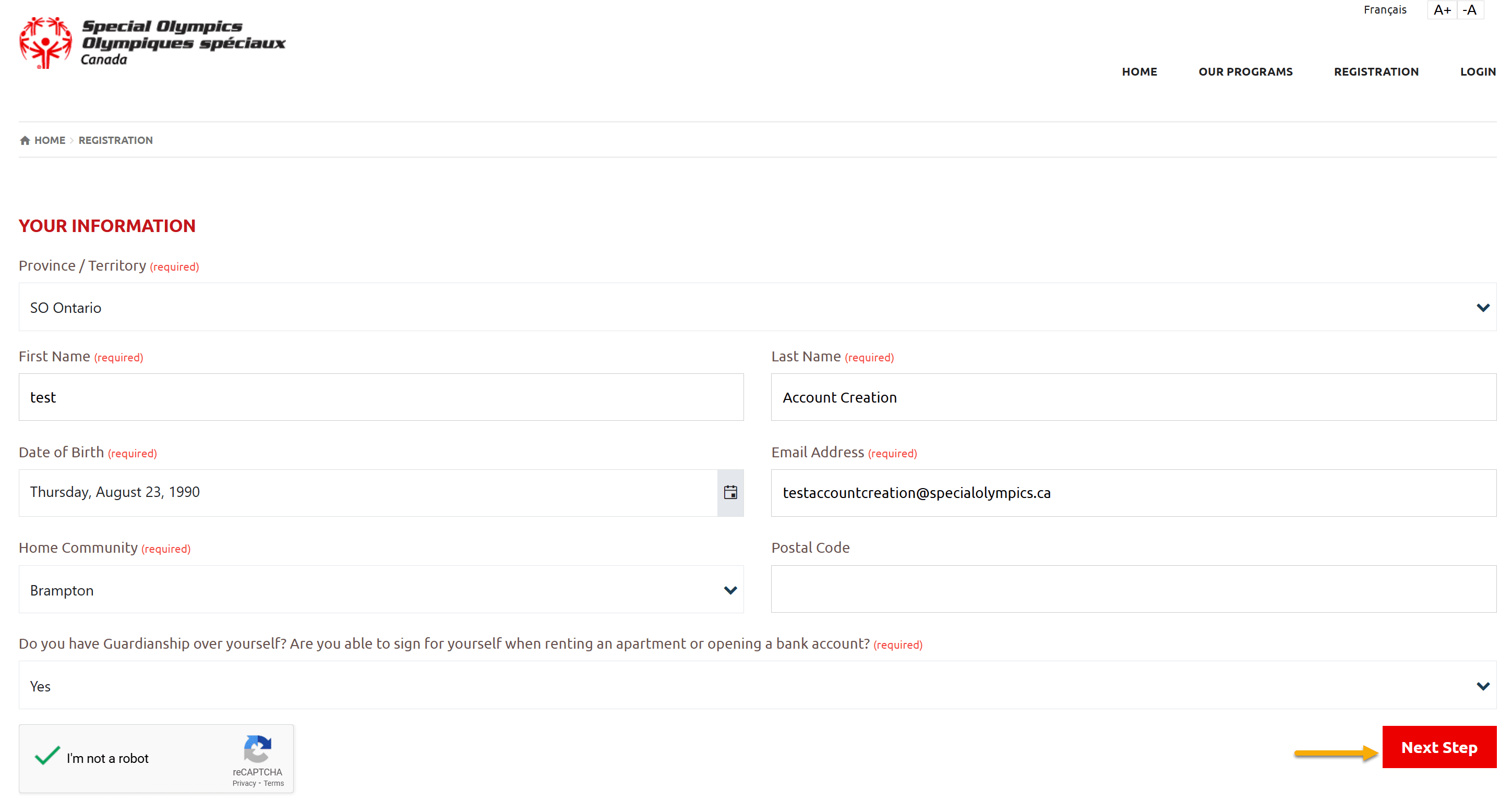
Step 3
You will get confirmation window notifying that system has found you.
You have to select Validation Method from Please select Validation Method
Note – Select Text Message only if your profile has Cell Phone number.
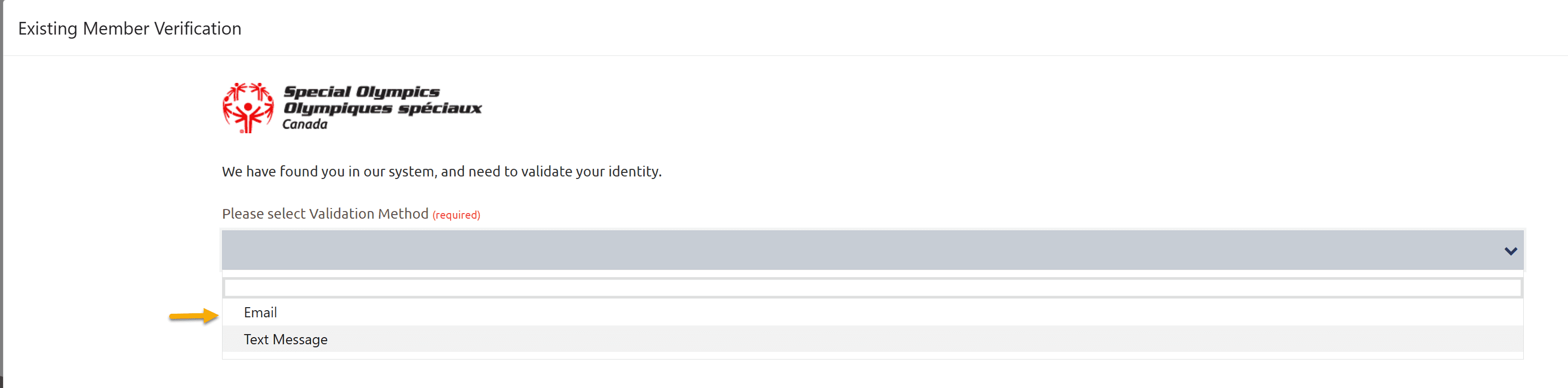
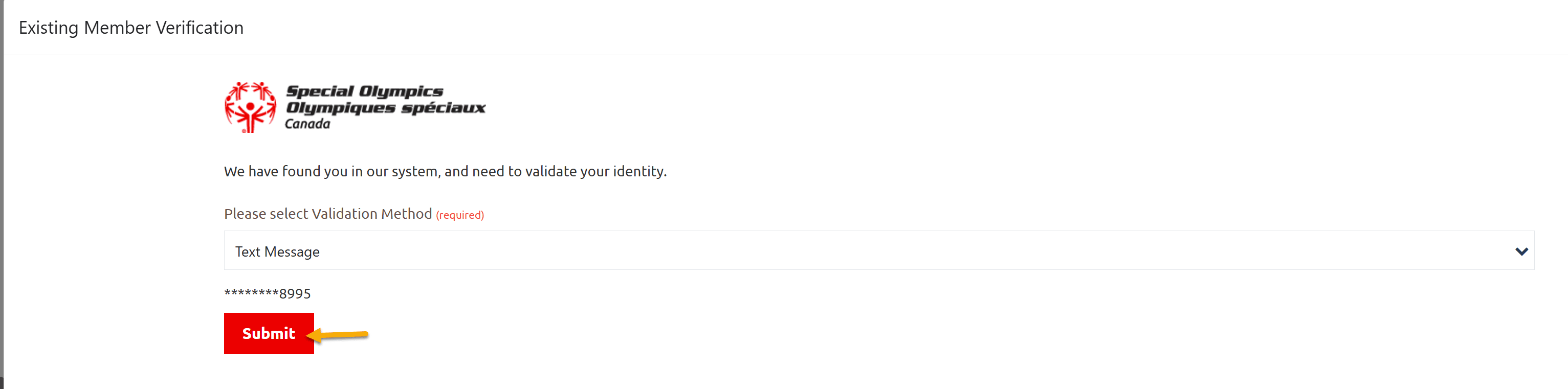
Step 4
Check your email inbox, if you selected Email option
Select your cell phone, if you selected Text Message option
Enter code in Enter Code field which is sent by system to you
Click Submit to save it
Note: If you do not find system email in your Inbox, please check your Junk folder
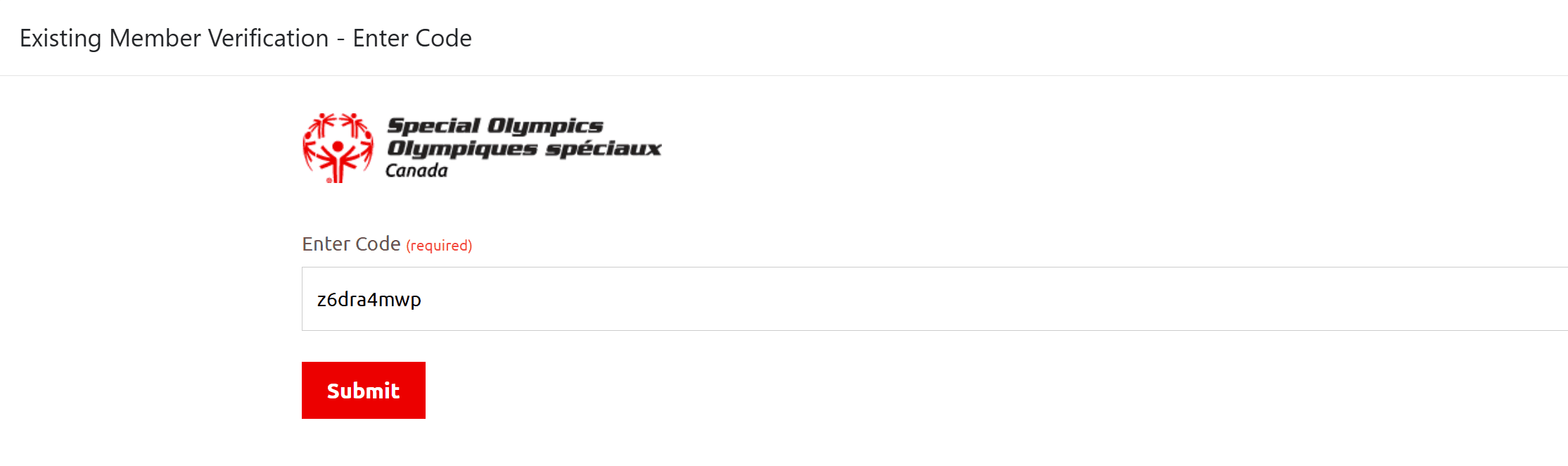
Step 5
In Account Creation window
Enter your Email in Reenter Email field
Enter Password twice in the provided fields. Follow the Password Rules to enter password.
Click on Create Portal Account
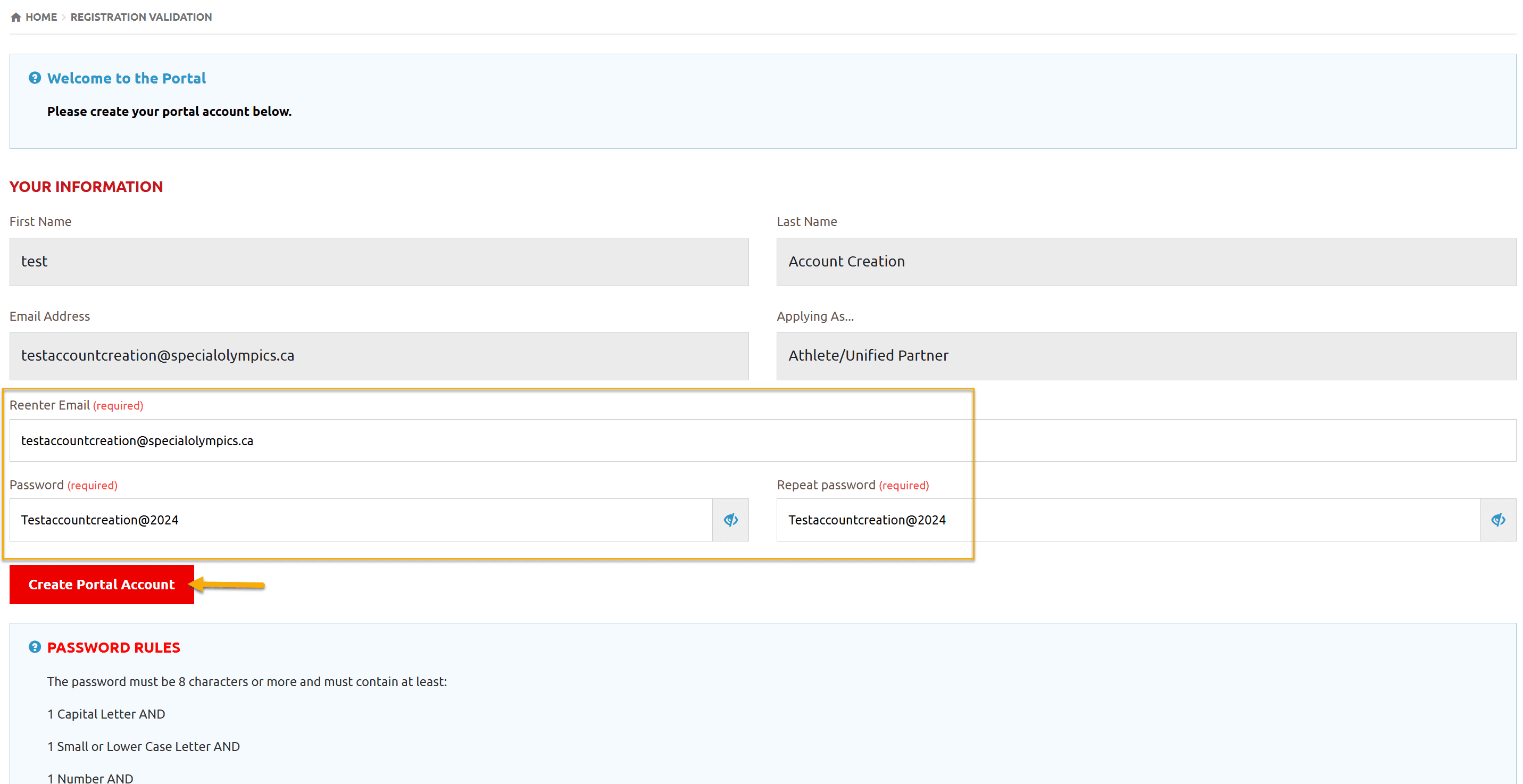
Step 6
After account creation following will be your Landing page.
If you wish to review/update your information, Click on My options dropdown at top right corner of the screen to get menu options.
Athlete – If you wish to see more options, select Continue form the Participant Role Window
Volunteer, Family Admin, Group Home Admin – If you wish to see more options, select Continue form the Volunteer Role Window
Note: You can see your role in Athlete / Volunteer Role Window only if you have an active enrollment in a program
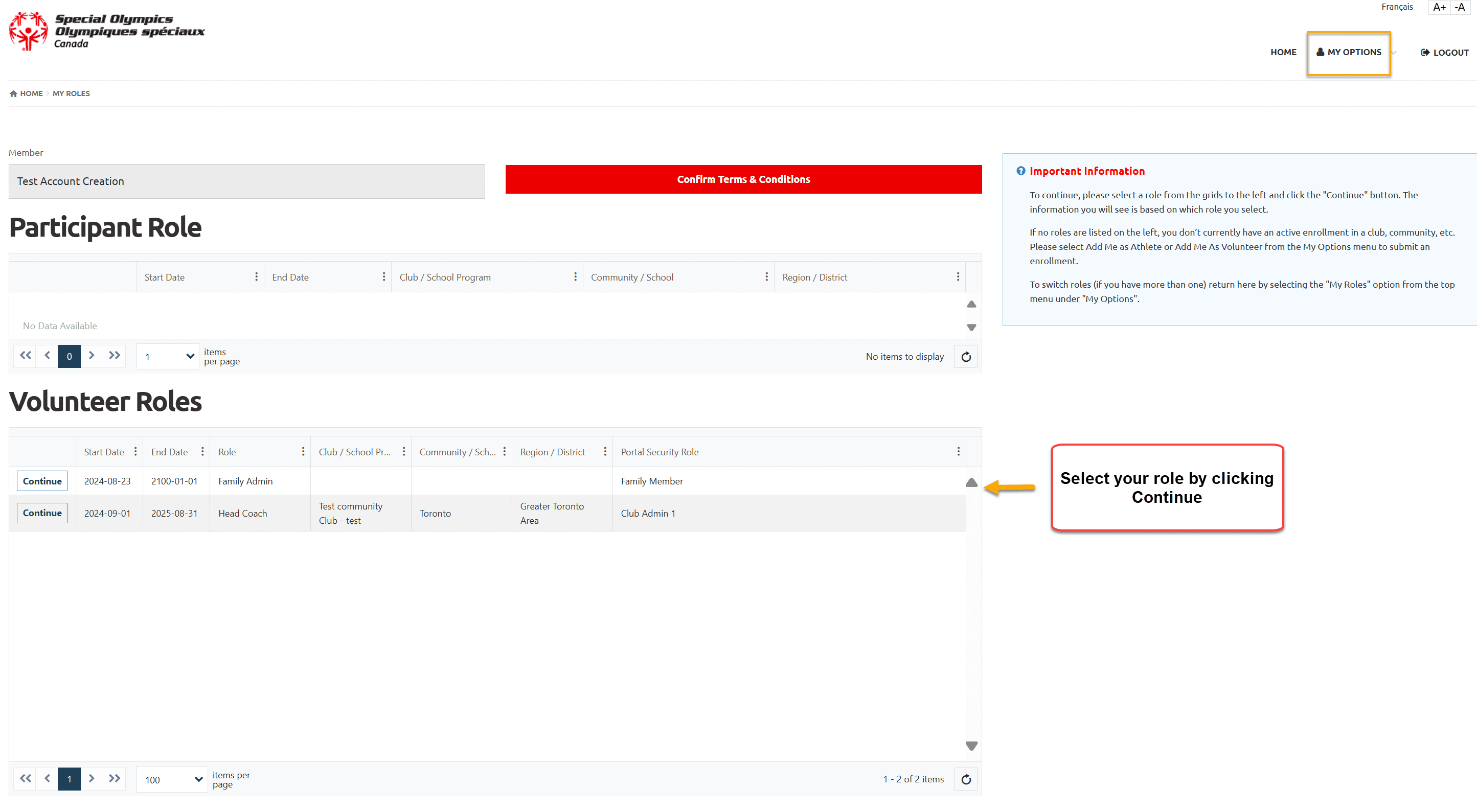
More Topics In Club Admins
- Attendance Tracker Form - How to Record this Information
- Waivers Data Entry by Data Admins on Membership Portal
- Session Duplicator Tool - Instructions to duplicate Active or Expired session
- Concussion Awareness - Where and How to record this information
- Usability Membership Portal - Head Coach/Team Manager Role Instructions
- Usability Membership Portal - New Group Home Coordinator and New Group Home Athlete Registration Instructions
- Usability Membership Portal - Volunteer Self-Enrollment and Waivers Update Instructions
- Usability Membership Portal - New Volunteer - Registration Instructions
- Usability Membership Portal Login Instructions
- Template - Invitation to Membership Portal for already registered Athletes
- Steps to follow by club admins to create and manage yearly new sessions
- Template - Invitation to Membership Portal for already registered Volunteer
- How to Enroll registered Volunteer to another Sport?
- How to upload Atlanto Axial Form or Medical Document
- Add New Club Session
- How to approve enrollments by Community Data Admin, Head Coach & Team Manager - Submitted to Approved
- Covid Declaration Form Received - Where & How to Record this Information
- Manage My Account - All Registered Volunteers - Blue Menu
- Member Enrollment Status - Full Explanation
- Membership Reports
- How to upload your Police Check
- Enrollments with In Progress Status
- New Volunteer - Community Approval Instructions
- Usability Membership Portal - Registered Volunteer Portal Login / Account Creation and Profile update Instructions
- Head Coach/Team Manager Role Instructions
- Family Administrator - Introduction
- Athlete not found in Database - Instructions to register New Athlete by Data Admins
- Instructions to add a Session
- Program Sessions - Introduction
- How to change my Password?
- How to Cancel Athlete/Volunteer Enrollment?