Waivers Data Entry by Data Admins on Membership Portal
Up until now, only self-registering members could enter their own Waiver answers, either for themselves, or on behalf of the Athlete they were guardian of.
Waivers Data Entry – is a new feature which allows Community Data Admins to enter the waiver answers from the Waivers pdf forms or Excel Sheet to Athlete Profile
What information can be recorded?
This includes all Waiver fields for Participation, Code of Conduct, Privacy Policy, Media Opt-Out and does the member have a Criminal Record.
Communication questions like Include on mailing list and Allow to Contact Regarding Membership Activities are not included in this phase. Will be added soon
Who can record Waivers information in member’s profile?
- Community Data Admins & Community Coordinators
- Club Head Coach & Team Manager
How and where Waivers information can be recorded?
- Enrolling a registered athlete in a program
- On the Participant Profile while updating registered athlete profile
- Registration process of New Athlete who (guardians) does not have access to internet/computer
Recording Waivers Information while enrolling in a program
Select Add Athlete Enrollment/New Athlete from your role menu (Data Administrator/Community Coordinator/Head Coach/Team Manager)
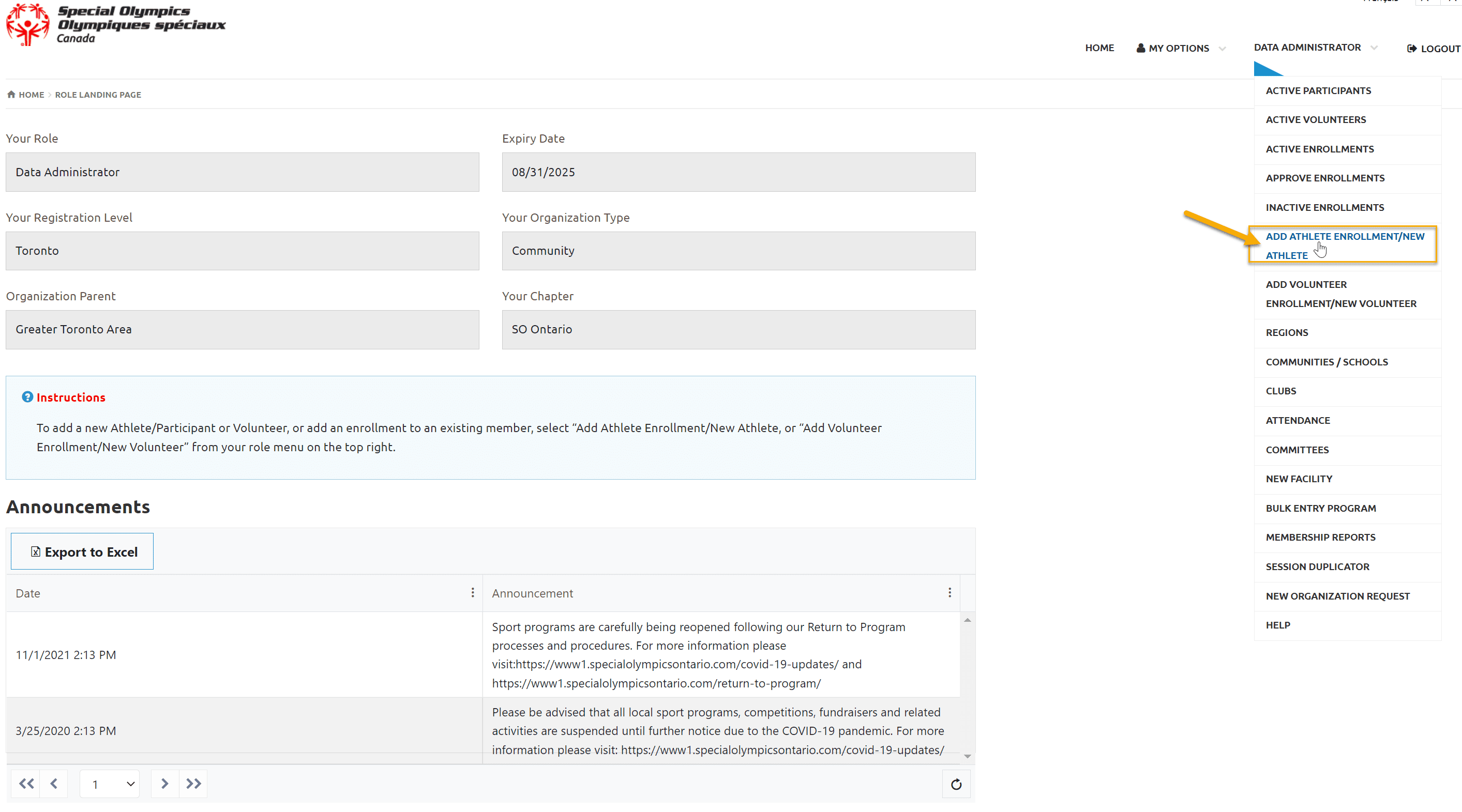
Complete Steps 1, 2 & 3
On Step 4, Select Participant Profile
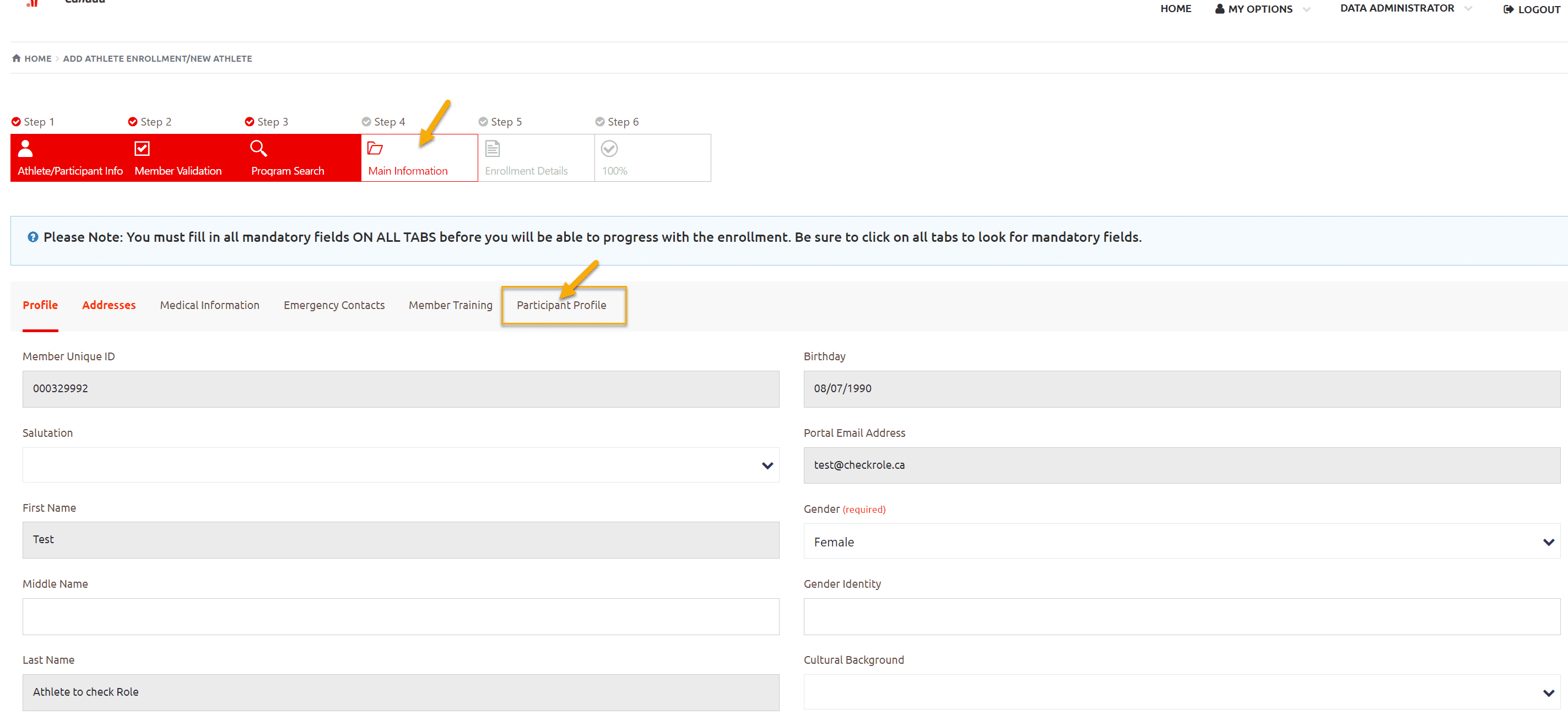
Scroll down to the Waivers Information section
- For each of the Waivers, there are three fields; the Answer, Date Accepted, and Accepted by
- Select Yes from Participant Waiver Answer filed, other two fields for this waiver will become required
- Enter name of the person who accepted this waiver, Parent/Guardian name or Athlete name if athlete is able to sign waivers
- Enter date in Participation Waivers Accepted On field when these waivers were signed
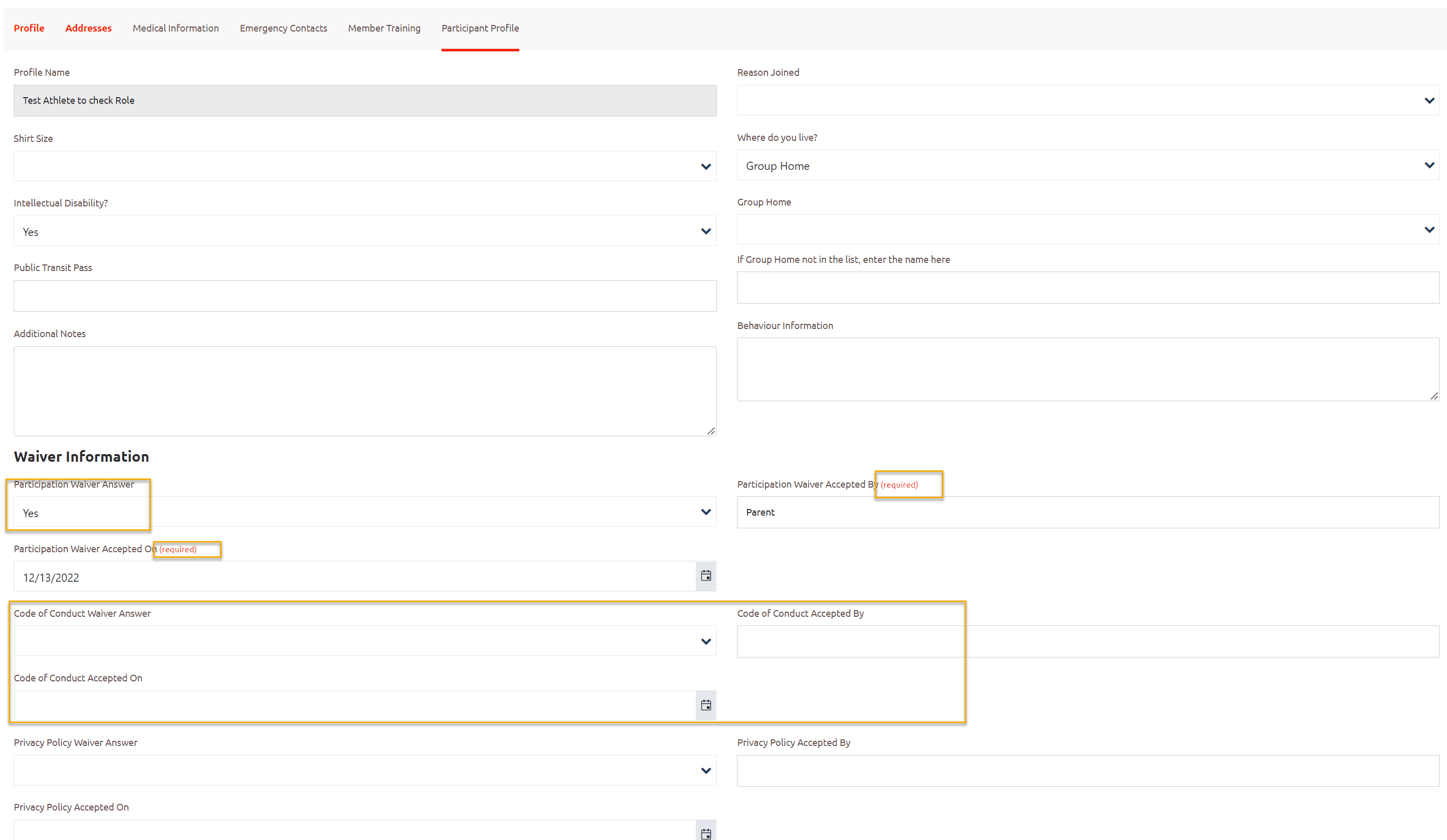
Enter all 3 waivers.
- Media Release Opt-Out field is defaulted as I Allow Special Olympics to use my/their picture, words or voice in promotional media. if this is not the answer, select appropriate from the down arrow
- Has a Criminal Record – this field is blank. Click the down arrow to select No or Yes
- Waiver Documents signed and on File – Select Yes if you have signed paper waives for this athlete and are on file with you
- Waivers Data Entered by field is a view-only field that displays the name of admin who entered the waiver information (this name will be replaced by the admin who will amend waivers info next time)
After completing waivers information click on Next Step and complete all 6 steps to submit this enrollment.
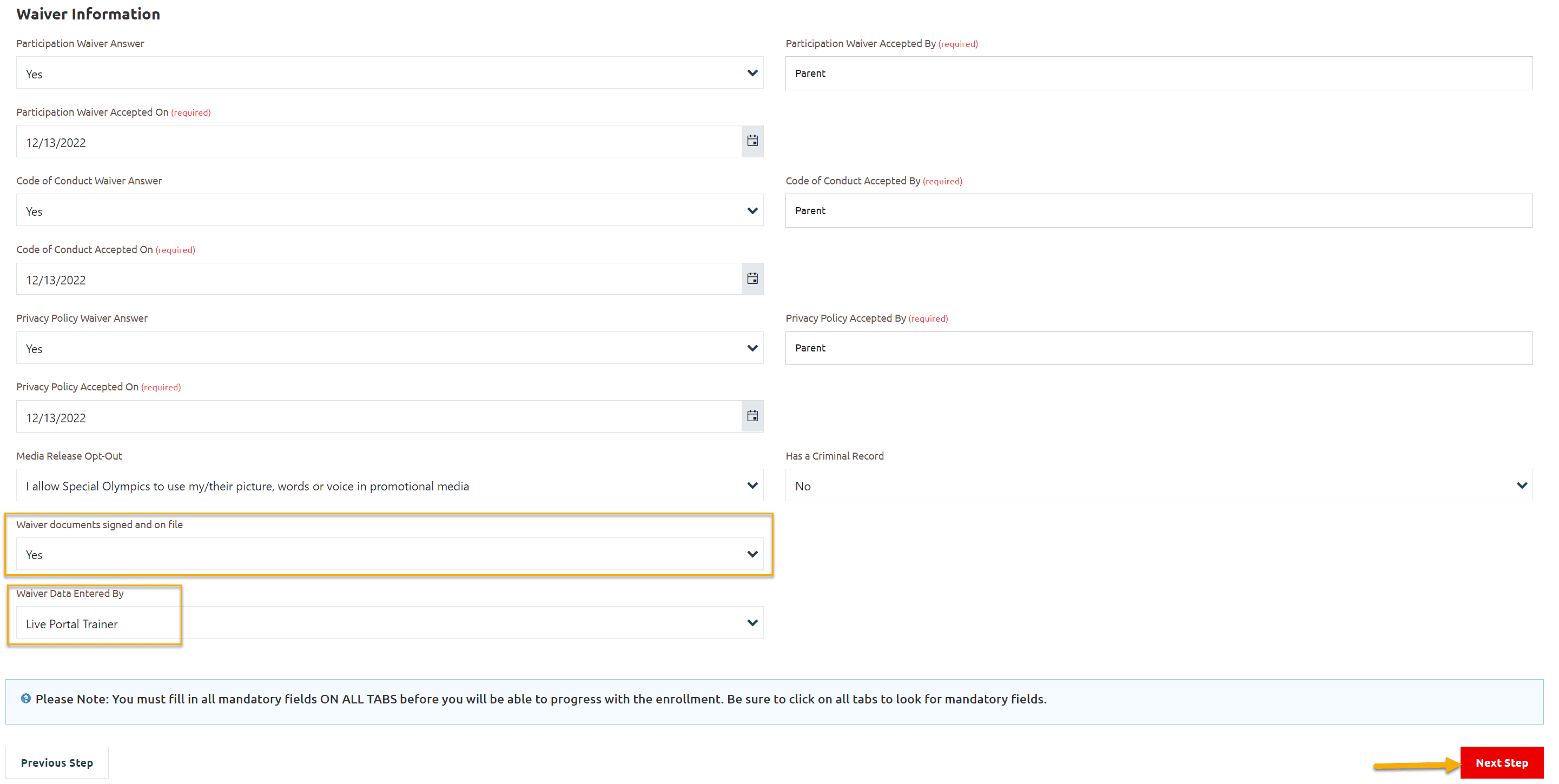
Waivers Information Recording while updating athlete profile
If athlete is already in registered in current session and you have to add/update waivers only
Select Active Participants tab from your role menu (Data Administrator/Community Coordinator/Head Coach/Team Manager)
From Active Participants list, open record of appropriate Participant (Athlete)
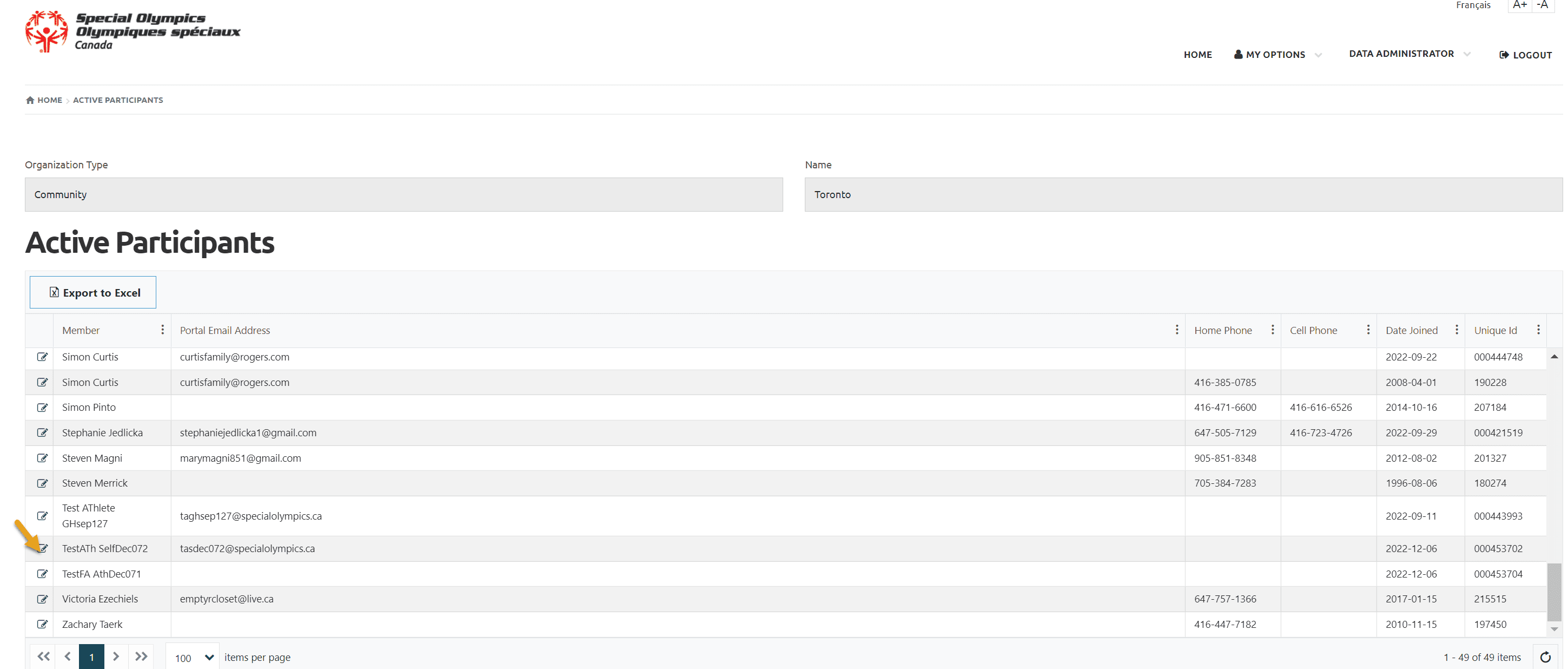
Select Participant/Volunteer Profile tab
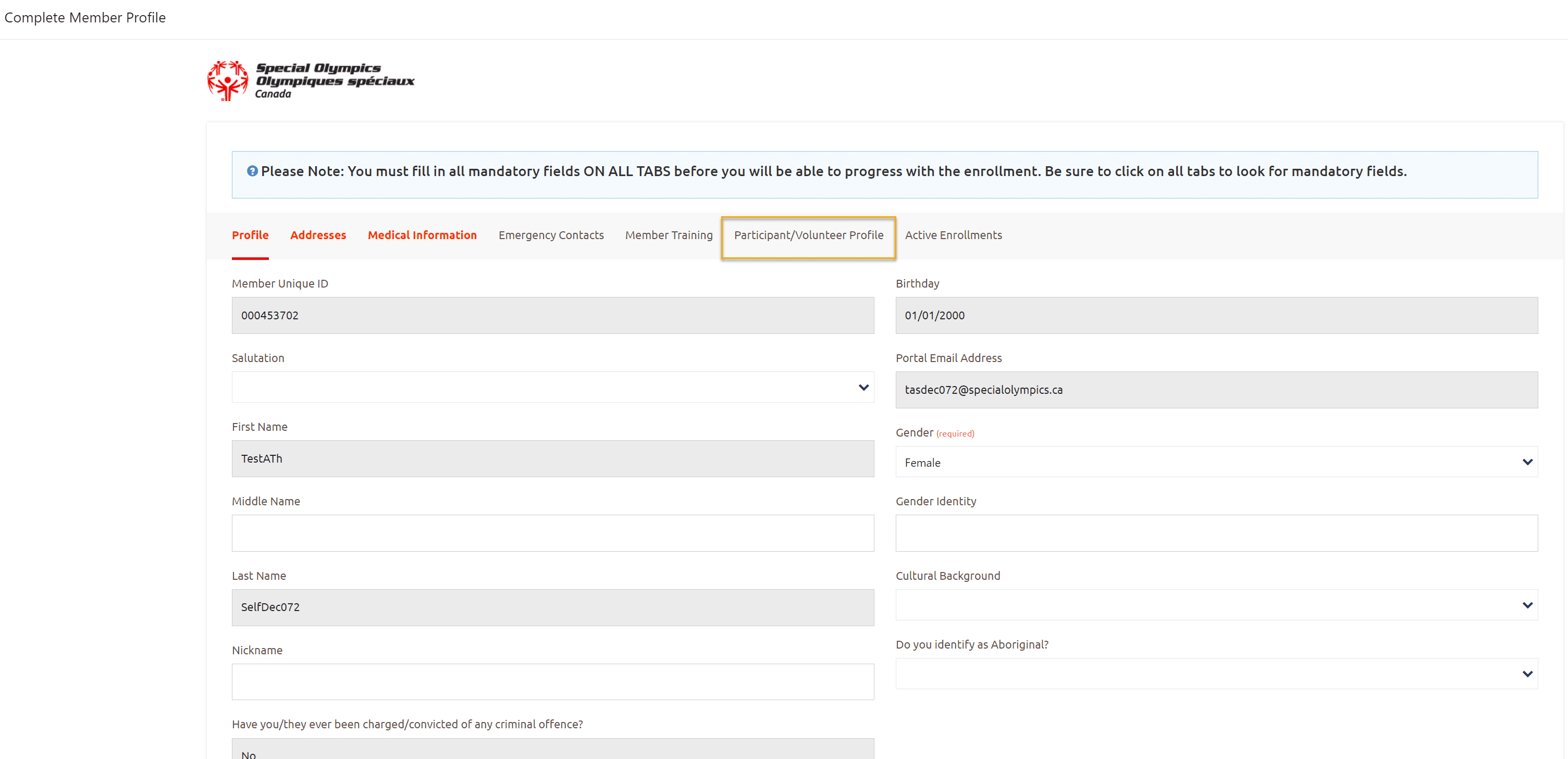
Open Participant Profile
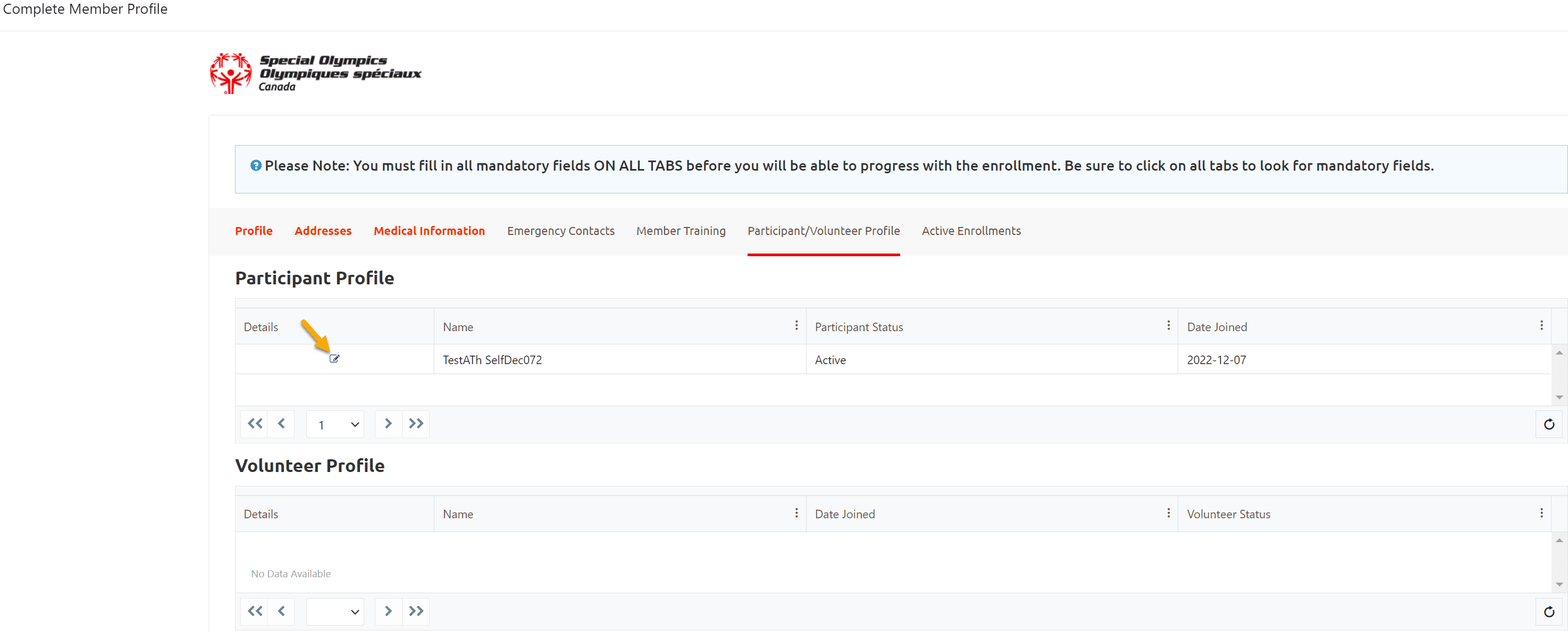
Record/Update waivers information as mentioned above and Submit to Save this info.
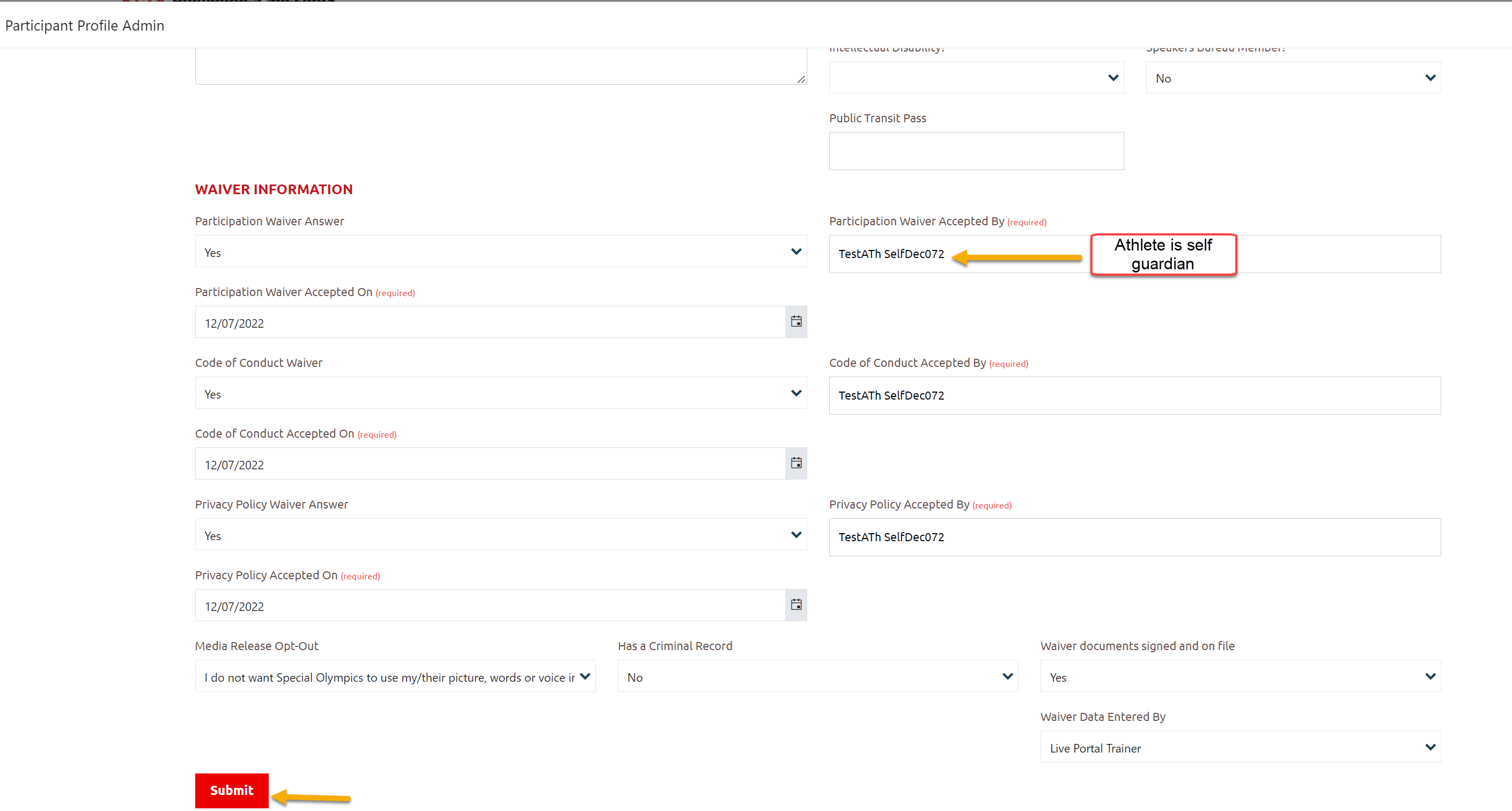
More Topics In Club Admins
- Attendance Tracker Form - How to Record this Information
- Membership Portal Account Creation Instructions for Already Registered Members
- Session Duplicator Tool - Instructions to duplicate Active or Expired session
- Concussion Awareness - Where and How to record this information
- Usability Membership Portal - Head Coach/Team Manager Role Instructions
- Usability Membership Portal - New Group Home Coordinator and New Group Home Athlete Registration Instructions
- Usability Membership Portal - Volunteer Self-Enrollment and Waivers Update Instructions
- Usability Membership Portal - New Volunteer - Registration Instructions
- Usability Membership Portal Login Instructions
- Template - Invitation to Membership Portal for already registered Athletes
- Steps to follow by club admins to create and manage yearly new sessions
- Template - Invitation to Membership Portal for already registered Volunteer
- How to Enroll registered Volunteer to another Sport?
- How to upload Atlanto Axial Form or Medical Document
- Add New Club Session
- How to approve enrollments by Community Data Admin, Head Coach & Team Manager - Submitted to Approved
- Covid Declaration Form Received - Where & How to Record this Information
- Manage My Account - All Registered Volunteers - Blue Menu
- Member Enrollment Status - Full Explanation
- Membership Reports
- How to upload your Police Check
- Enrollments with In Progress Status
- New Volunteer - Community Approval Instructions
- Usability Membership Portal - Registered Volunteer Portal Login / Account Creation and Profile update Instructions
- Head Coach/Team Manager Role Instructions
- Family Administrator - Introduction
- Athlete not found in Database - Instructions to register New Athlete by Data Admins
- Instructions to add a Session
- Program Sessions - Introduction
- How to change my Password?
- How to Cancel Athlete/Volunteer Enrollment?