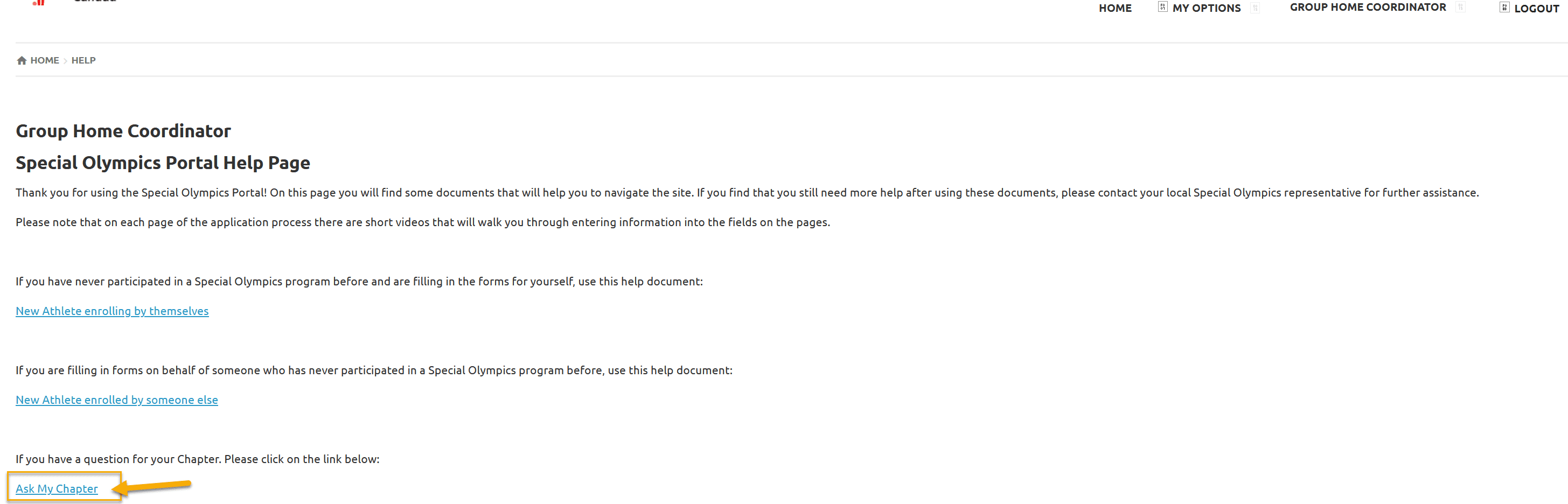Usability Membership Portal – New Group Home Coordinator and New Group Home Athlete Registration Instructions
Self Service Membership Portal has a feature to create Group Homes to provide access to its residents athletes to group home employee through a role called Group Home Coordinator
Group Homes Employees can request to set up their group home by submitting Group Home Registration Form
You can also send request to register your Group Home through the Membership Portal registration process.
New Group Home Coordinators (GHC) MUST have to Register on the portal prior to register your resident athlete(s).
Step 1 – New Group Home Coordinator registration
Copy and paste following URL in browser:
https://portal.specialolympics.ca/home
From Home Page, Select Registration
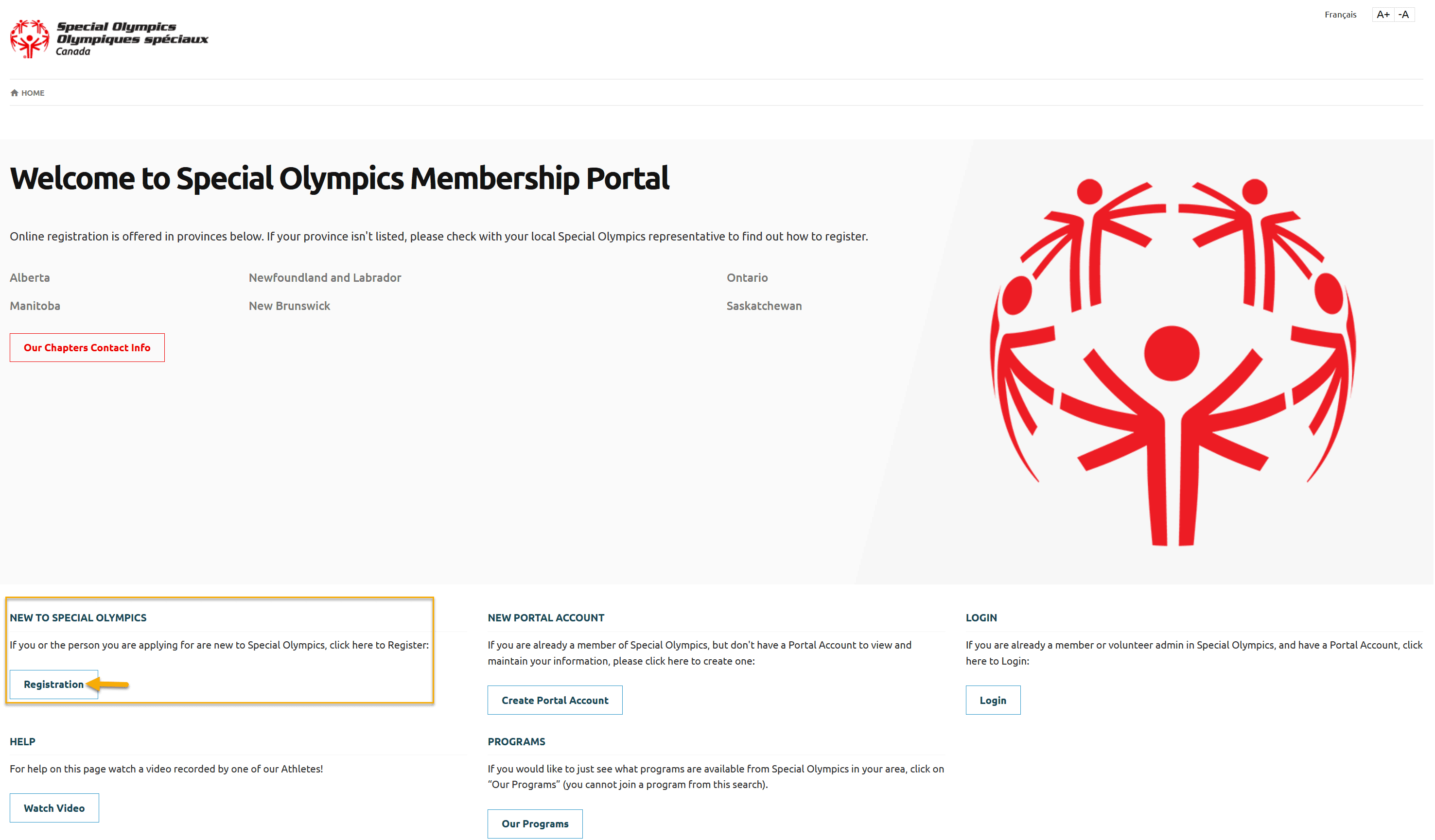
Read carefully the message provided in pop up window which explains what information you need to have handy to fill out your application.
Click OK to close this pop up window.
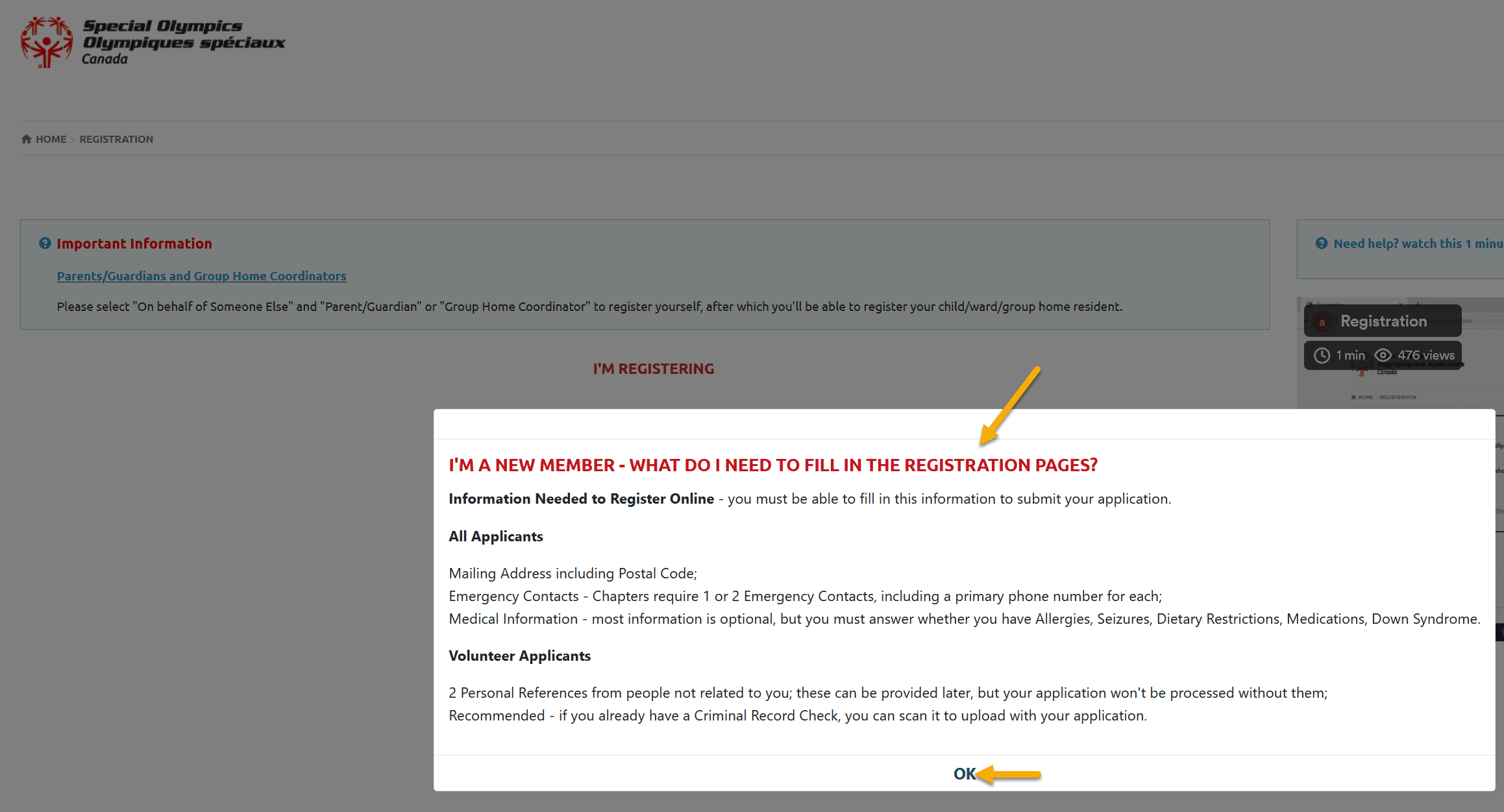
Select For someone else from the screen
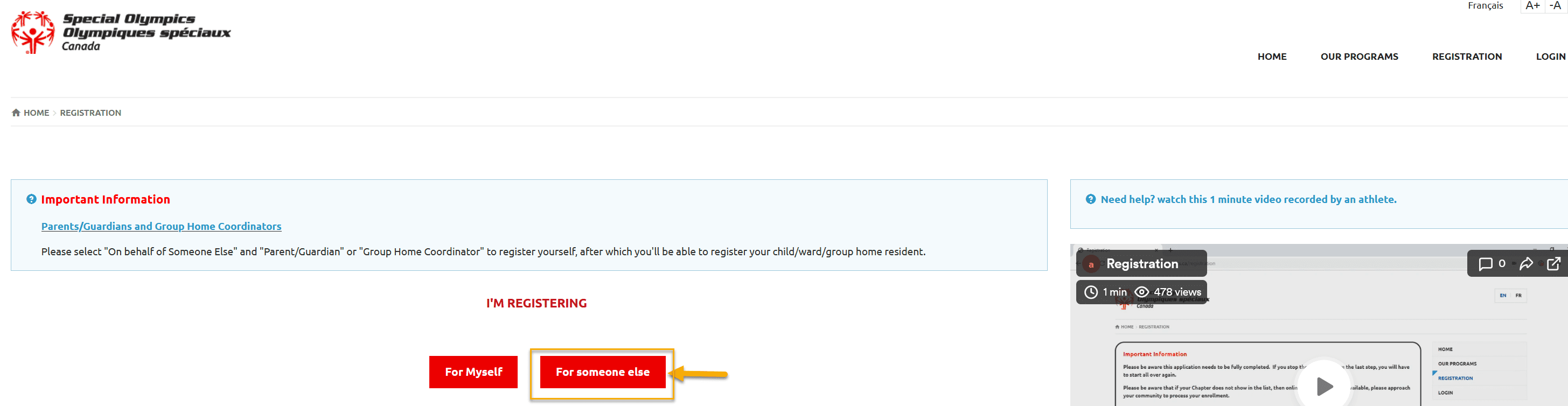
Select Group Home Coordinator from the screen Tell us Who you are..
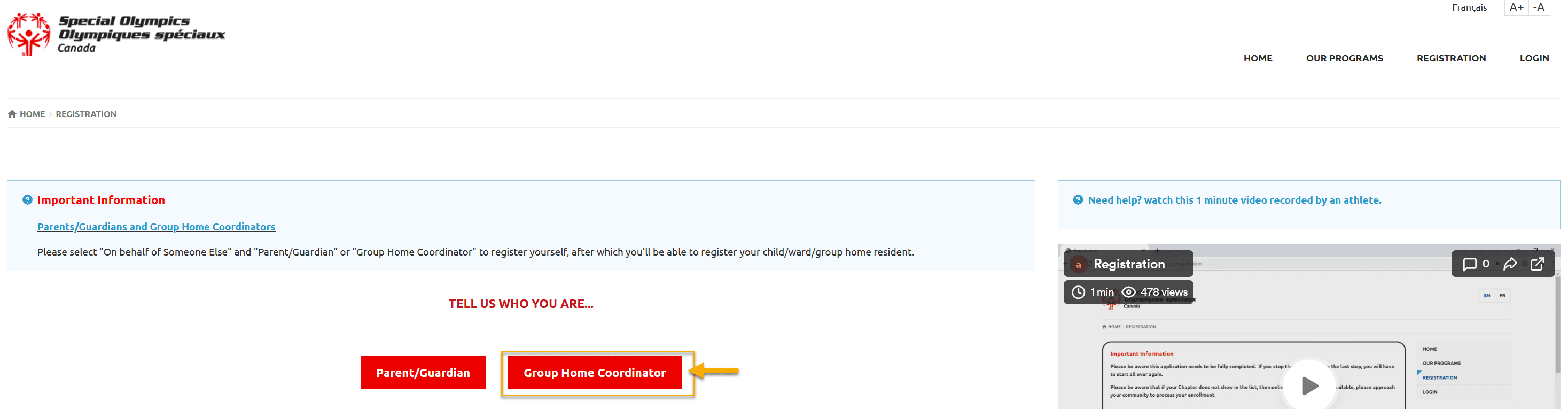
Select SO Ontario from Your Chapter/Province/Territory field drop-down
Fill out Your Information (Group Home Employee) in four fields, First Name (your legal first name), Last Name, Date of Birth and Email Address.
Click Next Step
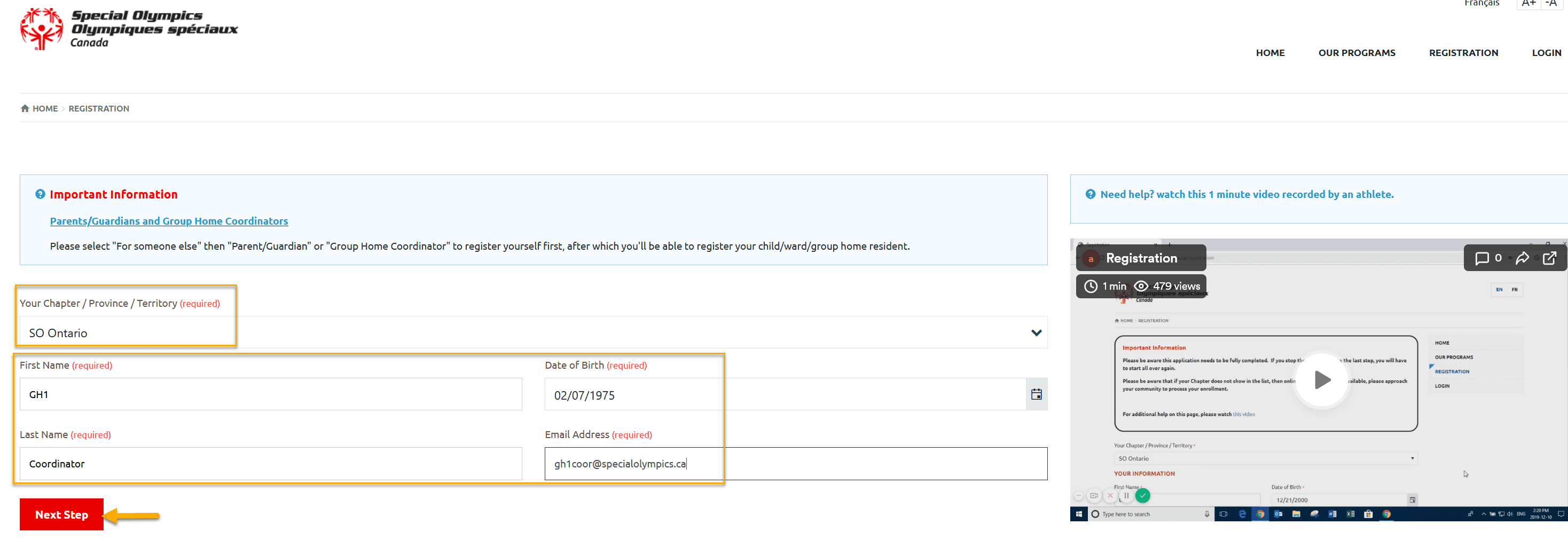
System did not find you as a registered member and welcoming you to create your portal account as a new member.
Enter your Email address in Reenter Email field and password in Password & Repeat Password fields.
Note: Follow the Password Rules to enter password. Click on Eye icon to see your password.
Click Create Portal Account
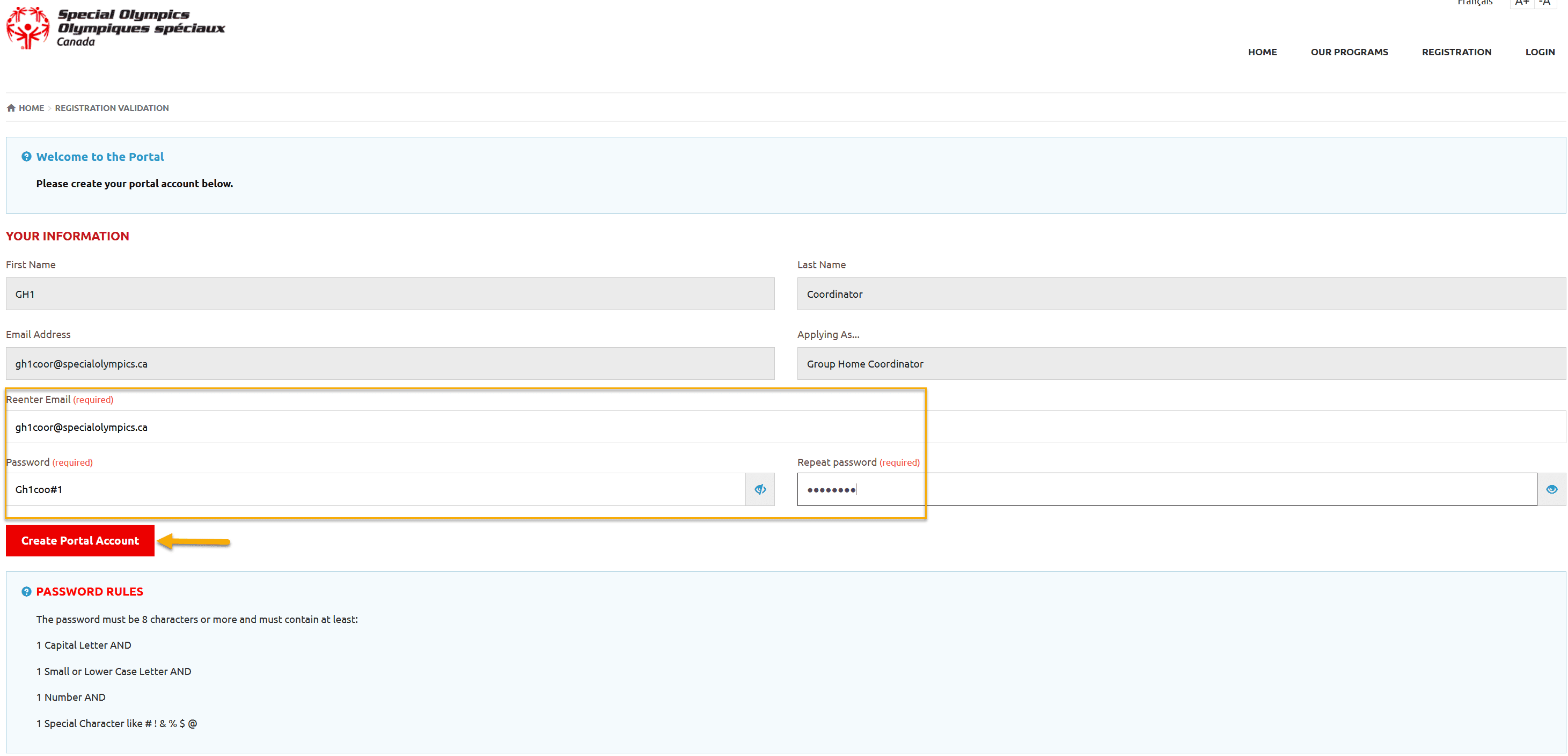
Step 2 – New Group Home Registration Request
After Account creation following screen will be your Landing Page displaying your Group Home Coordinator role.
Select Help from the Group Home Coordinator menu at top right corner of the screen
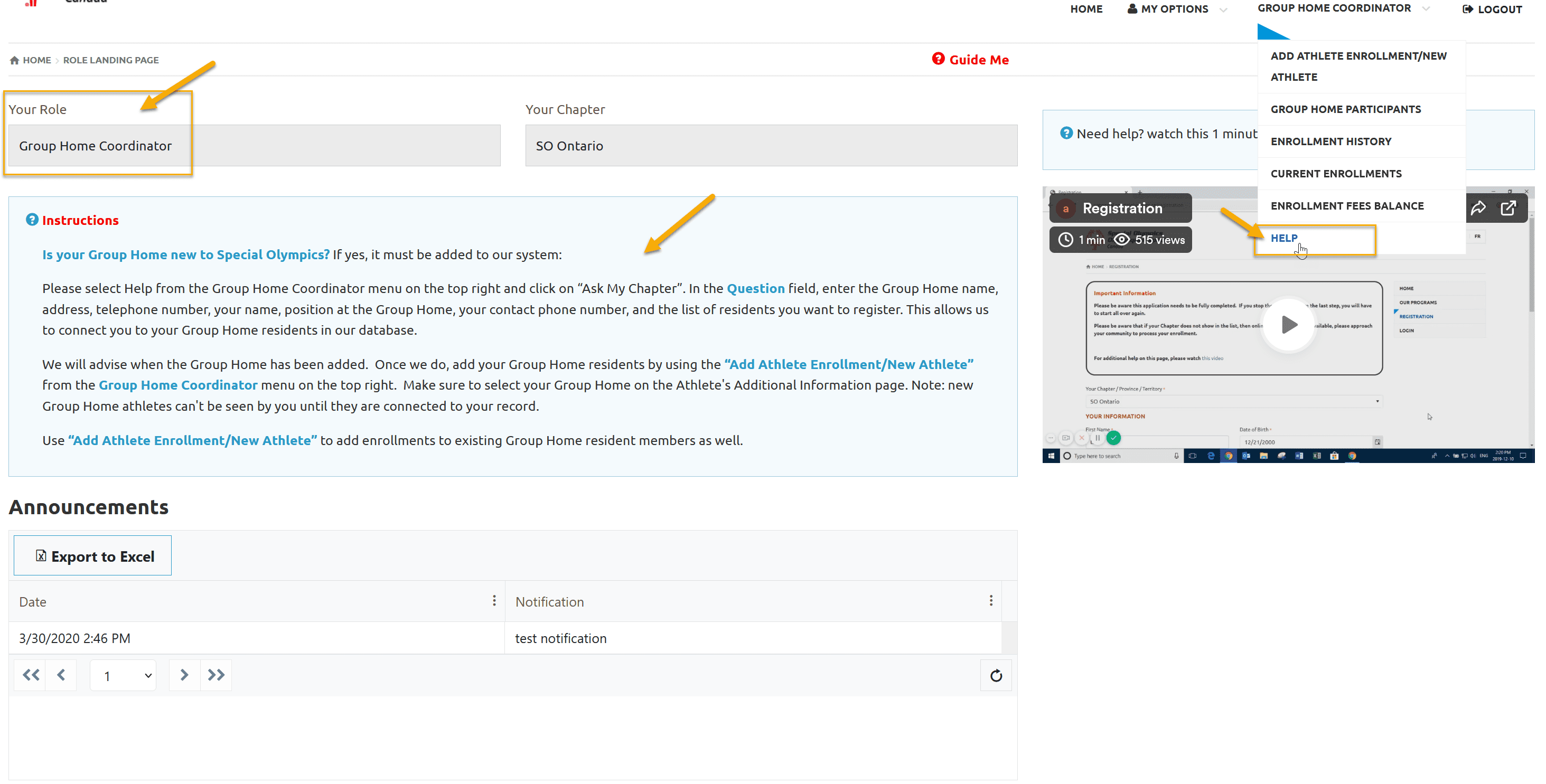
In the following screen select Ask My Chapter
In Ask my Chapter screen Your will see your name in the Member filed.
In Question area provide your group home name, address, contact info and any message you would like to send to DBA
Click Submit Question
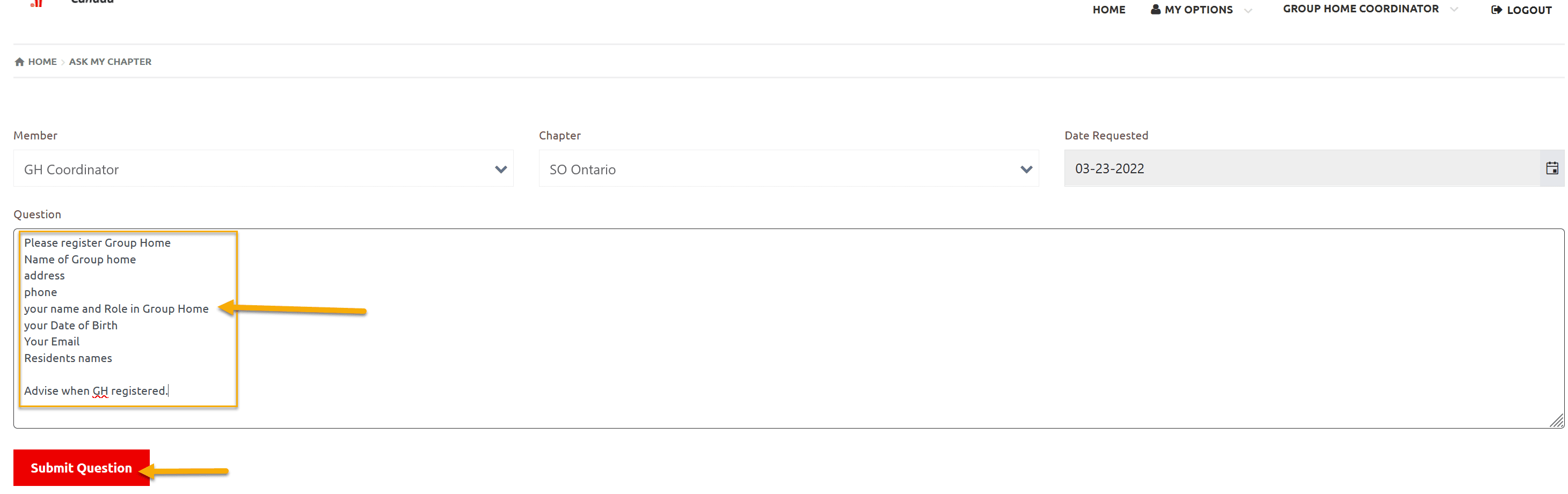
You will get success message for the submission of your question

Step 3 – New Group Home Athlete Registration
At this point your group home is not registered to enter in your athlete profile however you will be able to add your Group Home Name in Participant Additional Information screen.
To Register your athlete Select Add Athlete Enrollment/New Athlete form Group Home Coordinator menu from top right corner
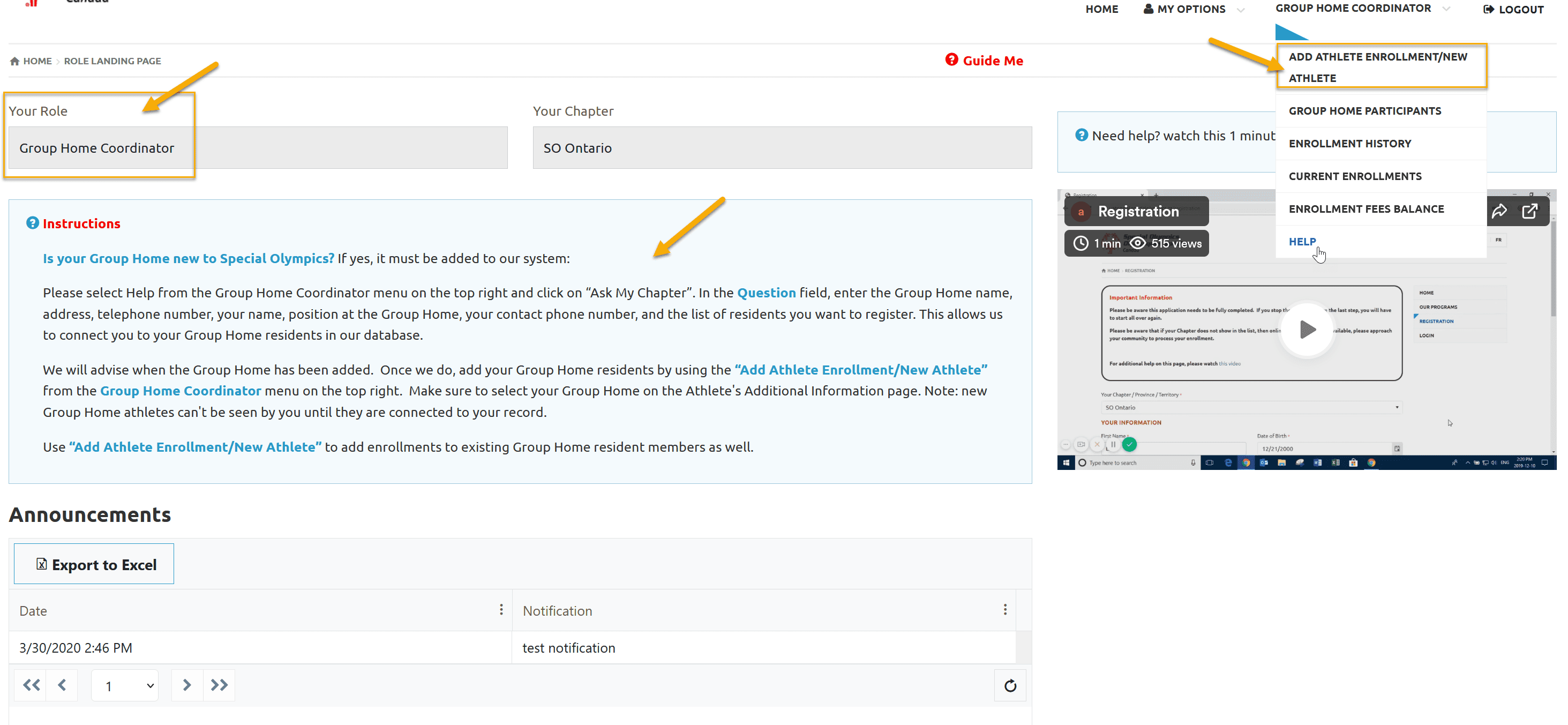
In the following screen select No from Are you the Legal Guardian of the Family Member…. field dropdown
Click on Add New Group Home Member
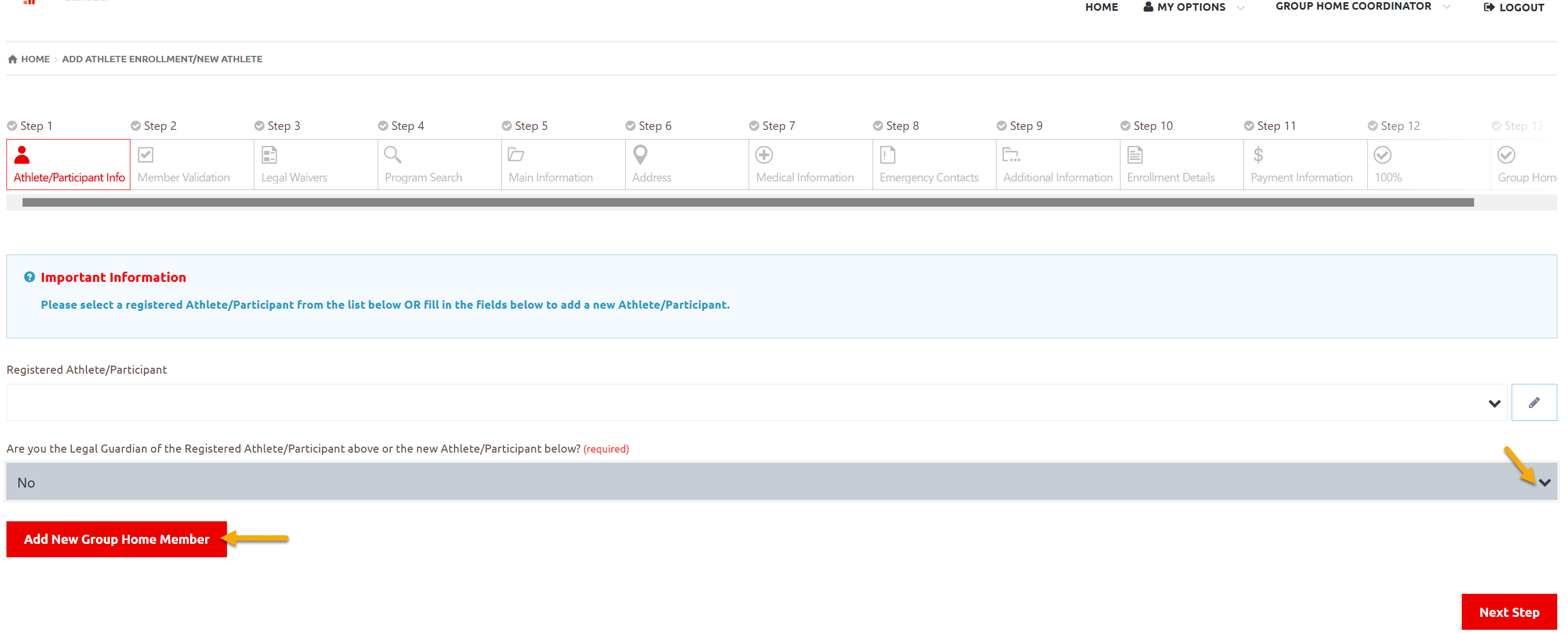
Add Athlete/Participant Information
Select SO Ontario from Your Chapter/Province/Territory field drop-down
Fill out Your Athlete Information in four fields, First Name (legal first name), Last Name, Date of Birth and Email Address. Email address is optional.
Click Next Step
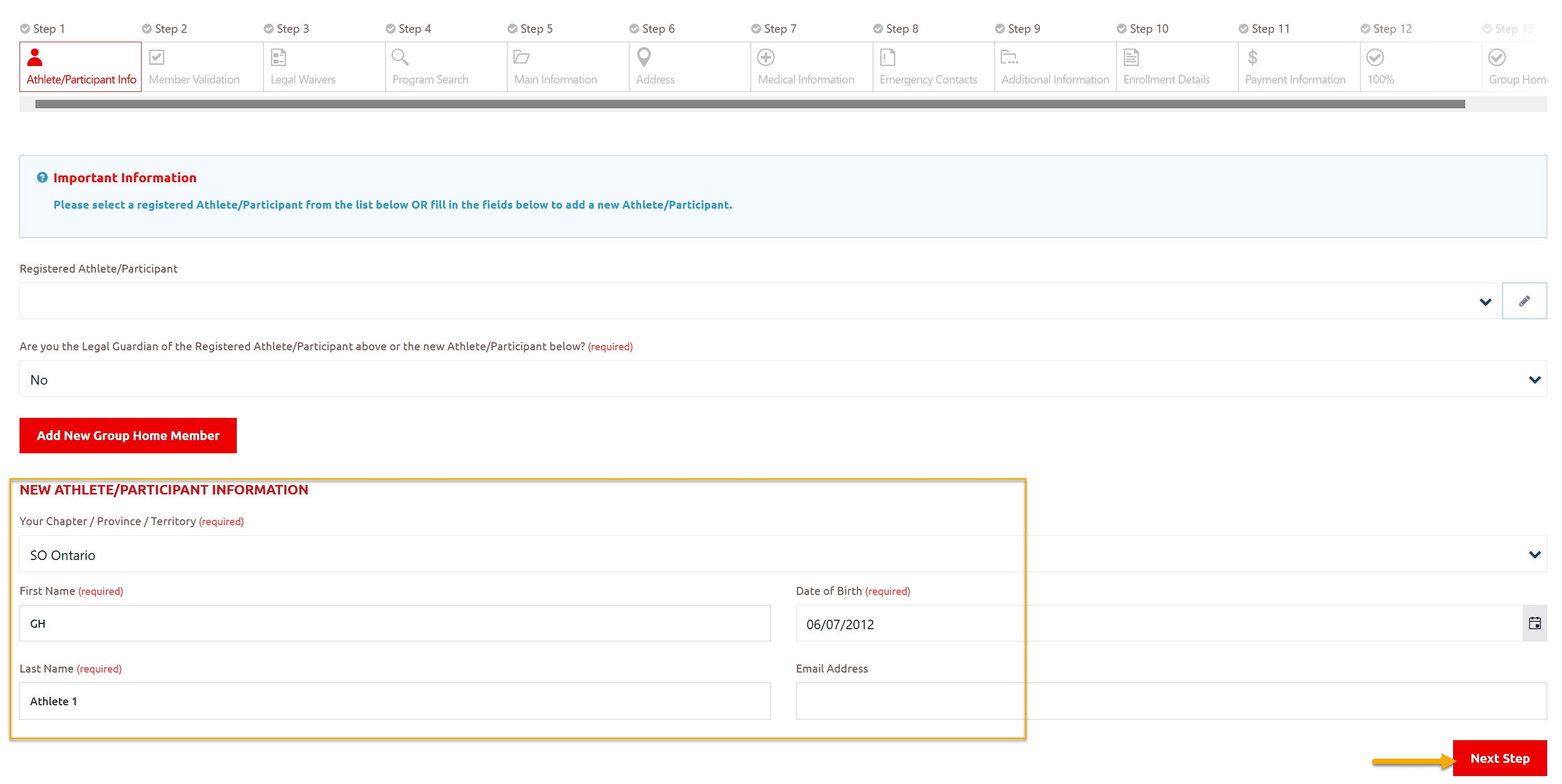
Member Validation
System did not find your athlete in the system and prompting you to follow all steps to create athlete profile
Click Next Step to move to Legal Waivers
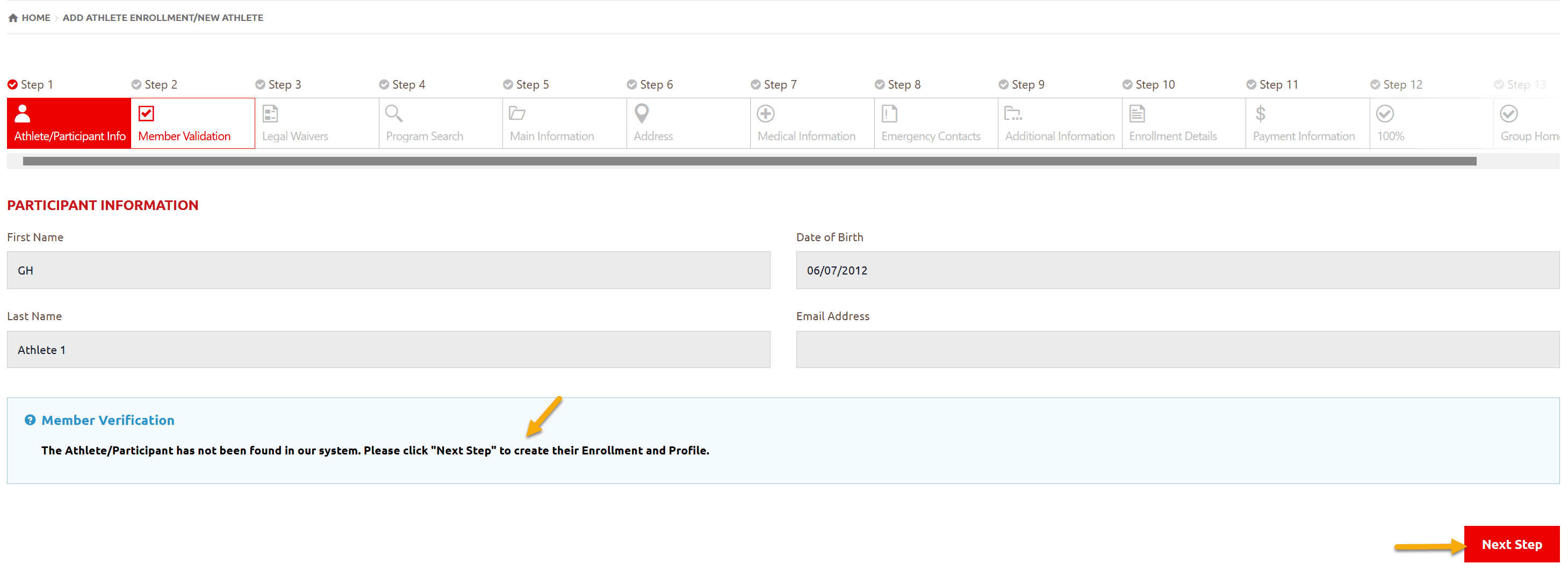
Legal Waivers
As you are not legal guardian of athlete so please print the Legal Waivers – Participation Waivers, Privacy Policy Confirmation and Code of Conduct Confirmation
Get them signed by parents/guardians of your athlete and submit to Head Coach/Team Manager of the club.
Click on Next Step
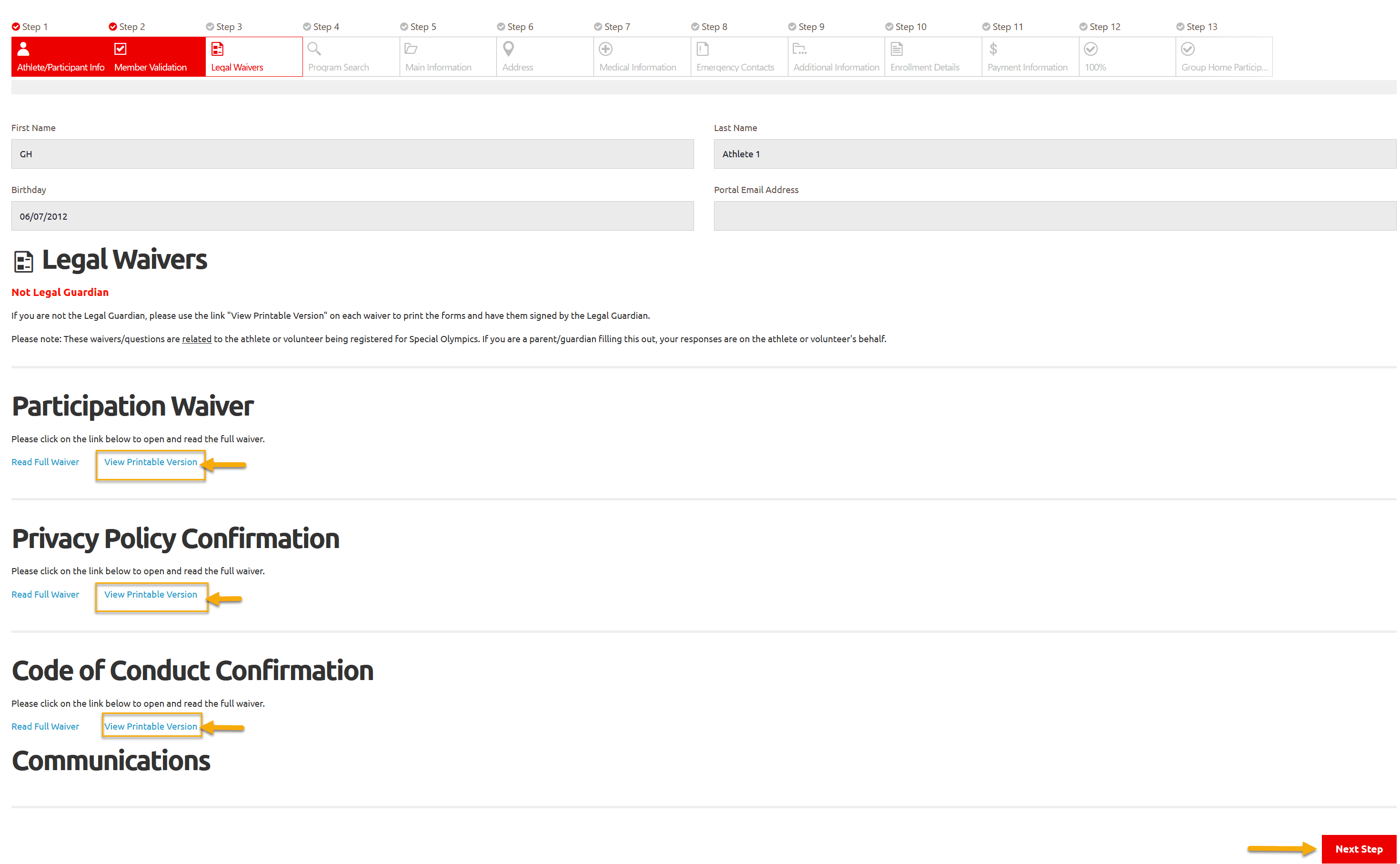
Program Search & Club Enrollment
In Program Search window, select Region and Community in which you want to find Sport clubs/Programs then click Search
You will get list of programs which are currently running in this community
Note: You can select Sport to find Clubs/Programs only for that particular sport
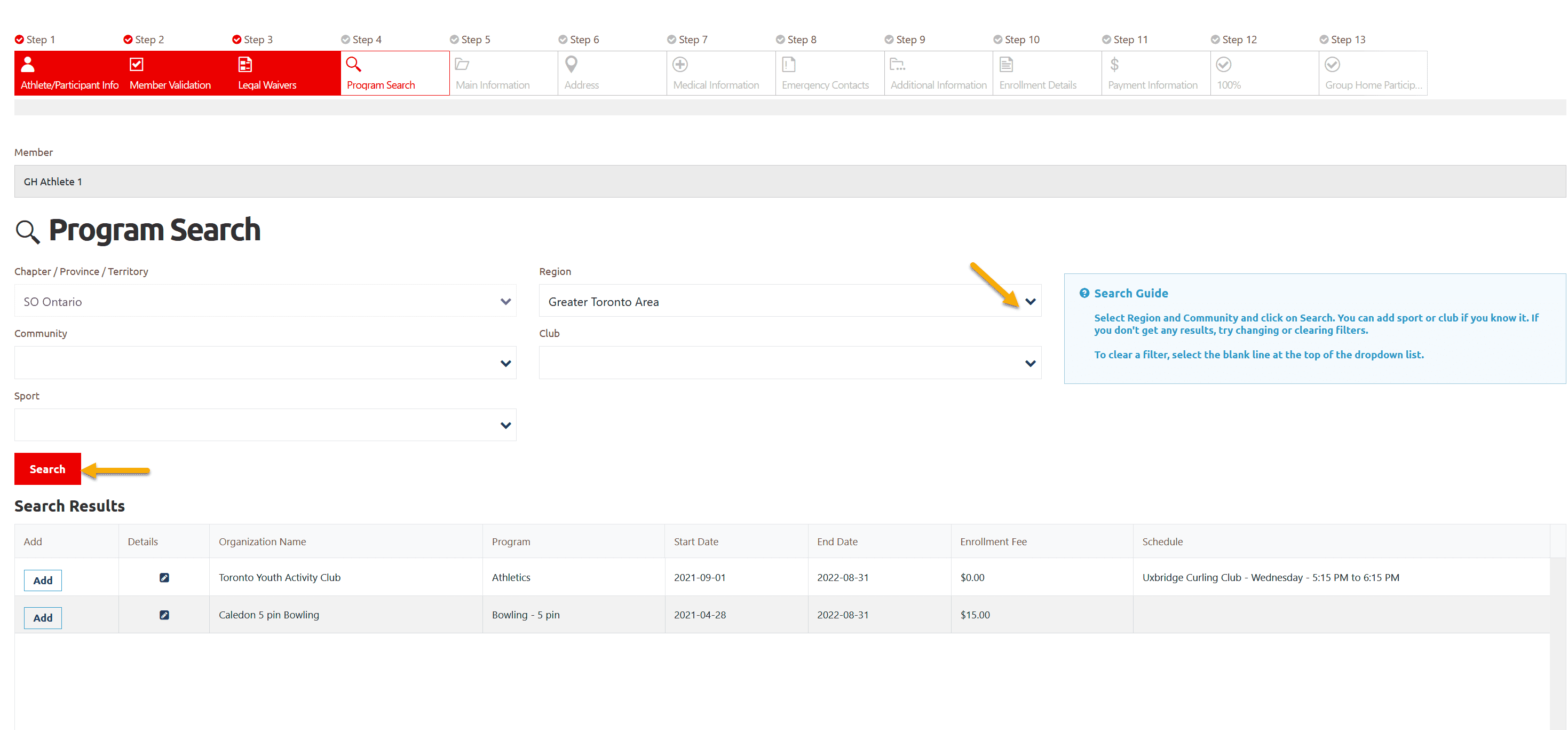
Click Add button beside the club name you wish to enroll your athlete in Search Results window, a new window will open with details of Organization Role. For athletes it is defaulted to SO Athlete
Click Apply to save the enrollment
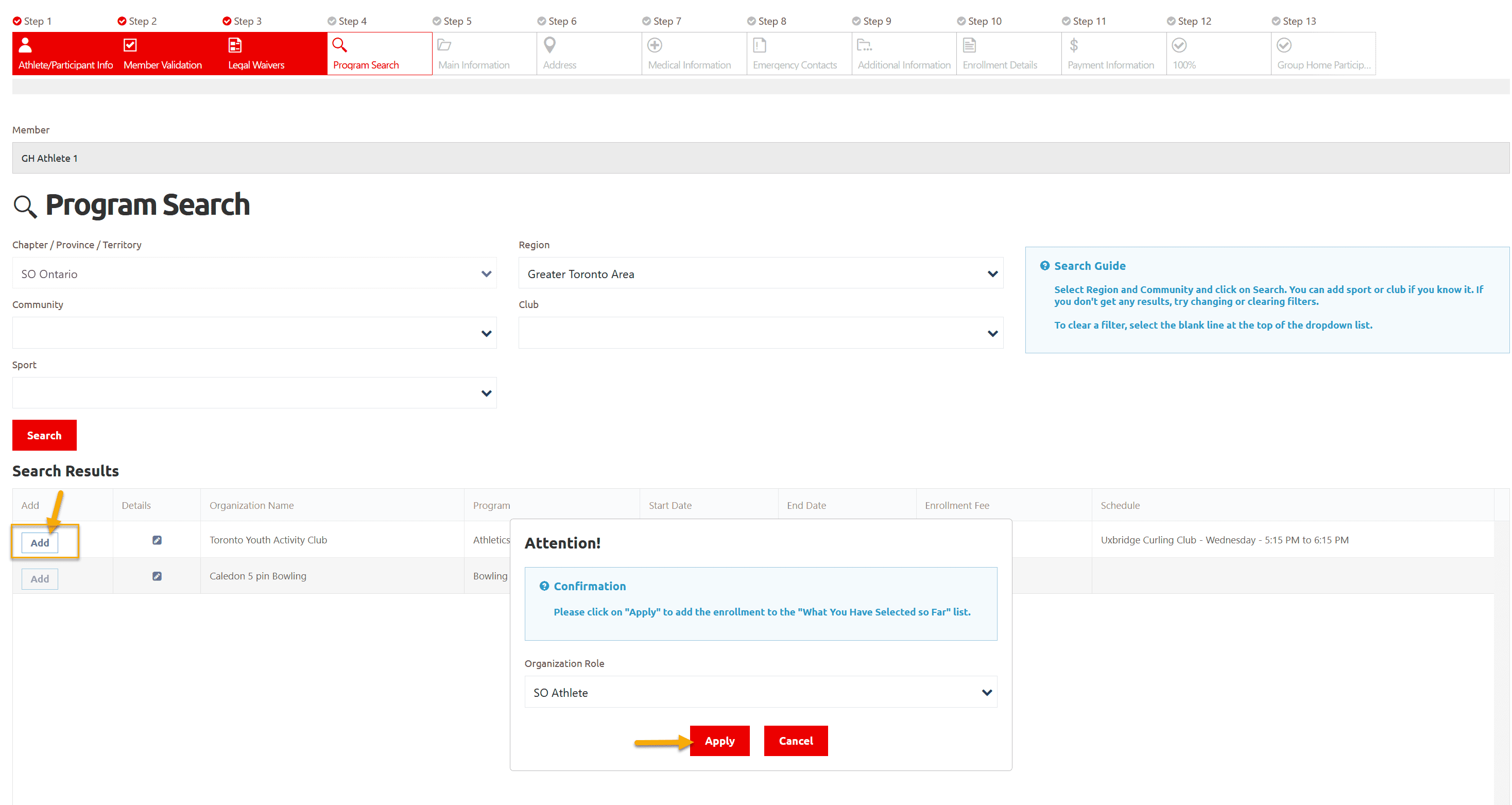
You can see enrollment added in What You Have Selected So Far grid
To review enrollment detail, click on Edit button, a window will open with enrollment details.
If you have selected this club by mistake and want to enroll in different club, click on Delete button to delete this enrollment. Follow the above mentioned step to enroll in club you wish for.
After reviewing enrollment Click on Next Step
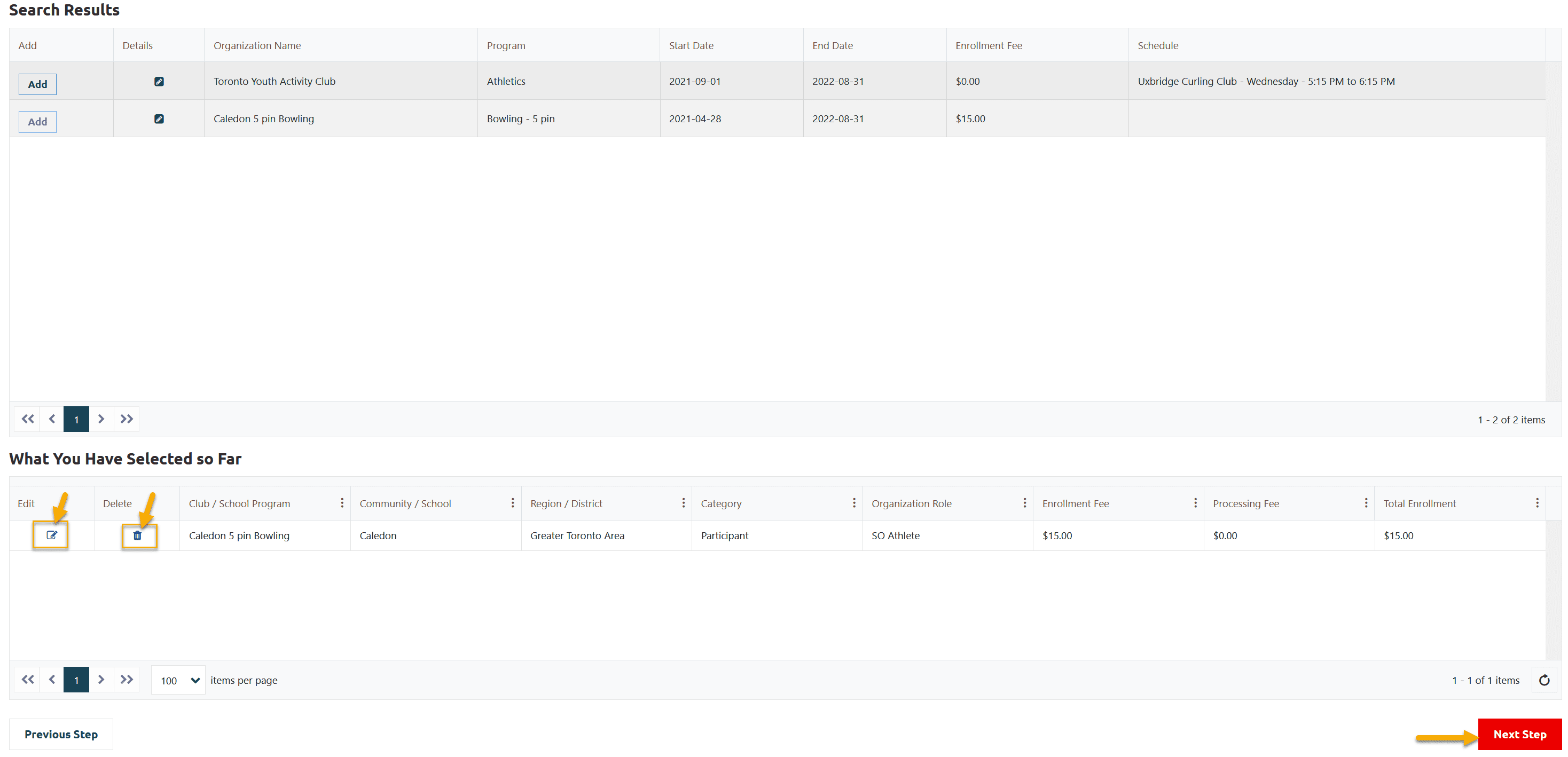
Athlete Main Information
Fill out athlete information on this page including required fields
and click on Next Step
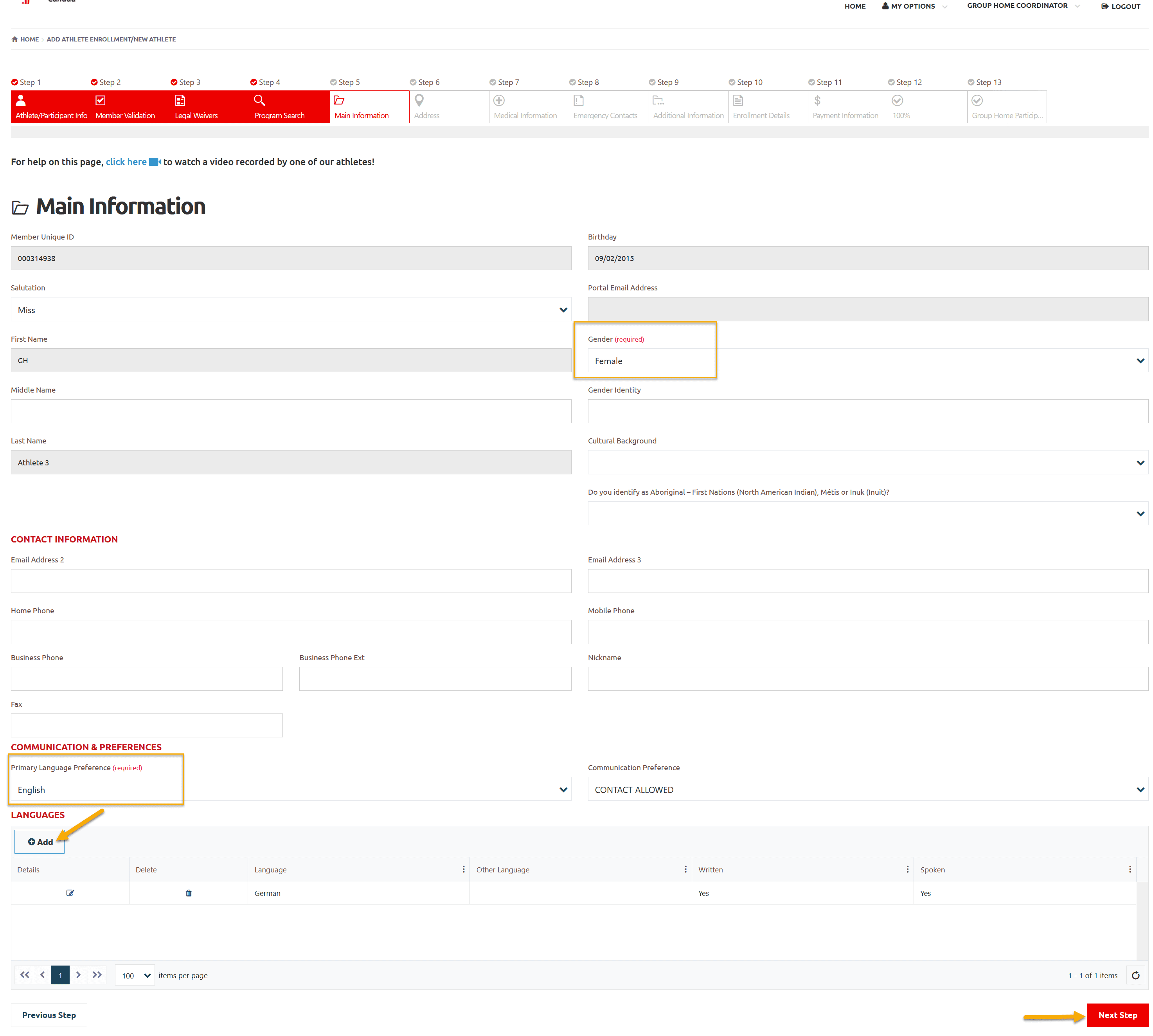
Address
Fill out Primary Address which is mandatory
Click on Next Step
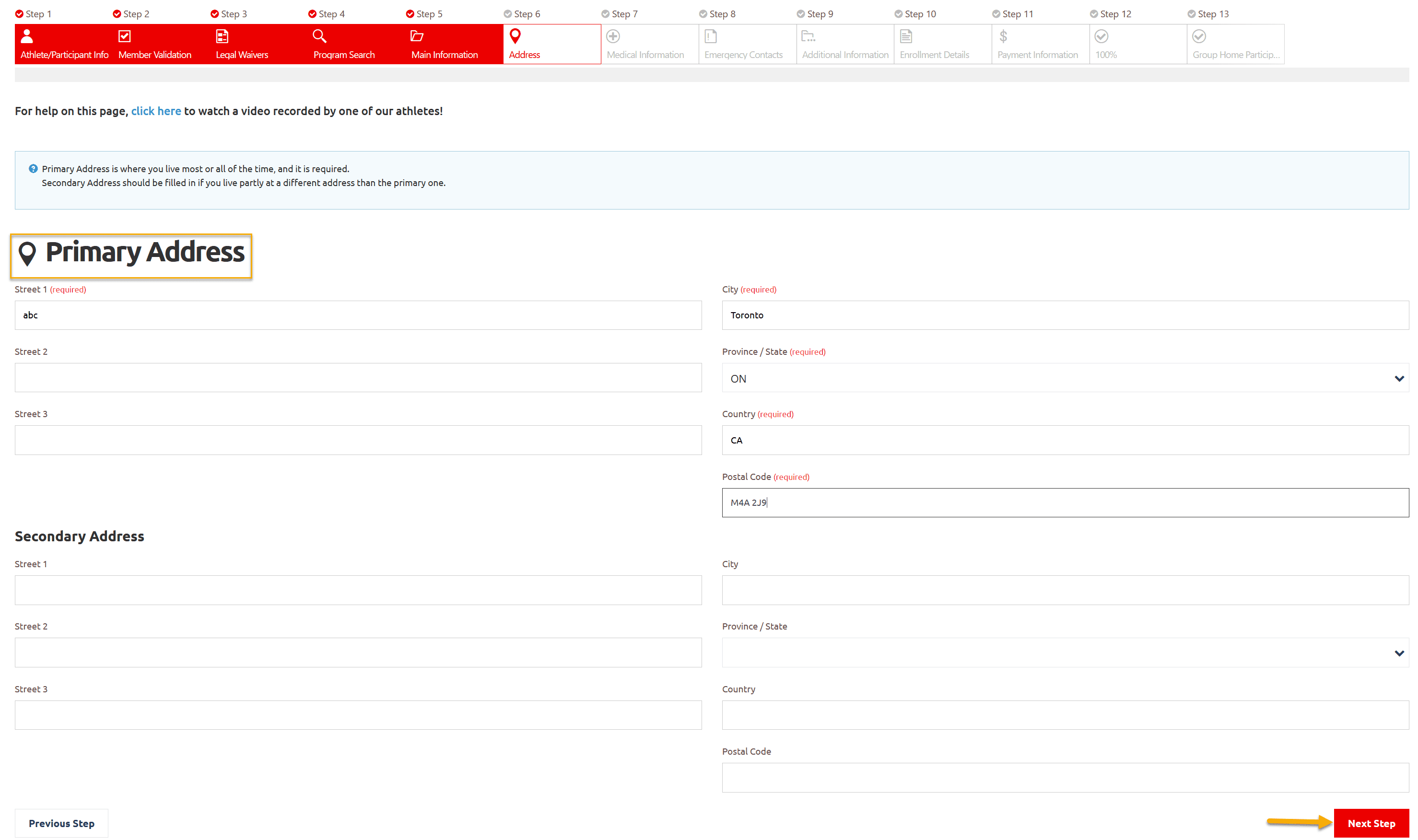
Medical Information
Fill out all required fields on this screen.
If your answer for any question will be Yes, more fields will appear to input details related to that question.
You can add Medical Condition or Disability information, if any, by clicking on +Add, a new window will popup, select appropriate option and Submit to save it.
Then click on Next Step
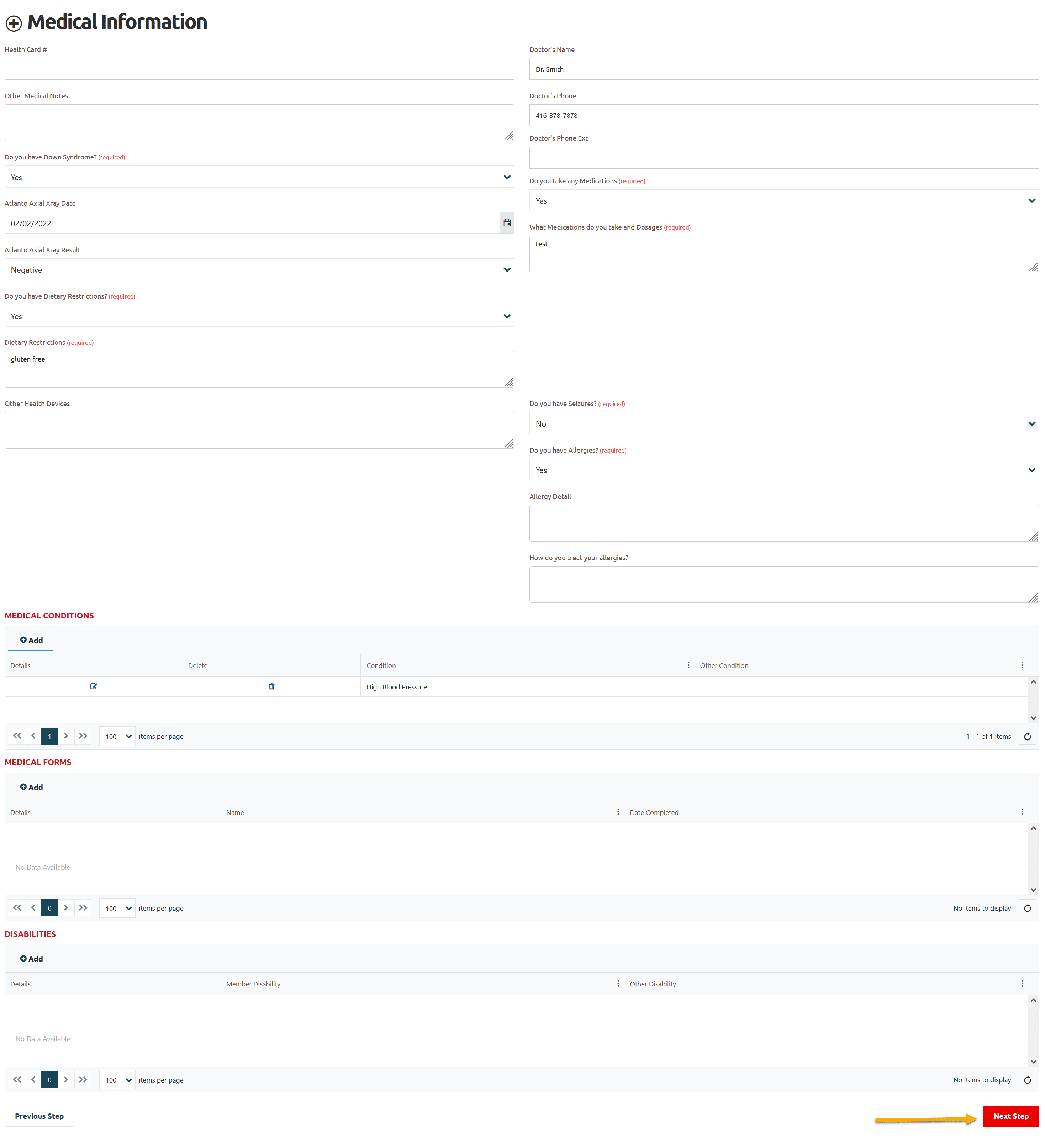
Disability detail window
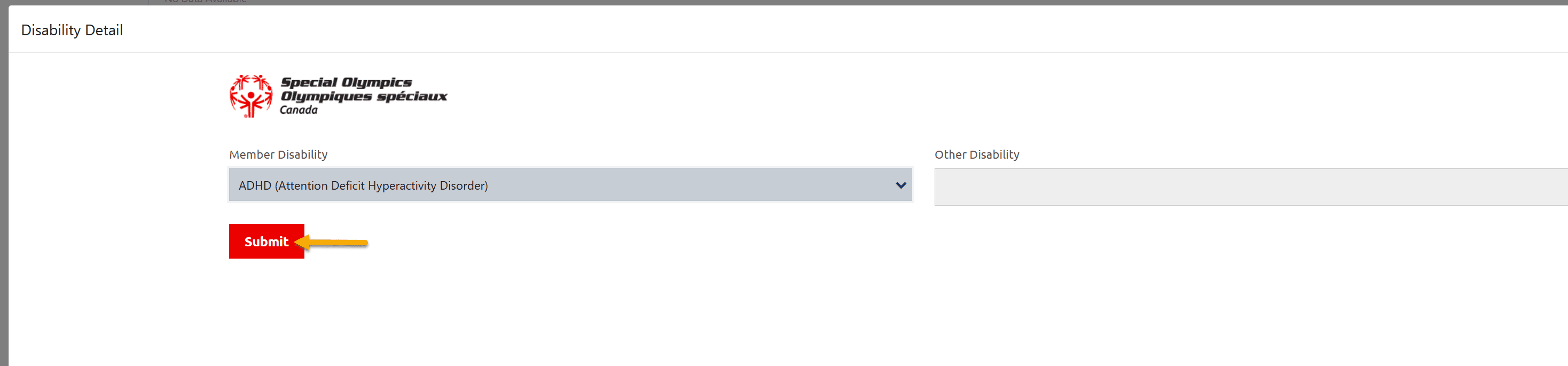
Emergency Contacts
You must have to provide two Emergency Contacts information.
Click +Add, a pop up window will open, add all appropriate information and Submit.
Click on Next Step
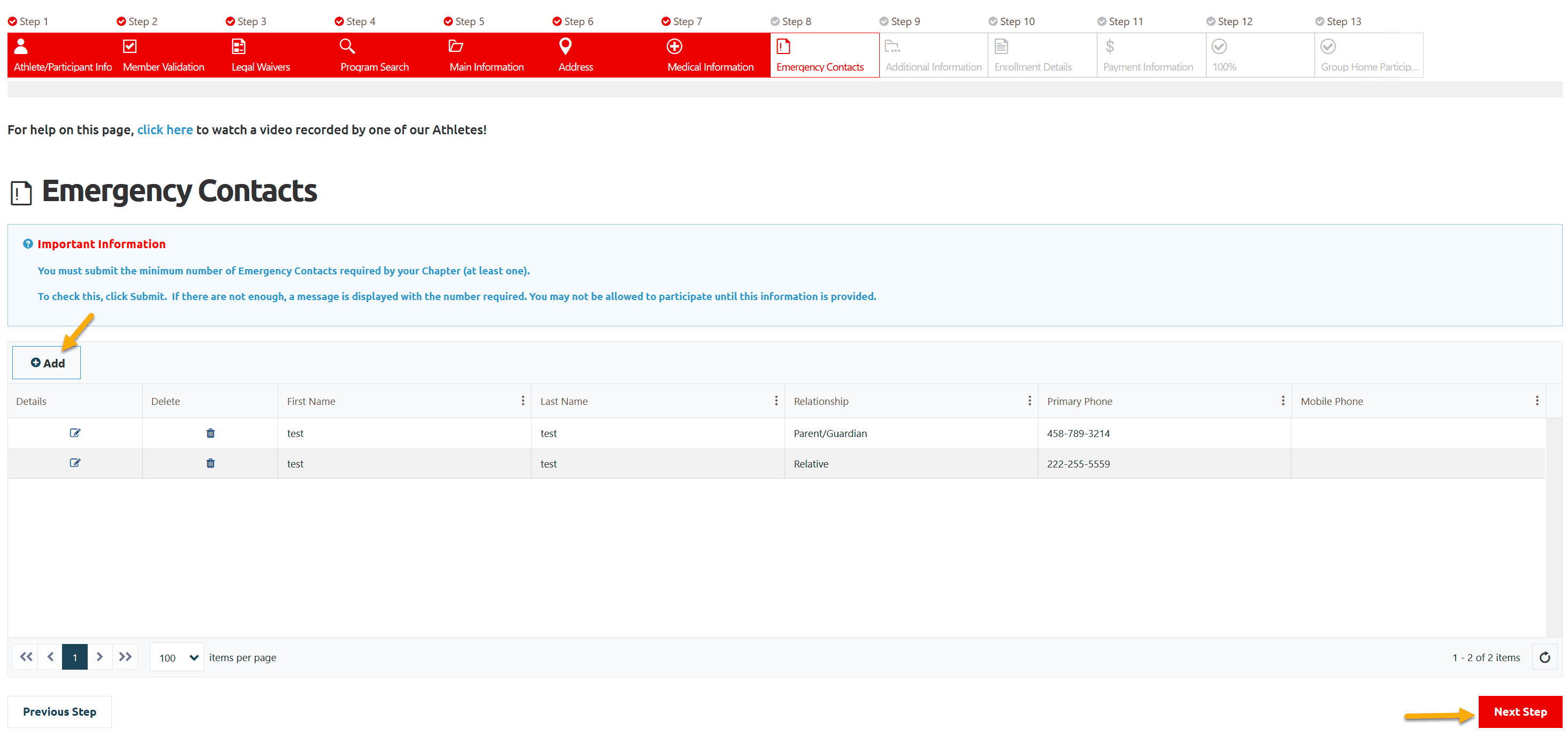
Emergency Contact detail window
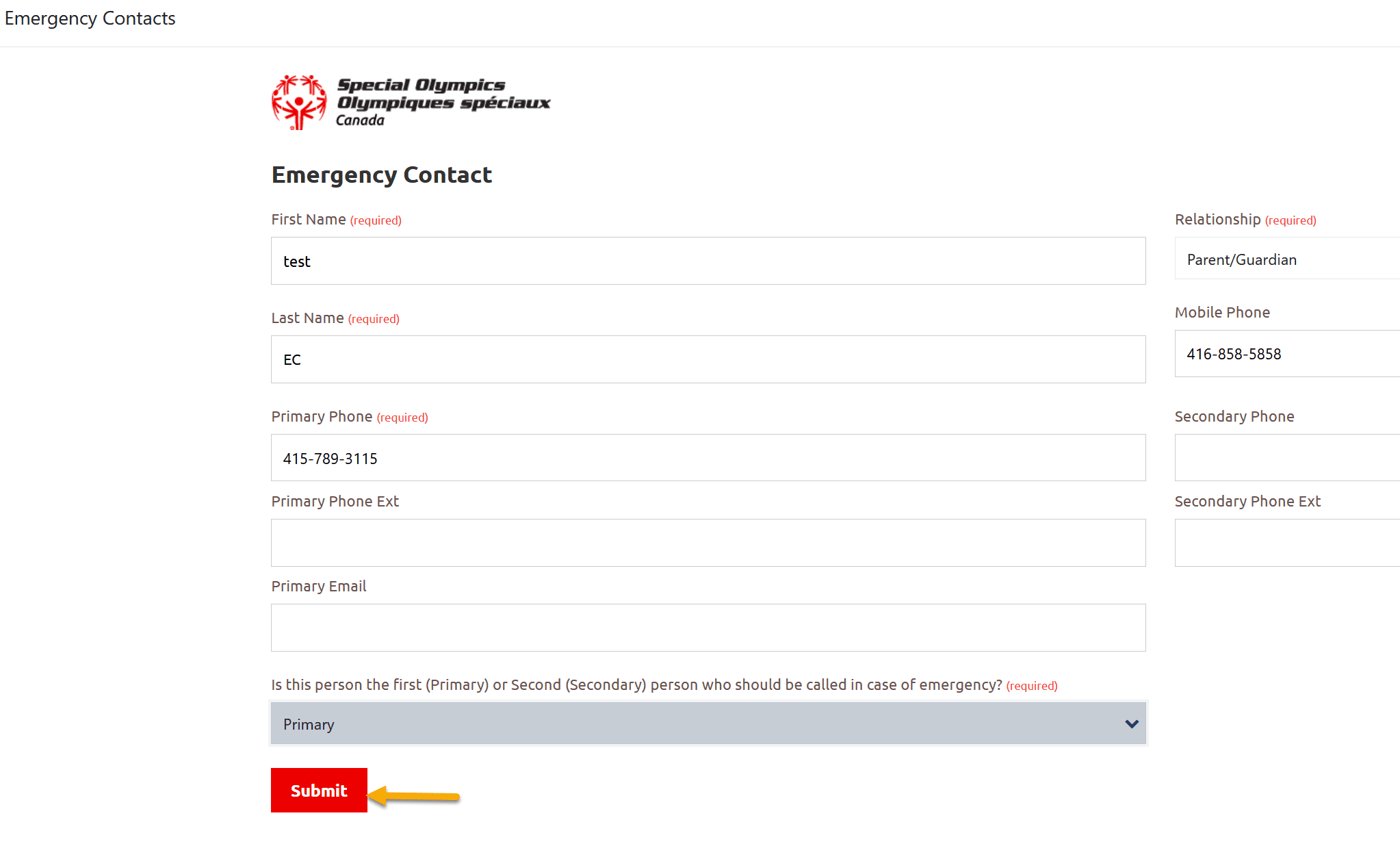
Participant Additional Information
Select Yes from Intellectual Disability field
Fill out all other appropriate fields.
Add your Group Home name in If Group Home not in the list, enter the name here this will help DBA to connect your athlete with group home when it will get registered based on the information you have provided in them Ask your Chapter question.
Click on Next Step
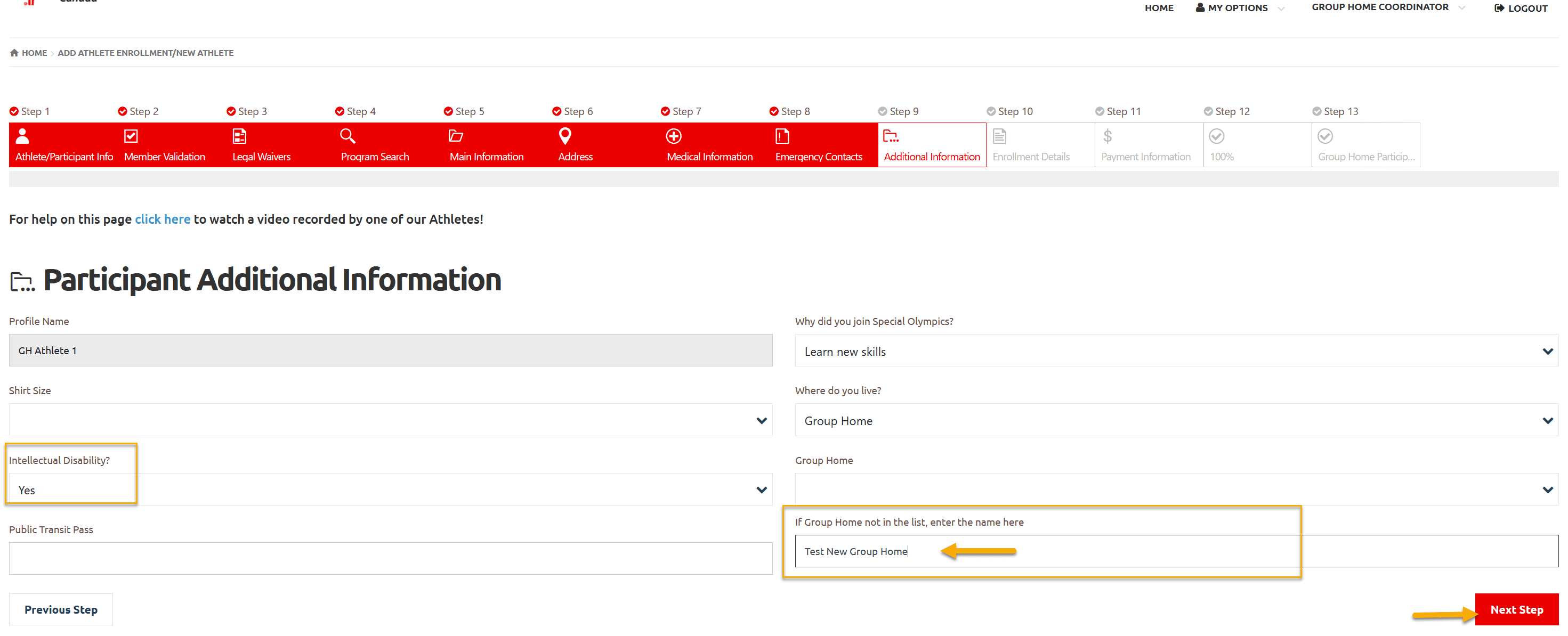
Enrollment Details
Review details of enrollment in this window
Click on Next Step
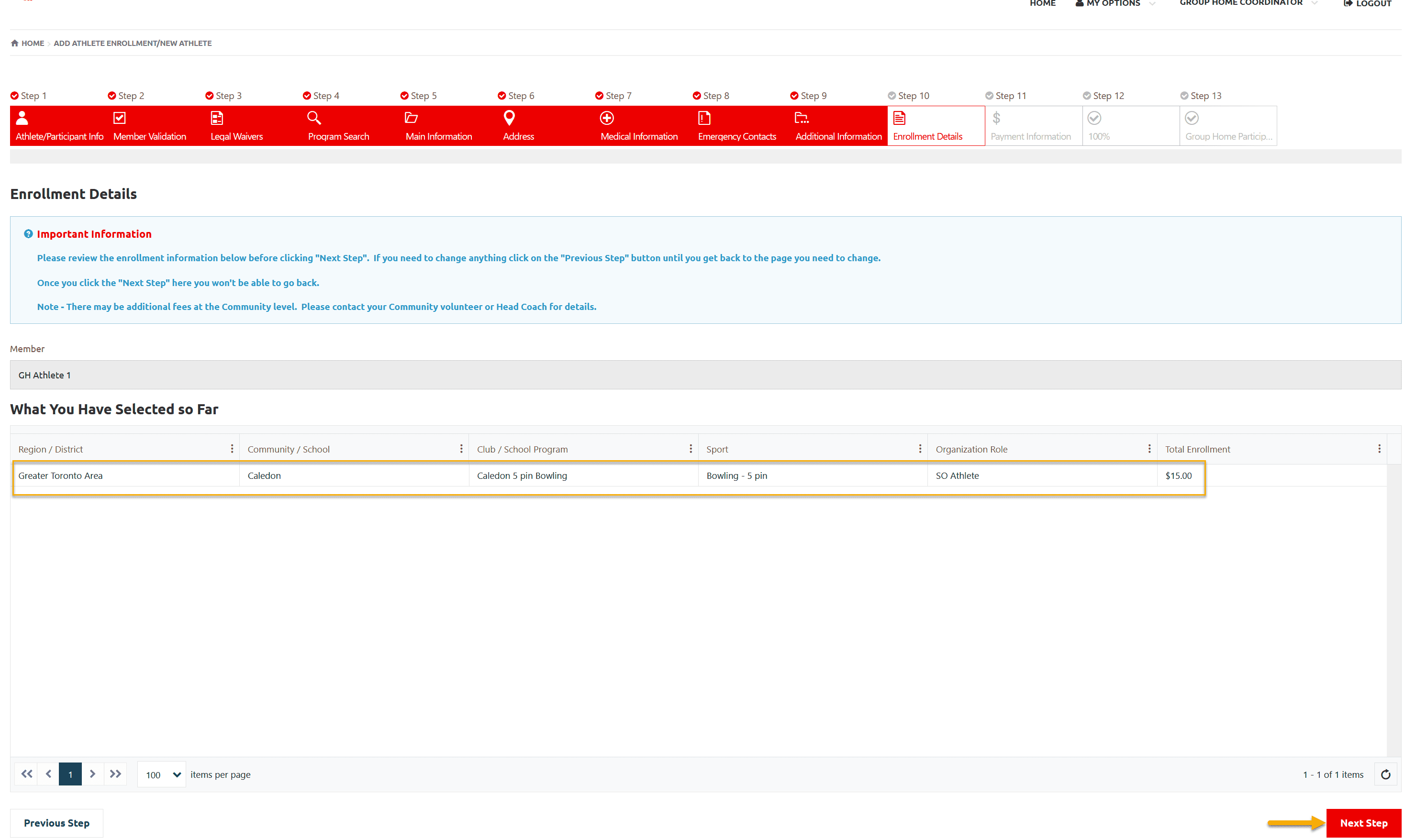
Payment Information
Just note the amount of Enrollment Fee to pay to Head Coach/Community Admin (Fee will be displayed if Club has displayed Registration fee in current Session, otherwise amount will be zero).
Note: Ontario does not collect Online fee.
Click on Next Step
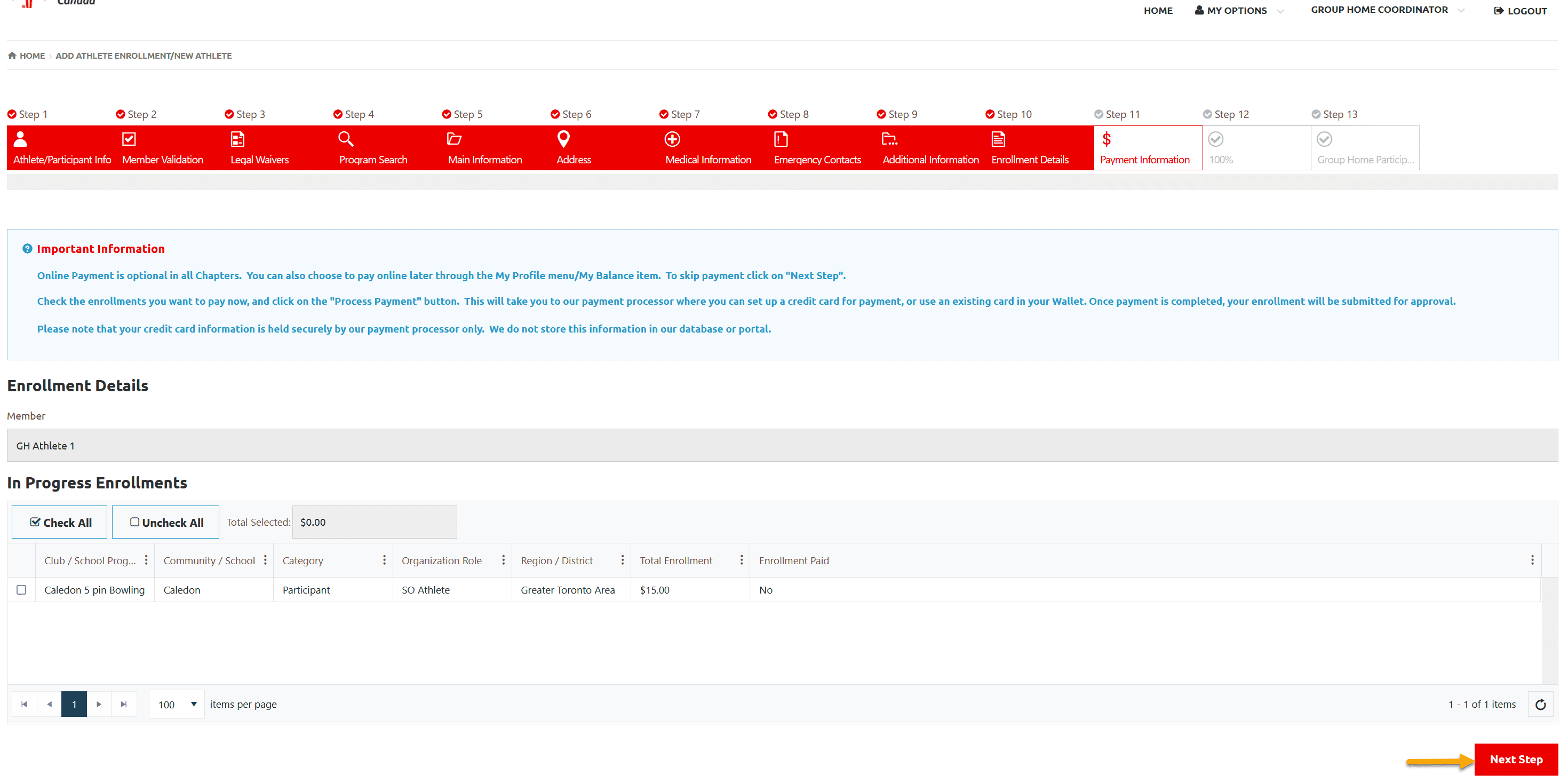
100% – Application submission success
This window shows that your athlete application has been submitted successfully.
System will send confirmation email to athlete if email address is provided in registration step.
Click on Go to Group Home Participants to review submitted enrollment.
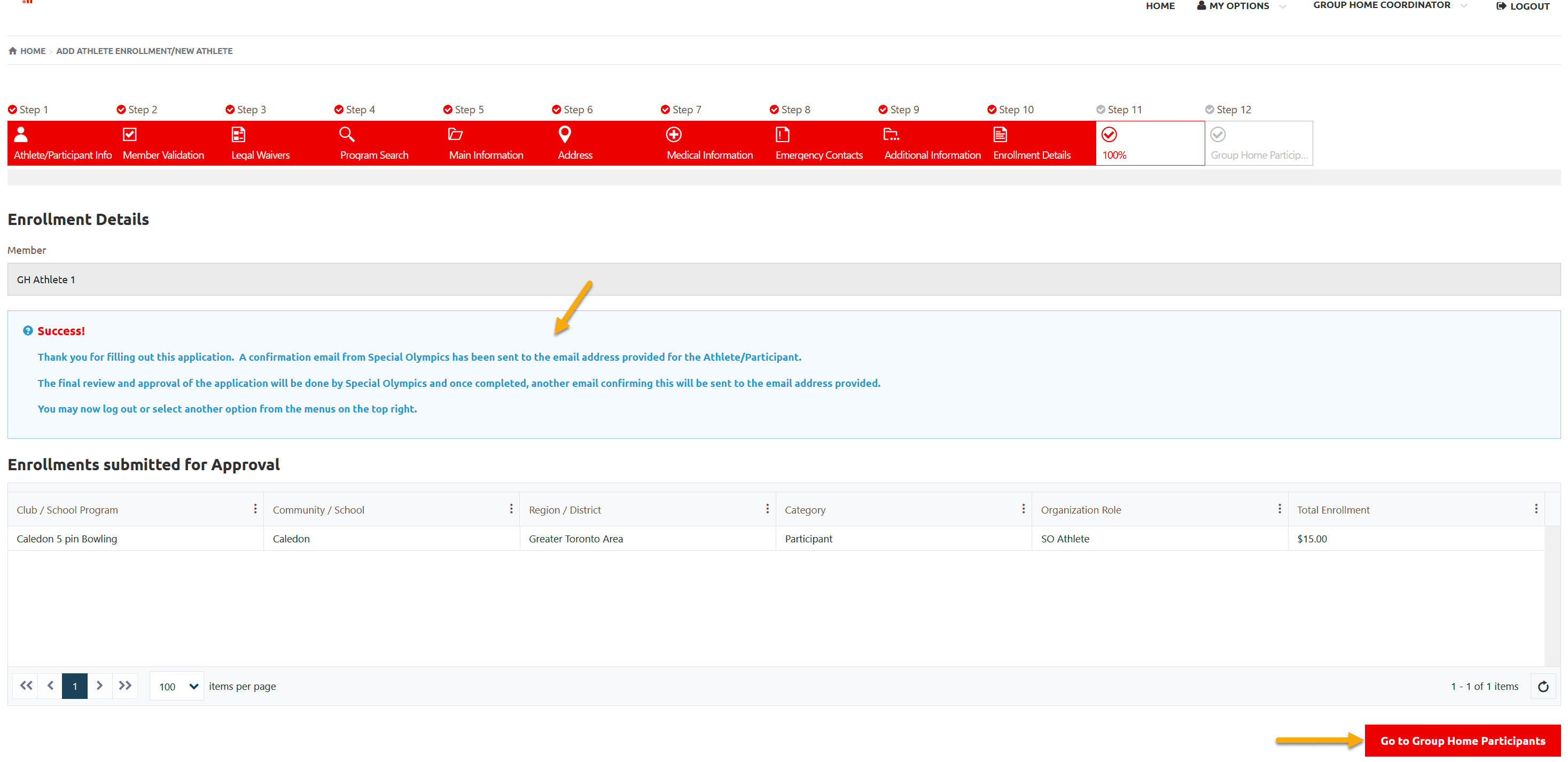
Group Home Participants
Following Group Home Participants window will be empty as your athlete is not connected to your group home.
Now you can either Logout or click on My Options /Group Home Coordinator to update/review your info / your athlete application information
My Options – menu items will update your information (GHC)
Group Home Coordinator – menu items will update your athlete information
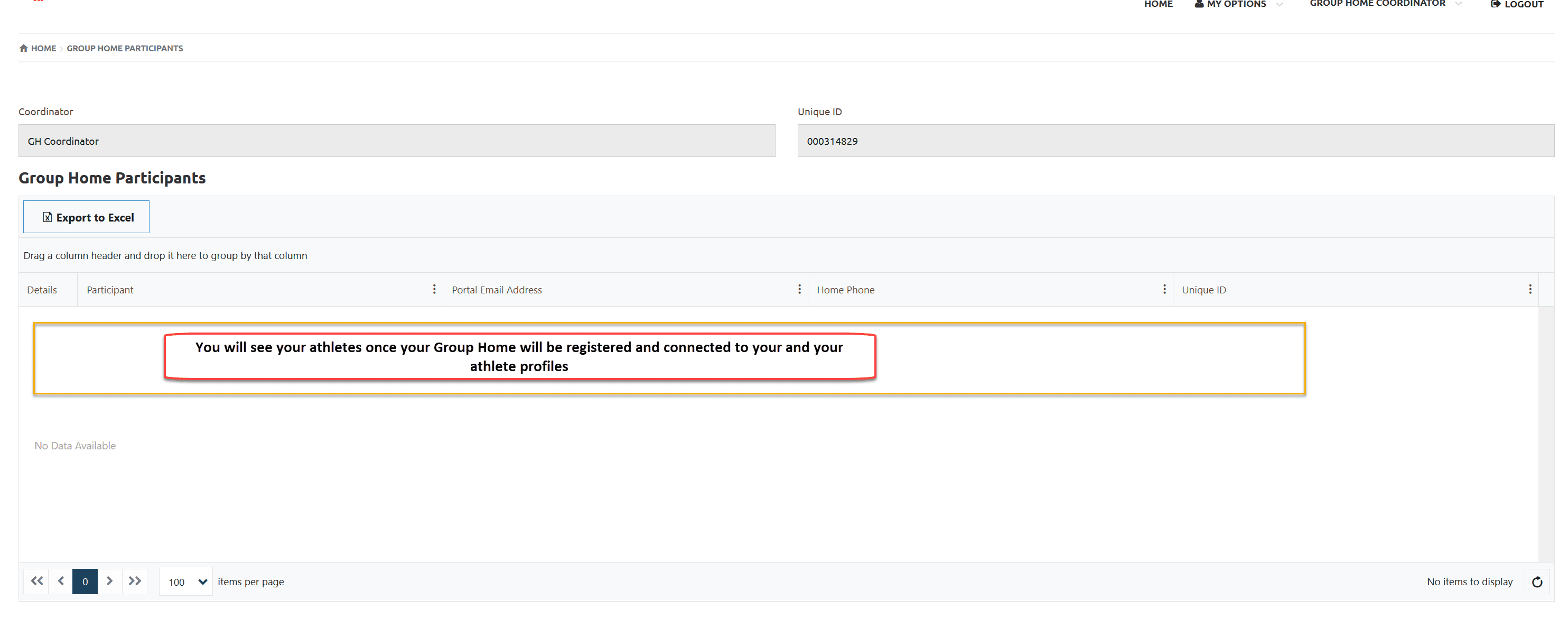
More Topics In Club Admins
- Attendance Tracker Form - How to Record this Information
- Membership Portal Account Creation Instructions for Already Registered Members
- Waivers Data Entry by Data Admins on Membership Portal
- Session Duplicator Tool - Instructions to duplicate Active or Expired session
- Concussion Awareness - Where and How to record this information
- Usability Membership Portal - Head Coach/Team Manager Role Instructions
- Usability Membership Portal - Volunteer Self-Enrollment and Waivers Update Instructions
- Usability Membership Portal - New Volunteer - Registration Instructions
- Usability Membership Portal Login Instructions
- Template - Invitation to Membership Portal for already registered Athletes
- Steps to follow by club admins to create and manage yearly new sessions
- Template - Invitation to Membership Portal for already registered Volunteer
- How to Enroll registered Volunteer to another Sport?
- How to upload Atlanto Axial Form or Medical Document
- Add New Club Session
- How to approve enrollments by Community Data Admin, Head Coach & Team Manager - Submitted to Approved
- Covid Declaration Form Received - Where & How to Record this Information
- Manage My Account - All Registered Volunteers - Blue Menu
- Member Enrollment Status - Full Explanation
- Membership Reports
- How to upload your Police Check
- Enrollments with In Progress Status
- New Volunteer - Community Approval Instructions
- Usability Membership Portal - Registered Volunteer Portal Login / Account Creation and Profile update Instructions
- Head Coach/Team Manager Role Instructions
- Family Administrator - Introduction
- Athlete not found in Database - Instructions to register New Athlete by Data Admins
- Instructions to add a Session
- Program Sessions - Introduction
- How to change my Password?
- How to Cancel Athlete/Volunteer Enrollment?
See Also
- Membership Portal - Family Admin Role Instructions to update your Athlete Information
- Membership Portal Account Creation Instructions for Already Registered Members
- New Junior Volunteer Registration Instructions
- Waivers Data Entry by Data Admins on Membership Portal
- Session Duplicator Tool - Instructions to duplicate Active or Expired session