Usability Membership Portal – Registered Volunteer Portal Login / Account Creation and Profile update Instructions
If you already have Membership Portal Account as an registered Volunteer
Follow the instructions to login
Membership Portal Login Instructions
If you do not have Membership Portal Account as an registered Volunteer
Follow the instructions to create portal account
Membership Portal Account Creation Instructions
After login/account creation, following window will be your Landing Page
To review/update your information, Click on My options dropdown at top right corner of the screen to get menu options.
If you wish to see your role options, select Continue to a Role form the Volunteer Role Window
Note: You can see your role in Volunteer Role Window only if you have an active enrollment in a program
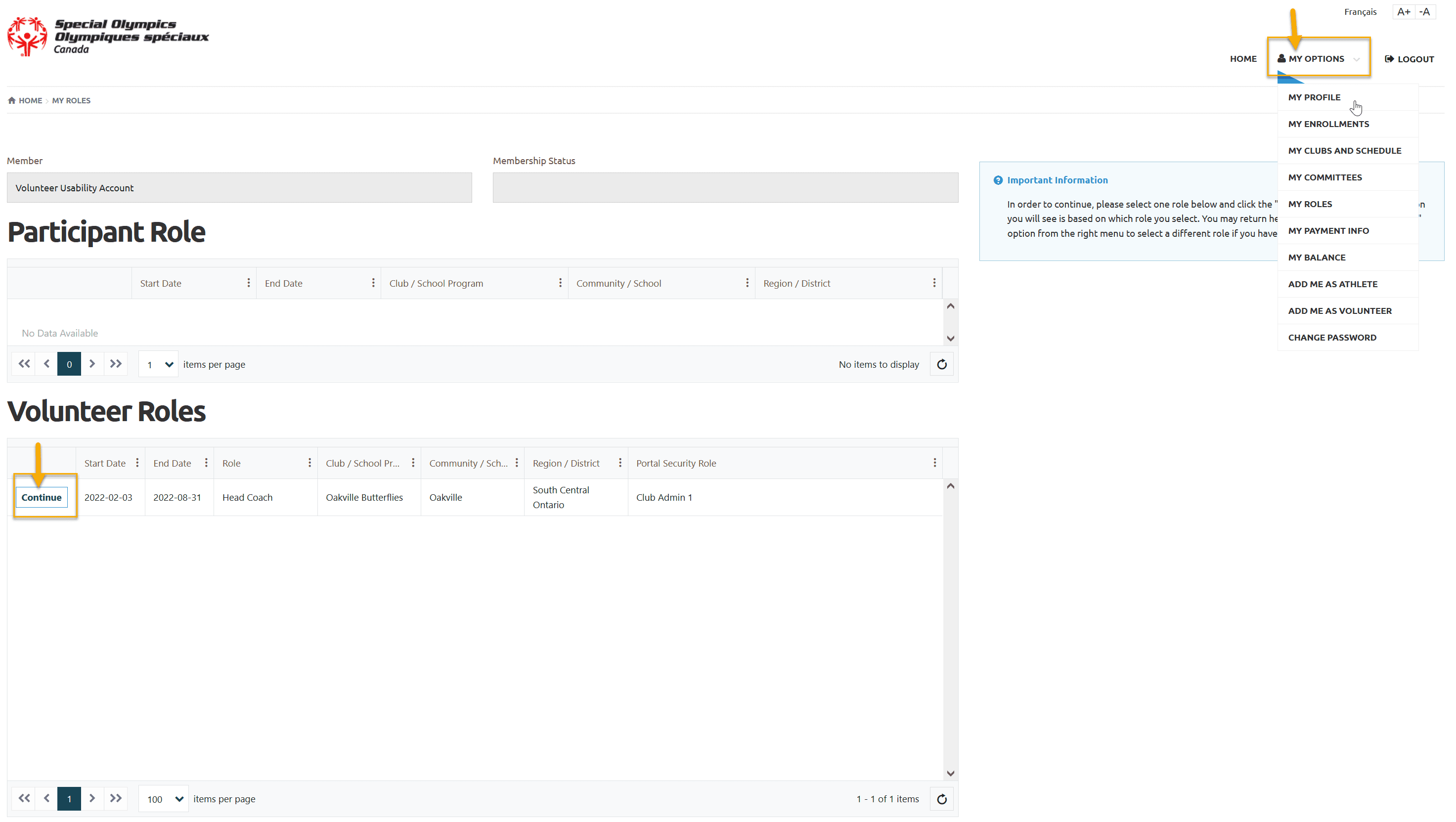
Instructions for My Options – to update your information/update Waivers/Enroll in a program
My Profile
Select My Profile from My Options dropdown menu
My Profile detail window, with multiple tabs across the top will pop up. Select the tab you wish to view/update your information on
Profile is default tab. View/Update your information including required fields.
To Upload your Police Check, click Add in Criminal Record Check Information section. For full instructions, follow the link below:
After updating information click Submit button at the bottom of the window. If you are only viewing the information and not changing it, you can move to another tab without clicking the Submit button
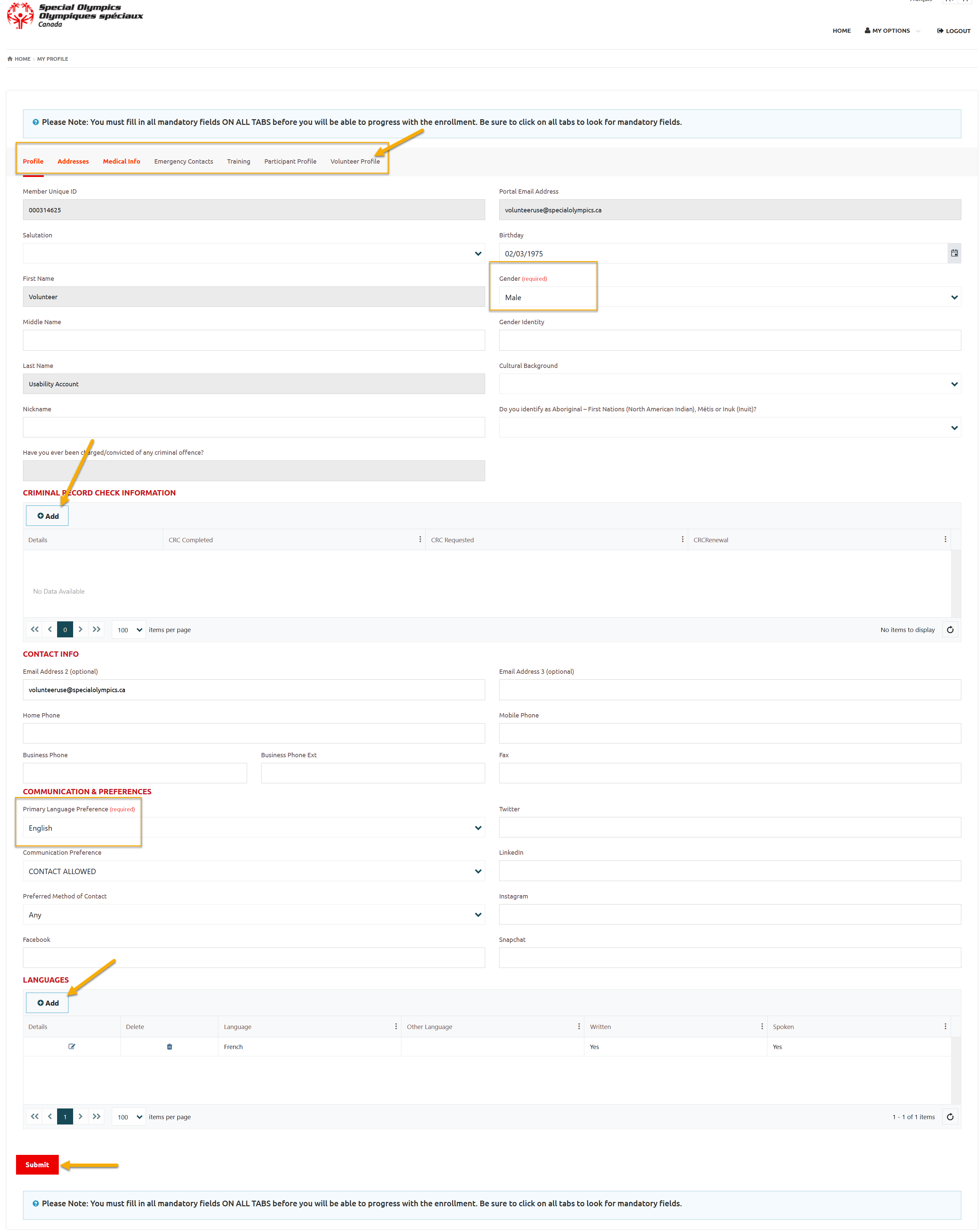
Address
In address tab, you can enter Primary & Secondary addresses. Review/update this info and then move to next tab.
Note: Primary Address is mandatory
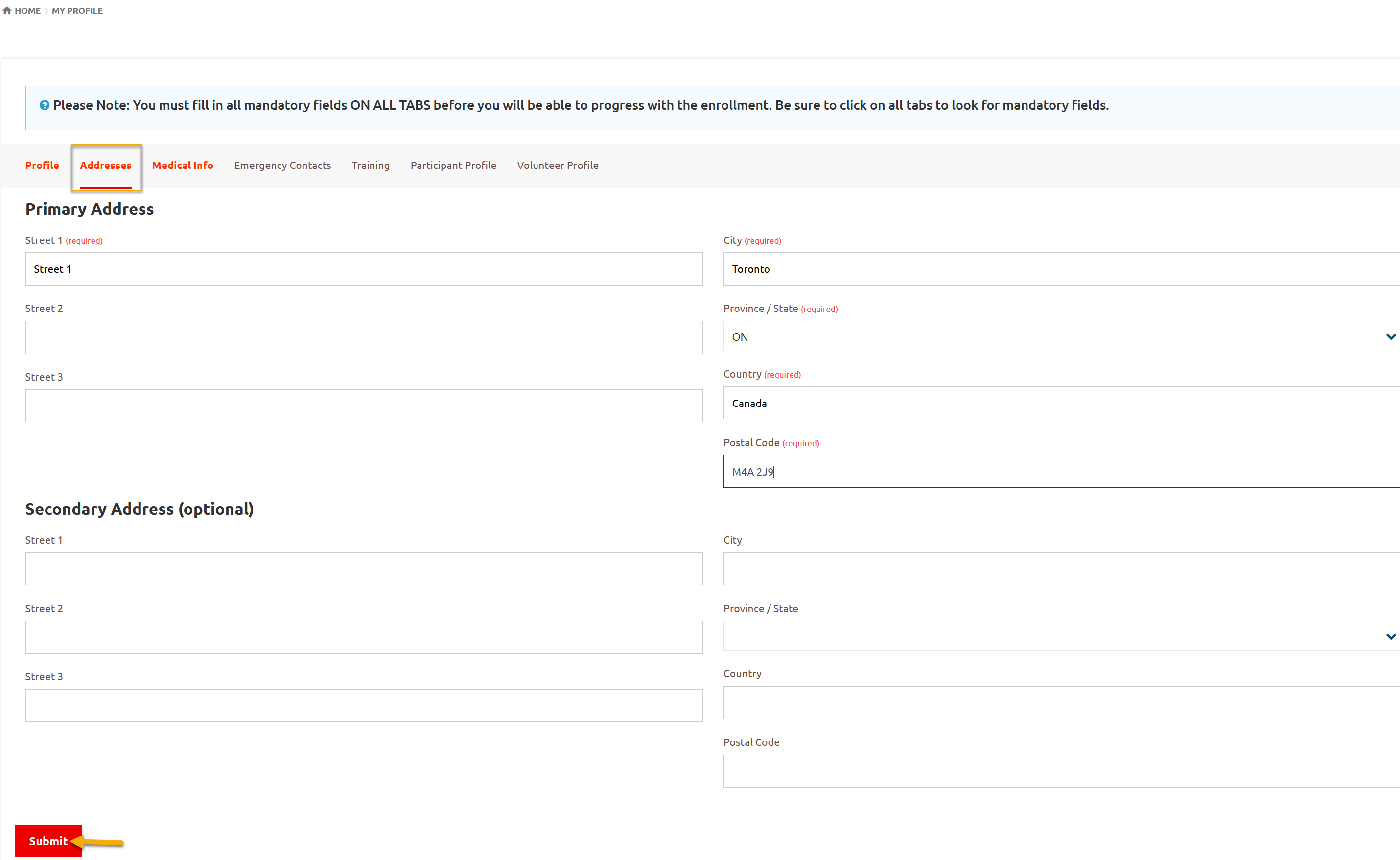
Medical Information
Medical Info
Review / Update medical info. You can upload any medical form like medical history /medicine chart form by clicking on Add in Medical Forms section. To get full instructions follow the link:
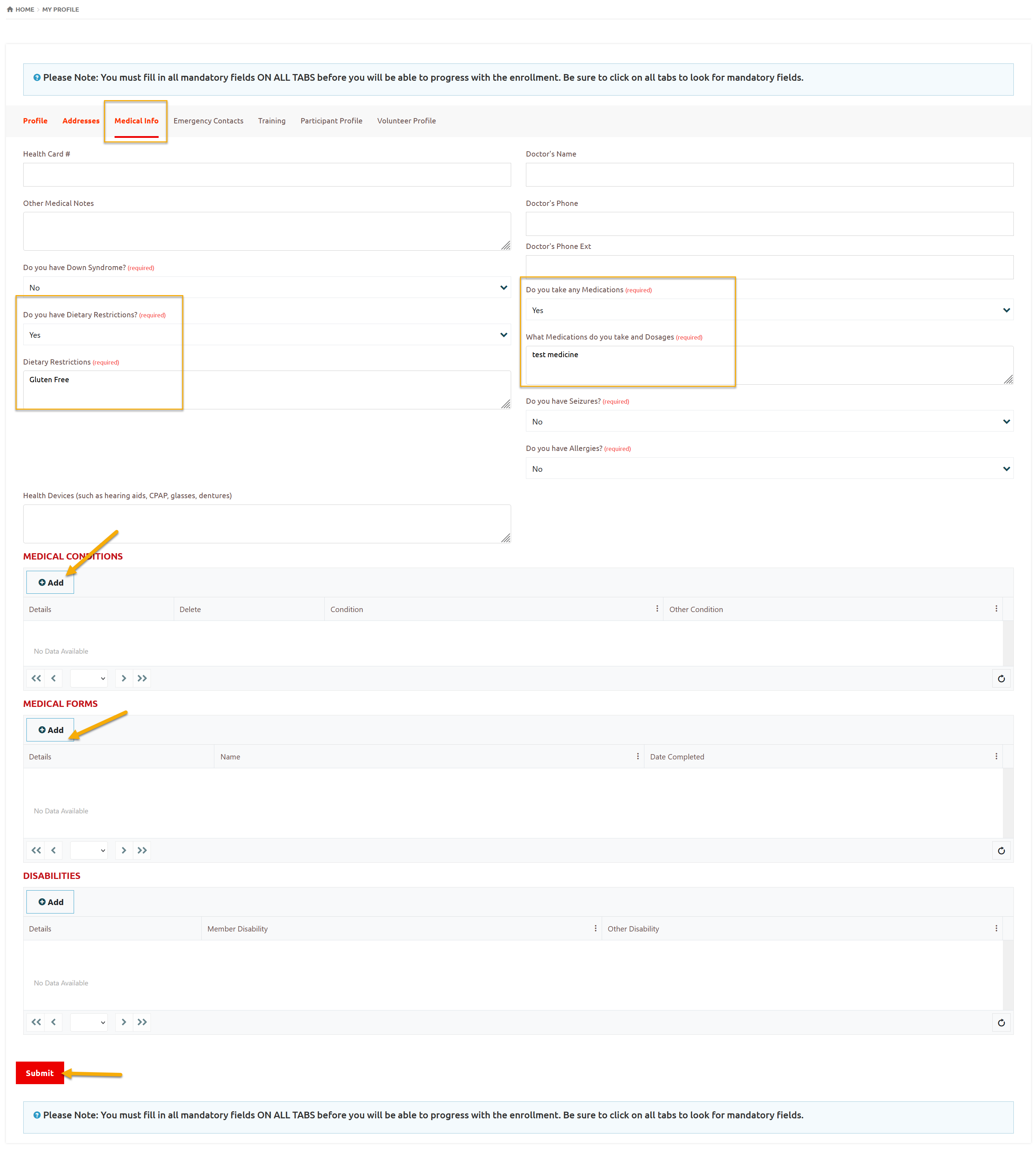
In Medical info, two fields are mandatory.
- What Medications you take and Dosages?
- Dietary Restrictions
You will not be able to proceed further if they are blank.
Click Submit to Save updates
Emergency Contacts
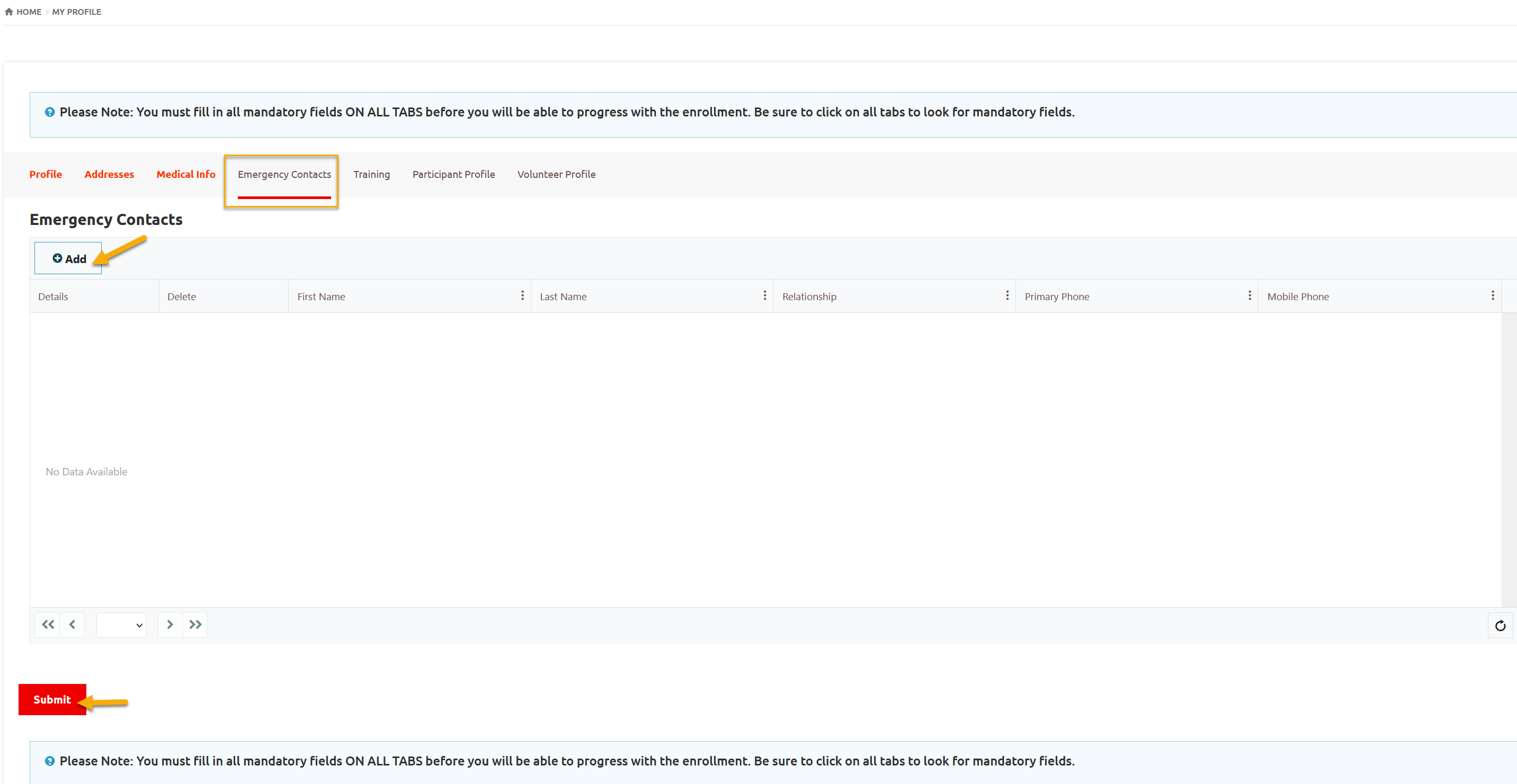
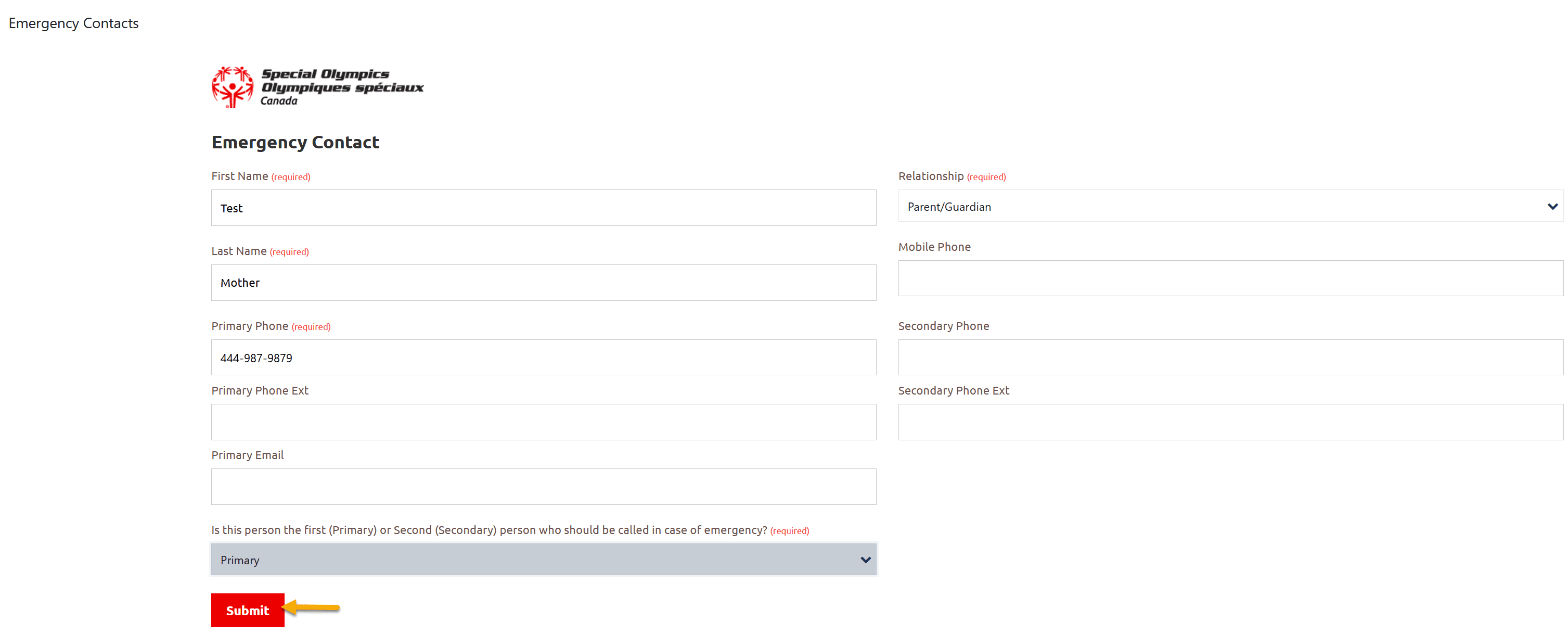
Training
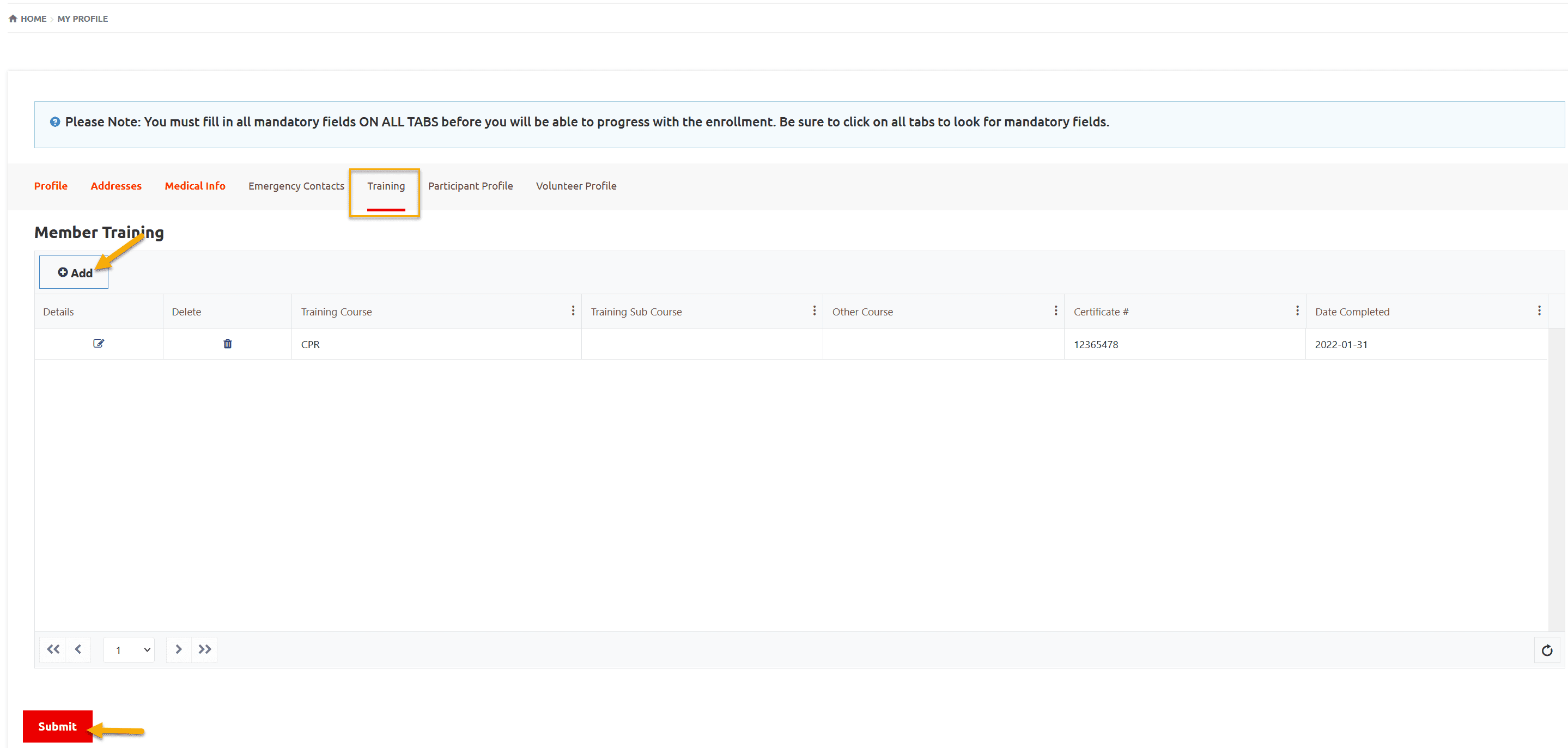
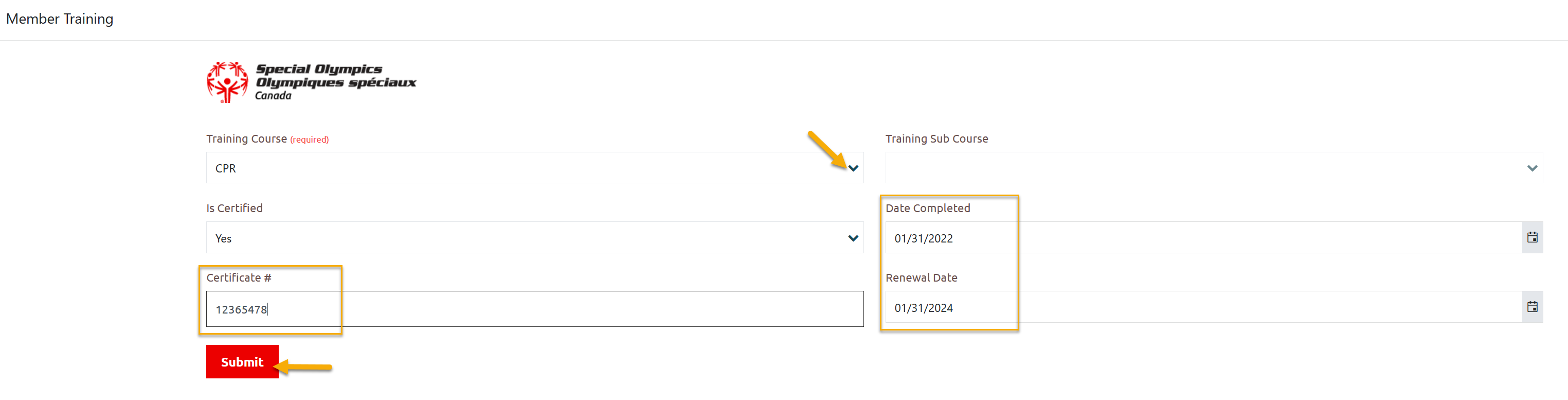
Volunteer Profile
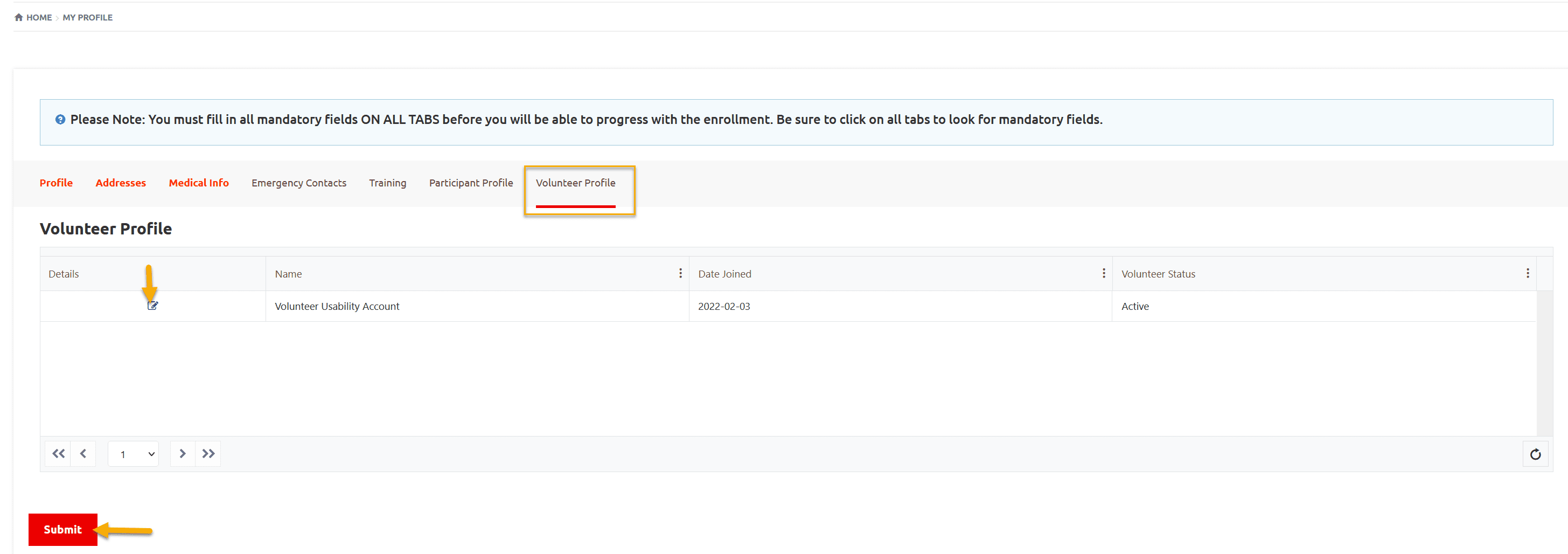
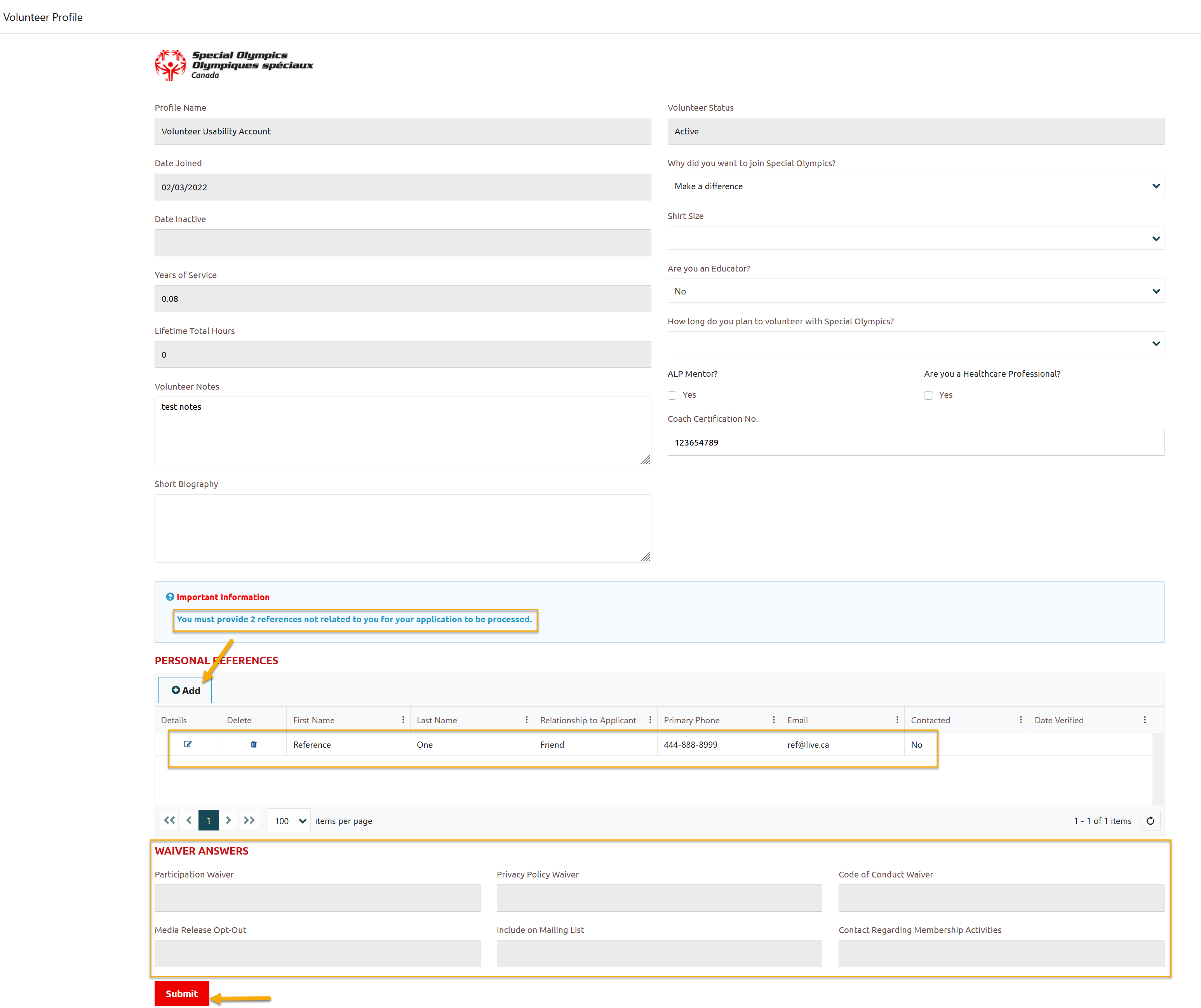
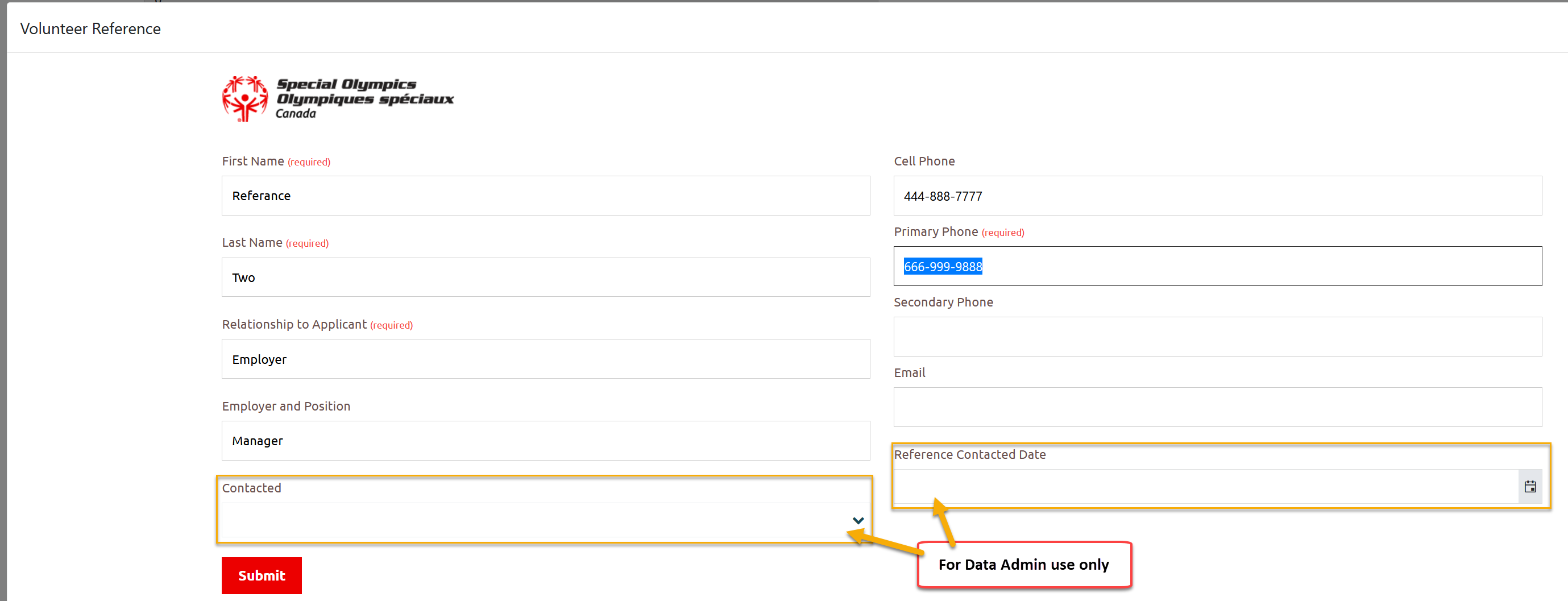
My Enrollments
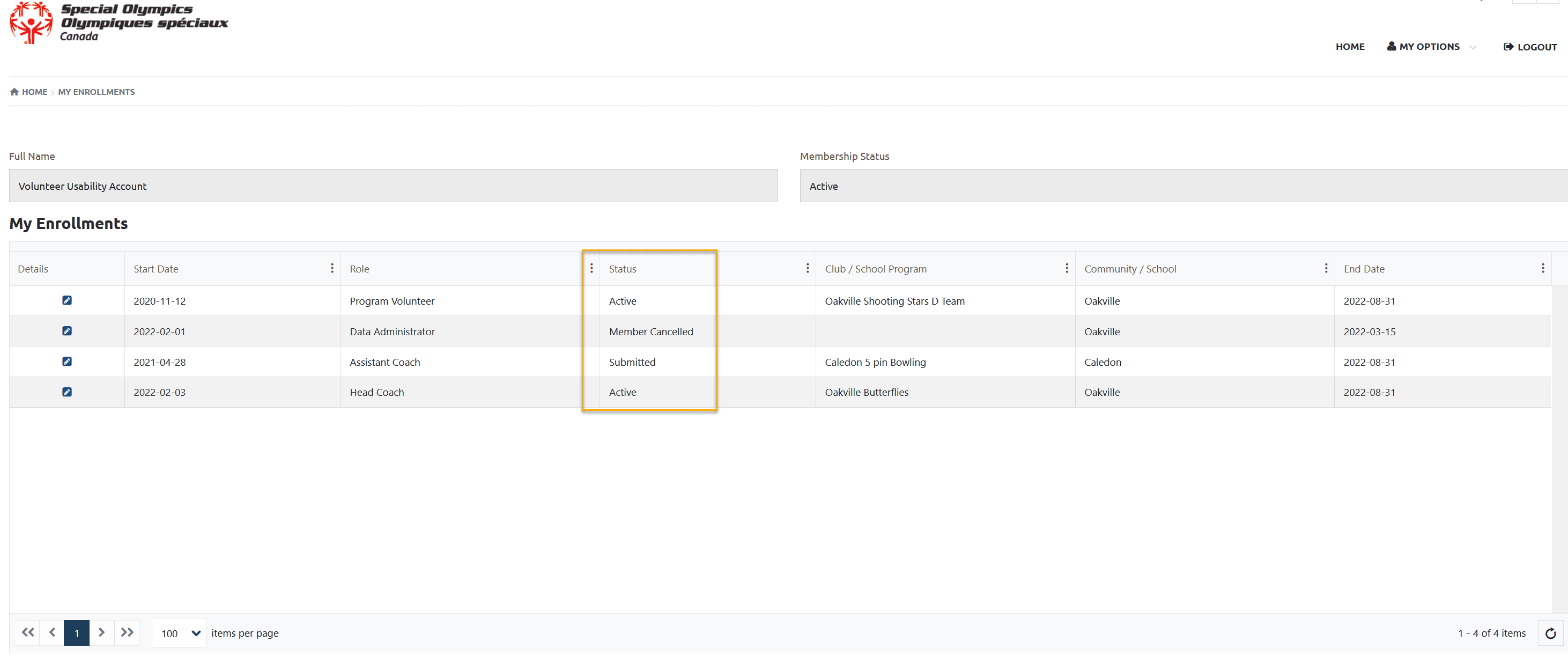
My Clubs And Schedules
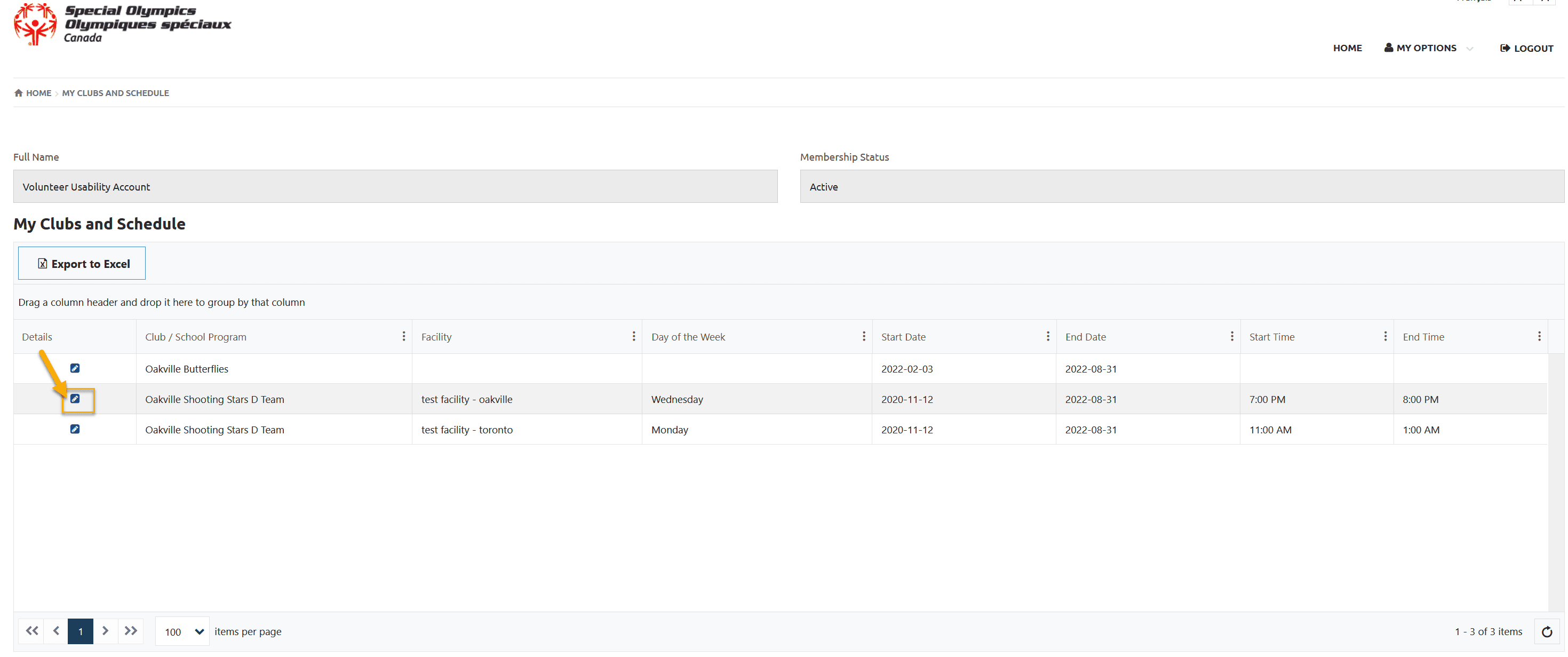
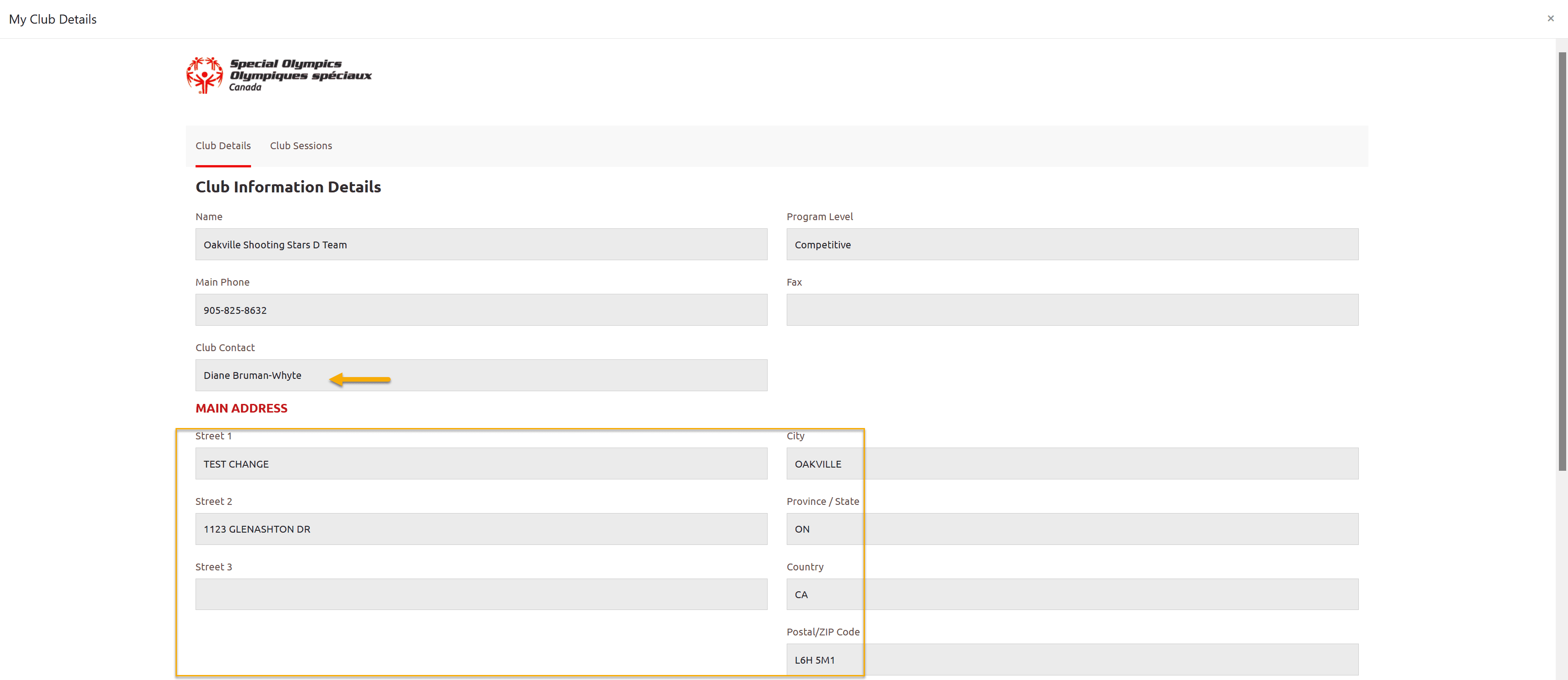
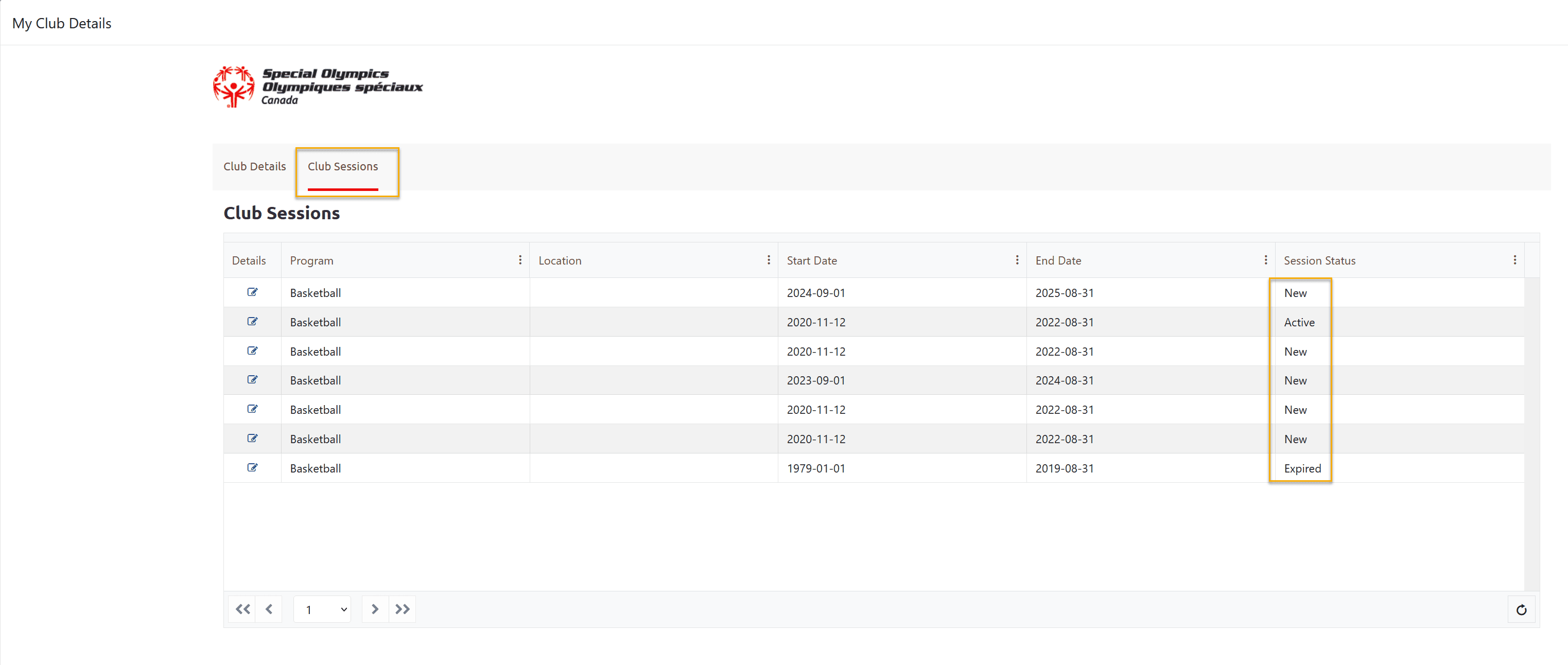
My Committees
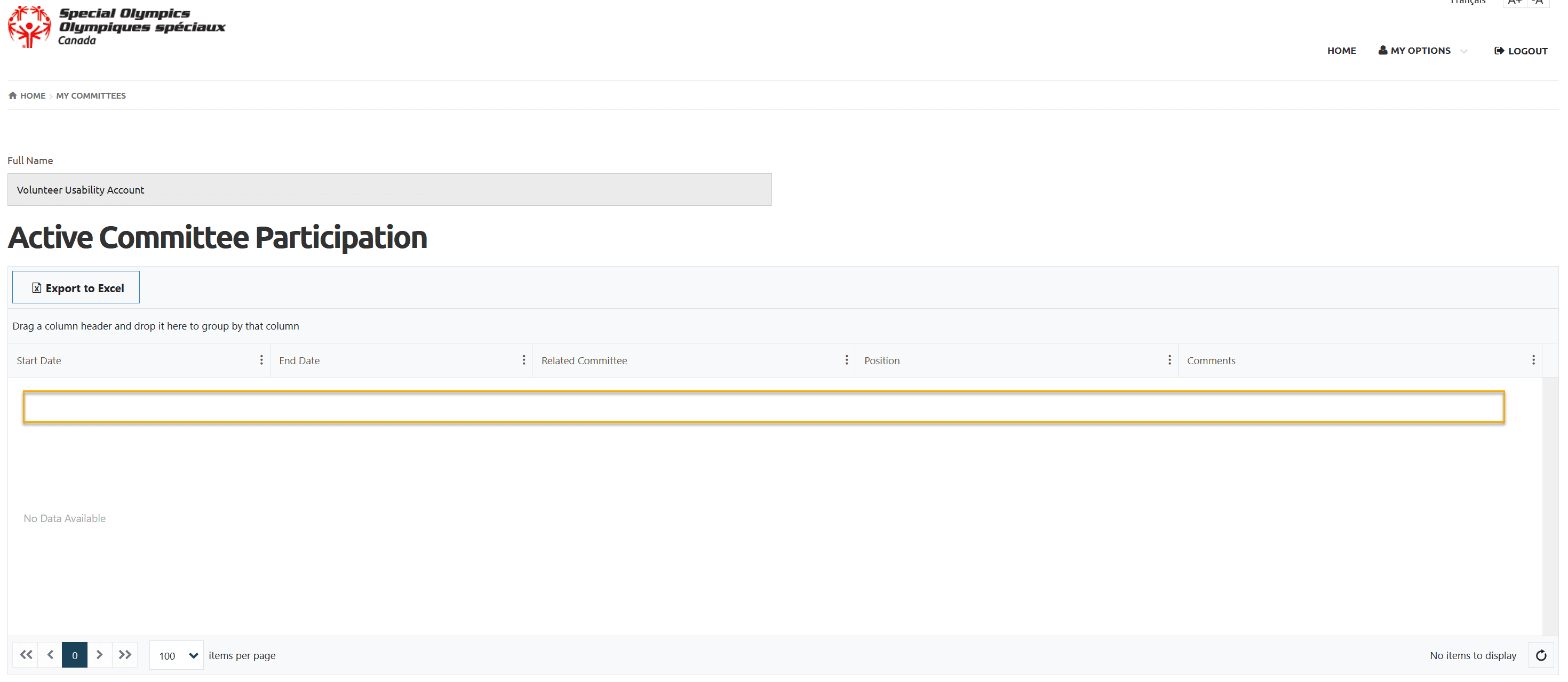
Add Me As Volunteer
Follow the instructions to enroll yourself in a club:
Volunteer Self Enrollment & Waivers update
Change Password
Select Change Password button from your landing page.
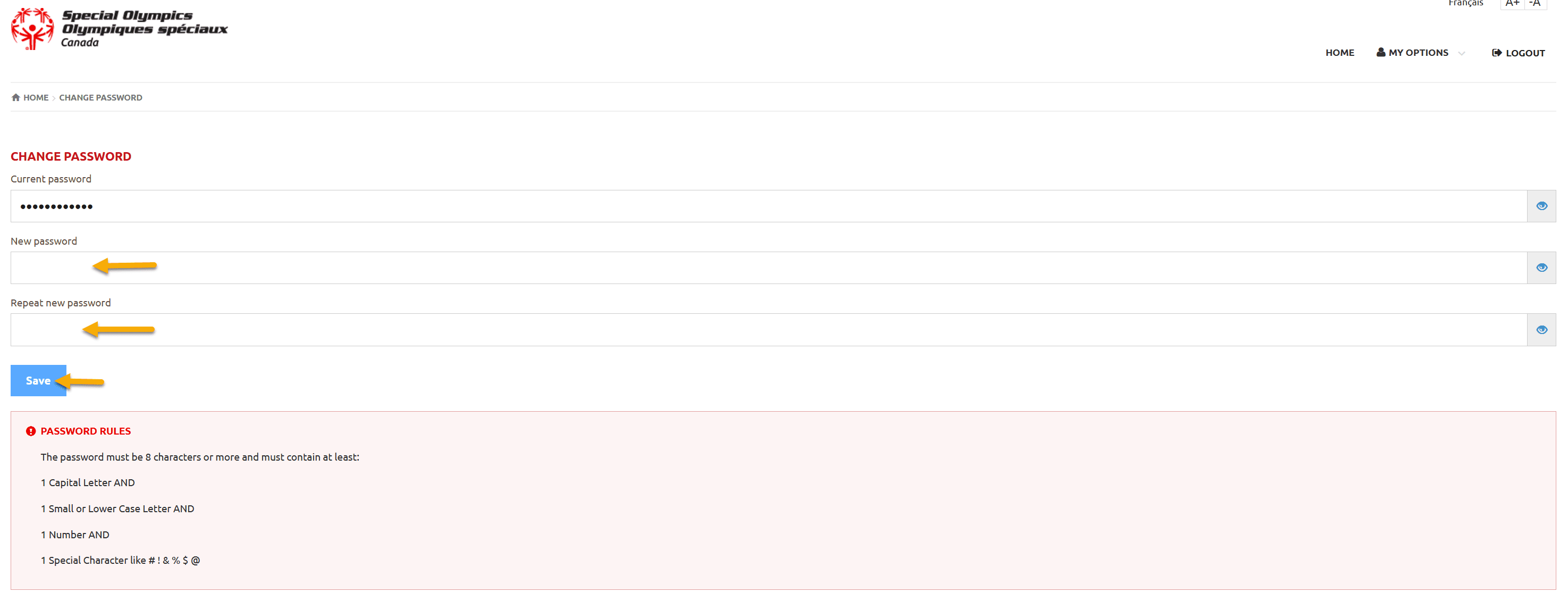
More Topics In Club Admins
- Attendance Tracker Form - How to Record this Information
- Membership Portal Account Creation Instructions for Already Registered Members
- Waivers Data Entry by Data Admins on Membership Portal
- Session Duplicator Tool - Instructions to duplicate Active or Expired session
- Concussion Awareness - Where and How to record this information
- Usability Membership Portal - Head Coach/Team Manager Role Instructions
- Usability Membership Portal - New Group Home Coordinator and New Group Home Athlete Registration Instructions
- Usability Membership Portal - Volunteer Self-Enrollment and Waivers Update Instructions
- Usability Membership Portal - New Volunteer - Registration Instructions
- Usability Membership Portal Login Instructions
- Template - Invitation to Membership Portal for already registered Athletes
- Steps to follow by club admins to create and manage yearly new sessions
- Template - Invitation to Membership Portal for already registered Volunteer
- How to Enroll registered Volunteer to another Sport?
- How to upload Atlanto Axial Form or Medical Document
- Add New Club Session
- How to approve enrollments by Community Data Admin, Head Coach & Team Manager - Submitted to Approved
- Covid Declaration Form Received - Where & How to Record this Information
- Manage My Account - All Registered Volunteers - Blue Menu
- Member Enrollment Status - Full Explanation
- Membership Reports
- How to upload your Police Check
- Enrollments with In Progress Status
- New Volunteer - Community Approval Instructions
- Head Coach/Team Manager Role Instructions
- Family Administrator - Introduction
- Athlete not found in Database - Instructions to register New Athlete by Data Admins
- Instructions to add a Session
- Program Sessions - Introduction
- How to change my Password?
- How to Cancel Athlete/Volunteer Enrollment?
See Also
- Membership Portal - Family Admin Role Instructions to update your Athlete Information
- Membership Portal Account Creation Instructions for Already Registered Members
- New Junior Volunteer Registration Instructions
- Waivers Data Entry by Data Admins on Membership Portal
- Session Duplicator Tool - Instructions to duplicate Active or Expired session