Enrollments with In Progress Status
In Progress Enrollments mean – the Portal User has not completed enrollments.
Examples:
1. New Athlete/Volunteer has not completed application process and halted the process after Program Selection step.
2. Portal User (Athlete/Volunteer/Data Admins) started to add enrollment but halted the process after Program Selection.
3. Portal User – Data Admins – used Bulk Entry Tool to add Athlete/Volunteer enrollments but missed last step to change the status of enrollment from In Progress to Active. These members will never get activated and will not appear in any report.
Communities were not able to access these enrollments but now Communities have been provided with access to their In Progress Enrollments to take appropriate action like:
· To decide to keep / delete them, if these have been added in error.
· To contact to their new members to complete their registration process.
How to updated status & which status to select?
Select IN PROGRESS ENROLLMENTS tab from right side pink menu
Open an enrollment by clicking on Edit button beside the name of Athlete/Volunteer
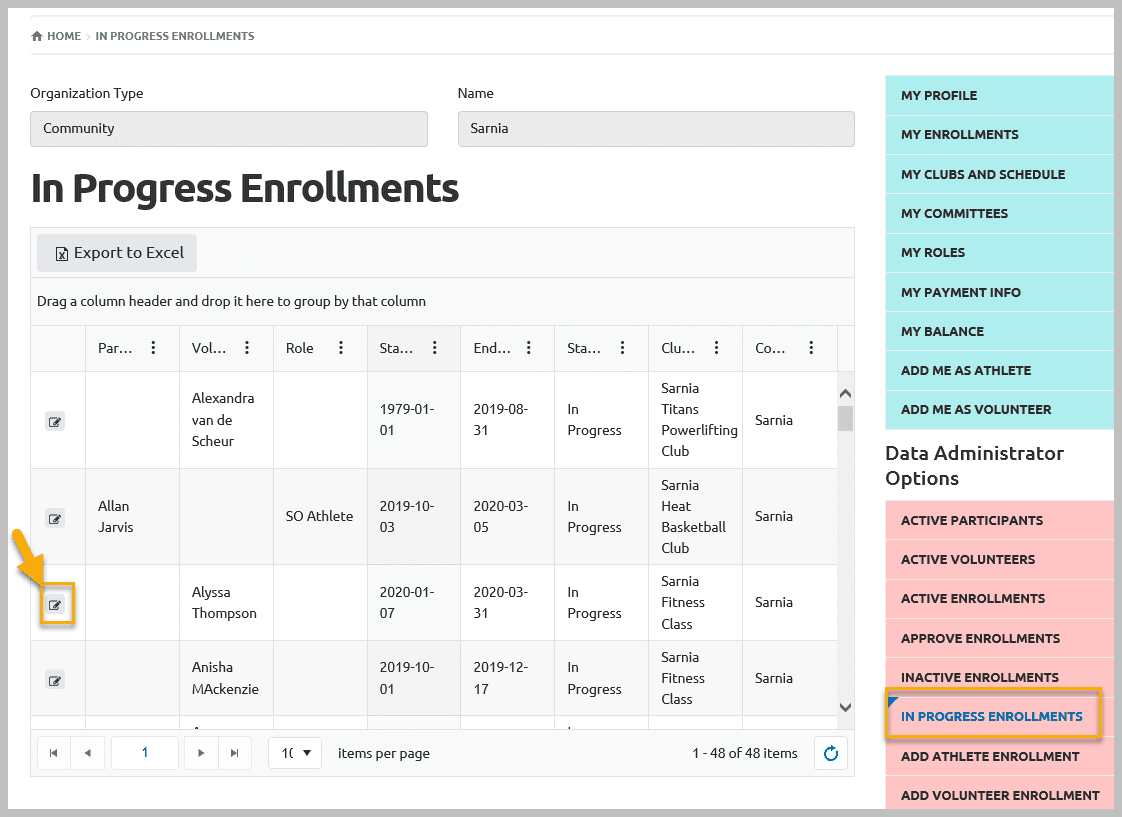
In Enrollment Details window, you will find Member’s full application and enrollments details.
If you wish to view details of application, click Edit button beside the member’s name
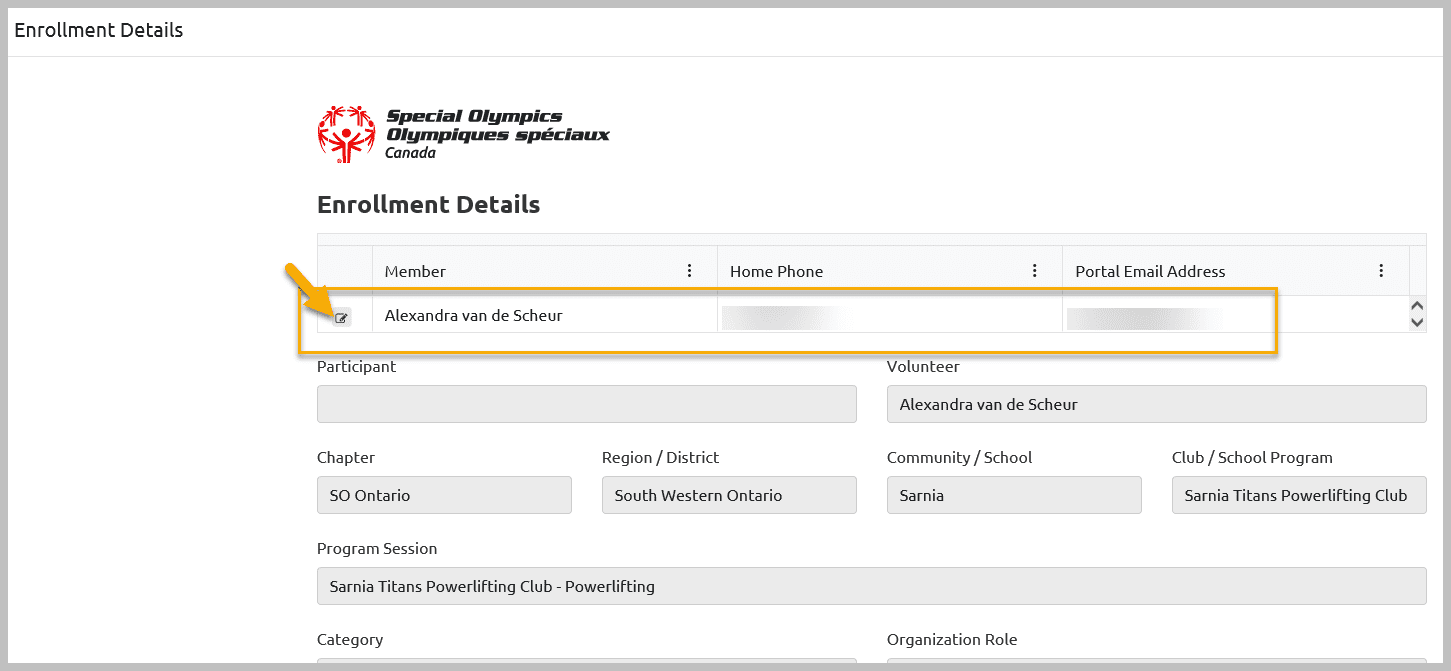
Based on your decision you can update status of the enrollment as:
Approved – sure to approve enrollment, system will activate enrollment based on the enrollment start date.
Delete– to delete enrollment, update the End Date as of today, system will delete this enrollment permanently
Pending Approval – If community has not received full confirmation from parents/references have not been checked for volunteers (do not change End Date)
Pending Documents – Medical Form, Atlanto Axial Form, Police checks / some important docs are missing (do not change End Date)
Rejected – Do not want to keep enrollment for some reason, update the End Date
Submitted – want to approve enrollment (do not change End Date)
Waiting List – Program is full
And Submit to save the changes.
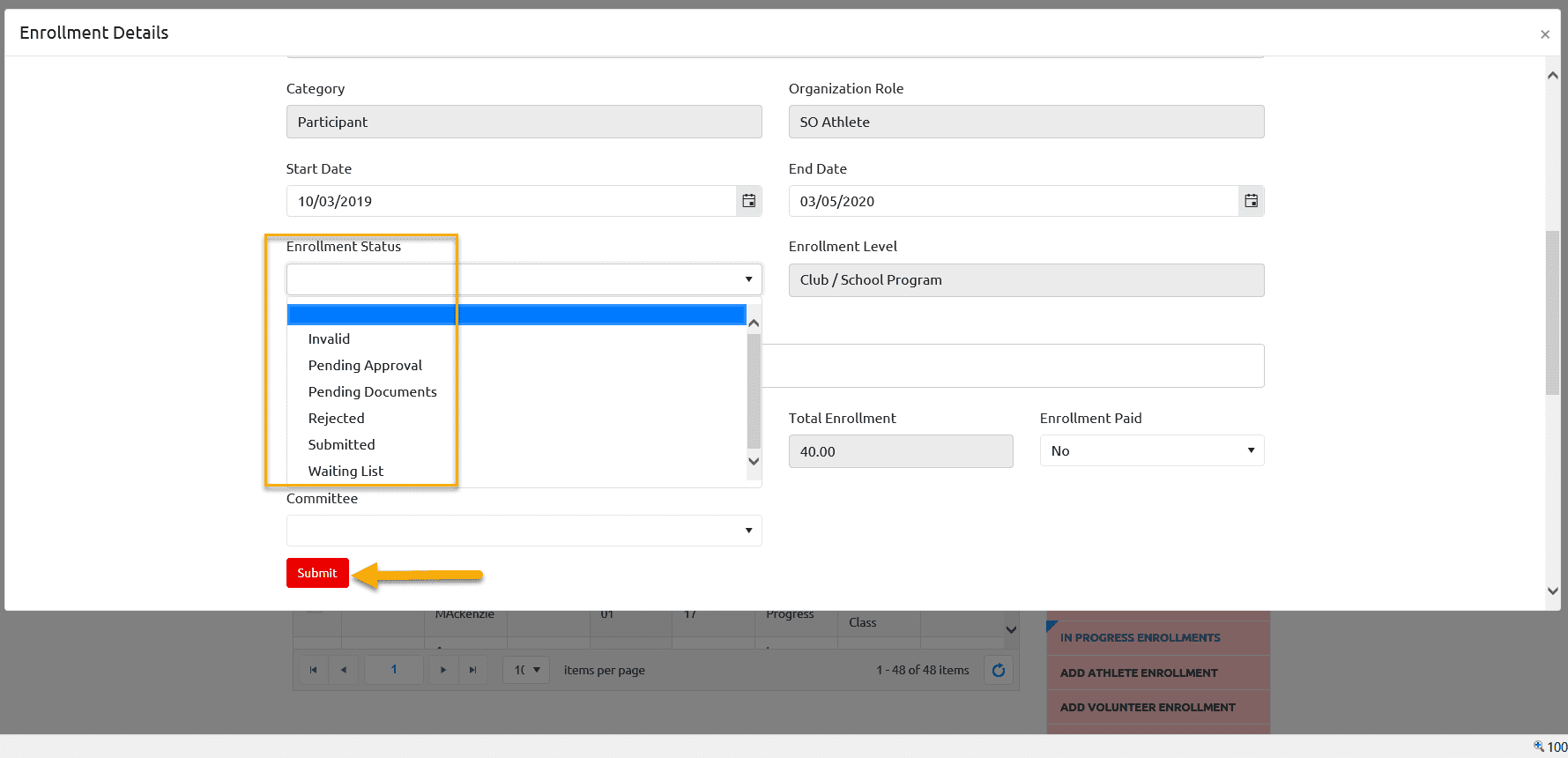
Note: If you select Status Submitted, you have to open Approve Enrollments tab to approve them.
More Topics In Club Admins
- Attendance Tracker Form - How to Record this Information
- Membership Portal Account Creation Instructions for Already Registered Members
- Waivers Data Entry by Data Admins on Membership Portal
- Session Duplicator Tool - Instructions to duplicate Active or Expired session
- Concussion Awareness - Where and How to record this information
- Usability Membership Portal - Head Coach/Team Manager Role Instructions
- Usability Membership Portal - New Group Home Coordinator and New Group Home Athlete Registration Instructions
- Usability Membership Portal - Volunteer Self-Enrollment and Waivers Update Instructions
- Usability Membership Portal - New Volunteer - Registration Instructions
- Usability Membership Portal Login Instructions
- Template - Invitation to Membership Portal for already registered Athletes
- Steps to follow by club admins to create and manage yearly new sessions
- Template - Invitation to Membership Portal for already registered Volunteer
- How to Enroll registered Volunteer to another Sport?
- How to upload Atlanto Axial Form or Medical Document
- Add New Club Session
- How to approve enrollments by Community Data Admin, Head Coach & Team Manager - Submitted to Approved
- Covid Declaration Form Received - Where & How to Record this Information
- Manage My Account - All Registered Volunteers - Blue Menu
- Member Enrollment Status - Full Explanation
- Membership Reports
- How to upload your Police Check
- New Volunteer - Community Approval Instructions
- Usability Membership Portal - Registered Volunteer Portal Login / Account Creation and Profile update Instructions
- Head Coach/Team Manager Role Instructions
- Family Administrator - Introduction
- Athlete not found in Database - Instructions to register New Athlete by Data Admins
- Instructions to add a Session
- Program Sessions - Introduction
- How to change my Password?
- How to Cancel Athlete/Volunteer Enrollment?
See Also
- Membership Portal - Family Admin Role Instructions to update your Athlete Information
- Membership Portal Account Creation Instructions for Already Registered Members
- New Junior Volunteer Registration Instructions
- Waivers Data Entry by Data Admins on Membership Portal
- Session Duplicator Tool - Instructions to duplicate Active or Expired session