How to add Community/School Level enrollment for a volunteer
Data Admins are able to enroll a volunteer to community council at various roles. Example below will show how to add a Program Volunteer (previously called as General Volunteer) in your community.
Follow the Link:
https://portal.specialolympics.ca/
and Login to your Portal Account
Select your role as Data Admin / Community Coordinator from Volunteer Roles window

1. Add Enrollment
From landing page select Add Volunteer Enrollment from Pink menu
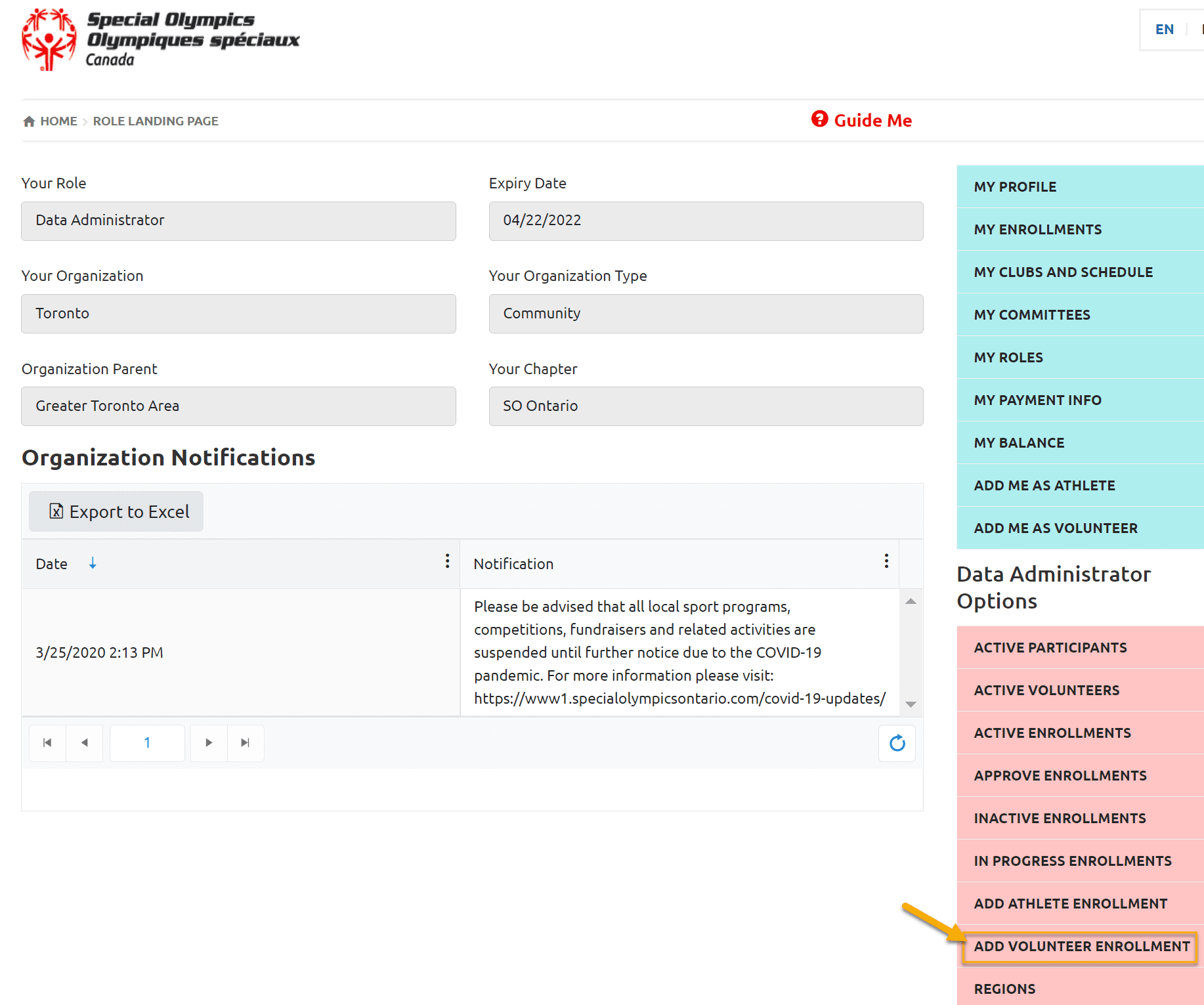
Select registered volunteer to add enrollment from Community Volunteers list and click on Next Step – Program Search
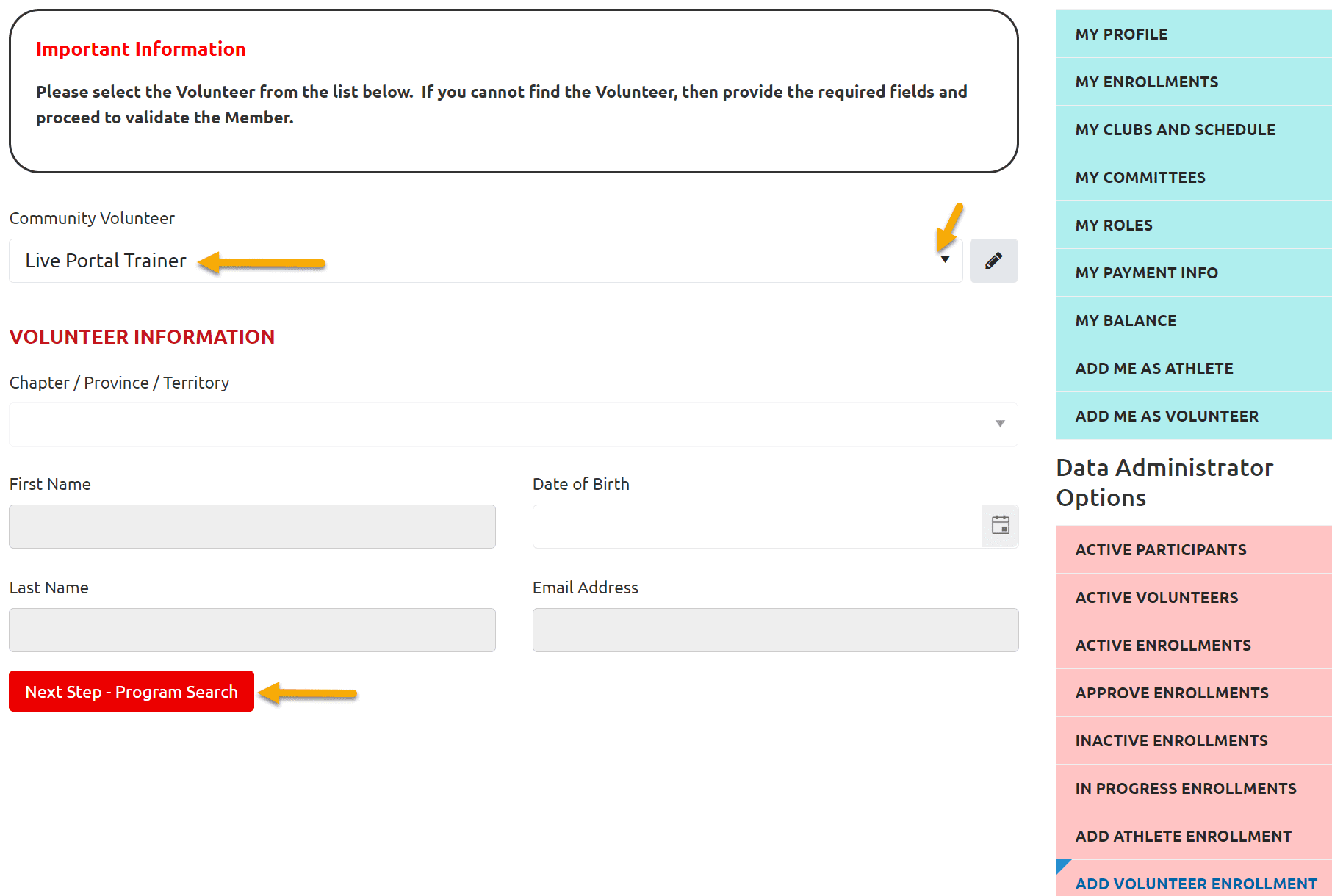
In the window below, Chapter, Region and Community fields will be auto populated in Program Search Criteria based on your role. There will be a list of registered clubs and your community in Search Results section.
Click Add beside Community Name
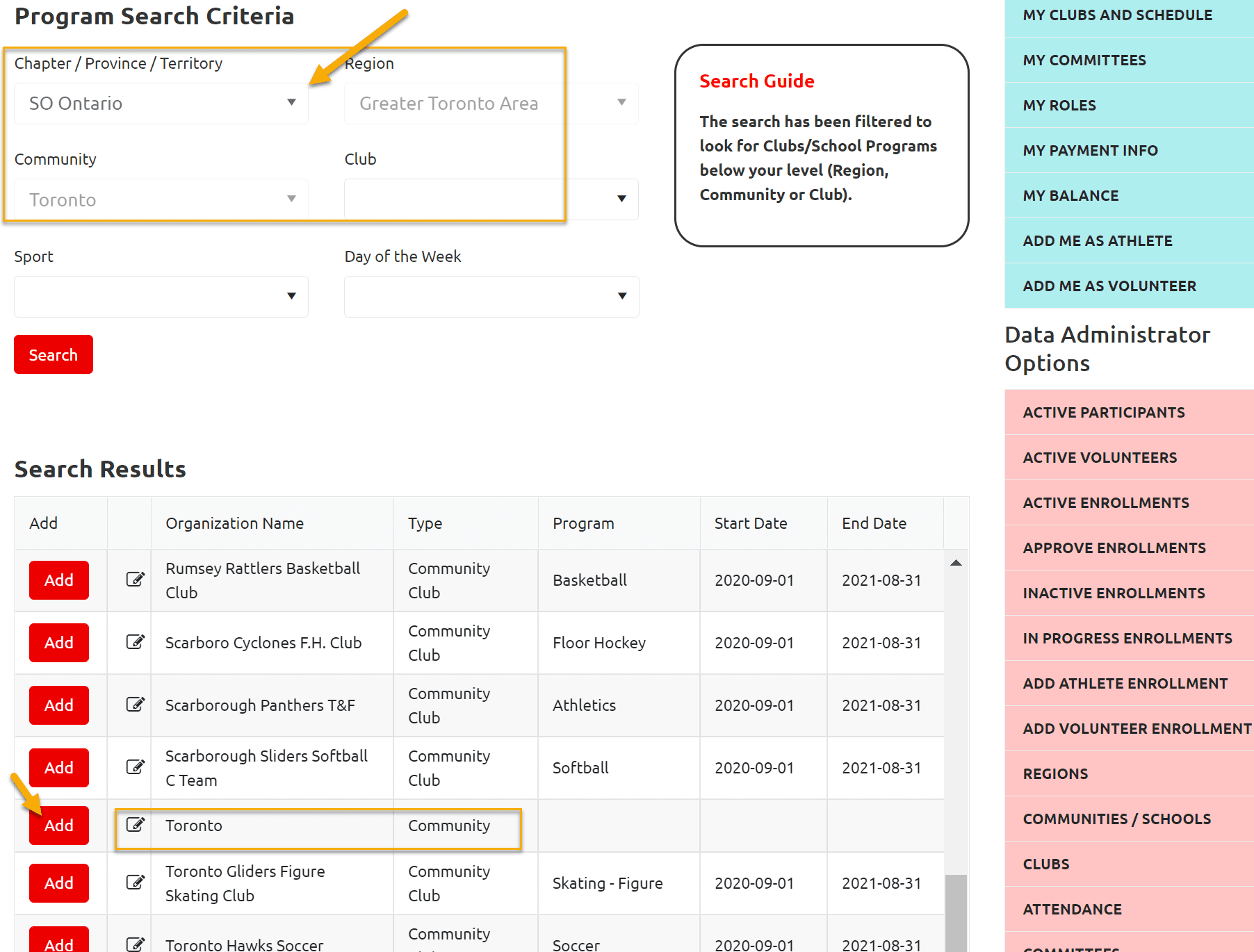
A small pop up window will open
Select Program form Category field
Select Program Volunteer from Organization Role field
Add note if any in Note field
Click Confirm
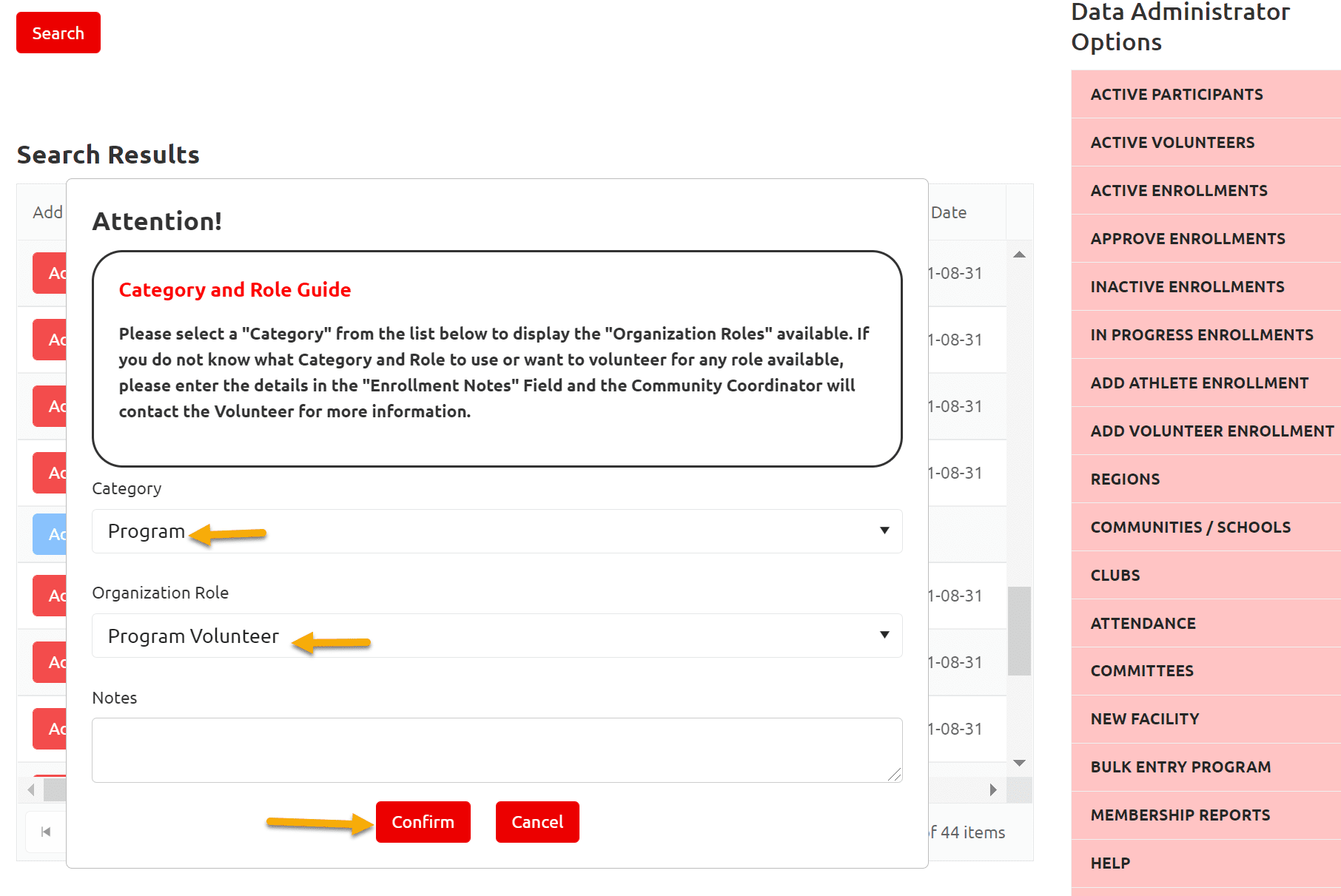
The enrollment will be in In Progress Enrollments window
Click Next Step – Volunteer Profile
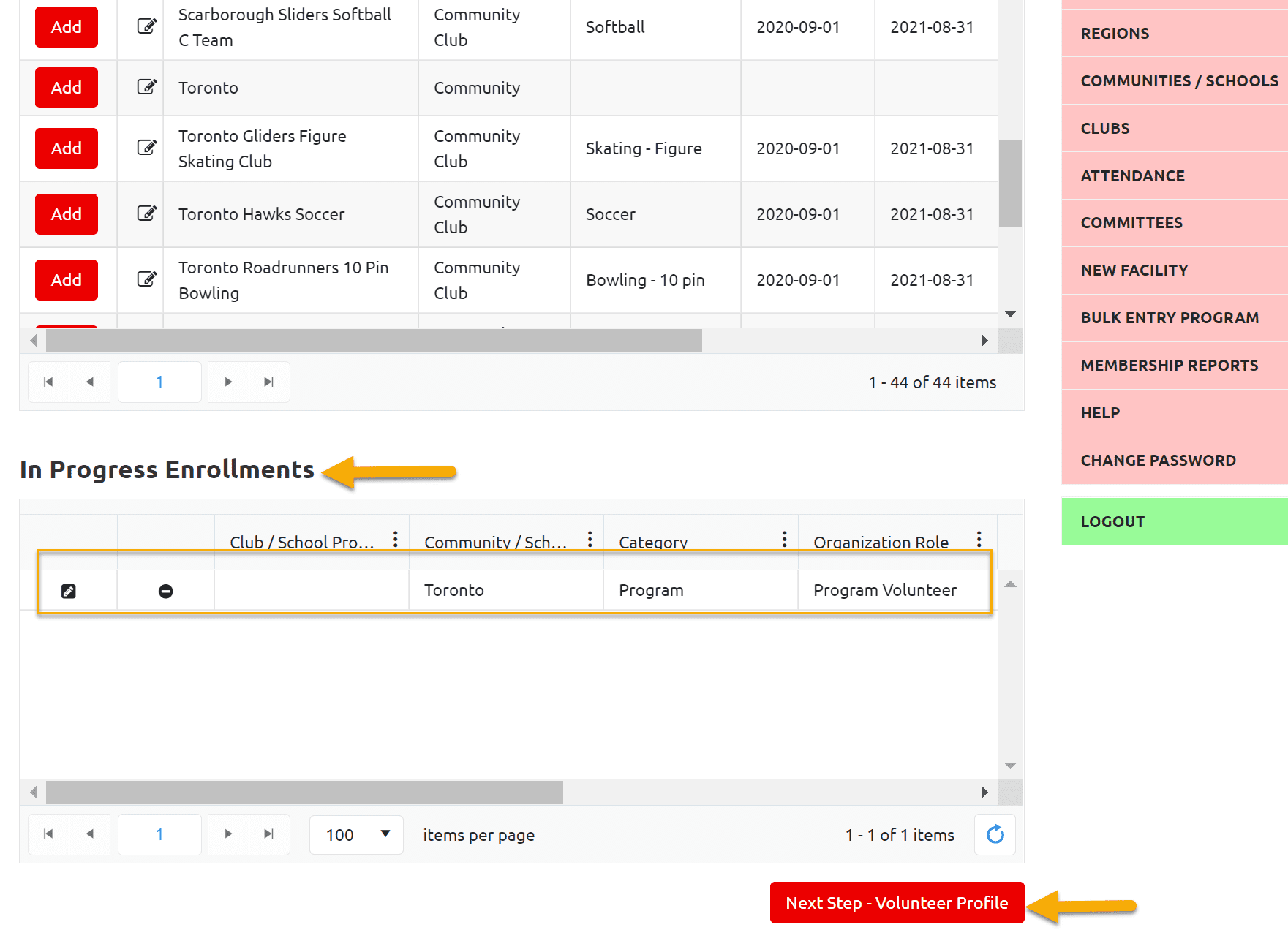
Volunteer Profile is multi-tab window, update info in any of the above tab if required, then click Next Step – Enrollment Detail
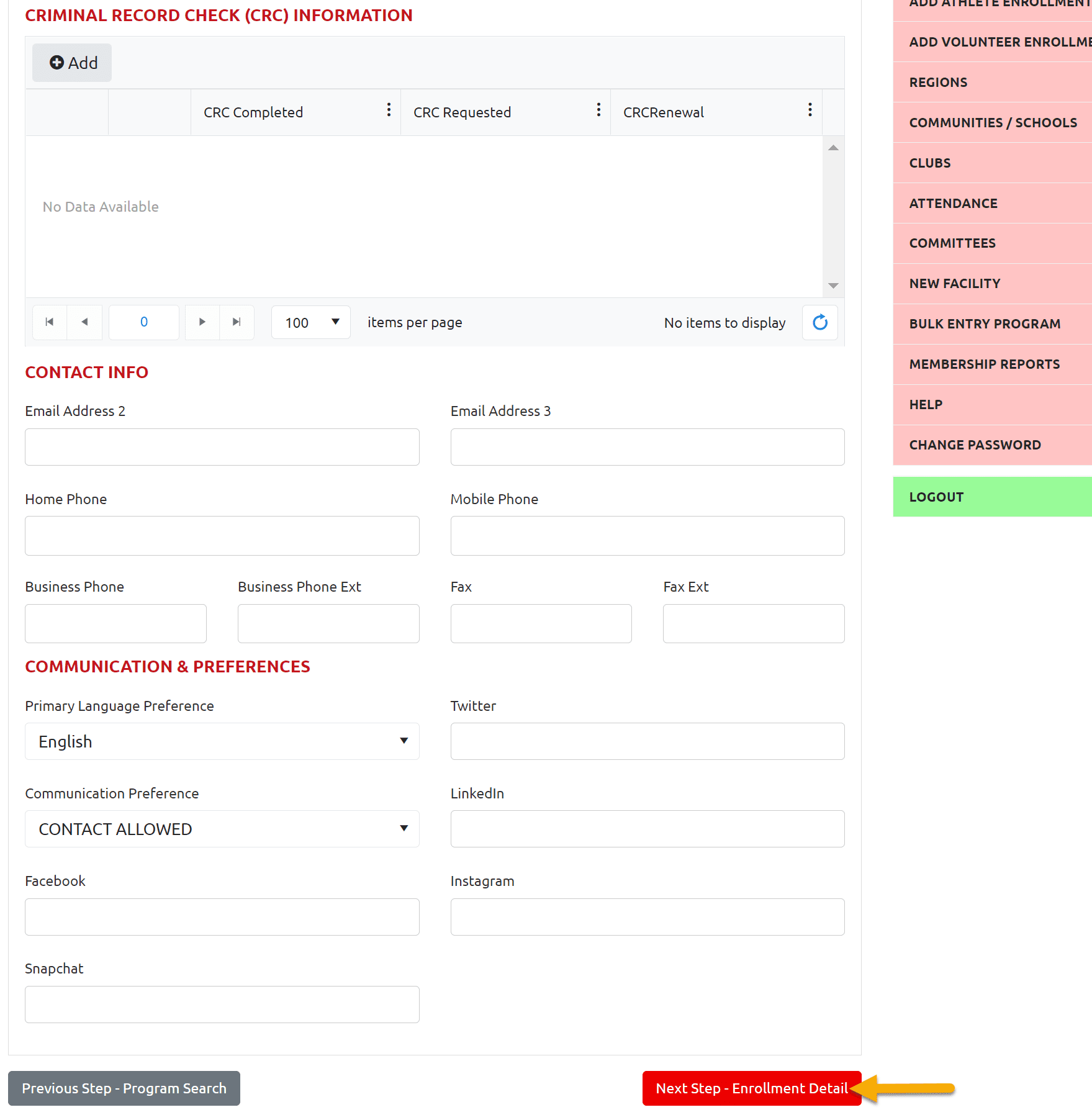
You can review volunteer enrollment, if all ok, click Next Step – Submit Enrollment
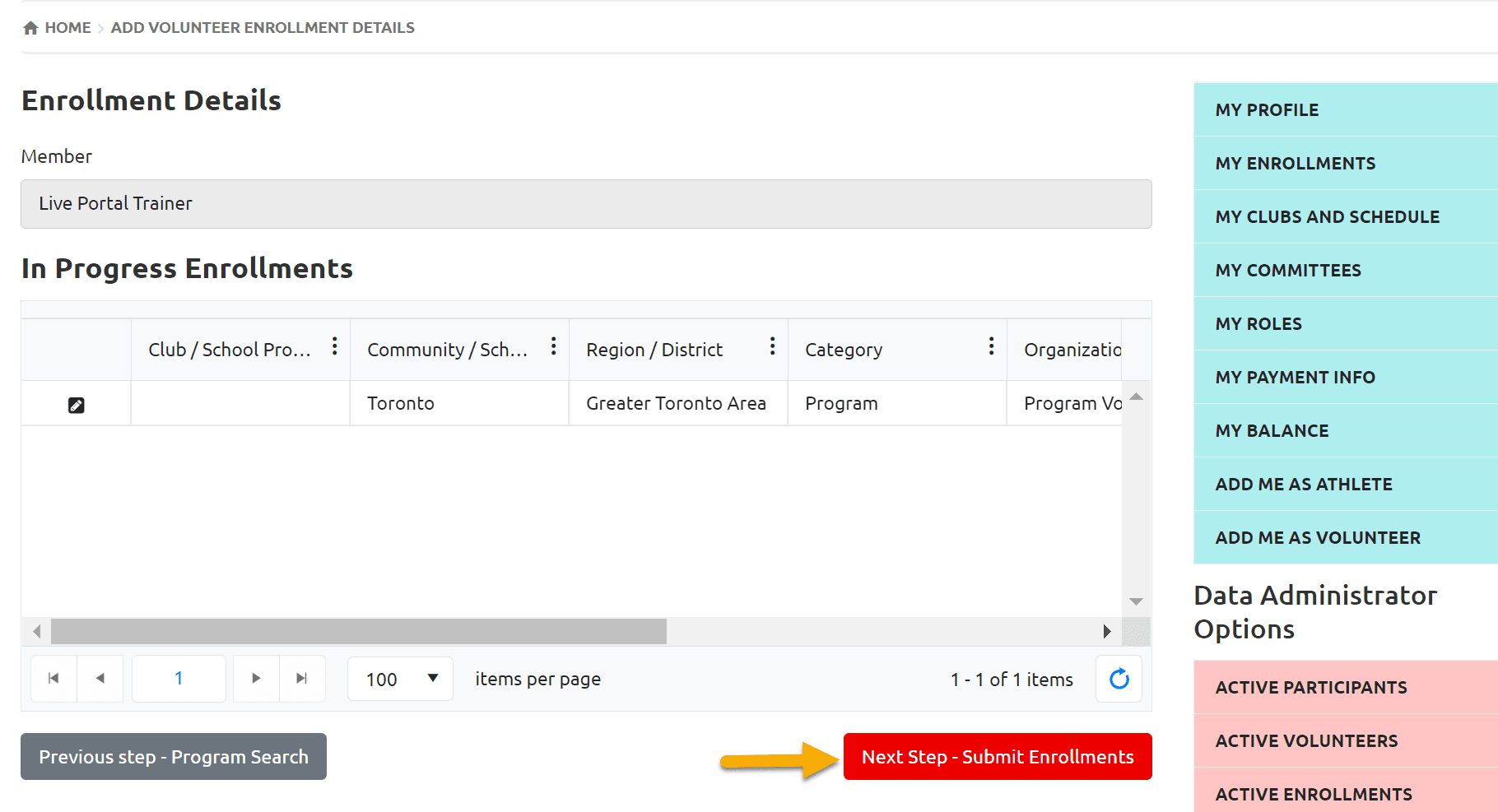
Enrollment Confirmation window will pop up. This means volunteer enrollment has been submitted successfully
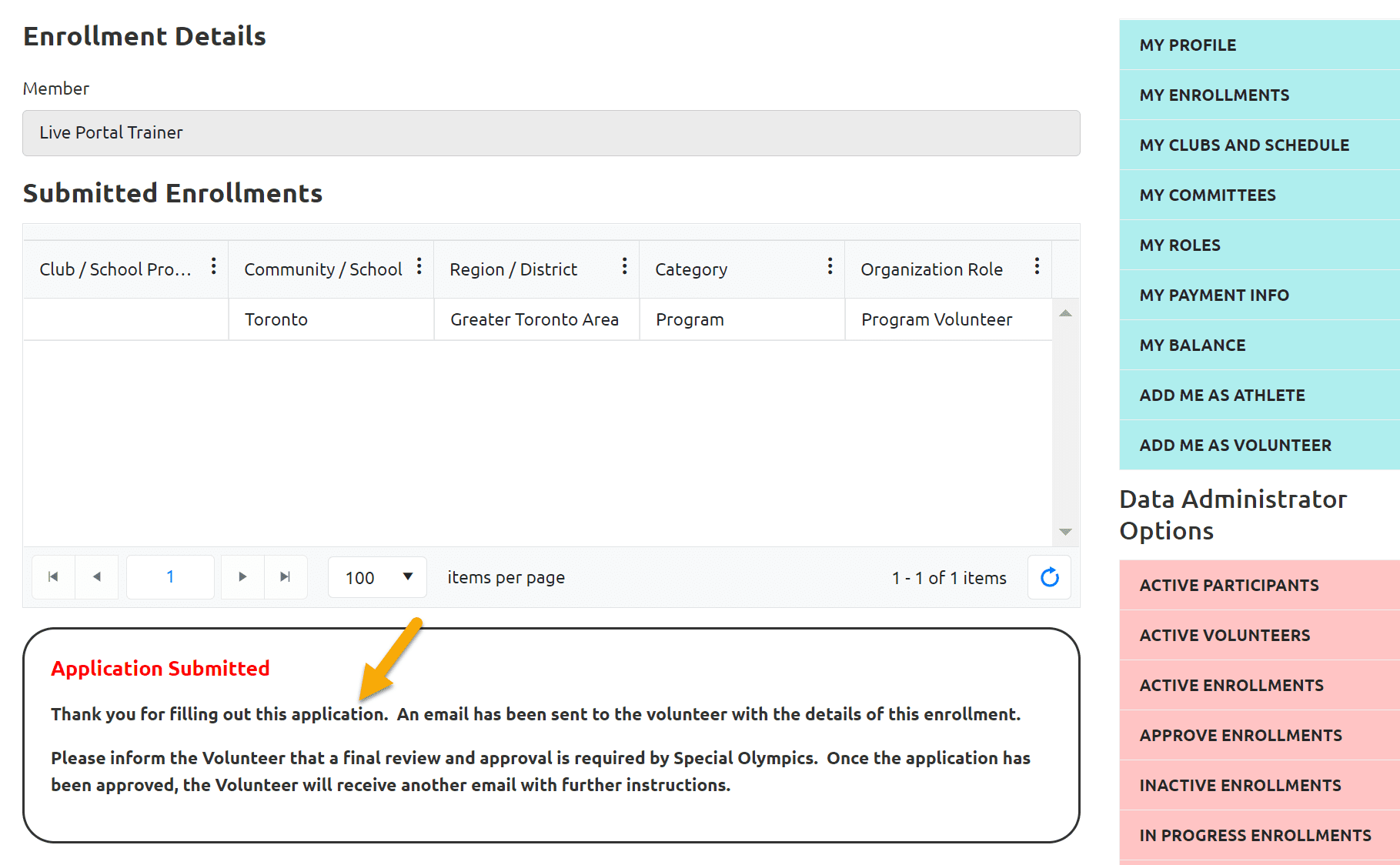
2. Approve Enrollment
Now you have to approve this enrollment. Select Approve Enrollments tab form pink menu,
Click Edit to open enrollment
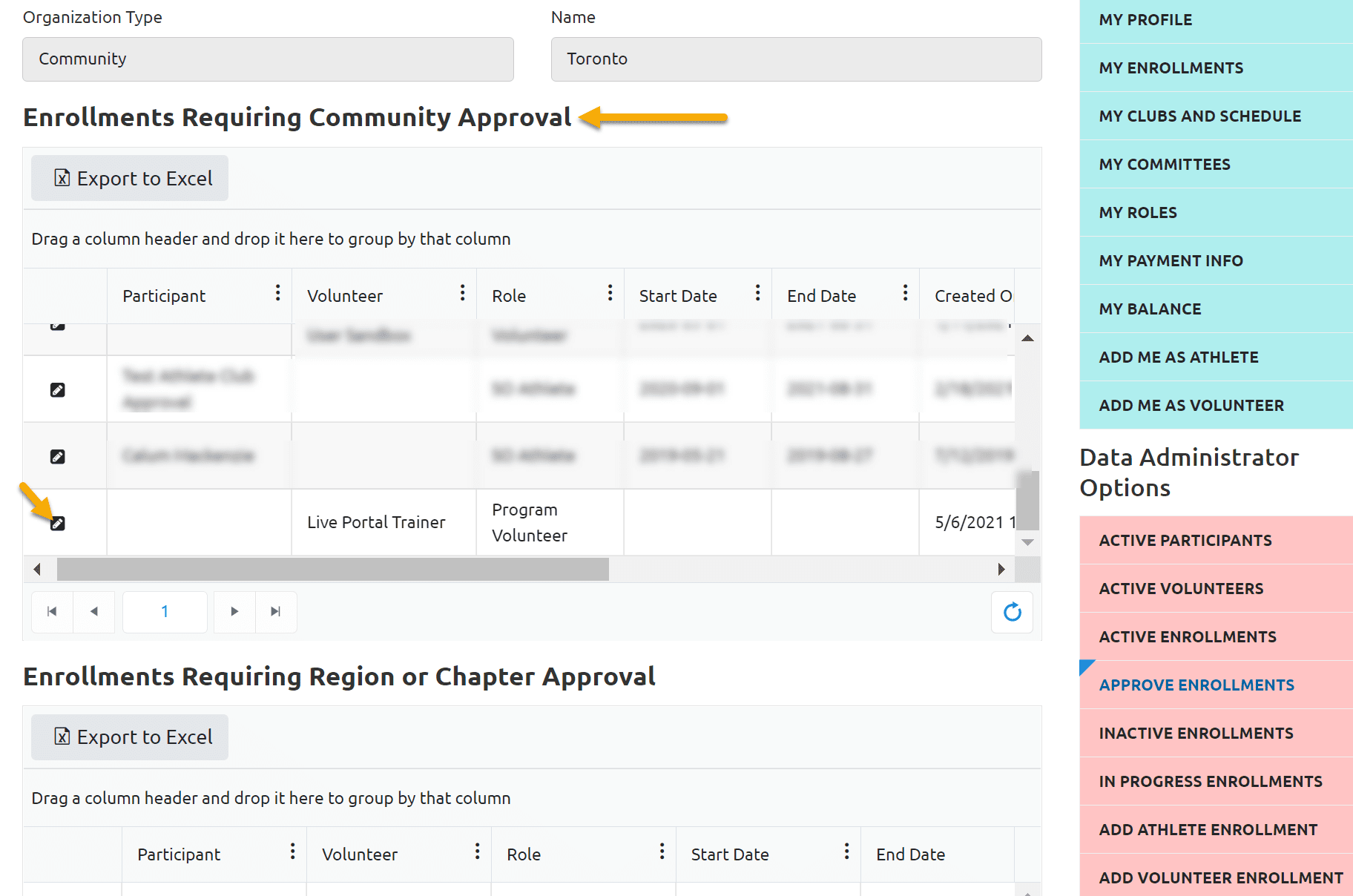
Add Start & End Date
Change status to Approved.
Enrollment will be activated with in 24 hours.
Note: if Enrollment Start and End Dates will be blank, system will not be able to Activate/Expire this enrollment and it will remain in Approved status for ever.
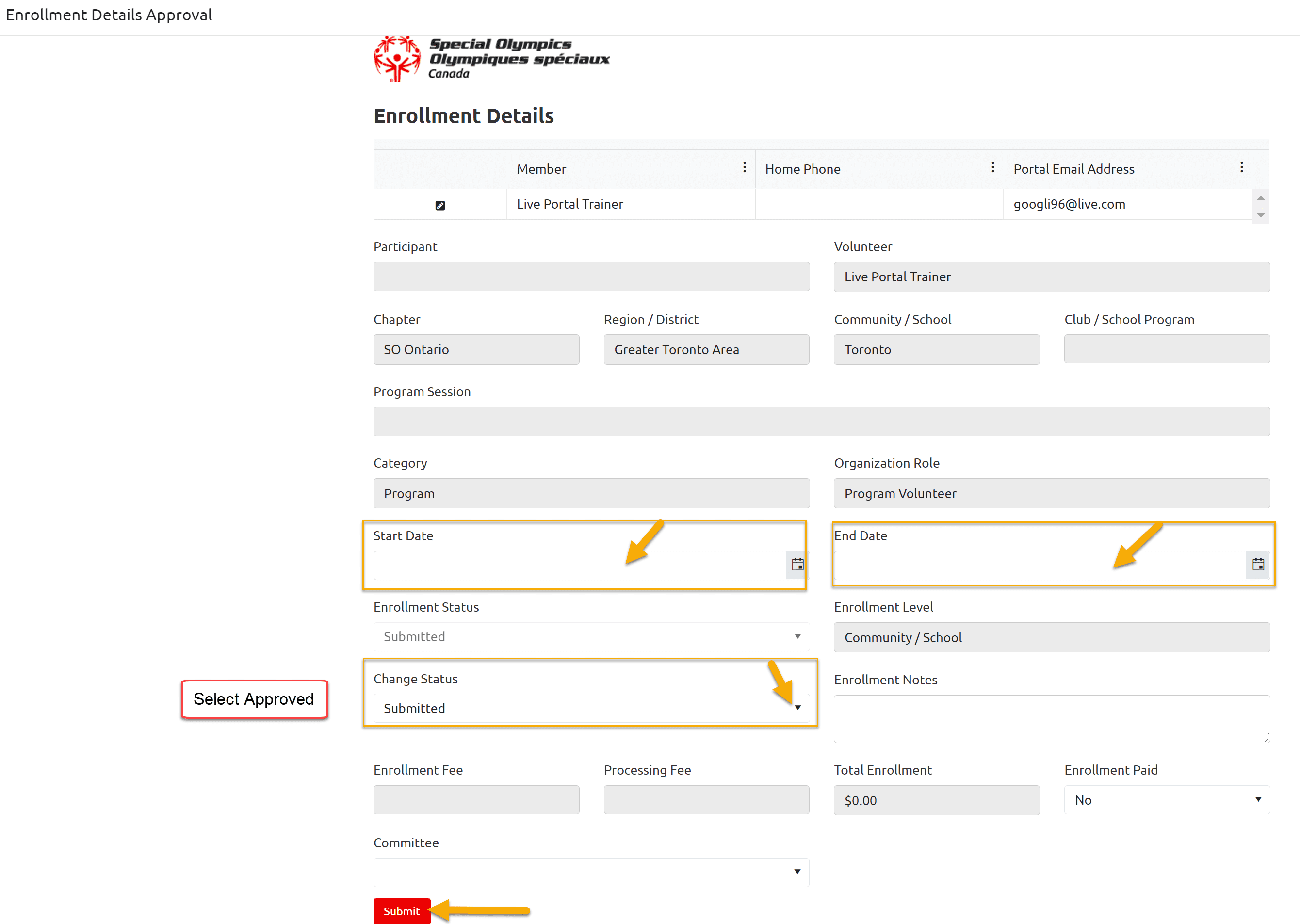
More Topics In Community Admins
- Usability Membership Portal - Volunteer Self-Enrollment and Waivers Update Instructions
- Add New Club Session
- How to upload Atlanto Axial Form or Medical Document
- How to Enroll registered Volunteer to another Sport?
- Template - Invitation to Membership Portal for already registered Volunteer
- Steps to follow by club admins to create and manage yearly new sessions
- Template - Invitation to Membership Portal for already registered Athletes
- Usability Membership Portal Login Instructions
- Usability Membership Portal - New Volunteer - Registration Instructions
- Attendance Tracker Form - How to Record this Information
- Usability Membership Portal - New Group Home Coordinator and New Group Home Athlete Registration Instructions
- Usability Membership Portal - Bulk Entry Tool - To Add new Enrollments with Active Status
- Instructions to Add a course in Member Training section
- Concussion Awareness - Where and How to record this information
- Session Duplicator Tool - Instructions to duplicate Active or Expired session
- Waivers Data Entry by Data Admins on Membership Portal
- Membership Portal Account Creation Instructions for Already Registered Members
- How to approve enrollments by Community Data Admin, Head Coach & Team Manager - Submitted to Approved
- Covid Declaration Form Received - Where & How to Record this Information
- Manage My Account - All Registered Volunteers - Blue Menu
- Member Enrollment Status - Full Explanation
- Membership Reports
- How to upload your Police Check
- Enrollments with In Progress Status
- New Volunteer - Community Approval Instructions
- Family Administrator - Introduction
- Athlete not found in Database - Instructions to register New Athlete by Data Admins
- Instructions to add a Session
- Program Sessions - Introduction
- Community Coordinator/ Data Administrator (Registrars) Role Instructions
- How to change my Password?
- How to Cancel Athlete/Volunteer Enrollment?
See Also
- Membership Portal - Family Admin Role Instructions to update your Athlete Information
- Membership Portal Account Creation Instructions for Already Registered Members
- New Junior Volunteer Registration Instructions
- Waivers Data Entry by Data Admins on Membership Portal
- Session Duplicator Tool - Instructions to duplicate Active or Expired session