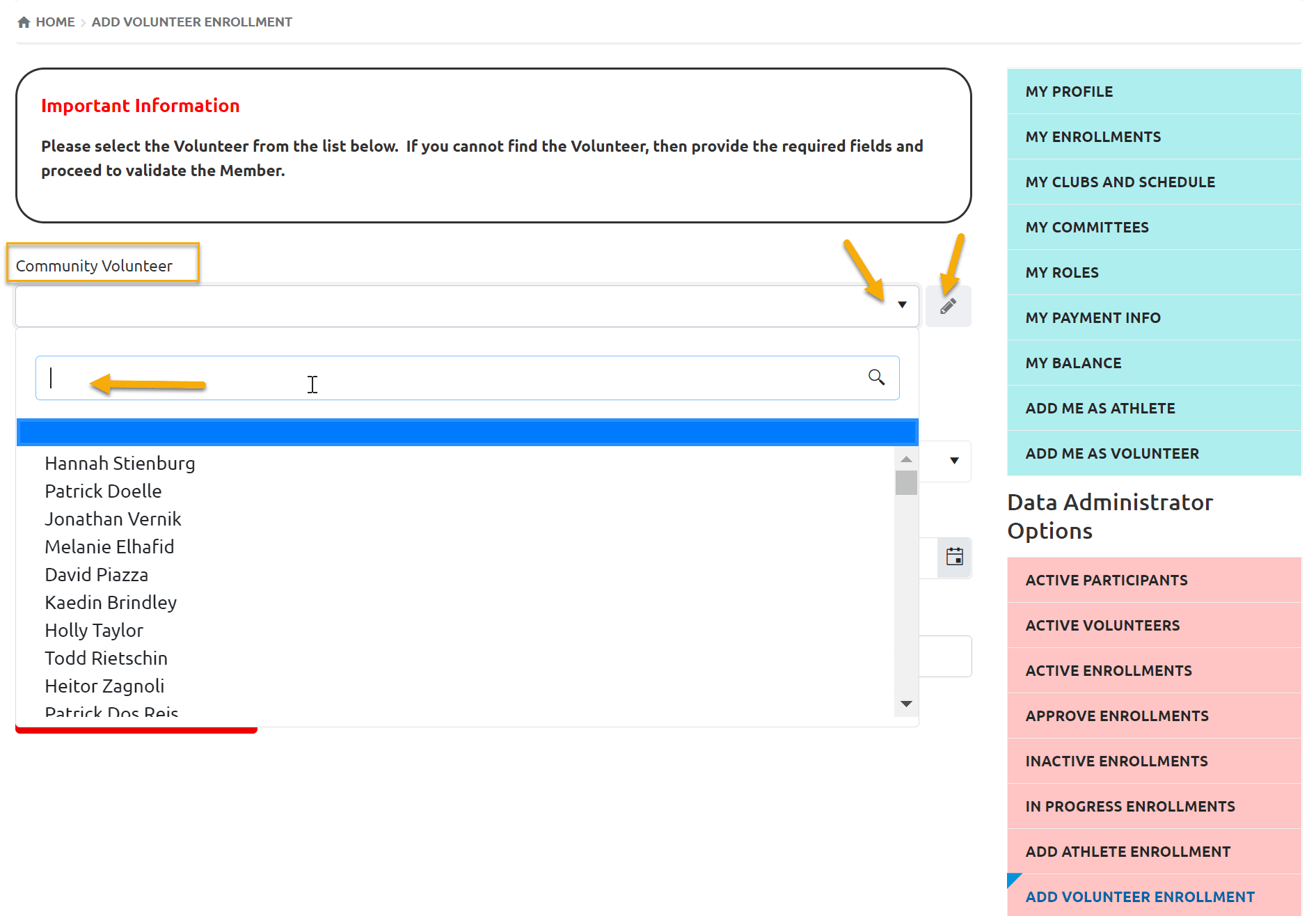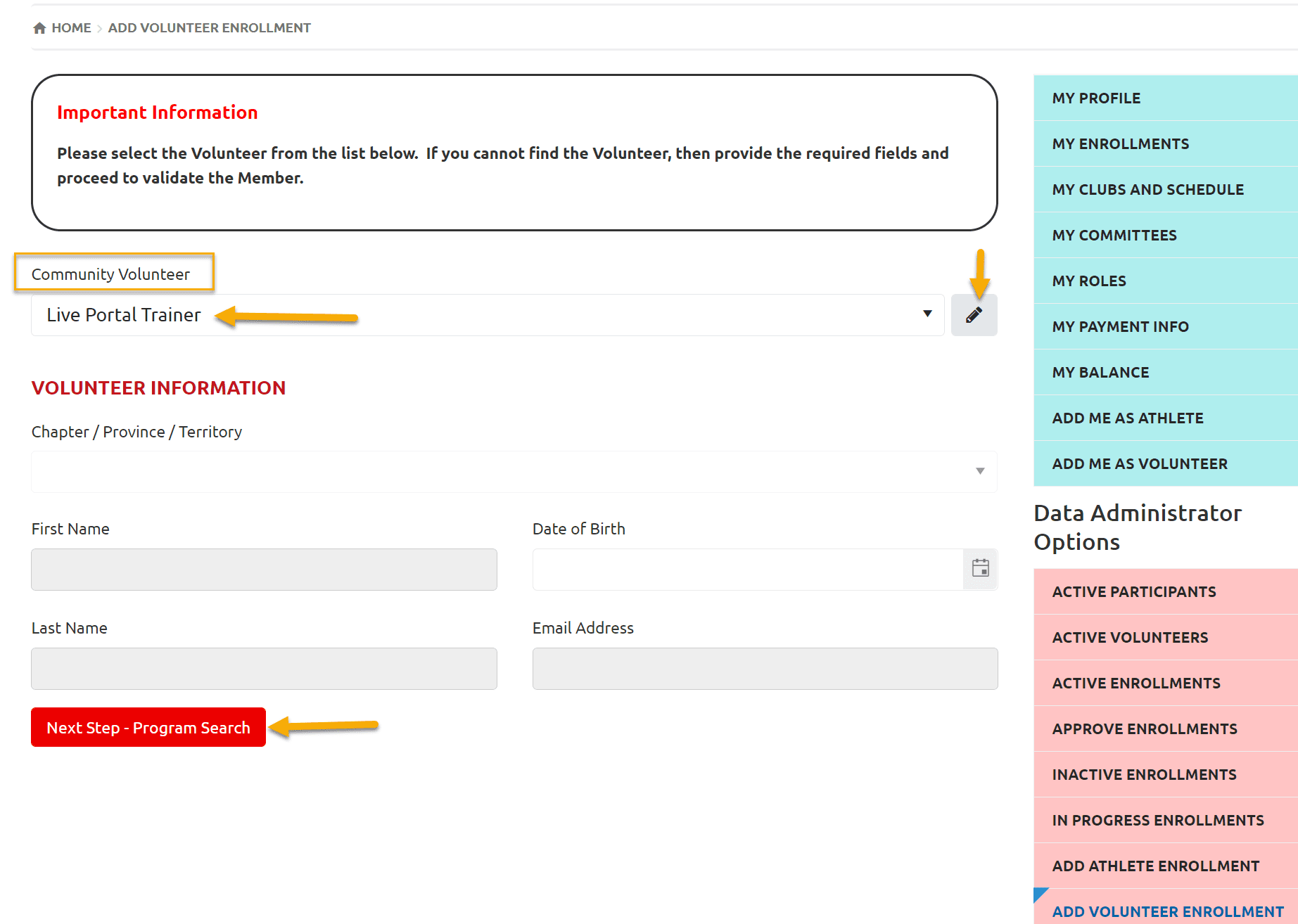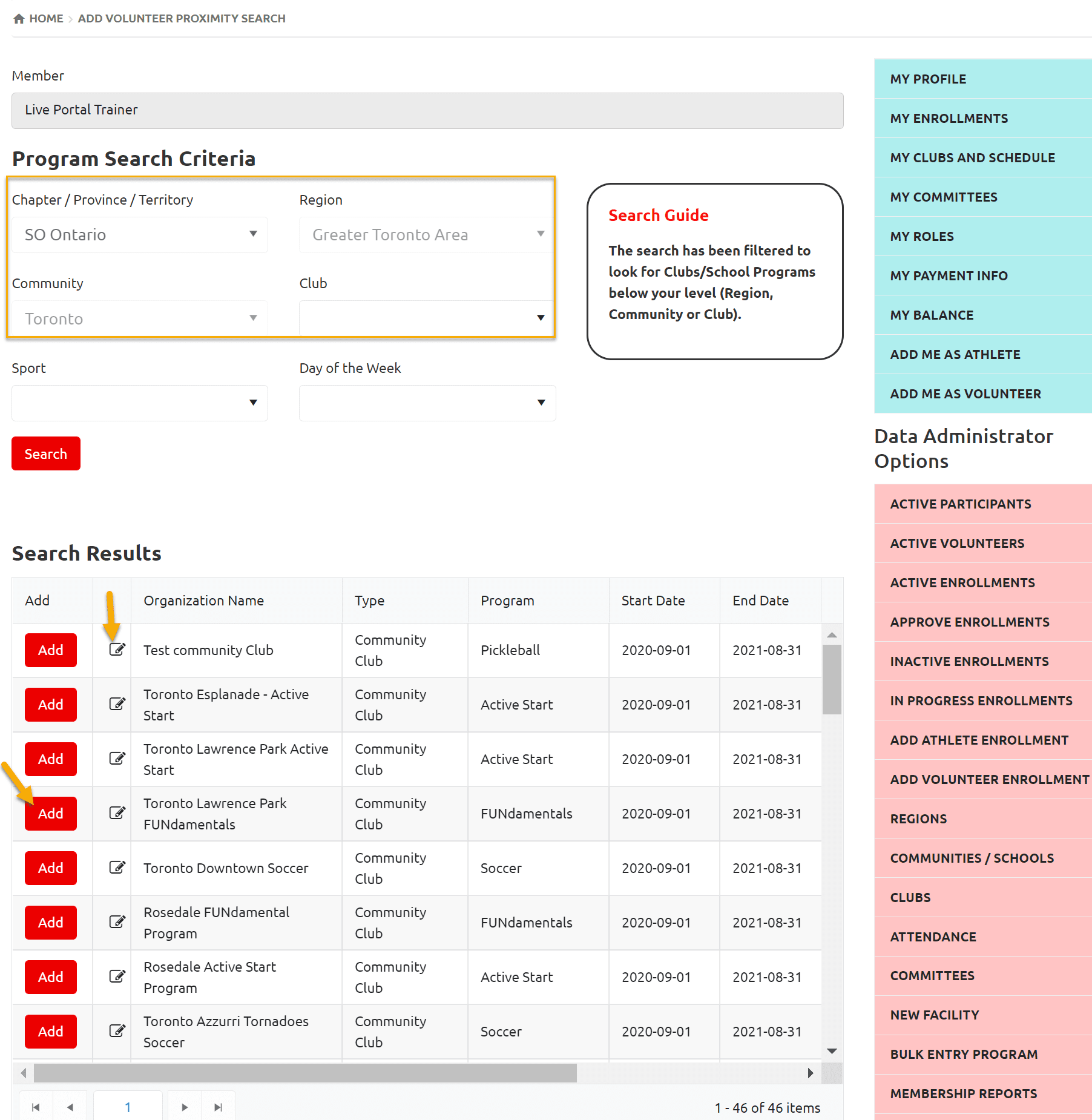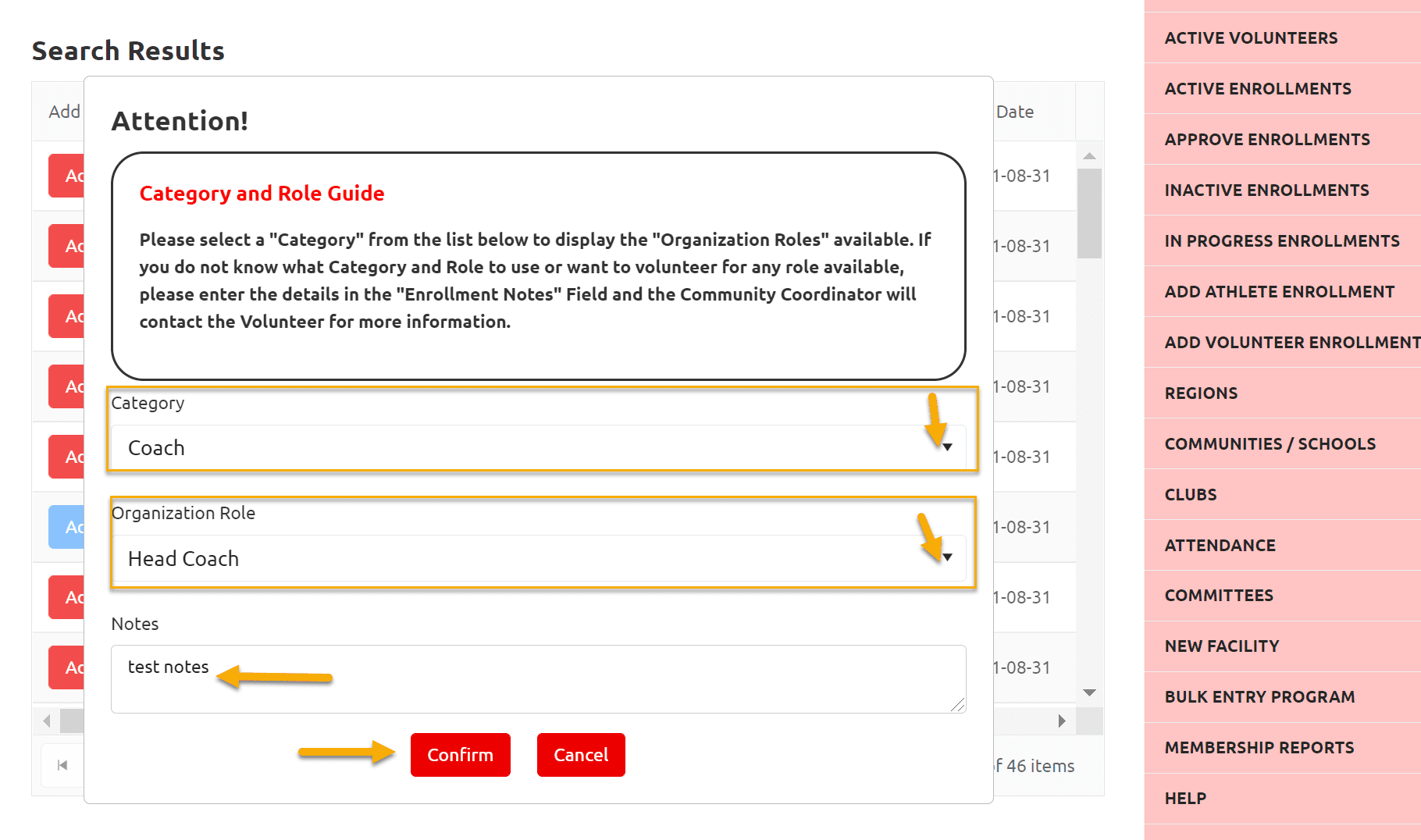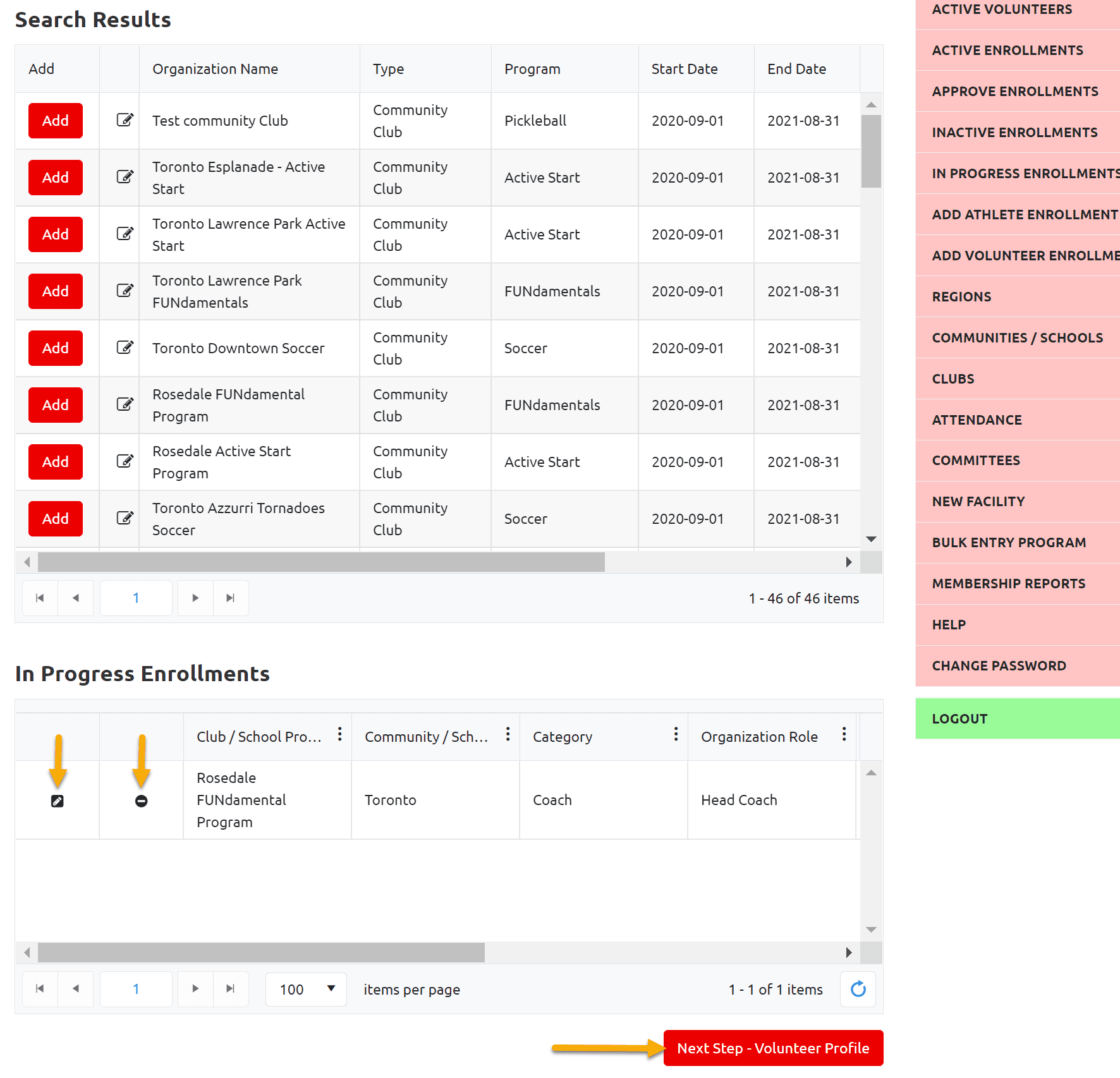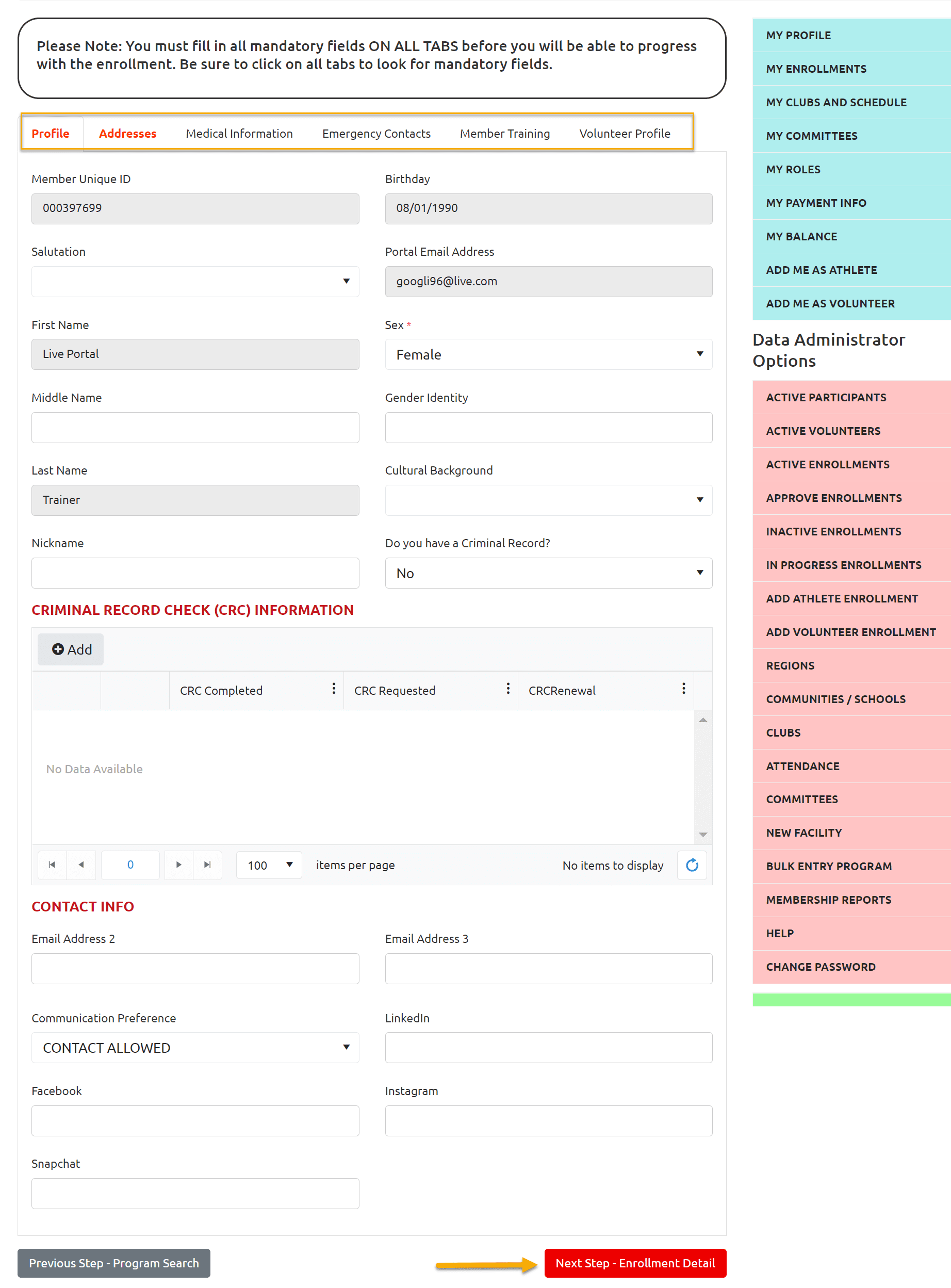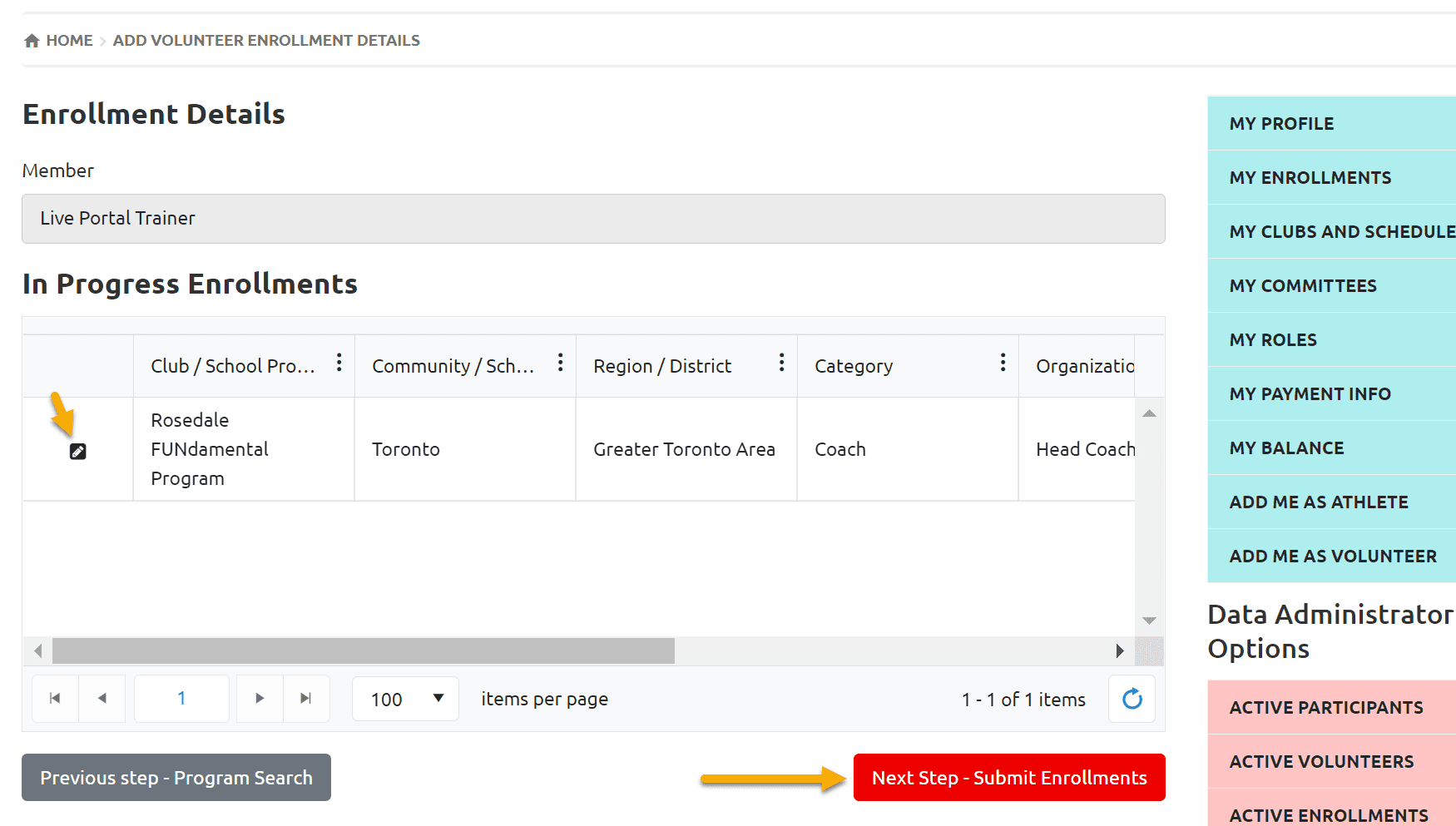Login to Membership Portal
https://portal.specialolympics.ca
Select your Role from Landing Page

Add Volunteer Enrollment
Select Add Volunteer Enrollment form right side Pink menu.

Select Volunteer to Enroll
Select registered volunteer to add enrollment from Community Volunteers / Club Volunteers field.
You can search by name if list is long. If two volunteers have same name and need to verify to select correct one, click on Edit button on right side of Community / Club Volunteer field

The Pop up Member Profile Quick View window will provide you basic information of member like name, email address and DOB. DOB is a unique character to verify the member.

After name selection click on Next Step – Program Search

Program Search
In the window below, Chapter, Region and Community fields will be auto populated in Program Search Criteria based on your role (and Club for Head Coach/Team Manager Role).
There will be a list of registered clubs with current sessions and your community in Search Results section.
To view the detail of a program click on Edit button beside the name of program/club
Note – You can select one club / session at a time.

Club Selection
Click Add to select a program, a new window will open with details of Category & Role. Select appropriate Category to add volunteer role in the club.
Note – List of Roles will change by changing the Category. Like to add Head Coach role,
Select Coach form Category field
Select Head Coach from Organization Role field
Add note if any in Note field
Click on Confirm to add this enrollment in In Progress Enrollments grid
In Enrollment Details screen you will see volunteer enrollment(s). To view the detail of enrollment click on Edit button, a window with enrollment details will open having volunteer Name, Club Name, Organization Role, Enrollment Status and Program session information in which you are enrolling.