Usability Membership Portal – Volunteer Self-Enrollment and Waivers Update Instructions
If you already have Membership Portal Account as an registered Volunteer
Login to Membership Portal
Click on Login from Portal Home screen
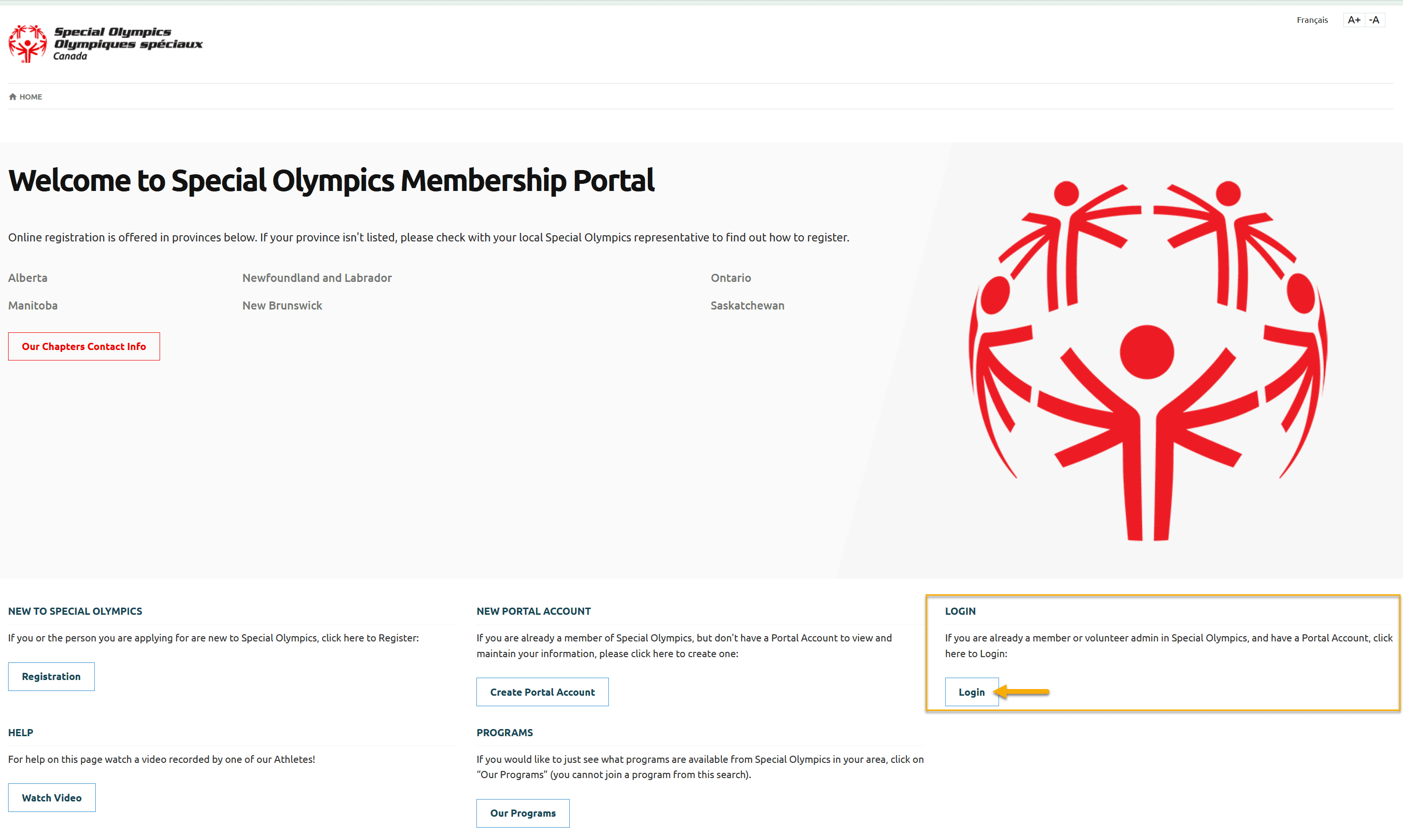
In the Log in screen enter your email address and password you selected when you created your account and click Log in button
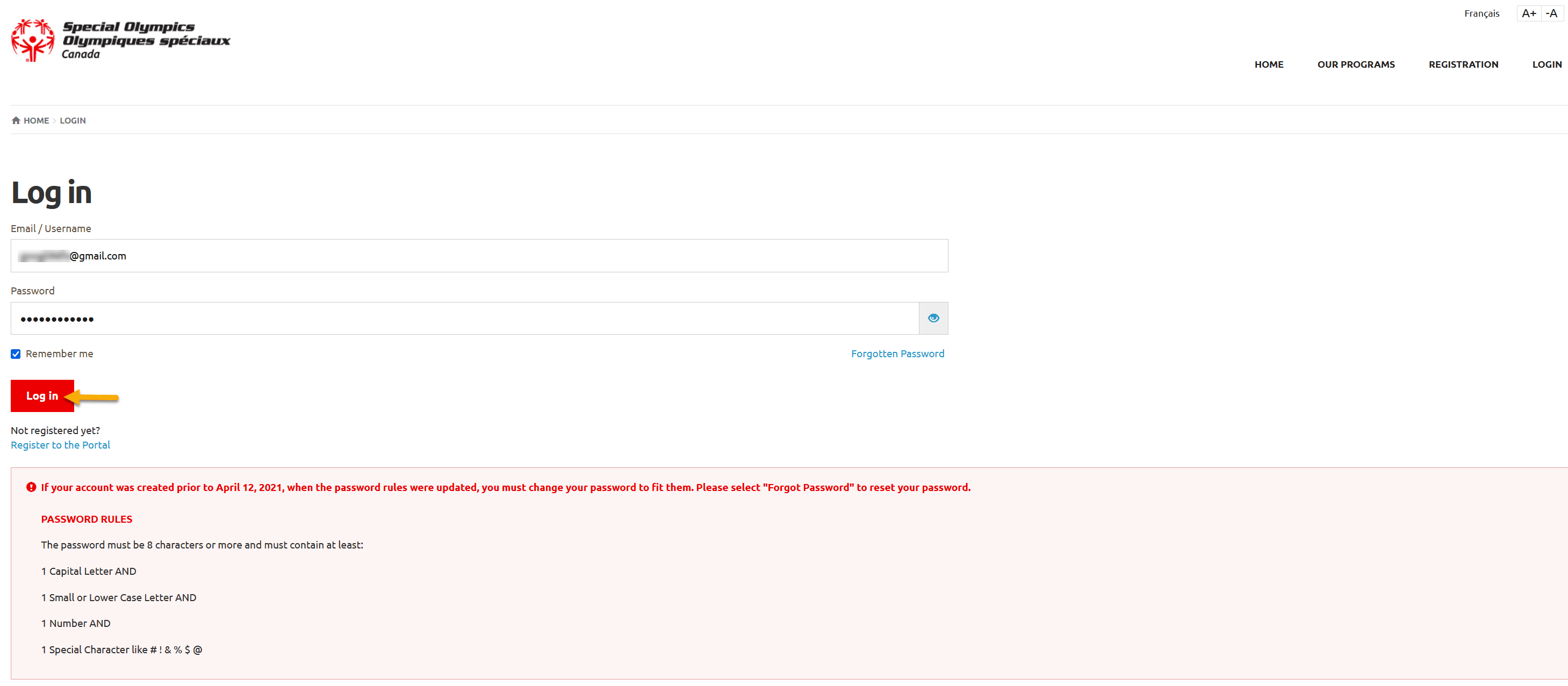
Landing Page
After login following page will be your Landing page.
If you wish to review/update your information, Click on My options dropdown at top right corner of the screen to get menu options.
If you wish to see more options for your role, select Continue from the Volunteer Roles window.
Note: You will see your Role in Volunteer Role window only if you have Active enrollment(s) in club(s). If all of your enrollments are Expired, Volunteers Role Window will be blank
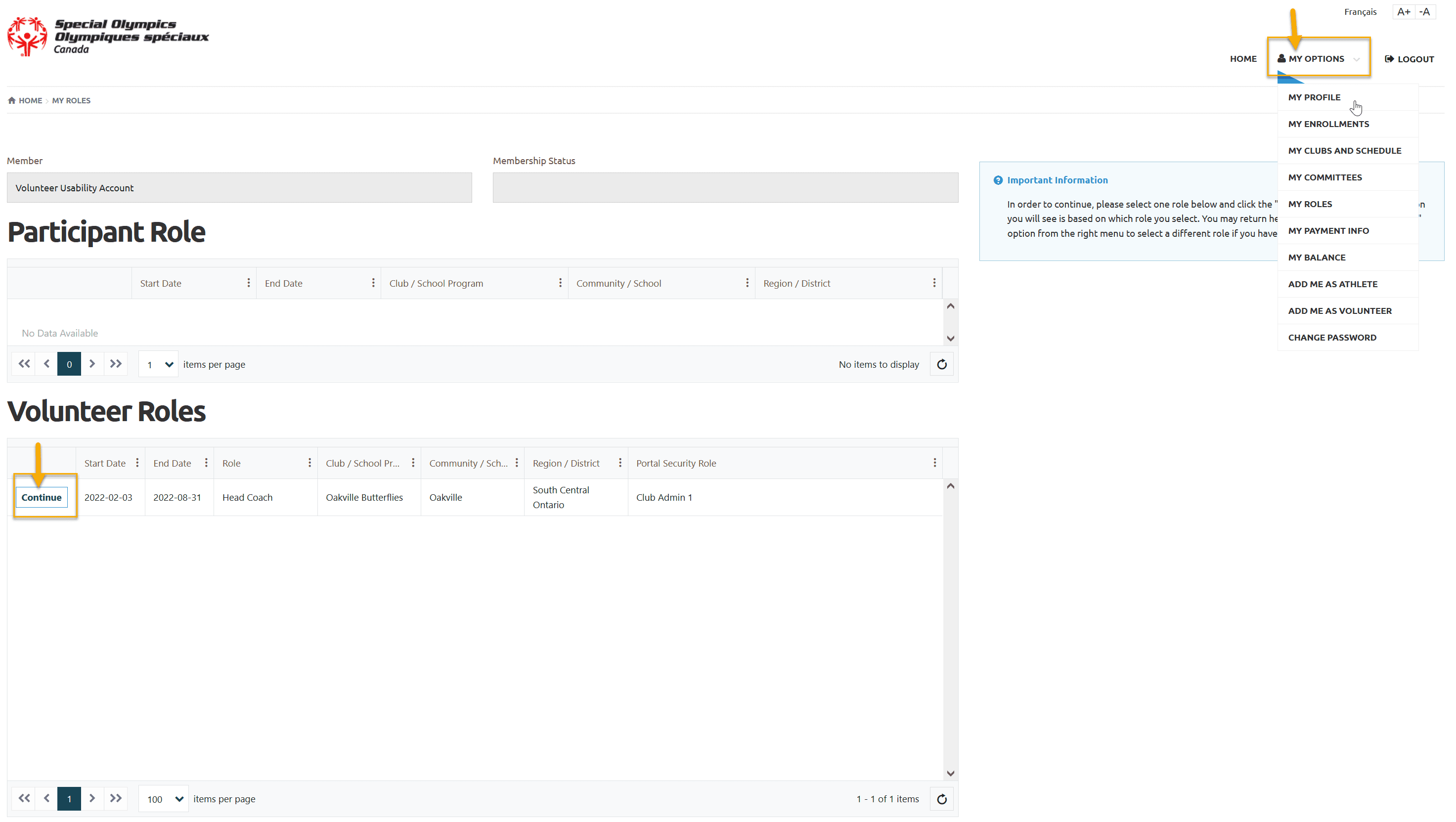
Self Enrollment & Waivers Update
To enroll yourself in a Program/Club, select Add me as Volunteer from My Options menu.
Step 1 – Volunteer Information
In this screen you will see your name in Volunteer field
Select Yes/No from Do You have Guardianship over yourself? field.
Yes means you are 18 years old, having guardianship over yourself so you will be able to fill out your Waivers online.
No means you have to print Waivers form from the screen, have them signed from your legal guardian and submit to your Head Coach.
After appropriate selection, click Next Step
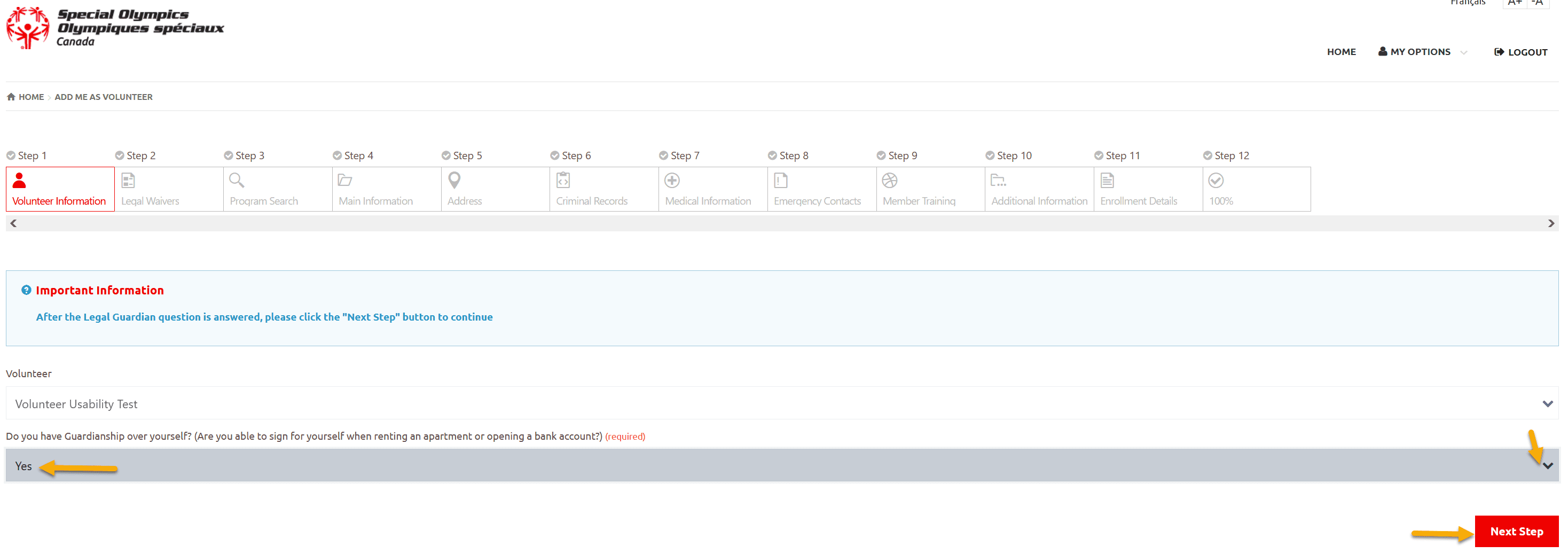
Step 2 – Legal Waivers
If you are doing Self – Enrollment first time, you have to fill out all waivers in Legal Waivers screen
Participation Waivers, Privacy Policy Confirmation and Code of Conduct Confirmation must be Yes to proceed further on your application.
In Media Release and Communications – you have options to pick your own options
Otherwise review your previous Waivers selection. Update if you wish to change any selection in Media Release Opt-Out and Communications section, then
Click on Next Step
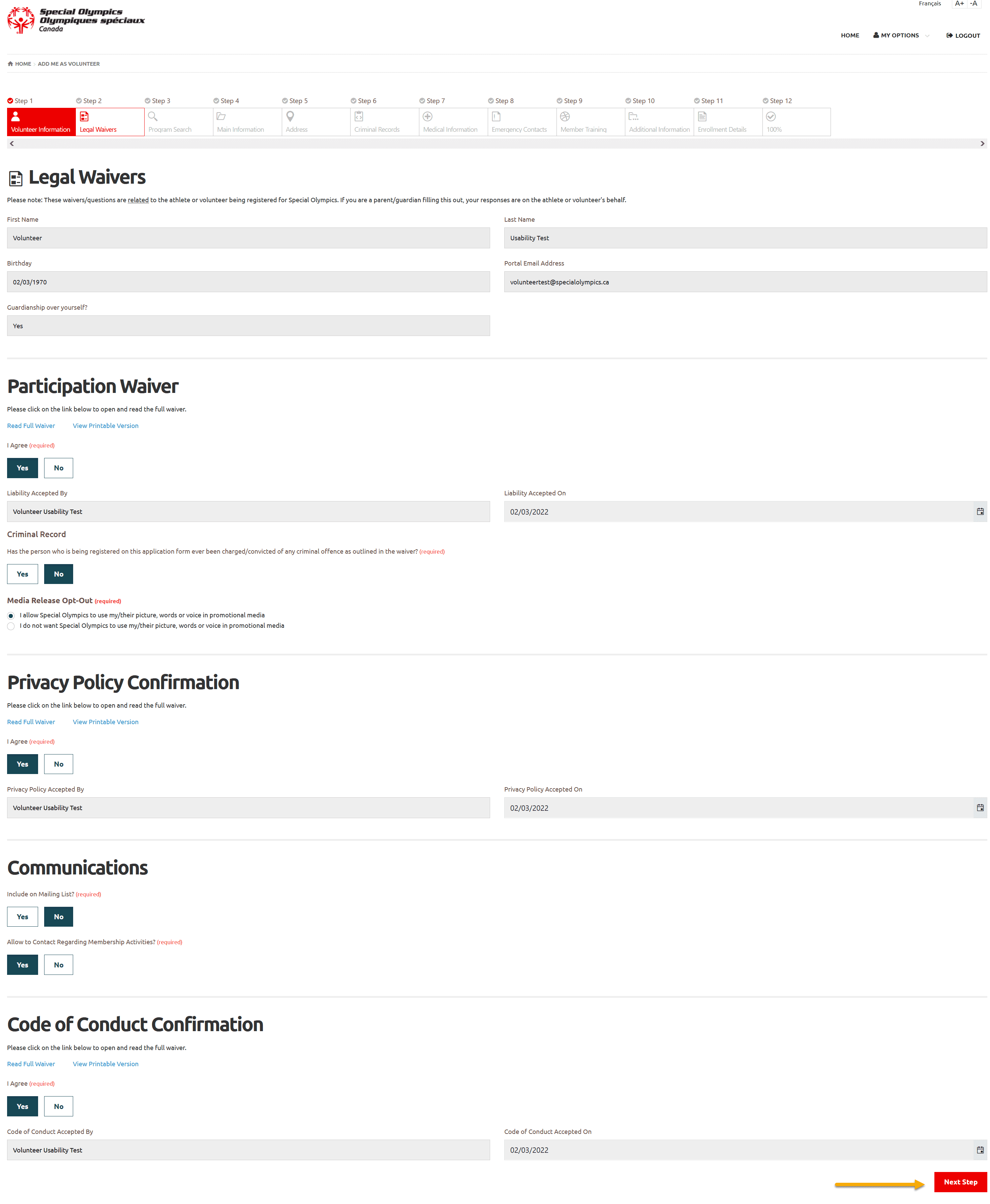
Step 3 – Program Search & Club Enrollment
Stop: If you already have been enrolled in the Program/Club by your community/club admin, and you need to fill out your waivers only, do not continue to complete enrollment process after signing waives. Click on My Options to select other menu item to halt this process.
Otherwise continue enrollment process.
In Program Search window, select Region and Community in which you want to find Sport clubs/Programs then click Search
You will get list of programs which are currently running in this community
Note: You can select Sport to find clubs/Programs only for that particular sport
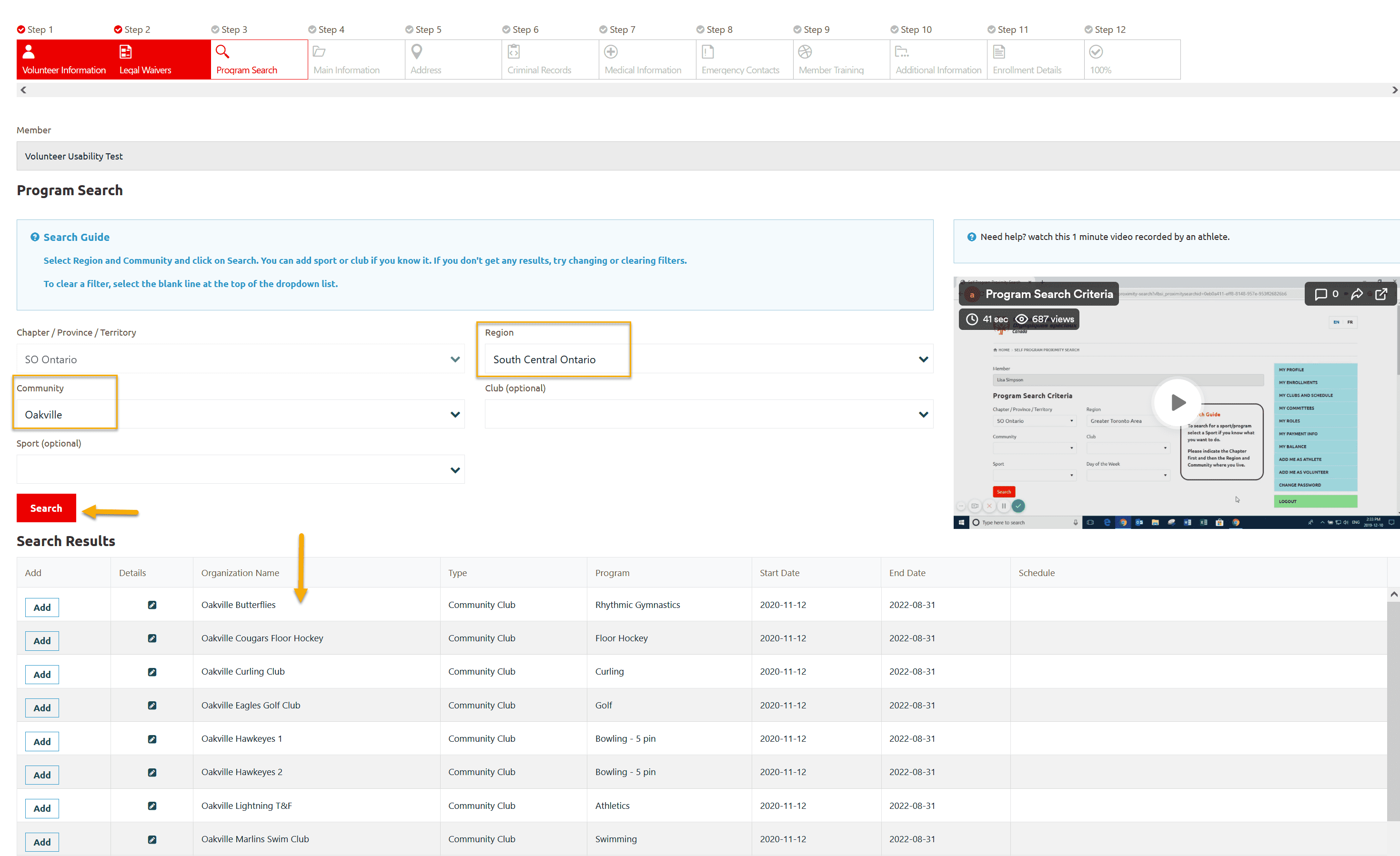
Click Add to the club you wish to enroll in Search Results window
Select the Category from Category field list. A list of Organization roles is displayed based on the Category you selected
Select the Organization Role from Organizational Role field list
Note: If you are not able to find your role, just select any one form the list and make a note in Enrollments Note field, community representative will help you to find appropriate role for you while reviewing and approving your enrollment.
Add not in Note field if any.
Click Apply to save and close this pop up window.
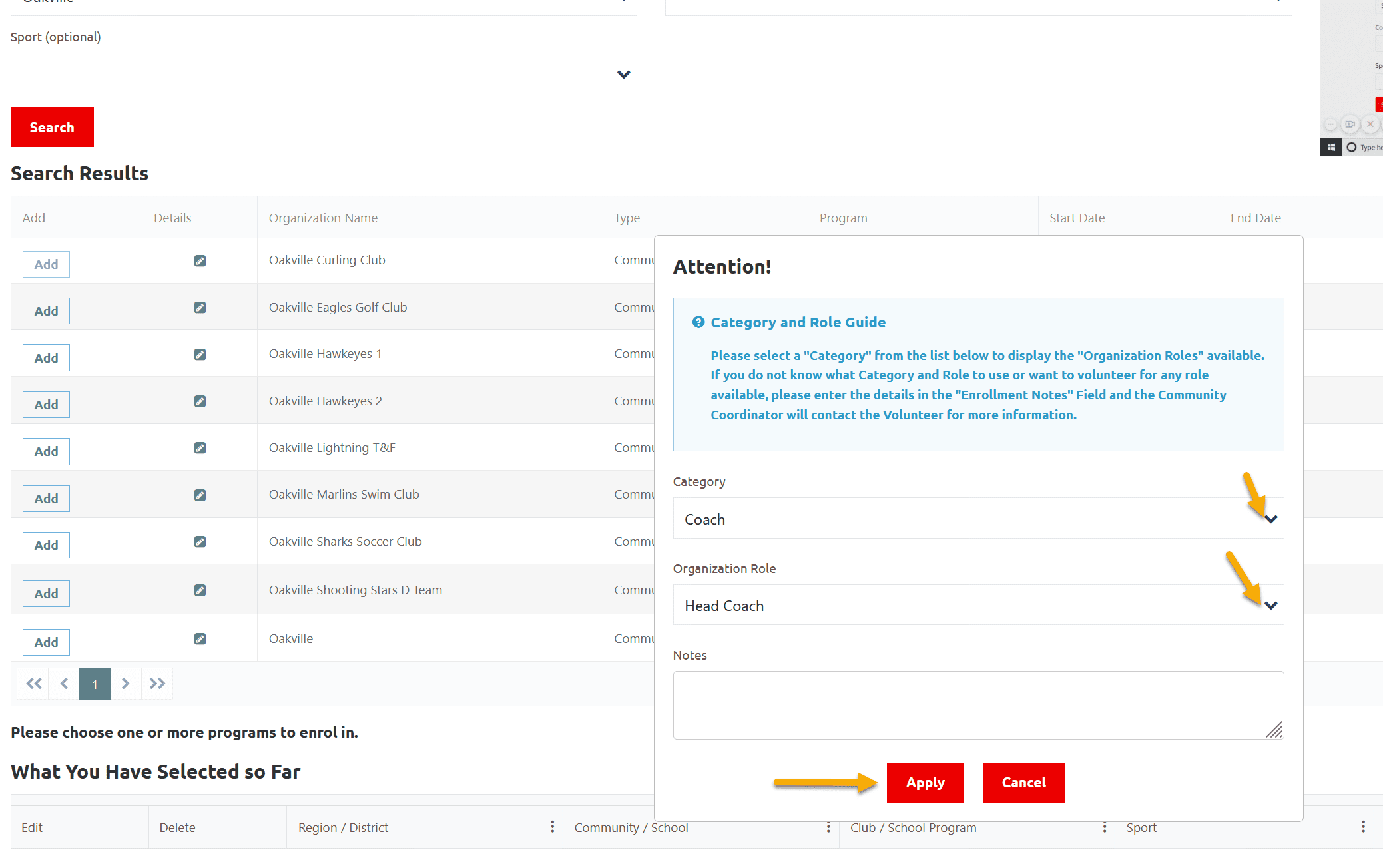
You can see your enrollment in What You Have Selected So Far window
To review enrollment detail, click on Edit button, a window will open with your enrollment details and if you want to update your Category / Role, you can update in this window.
If you have selected this club by mistake and want to enroll in different club, click on Delete button to delete this enrollment. Follow the above mentioned step to enroll in club you wish for.
To enroll in another program repeat the steps as given above.
Note: there is a limit on the number of Enrollments in the In Progress grid, volunteers can self enroll in Maximum 3 clubs in one attempt.
After reviewing your enrollment Click on Next Step
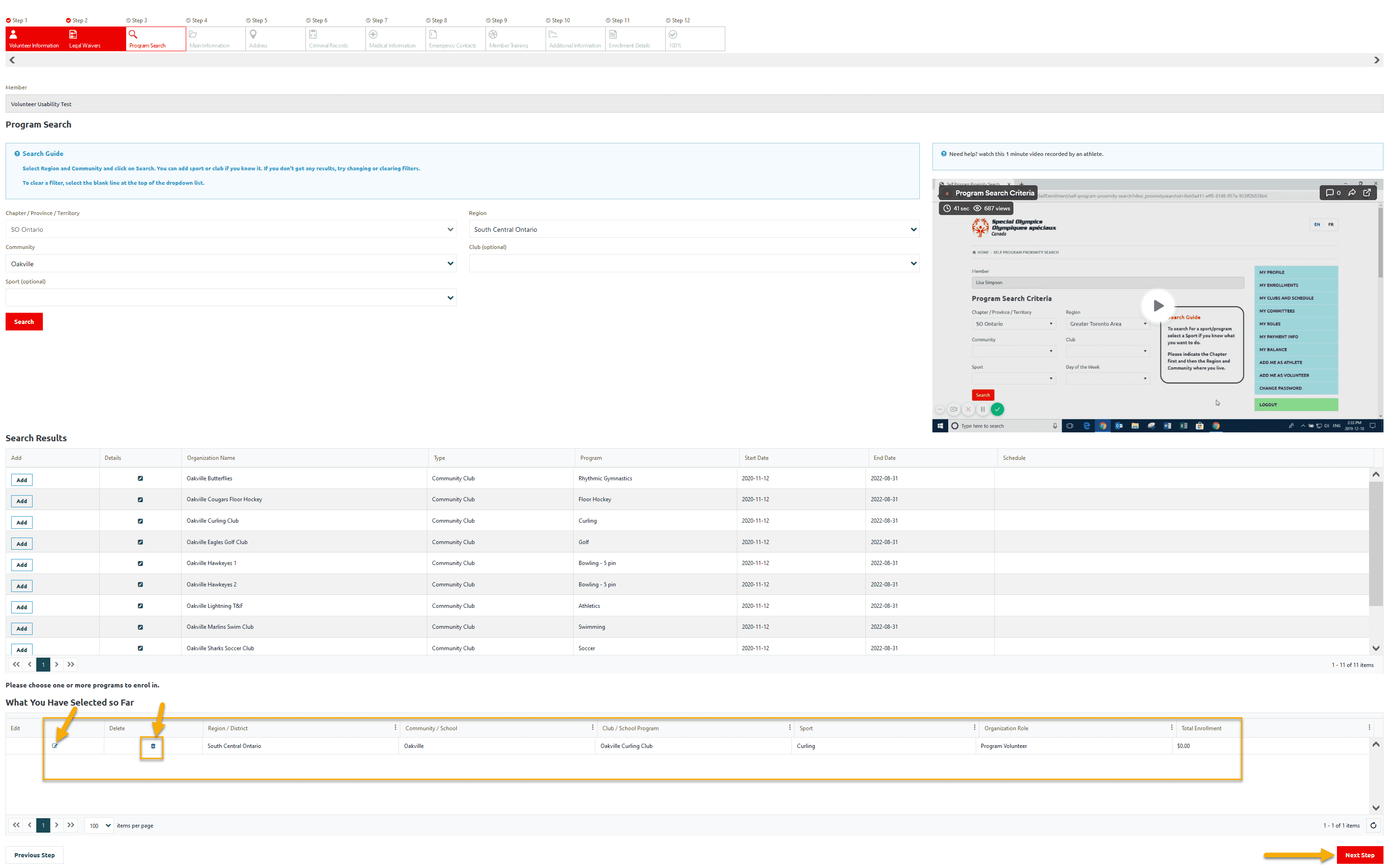
Step 4 – Main Information
Review/update appropriate info on this page including required fields
and click on Next Step
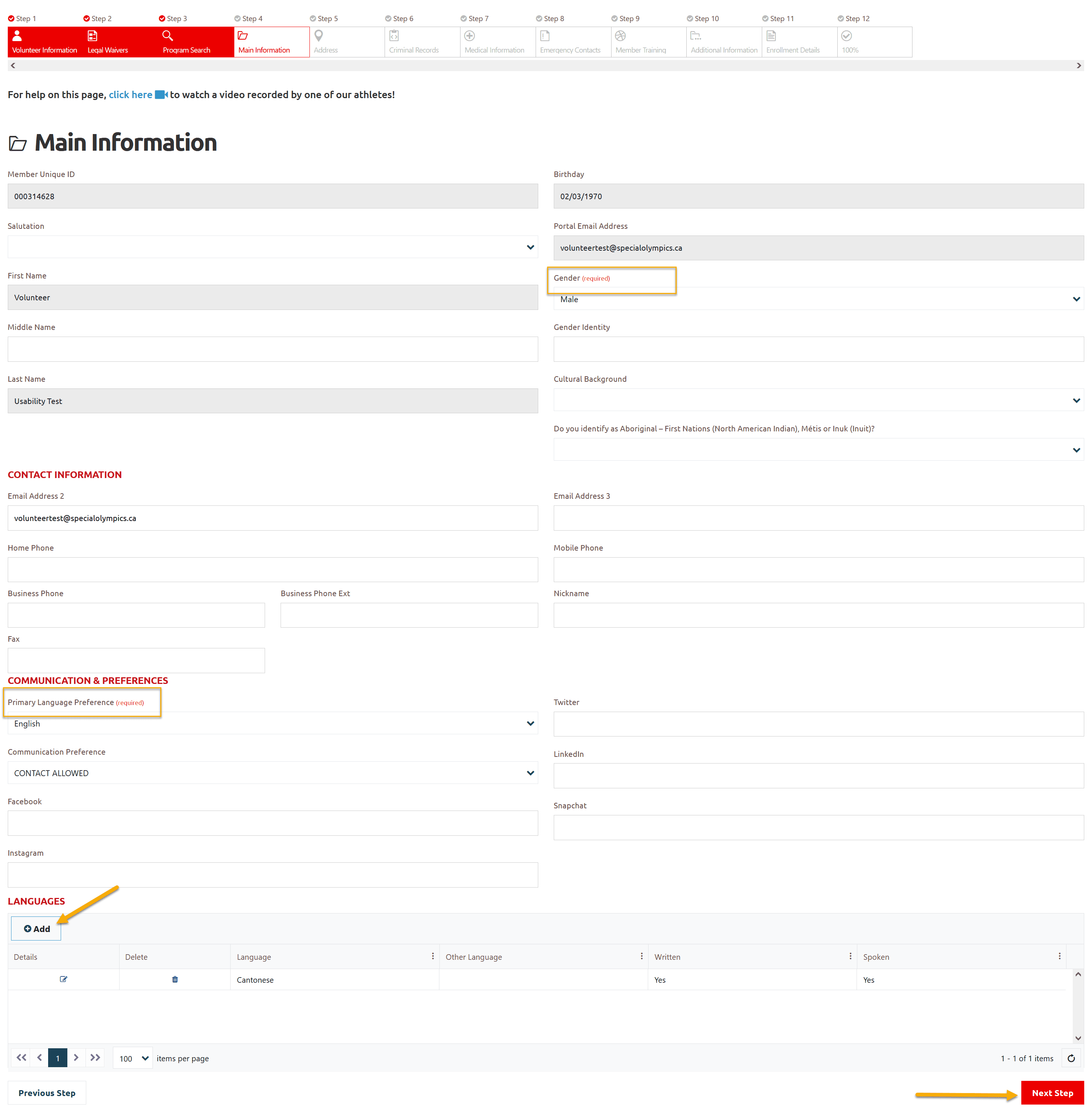
Step 5 – Address
Review/update Primary Address which is mandatory
Click on Next Step
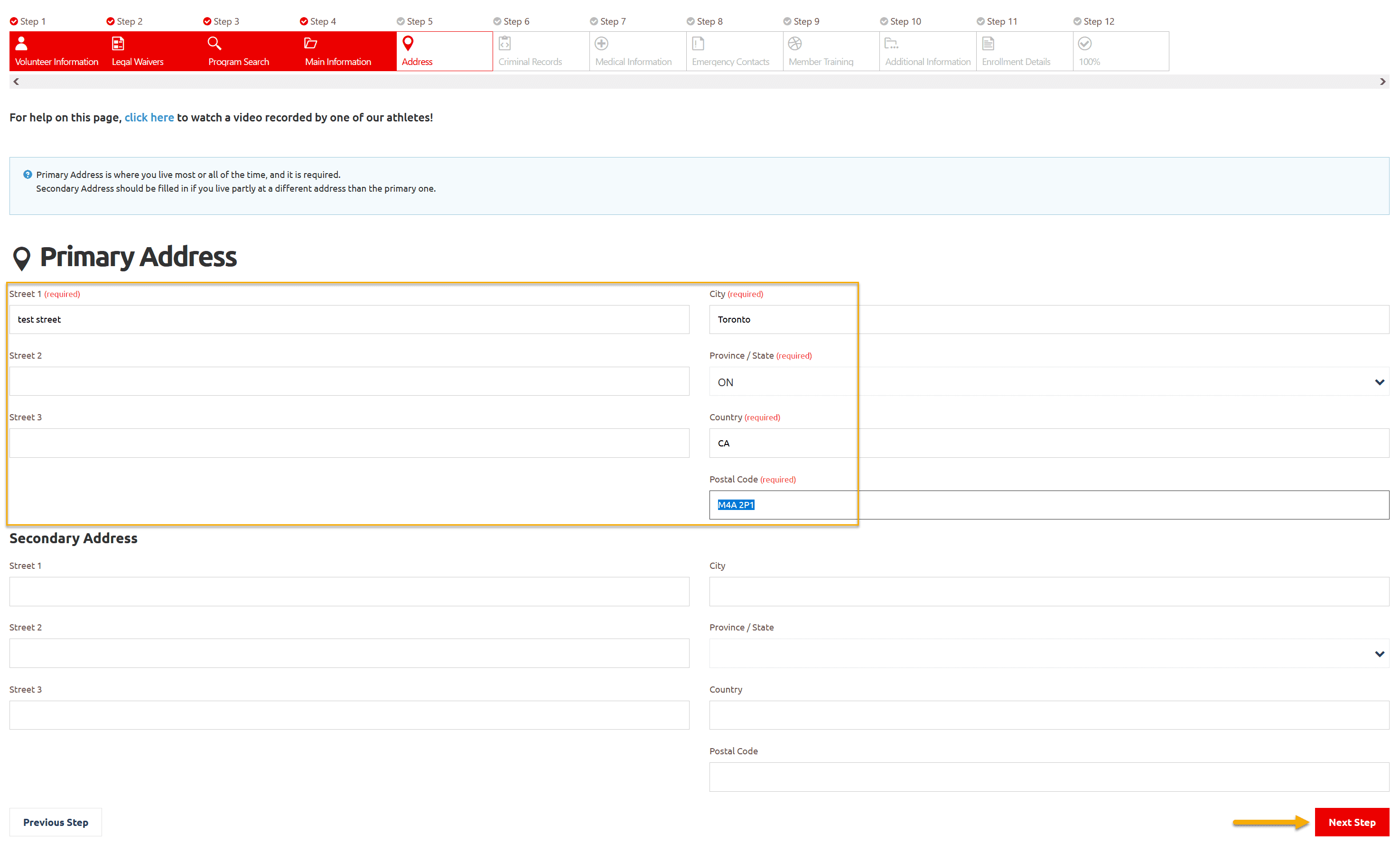
Step 6 – Criminal Record
In Criminal Record (CRC) Information window, Click +Add to upload copy of police check if you have to upload new police check as old outdated.
- If you have current complete police check (current means not older than a year, complete means Criminal +VSS) and have PDF copy.
- You can upload E-police checks (some police services issue E-copy of police check result)
If you do not have Police Check at this moment, click on Next Step, it can be uploaded later anytime.
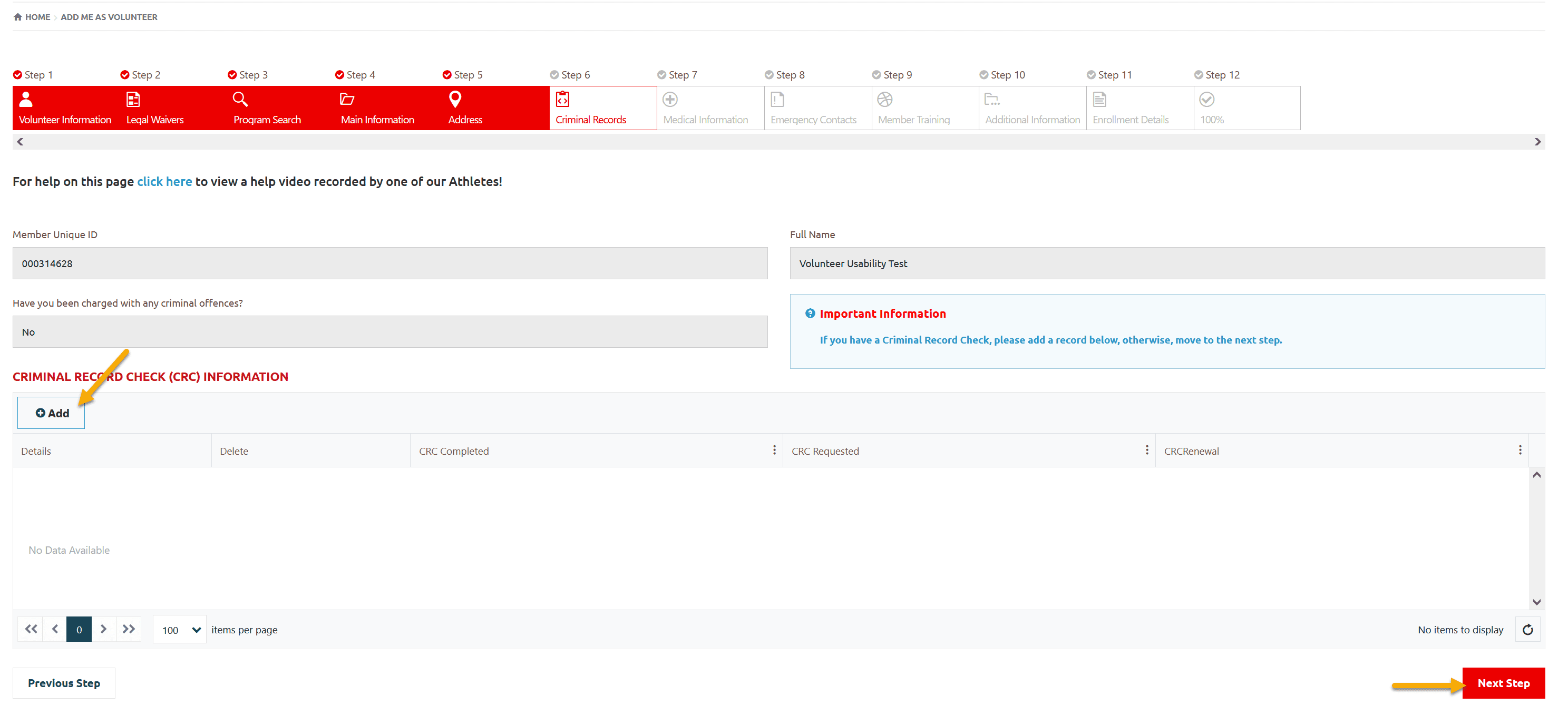
Step 7 – Medical Information
Review/update your info including required fields on this Medical Information screen
If your answer for any question will be Yes, more fields will appear to input details related to that question.
You can add your Medical Condition if any, by clicking on +Add, a new window will popup, select appropriate option and Submit to save it.
Then click on Next Step
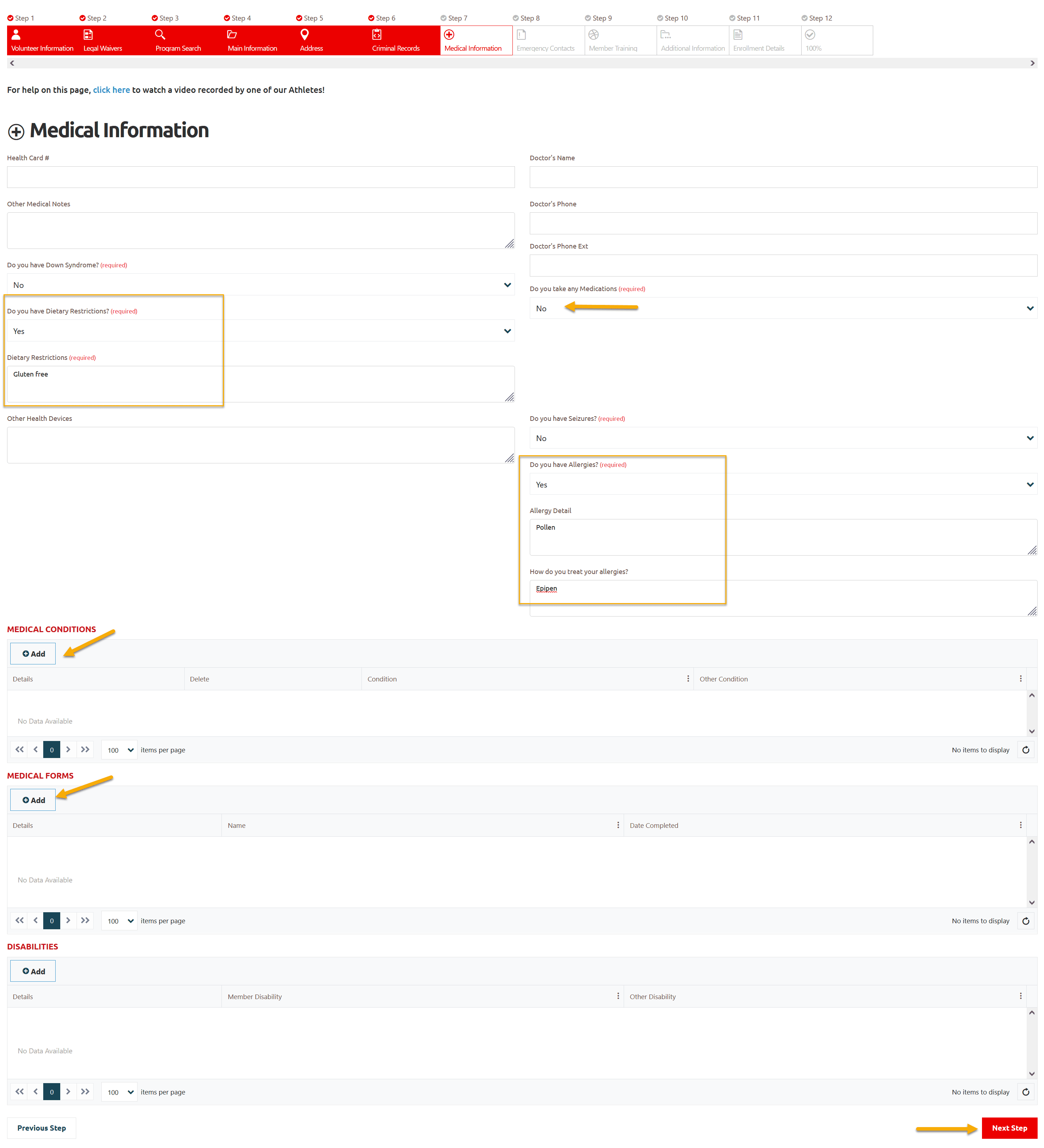
Step 8 – Emergency Contacts
You must have to provide at least one Emergency Contacts information. Review/update already saved EC if required.
Click +Add , a pop up window will open, add all appropriate information and Submit.
Click on Next Step
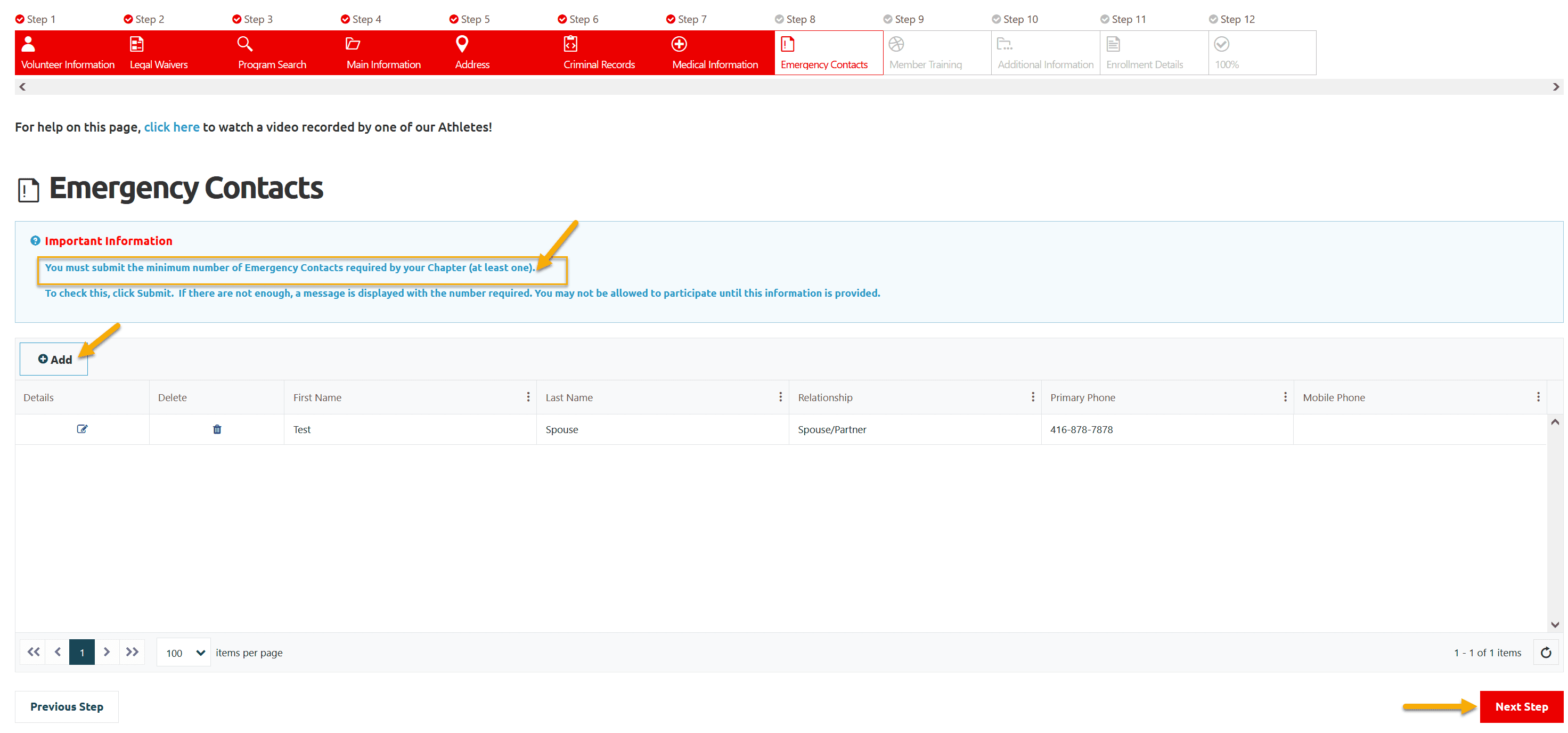
Step 9 – Member Training
Click +Add to add info of the courses you have taken from the list provided in the pop up window.
If course name is not in the list Select Other Course, Other Course field will be enabled to enter the Course Name.
Add date completed & renewal date if any and Submit
Click Next Step
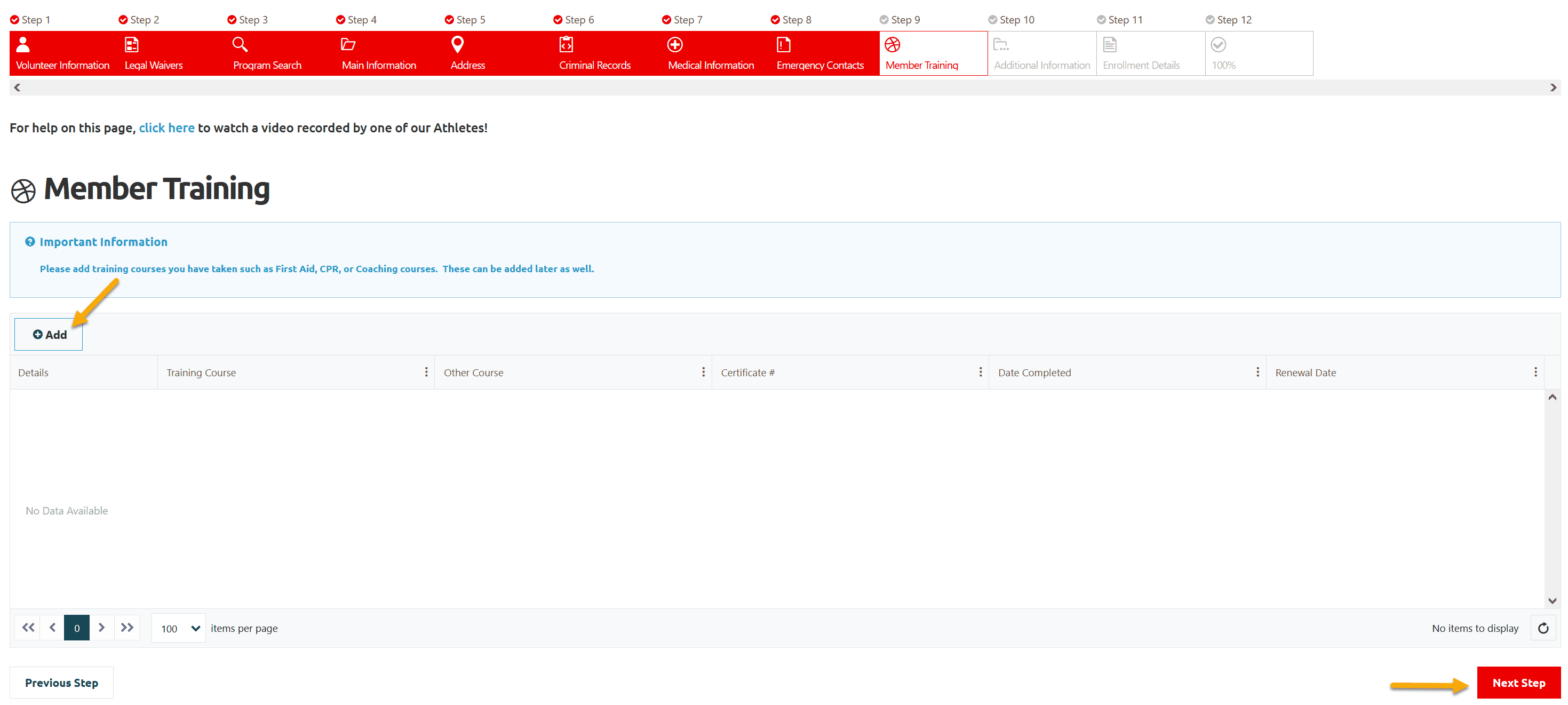
Step 10 – Volunteer Additional Information
Fill out appropriate fields in Profile Additional Information.
Review References info if references have not provided, Click Add to enter the information. You MUST have to provide two non-related references information in Personal References section.
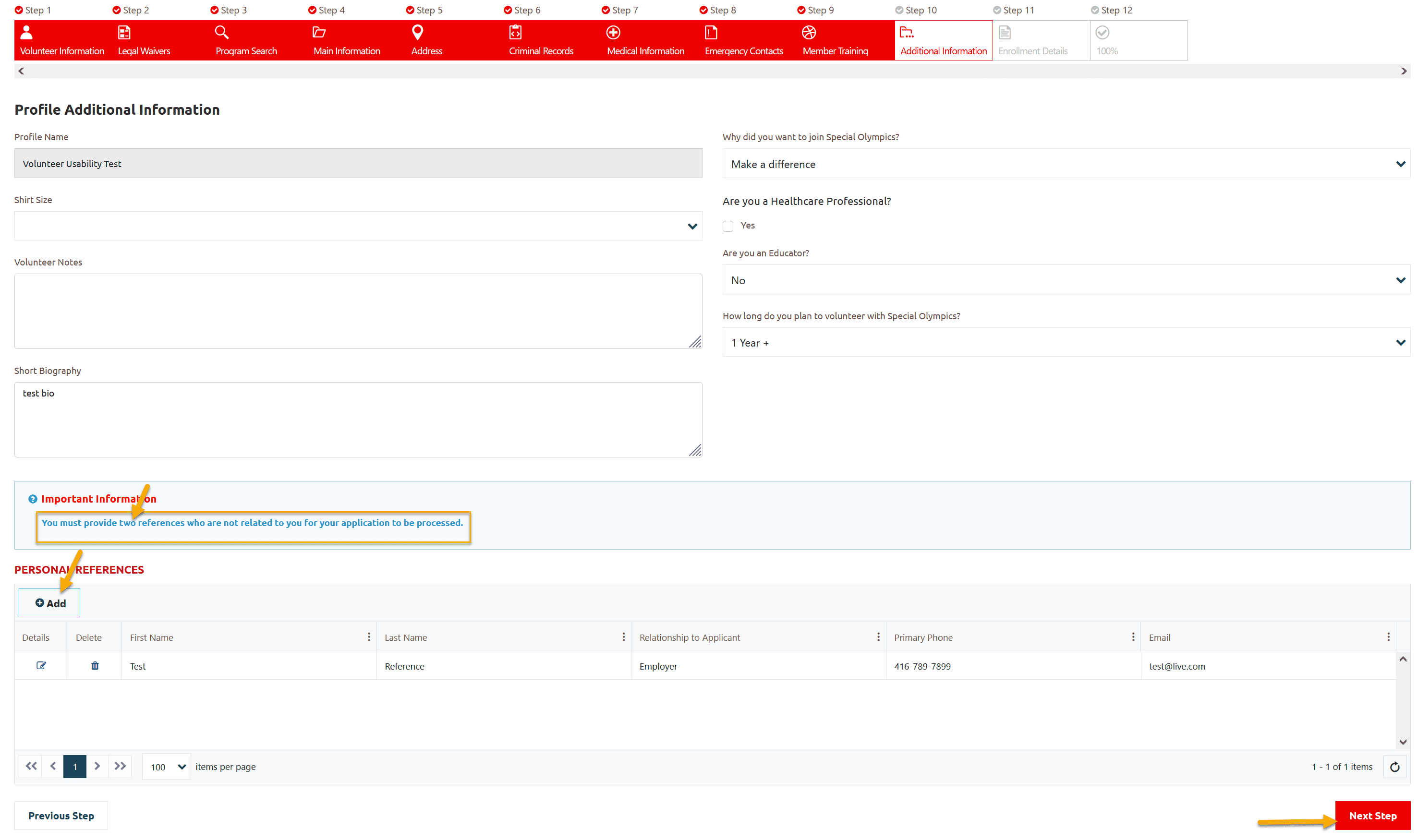
In My Volunteer Reference window, provide information in appropriate fields
Click Submit to save this info.
Click on Next Step
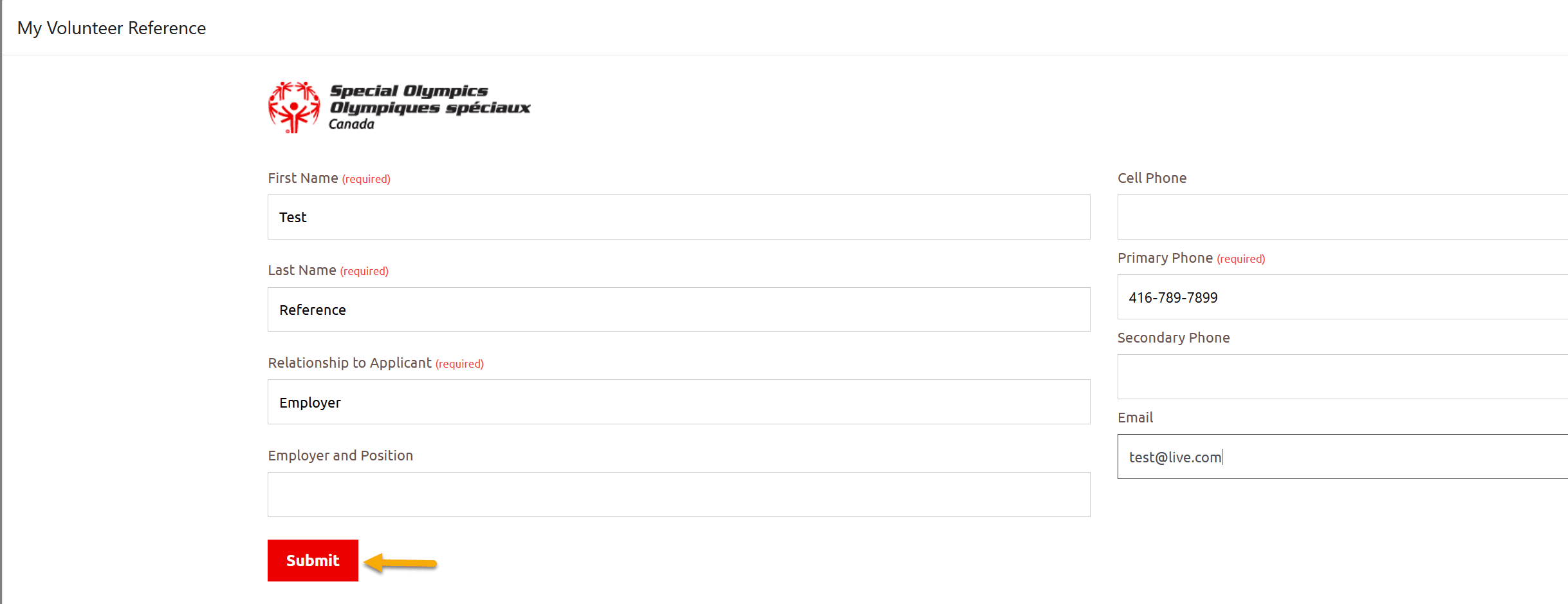
Step 11 – Enrollment Details
Click on Edit button to review details of your enrollment
If you want to change Organization Role, you can do it in this window. Submit to save
Then click on Next Step
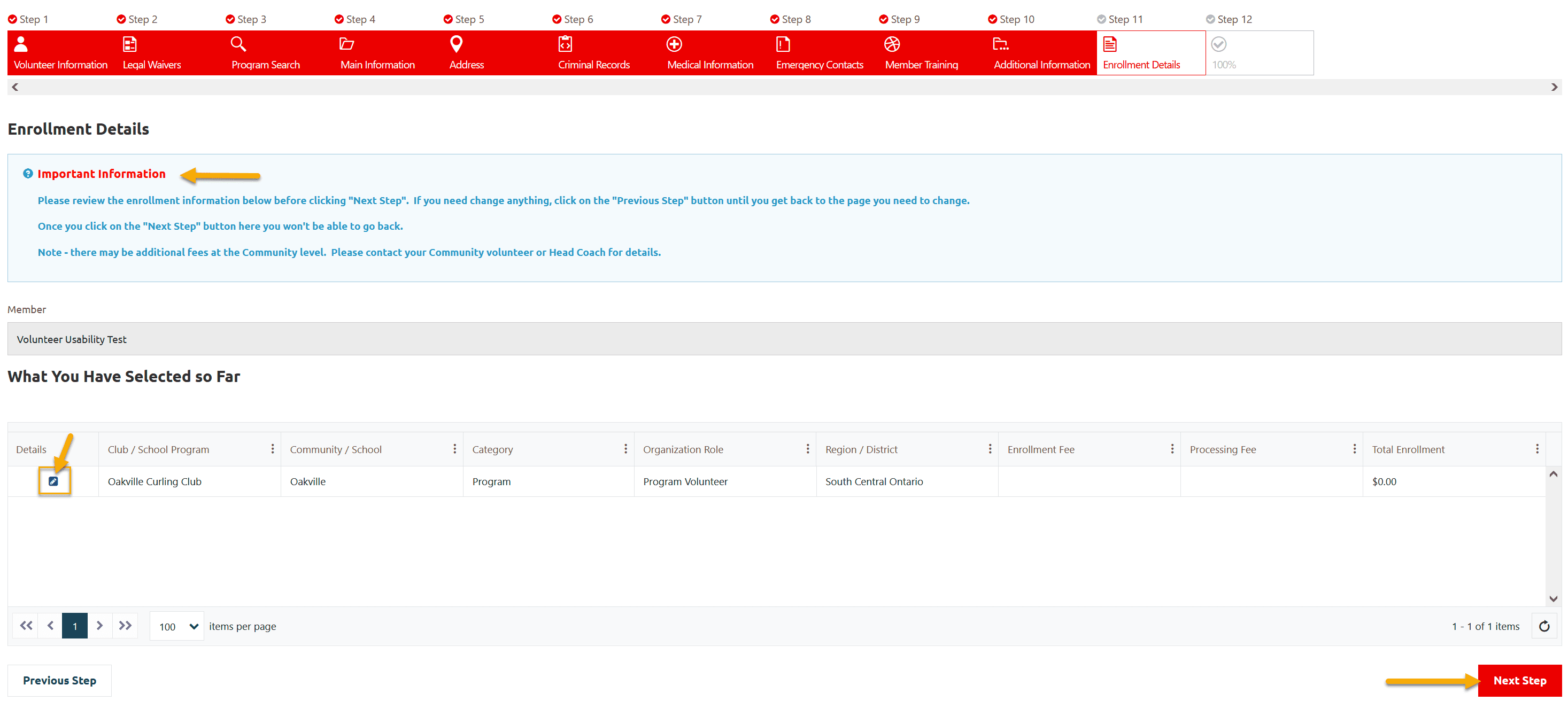
Step 12 – 100%
This window shows that your enrollment has been submitted successfully.
System has sent you confirmation email.
Click on Go to My Enrollments
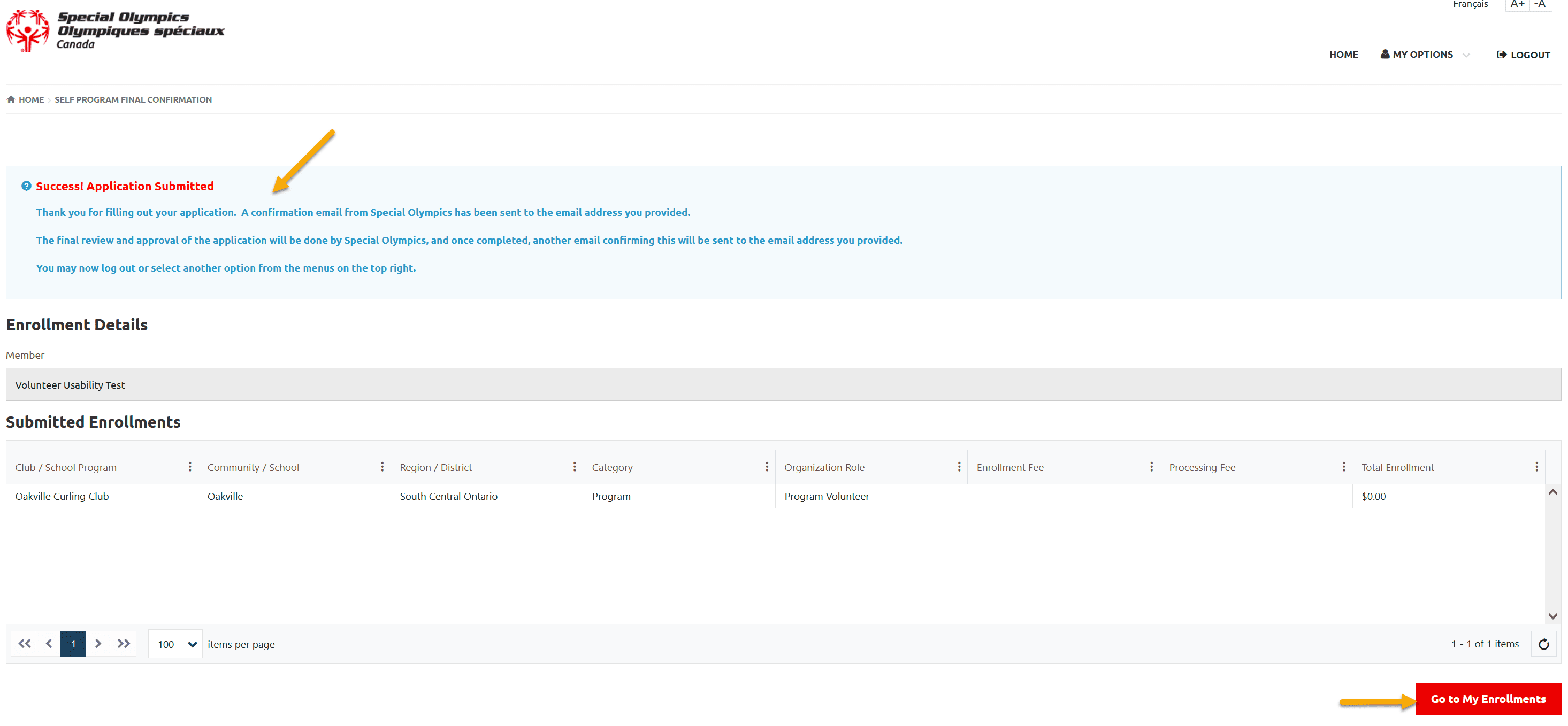
Step 12 – My Enrollments
This window shows your full name, Membership Status and your enrollment with Submitted Status.
Your Community/Club Admin will review your application, will contact you for further information. Your references will be contacted by community/club admin before you can start volunteering.
Now you can either Logout or click on My Options to select other menu item.
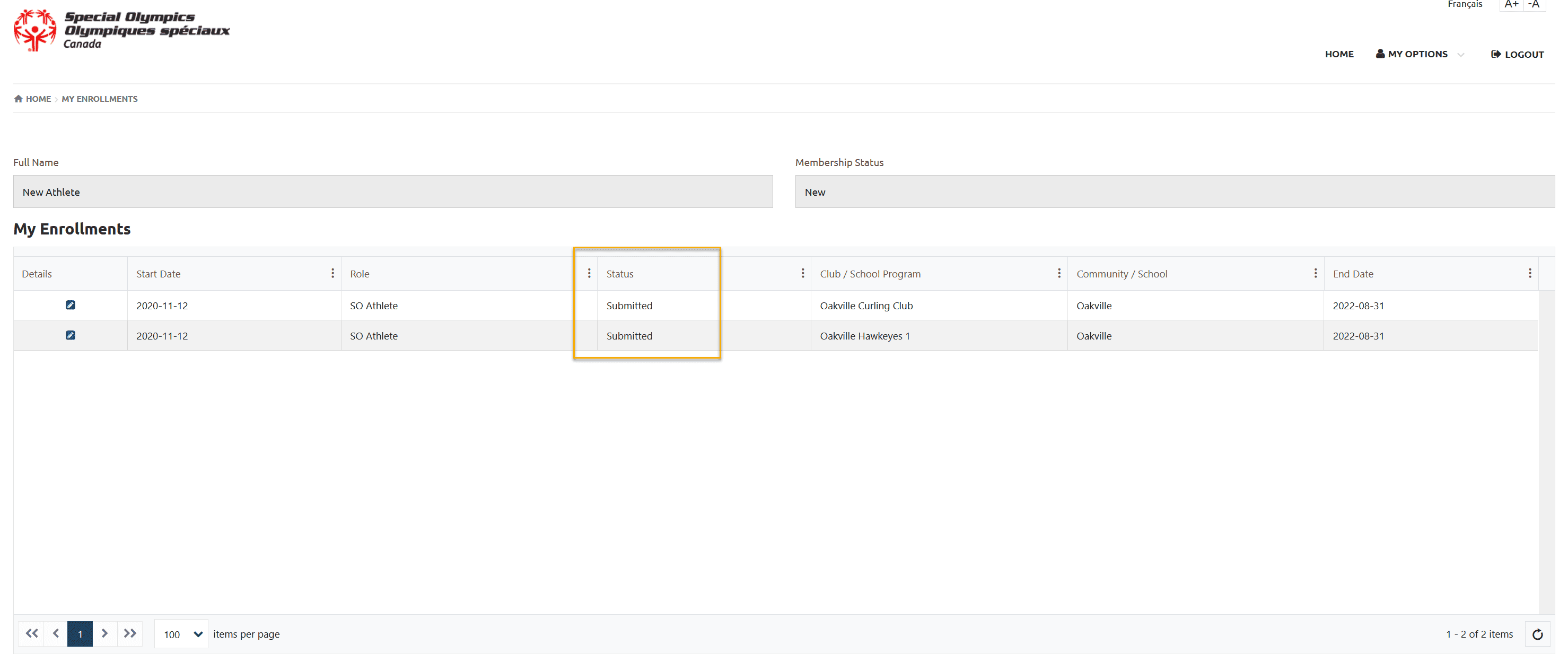
More Topics In Club Admins
- Attendance Tracker Form - How to Record this Information
- Membership Portal Account Creation Instructions for Already Registered Members
- Waivers Data Entry by Data Admins on Membership Portal
- Session Duplicator Tool - Instructions to duplicate Active or Expired session
- Concussion Awareness - Where and How to record this information
- Usability Membership Portal - Head Coach/Team Manager Role Instructions
- Usability Membership Portal - New Group Home Coordinator and New Group Home Athlete Registration Instructions
- Usability Membership Portal - New Volunteer - Registration Instructions
- Usability Membership Portal Login Instructions
- Template - Invitation to Membership Portal for already registered Athletes
- Steps to follow by club admins to create and manage yearly new sessions
- Template - Invitation to Membership Portal for already registered Volunteer
- How to Enroll registered Volunteer to another Sport?
- How to upload Atlanto Axial Form or Medical Document
- Add New Club Session
- How to approve enrollments by Community Data Admin, Head Coach & Team Manager - Submitted to Approved
- Covid Declaration Form Received - Where & How to Record this Information
- Manage My Account - All Registered Volunteers - Blue Menu
- Member Enrollment Status - Full Explanation
- Membership Reports
- How to upload your Police Check
- Enrollments with In Progress Status
- New Volunteer - Community Approval Instructions
- Usability Membership Portal - Registered Volunteer Portal Login / Account Creation and Profile update Instructions
- Head Coach/Team Manager Role Instructions
- Family Administrator - Introduction
- Athlete not found in Database - Instructions to register New Athlete by Data Admins
- Instructions to add a Session
- Program Sessions - Introduction
- How to change my Password?
- How to Cancel Athlete/Volunteer Enrollment?
See Also
- Membership Portal - Family Admin Role Instructions to update your Athlete Information
- Membership Portal Account Creation Instructions for Already Registered Members
- New Junior Volunteer Registration Instructions
- Waivers Data Entry by Data Admins on Membership Portal
- Session Duplicator Tool - Instructions to duplicate Active or Expired session