New Volunteer – Community Approval Instructions
New Volunteer onboarding requirements:
- Two non related references checked by community/club admin
- Current Police Check (Criminal + Vulnerable Sector Check)
- Safe Sport Course completed & entered in profile by volunteer
- Terms and Conditions accepted by Volunteer
Login to Membership Portal
https://portal.specialolympics.ca
After Login following will be your Landing Page
After login you will see the following window (not exact same, you will see your roles only)
You will not be able to see your Role Menu options until you select your role.
Select your Role
From Volunteer Roles window select Head Coach /Data Administrator Role by clicking on Continue button
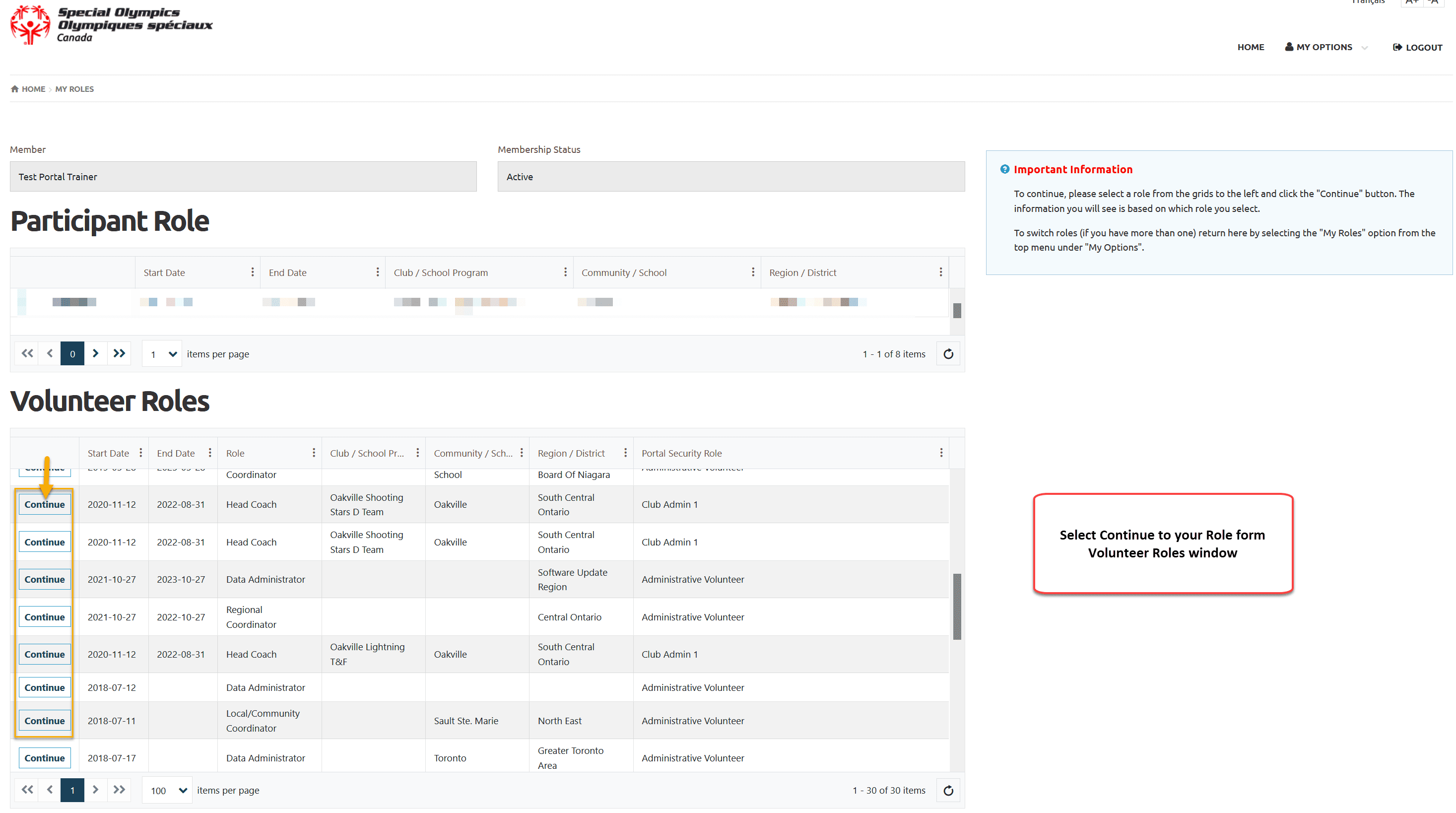
After role selection as Head Coach you will see Head Coach menu beside My Options. showing your role information and Organization Notifications
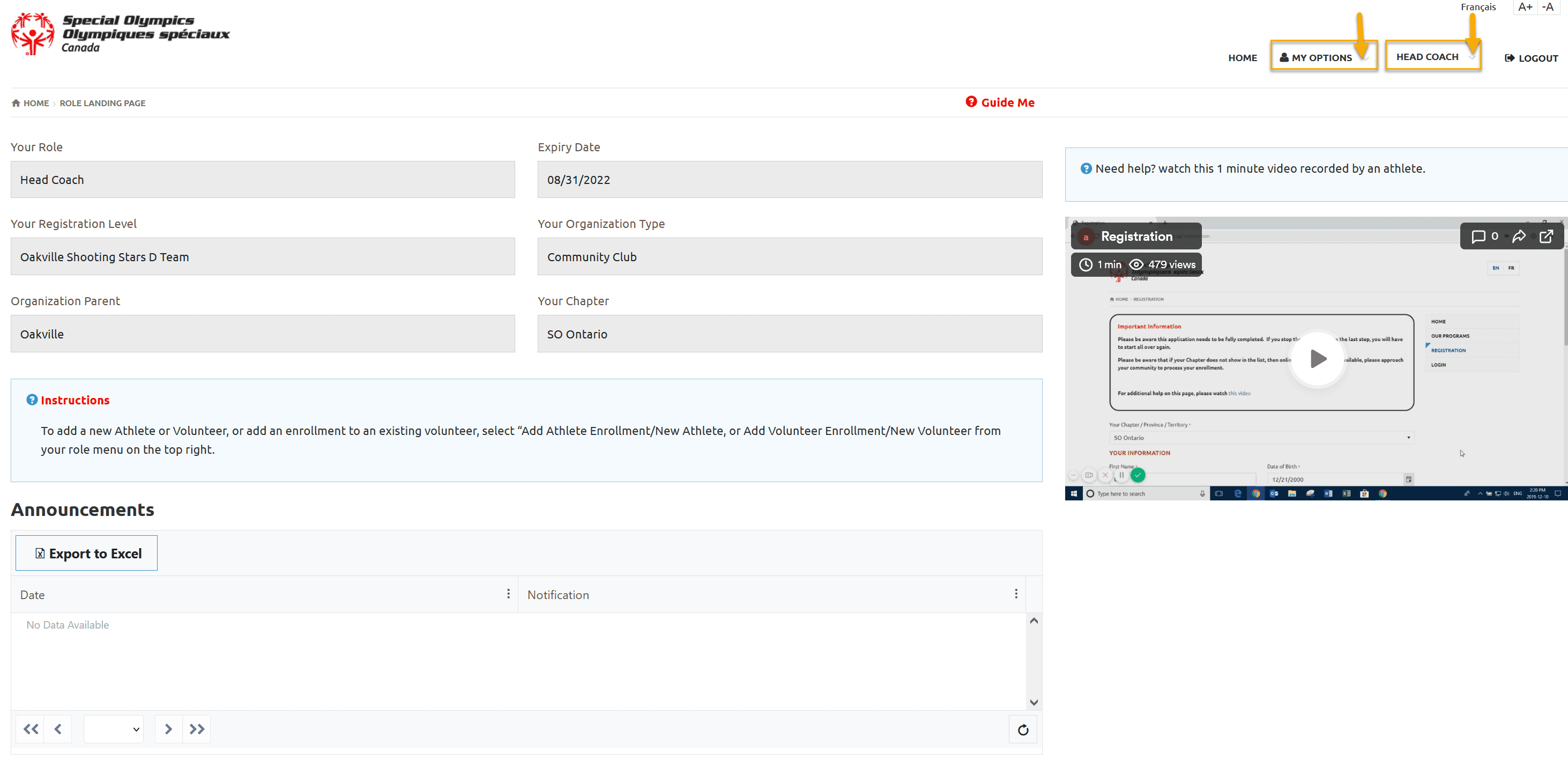
Approve Enrollments
Select Approve Enrollments tab from Head Coach/Data Administrator menu
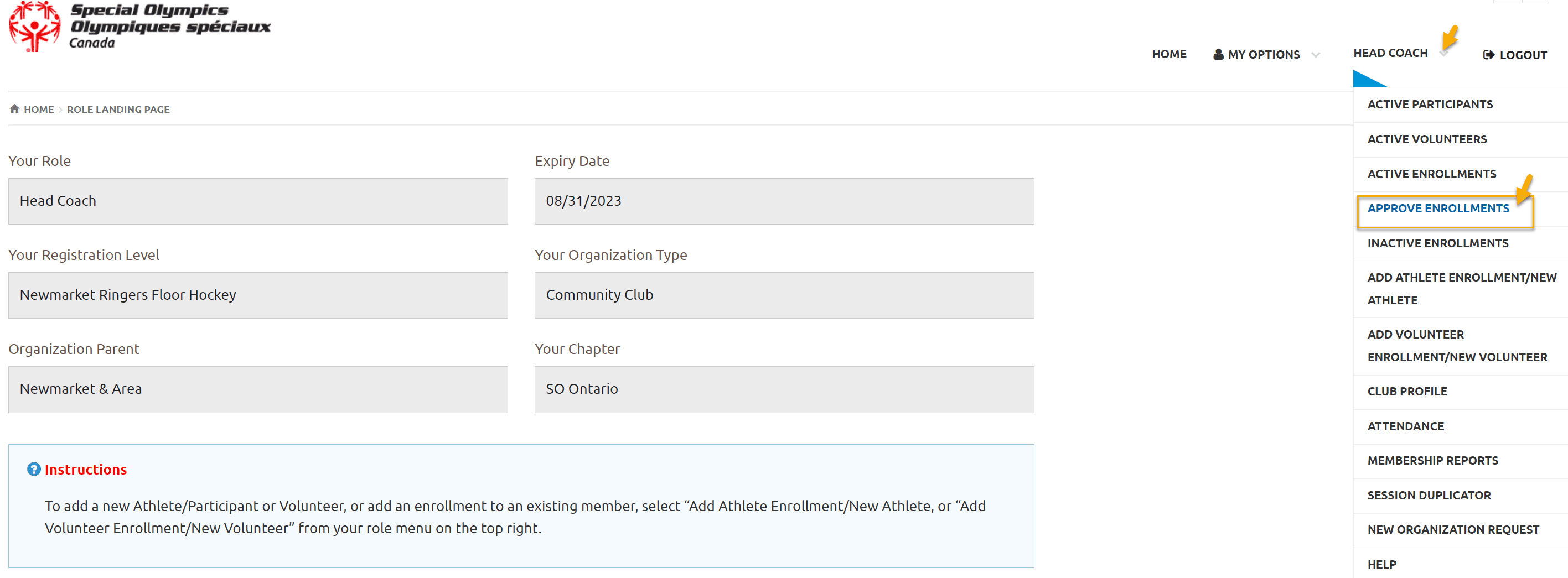
There are two windows with enrollments to be approved
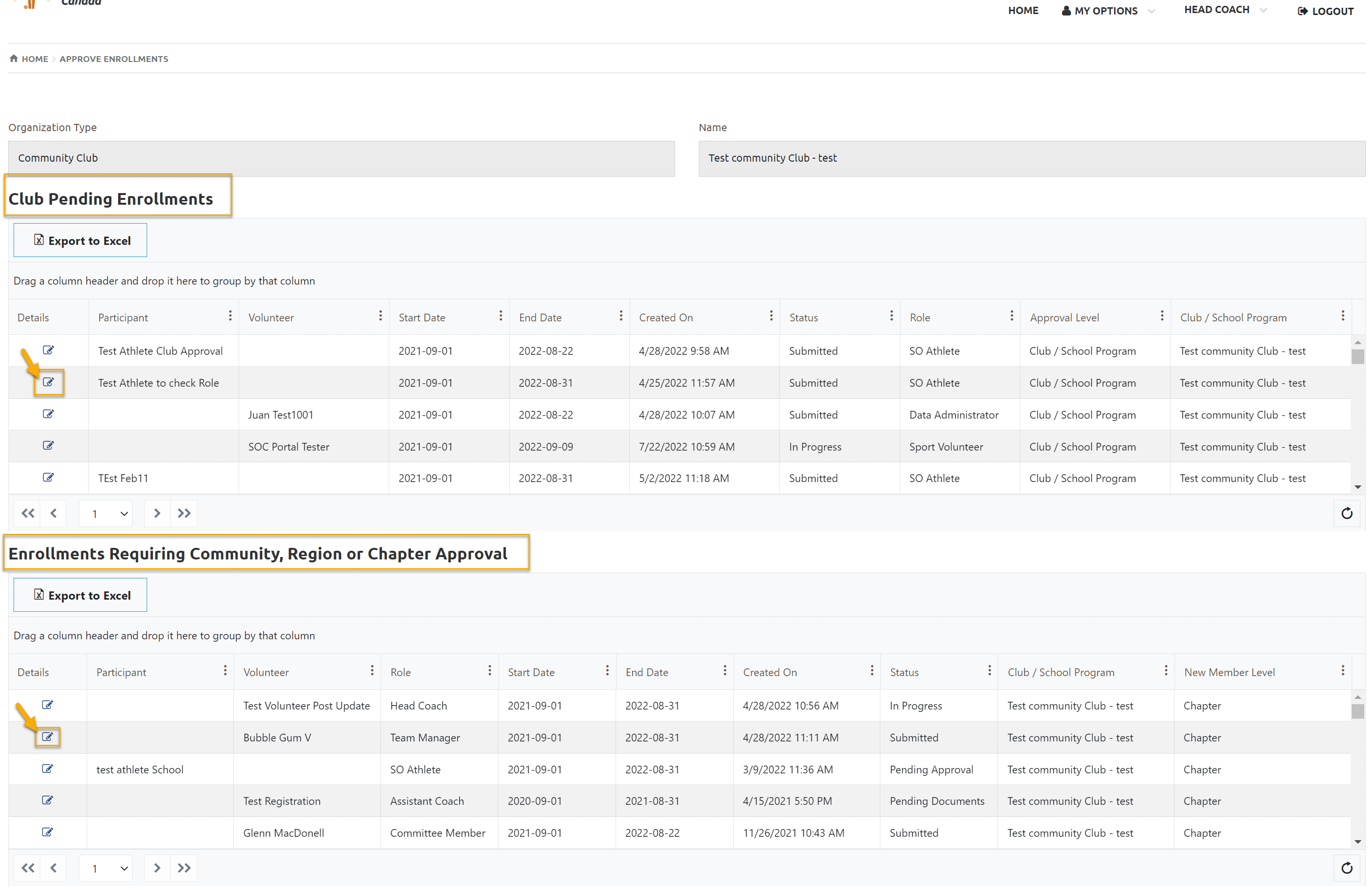
Where to Find New Volunteer Application by Community /Club Admin?
New Volunteer Application will be in “Enrollments Requiring Community, Region or Chapter Approval” window.
Click on Edit button beside the name of volunteer to open Enrollment Detail window
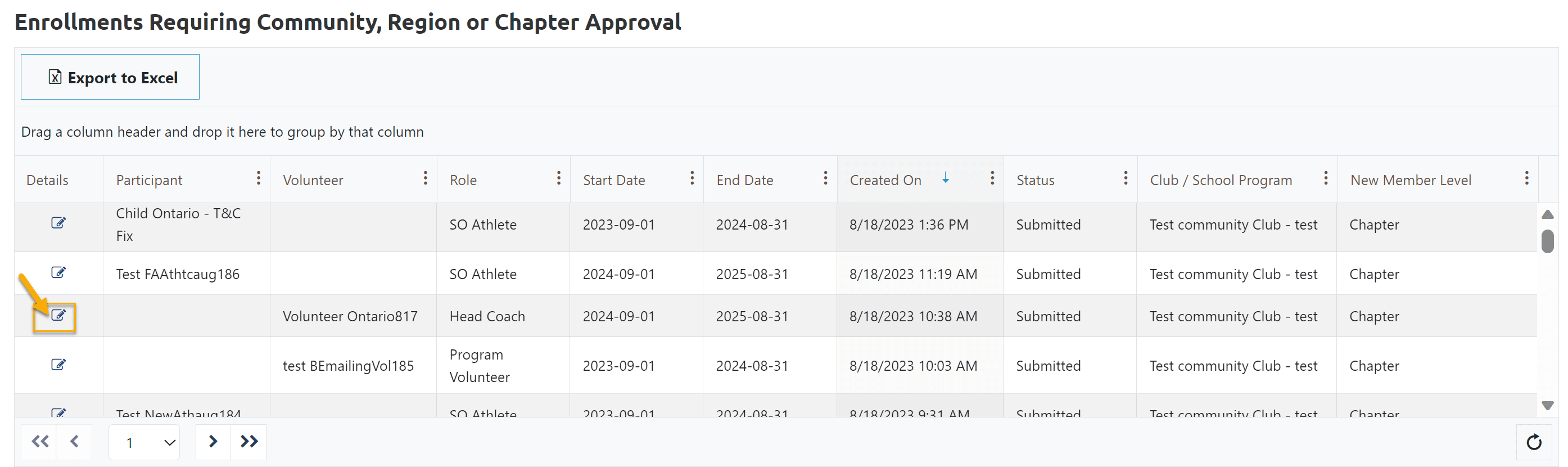
In this window quick links are added to have a quick look on all the above mentioned requirements for New Volunteer
- CRC Record & Linked Document
- Member Training Records
- Full Profile
- Personal References
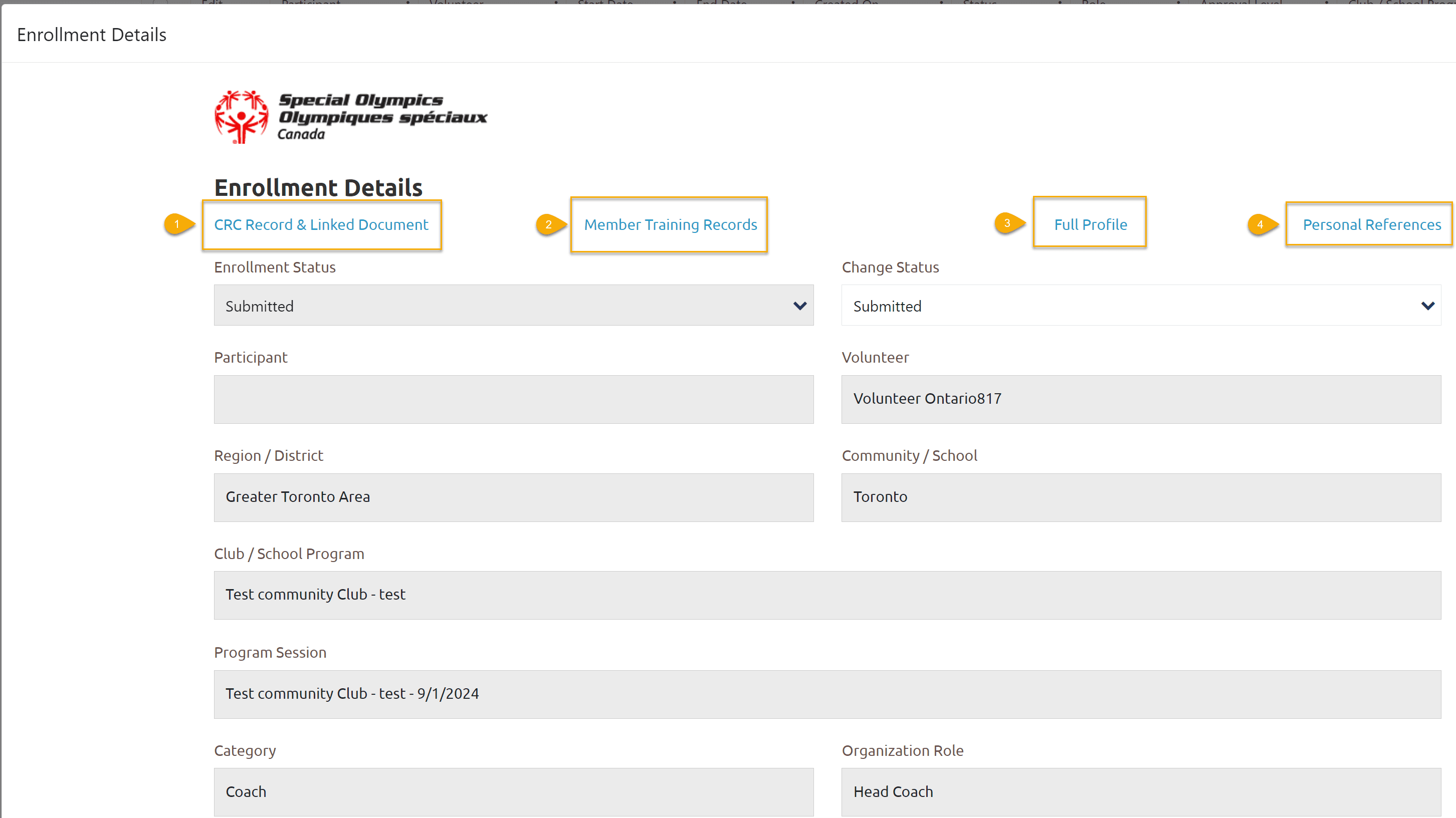
CRC Record & Linked Document – to check if Police check is uploaded by volunteer
Click on this link to open Criminal Record Check Information.
If you see CRC Completed and CRC Renewal dates, this means volunteer has uploaded police check and it has been review by DBA. If this section is blank, this means that volunteer has not uploaded police check.
If you see Edit & Delete buttons, this means police check has been uploaded, it is not been reviewed by DBA or uploaded police check is not valid.
Data admins can upload police check if volunteer has provided it to them by clicking on Add button and follow instructions given on the screen.
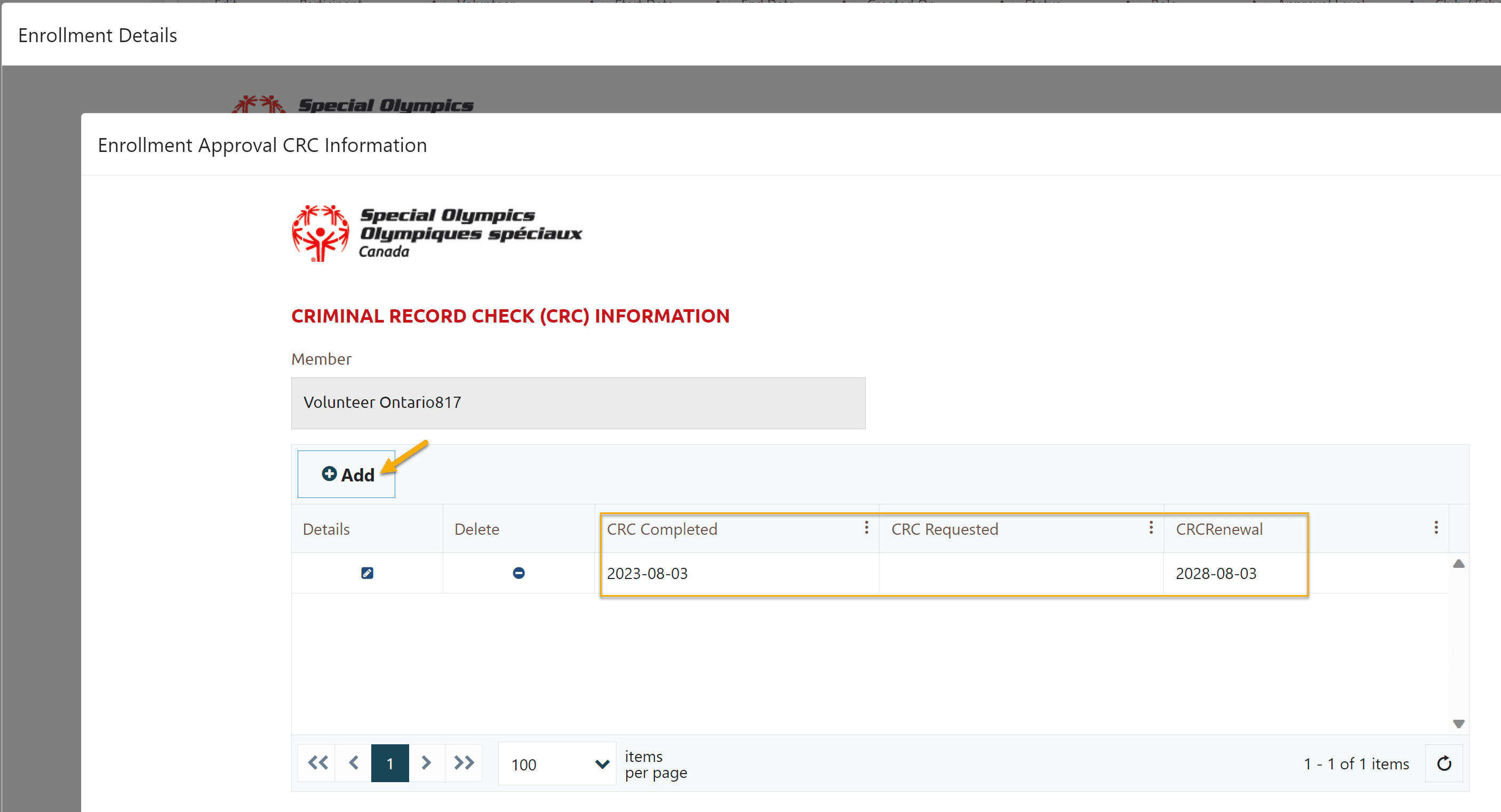
Member Training Records – to see Safe Sport Course
To check Safe Sport course requirement, click on Member Training Record link. You will see this course or/and list of other course.
If you volunteer has provided Safe Sport Course completion information to Data admins, they can can enter it by clicking on Add button.
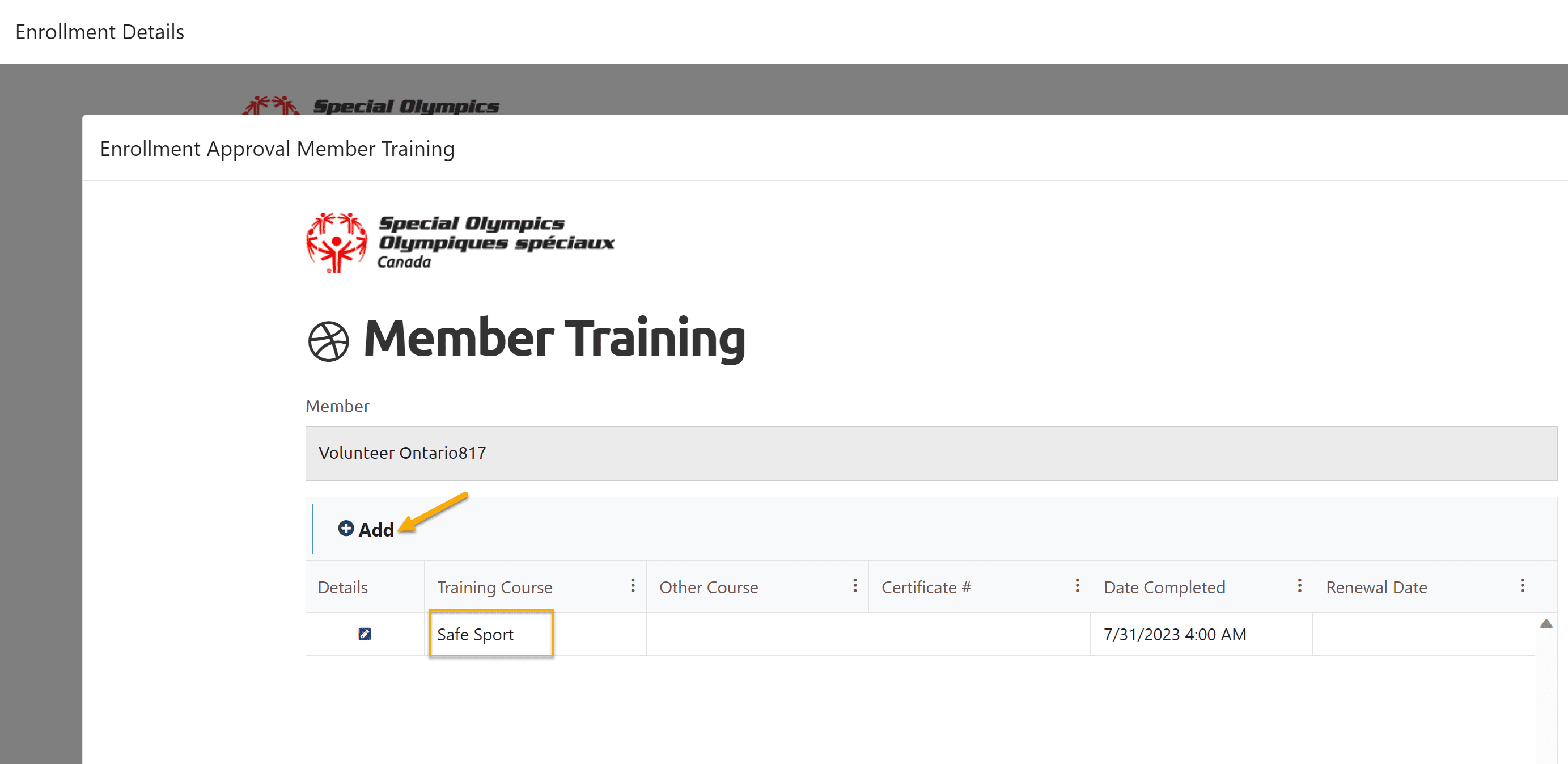
Full Profile – to review Terms & Conditions accepted by volunteer
Click on Full Profile link will open volunteer profile, Profile tab. Scroll down to see Terms & Condition Section (previously called Waivers)
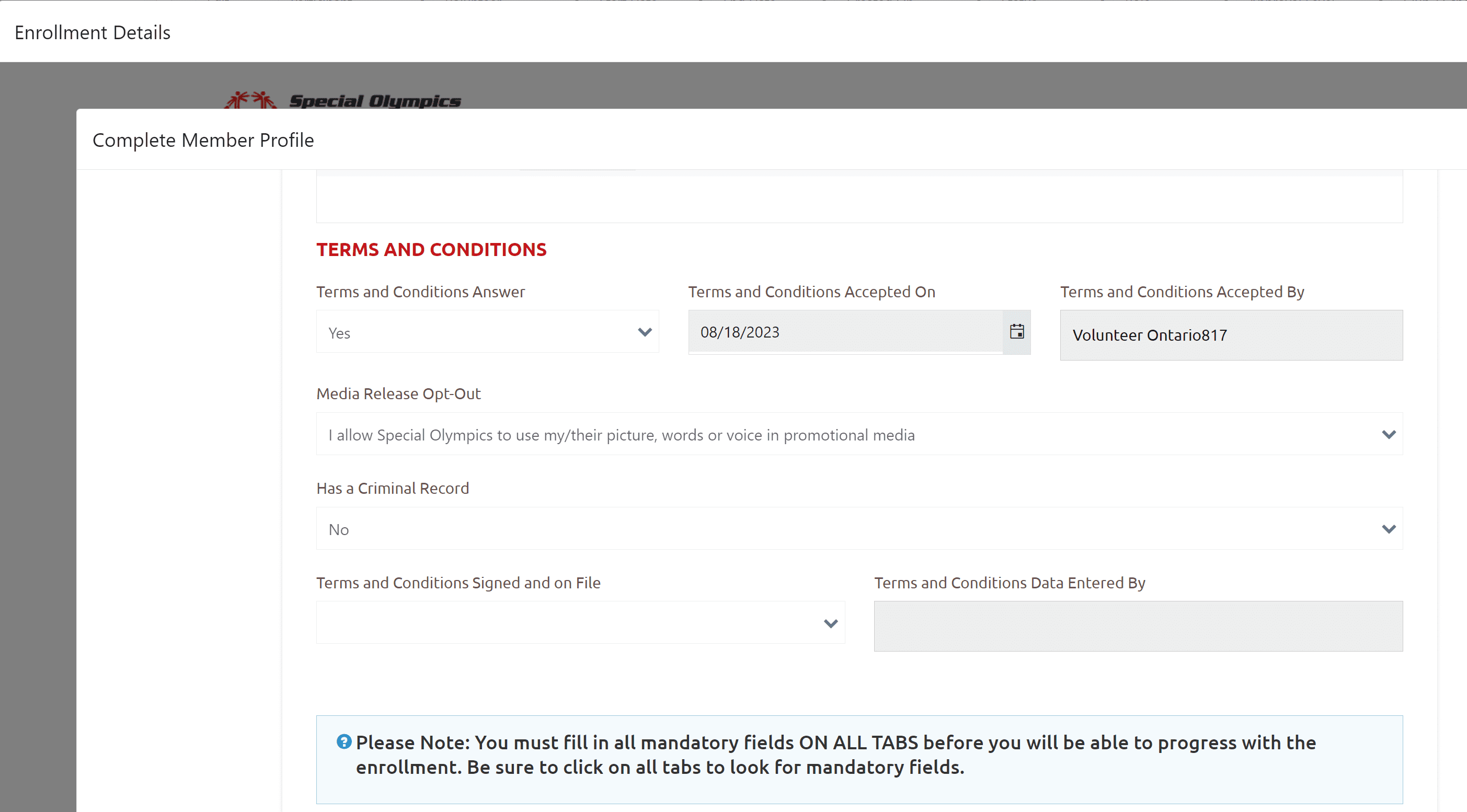
Personal References
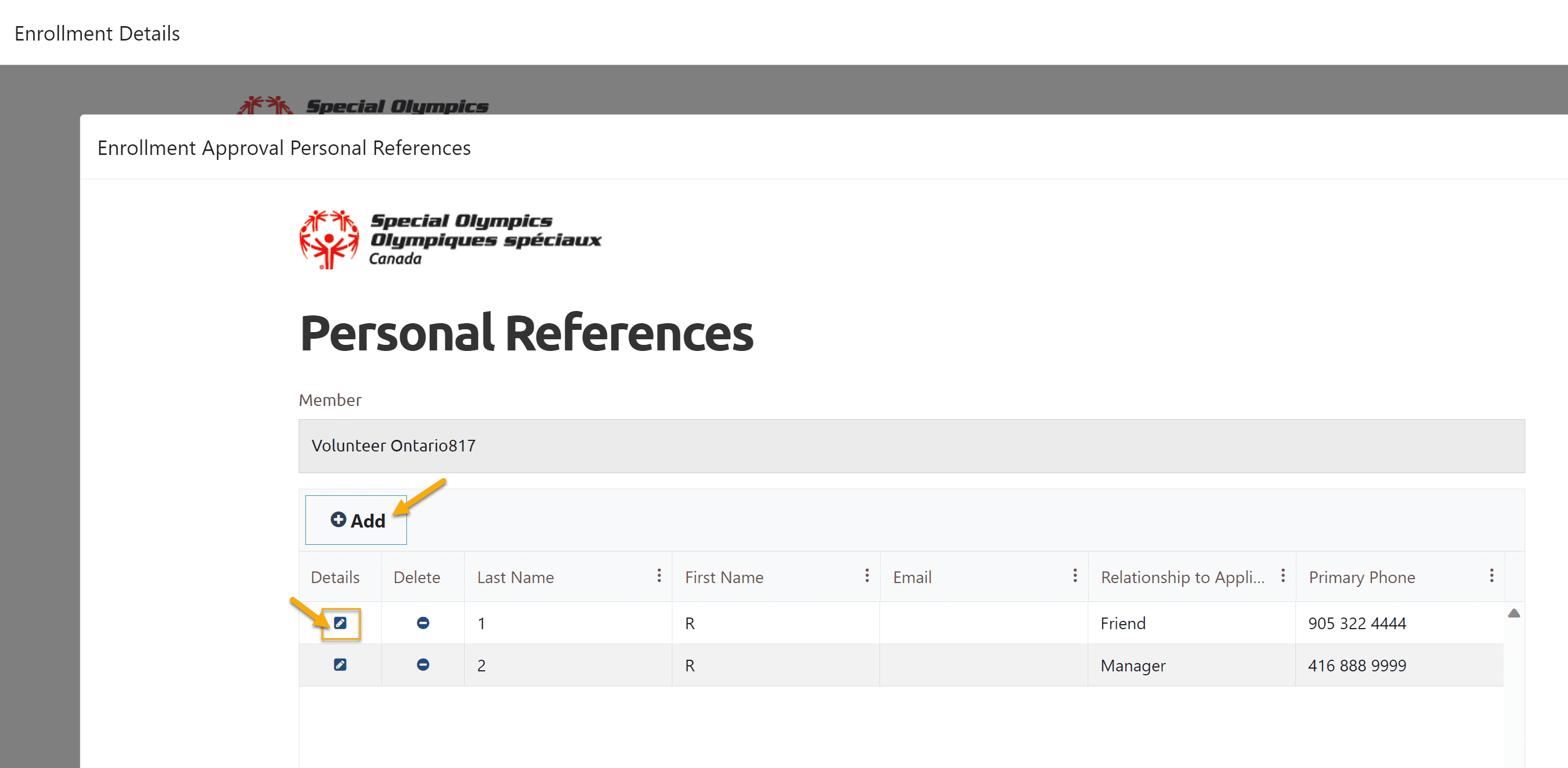
Note: If volunteer has not provided/provided only one reference name(s), contact volunteer and advise to update this info in application.
Open the reference to get contact info.
Use the following Reference Check form to check reference(s)
Volunteer Reference Check Form
Once reference(s) have been checked , updated Contacted and Reference Contacted Date fields in Volunteer Reference window and Submit to save this info
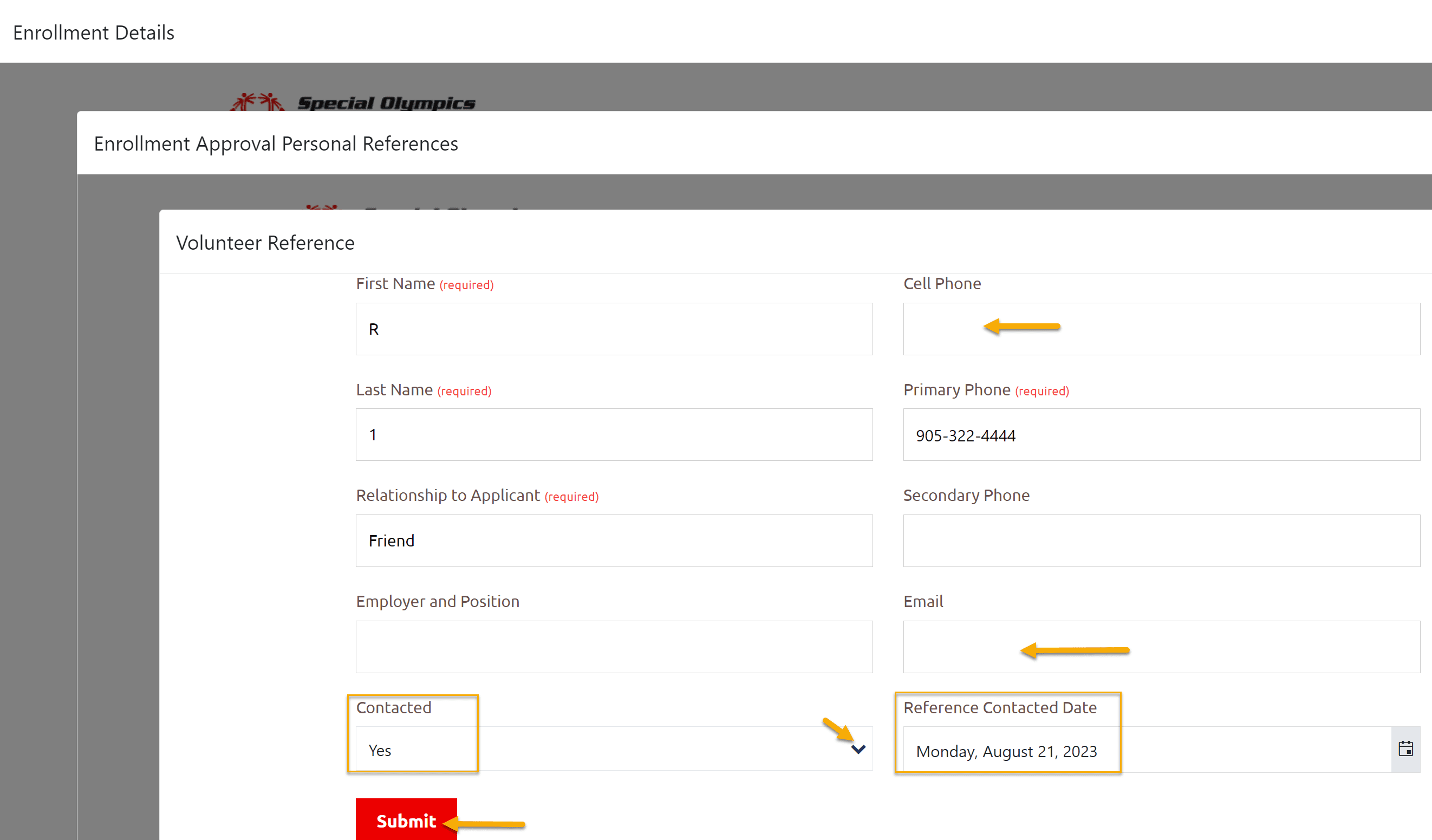
Volunteer application will be approved/activated by chapter DBA when all above four conditions will be fulfilled.
For faster volunteer onboarding, community admins can send email to DBA to activate volunteer when all required conditions have been fulfilled.
More Topics In Club Admins
- Attendance Tracker Form - How to Record this Information
- Membership Portal Account Creation Instructions for Already Registered Members
- Waivers Data Entry by Data Admins on Membership Portal
- Session Duplicator Tool - Instructions to duplicate Active or Expired session
- Concussion Awareness - Where and How to record this information
- Usability Membership Portal - Head Coach/Team Manager Role Instructions
- Usability Membership Portal - New Group Home Coordinator and New Group Home Athlete Registration Instructions
- Usability Membership Portal - Volunteer Self-Enrollment and Waivers Update Instructions
- Usability Membership Portal - New Volunteer - Registration Instructions
- Usability Membership Portal Login Instructions
- Template - Invitation to Membership Portal for already registered Athletes
- Steps to follow by club admins to create and manage yearly new sessions
- Template - Invitation to Membership Portal for already registered Volunteer
- How to Enroll registered Volunteer to another Sport?
- How to upload Atlanto Axial Form or Medical Document
- Add New Club Session
- How to approve enrollments by Community Data Admin, Head Coach & Team Manager - Submitted to Approved
- Covid Declaration Form Received - Where & How to Record this Information
- Manage My Account - All Registered Volunteers - Blue Menu
- Member Enrollment Status - Full Explanation
- Membership Reports
- How to upload your Police Check
- Enrollments with In Progress Status
- Usability Membership Portal - Registered Volunteer Portal Login / Account Creation and Profile update Instructions
- Head Coach/Team Manager Role Instructions
- Family Administrator - Introduction
- Athlete not found in Database - Instructions to register New Athlete by Data Admins
- Instructions to add a Session
- Program Sessions - Introduction
- How to change my Password?
- How to Cancel Athlete/Volunteer Enrollment?
See Also
- Membership Portal - Family Admin Role Instructions to update your Athlete Information
- Membership Portal Account Creation Instructions for Already Registered Members
- New Junior Volunteer Registration Instructions
- Waivers Data Entry by Data Admins on Membership Portal
- Session Duplicator Tool - Instructions to duplicate Active or Expired session