Athlete not found in Database – Instructions to register New Athlete by Data Admins
If athlete is not in your Community/Club Participant List, this means this athlete is:
- New
- Registered with other Community/Club/School Program
Use the Participant Information section of Add Athlete Enrollment from pink menu tab
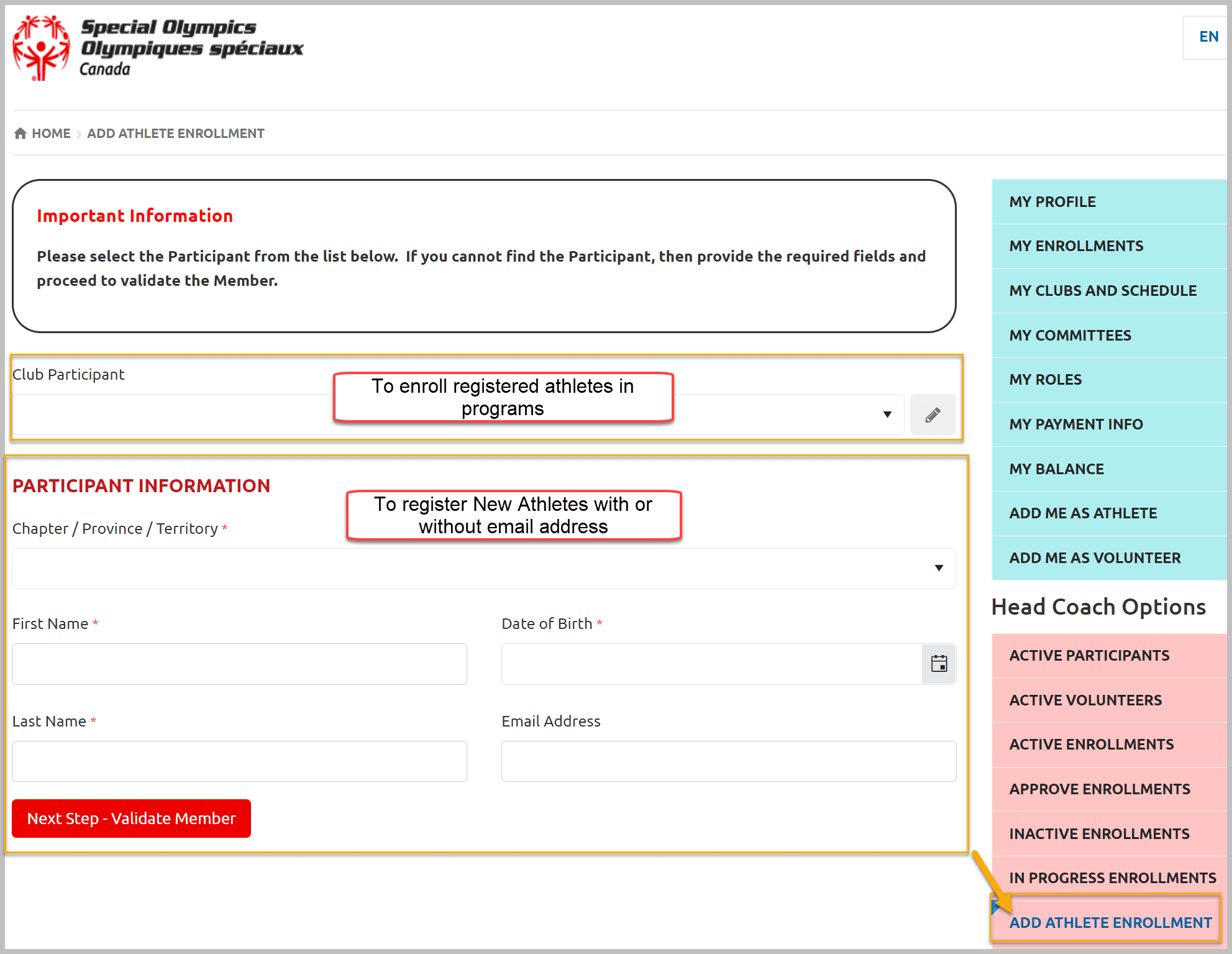
- Select SO Ontario from Chapter/Province/Territory list
- Fill out First Name, Last Name, Date of Birth and Email Address Field (optional)
- Click Next Step – Validate Member
Email Address filed is not mandatory in this section – purpose is to provide ability to add new athlete by community Data Admin/Head Coach/Team Manager for those athletes who do not have email address.
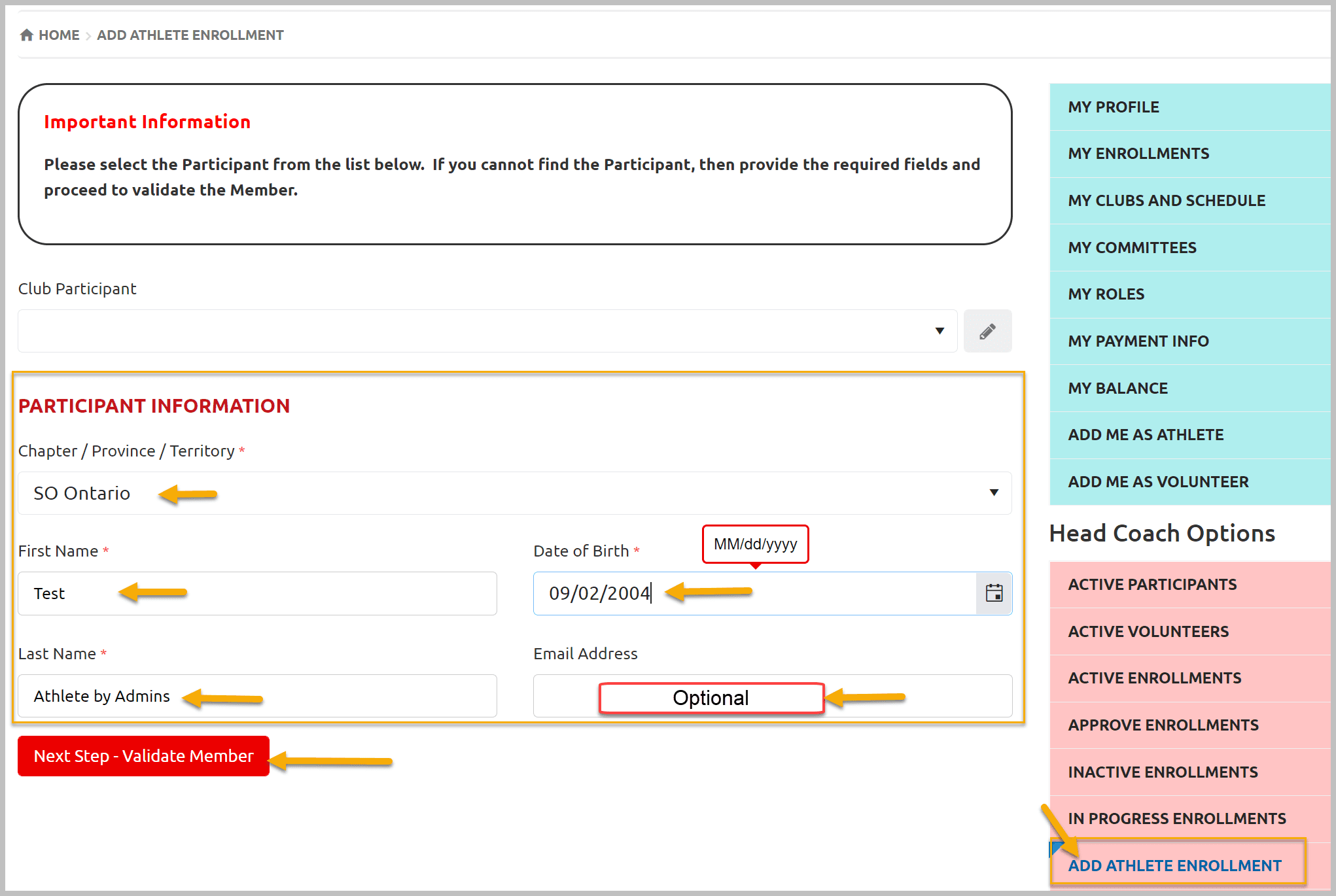
Athlete not found in database, this mean, it could be new, or registered in other community/school or the information provided in four fields is slightly different than the already registered member’s profile which will create duplicate. Anyway create new profile and chapter will approve it.
Participant not found, click Next Step – Program Search
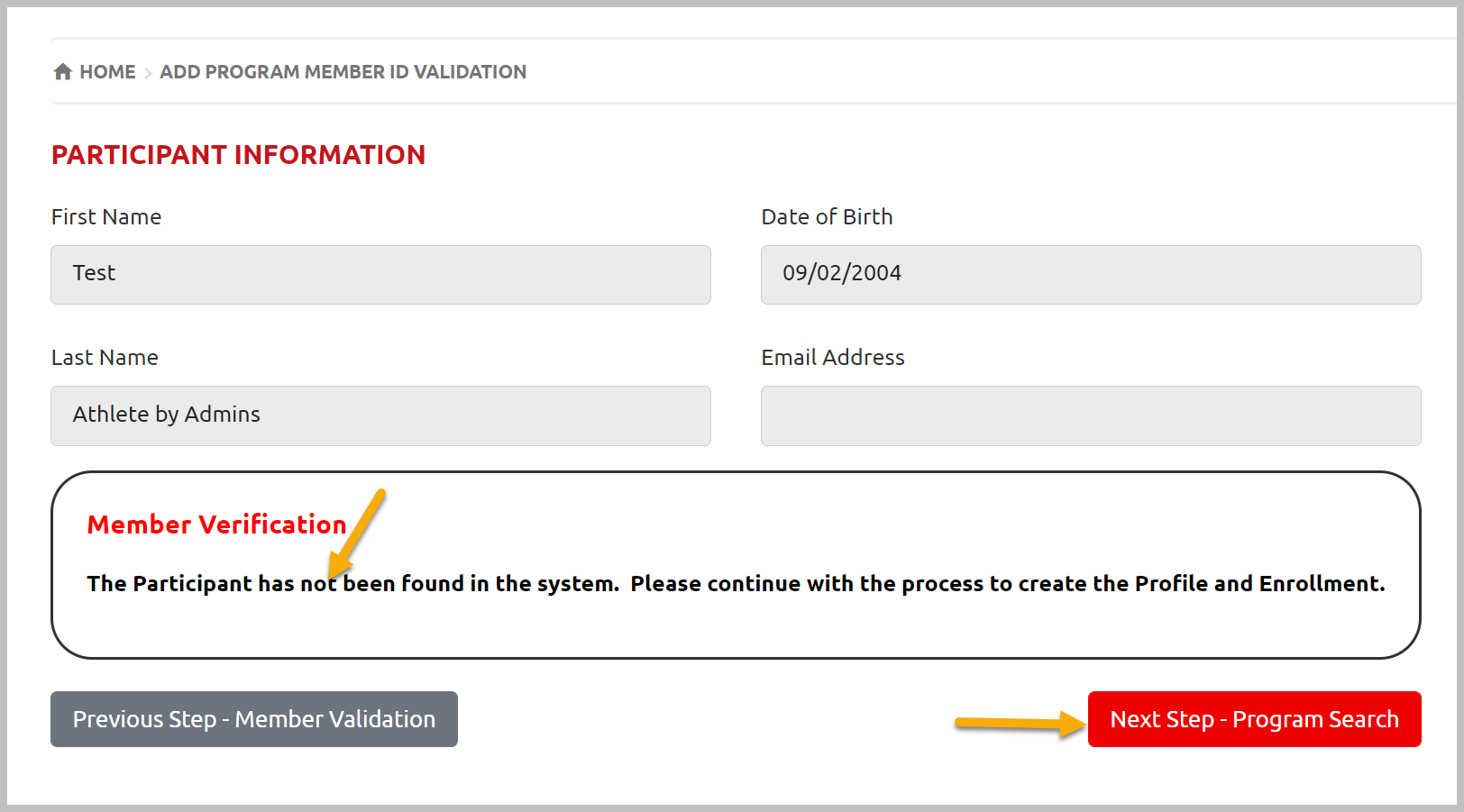
In Program Search Criteria, Chapter, Region and Community fields will be auto populated. Search Results window will have list of clubs with active sessions. Select appropriate club from the Search Results list.
You can select one Club only
Click Next Step – Participant Profile
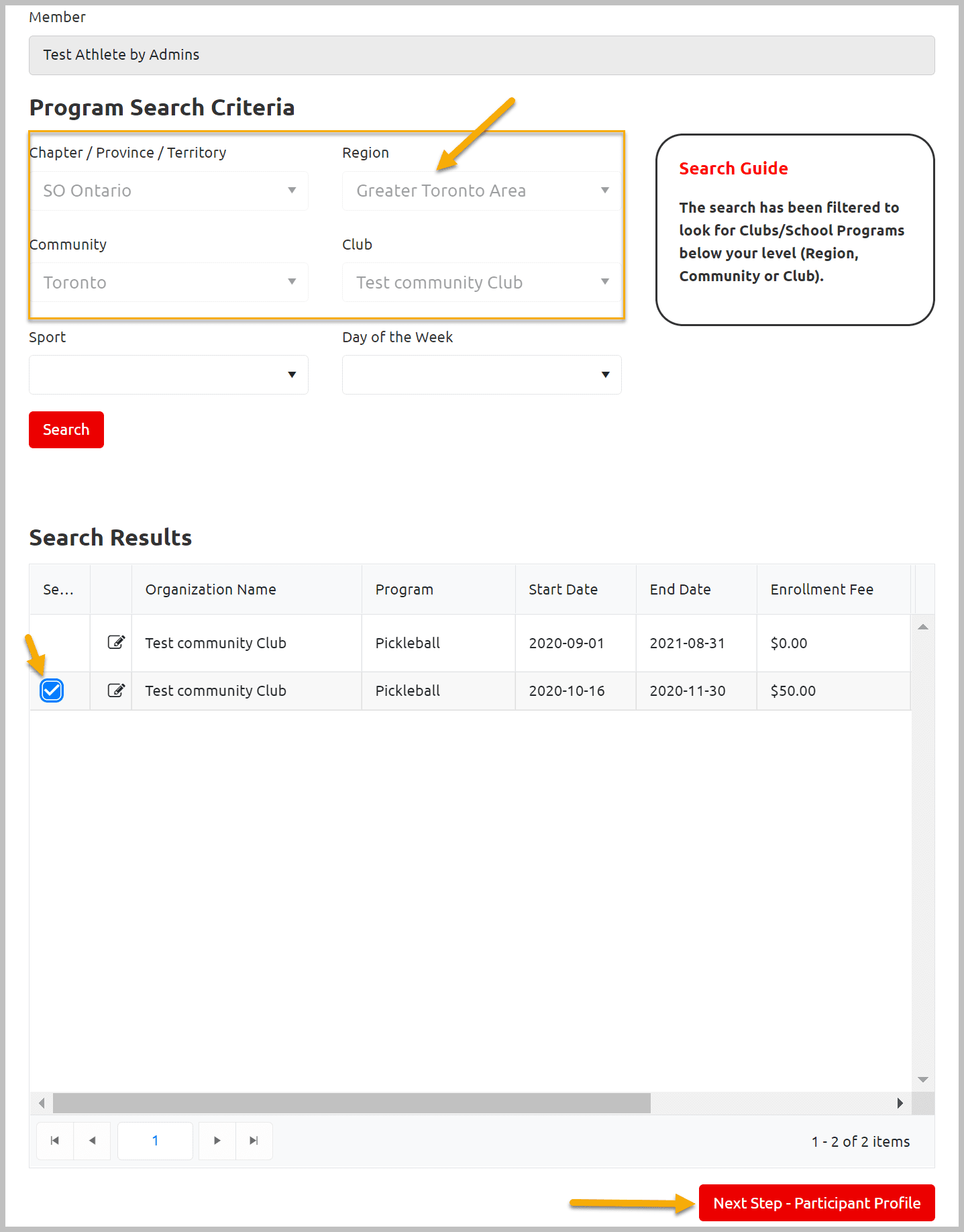
Participant Profile is multi tab window. Enter appropriate information in all tabs . Some fields are Mandatory so you must have to fill them, otherwise you will not be able to move to next window.
Profile
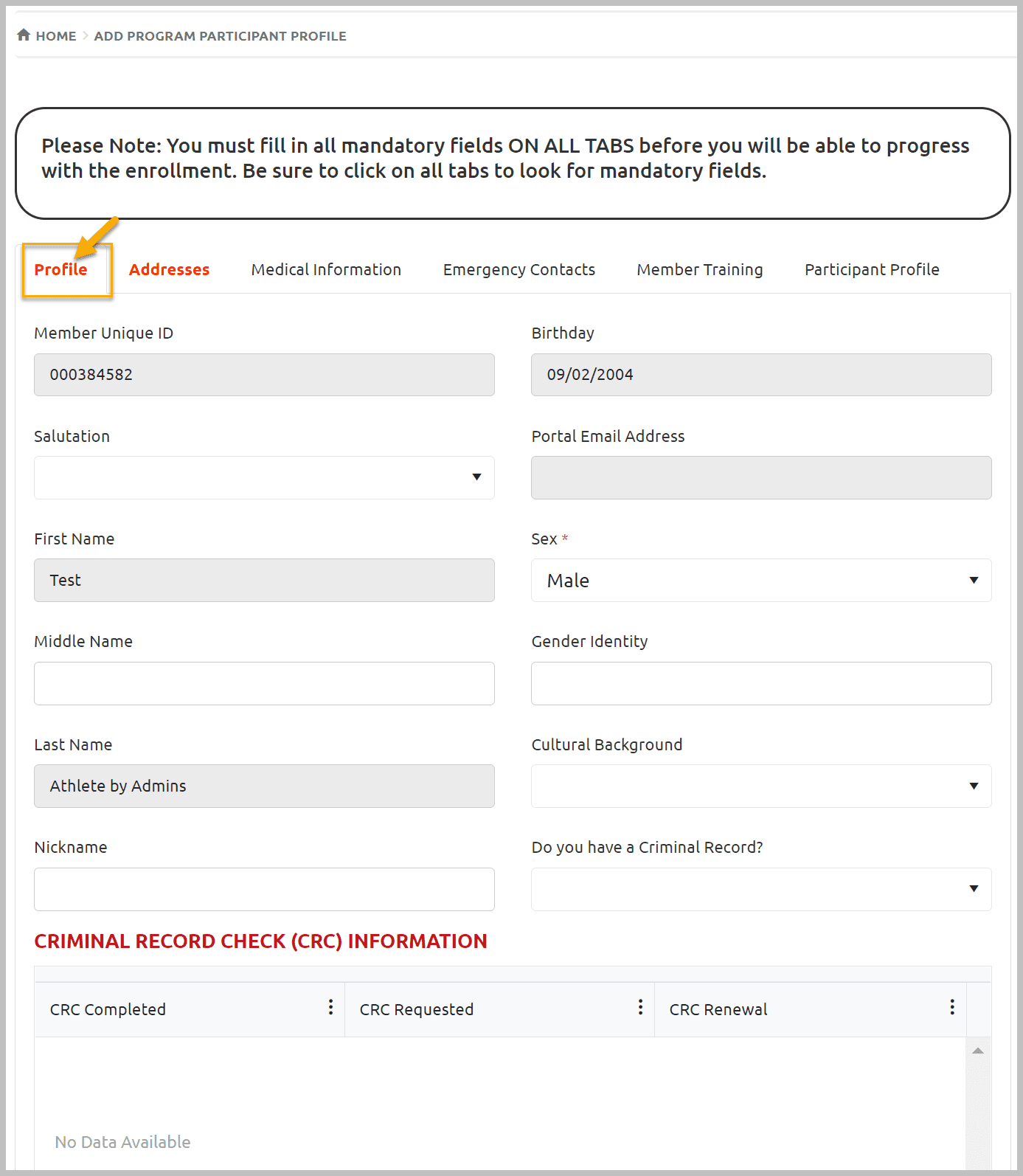
Address
Primary Address is mandatory
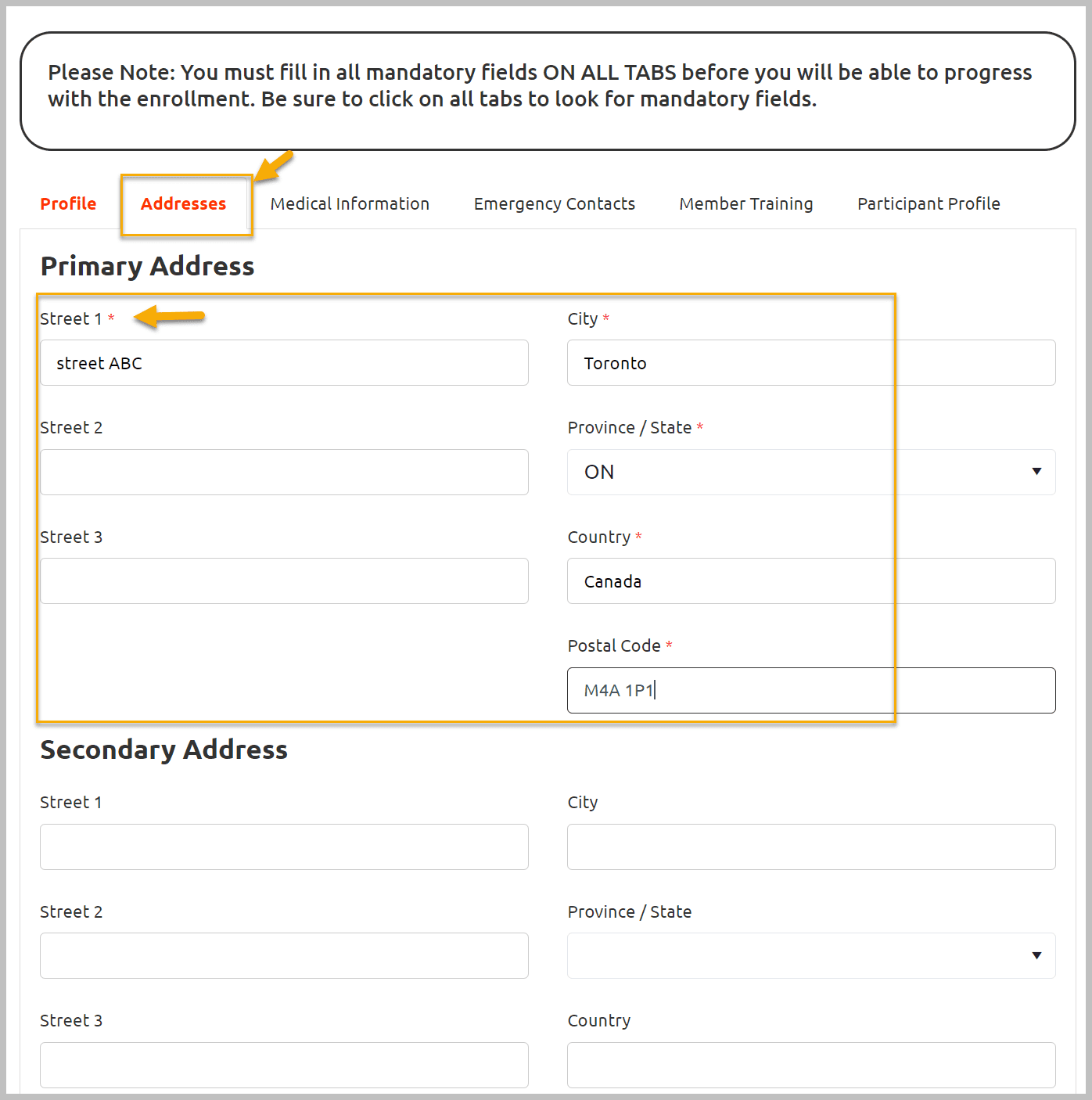
Medical Information
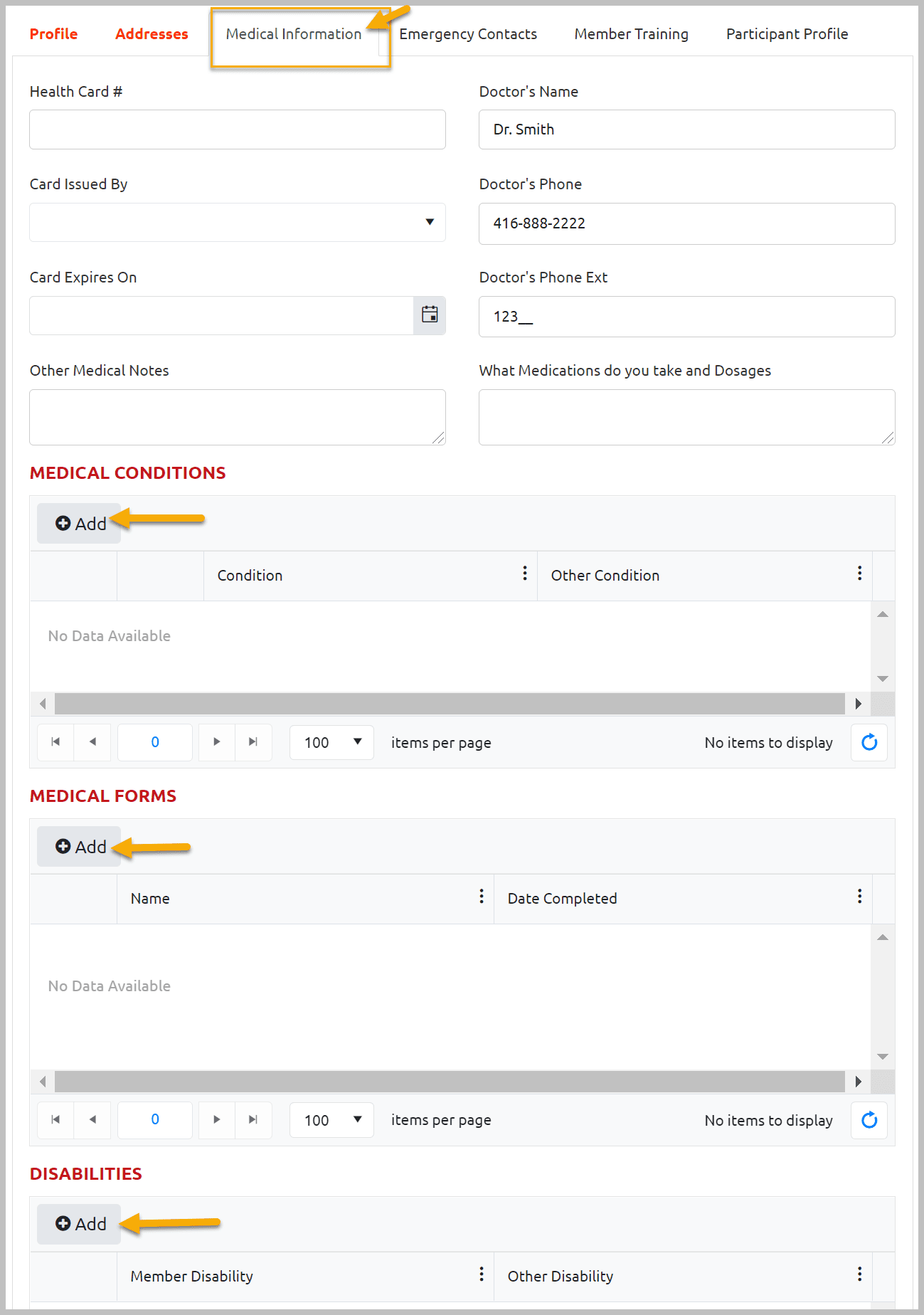
Emergency Contacts
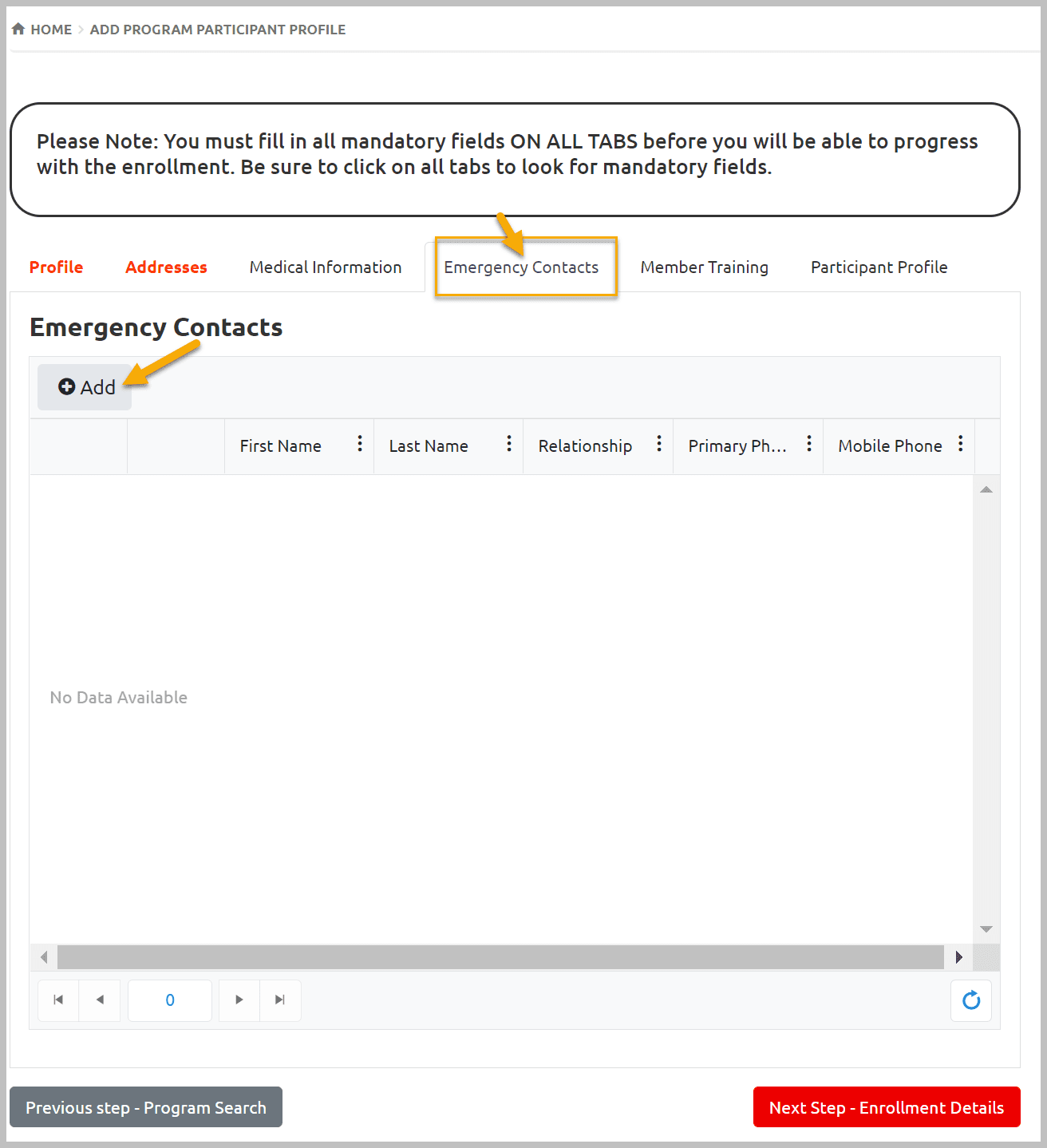
Member Training
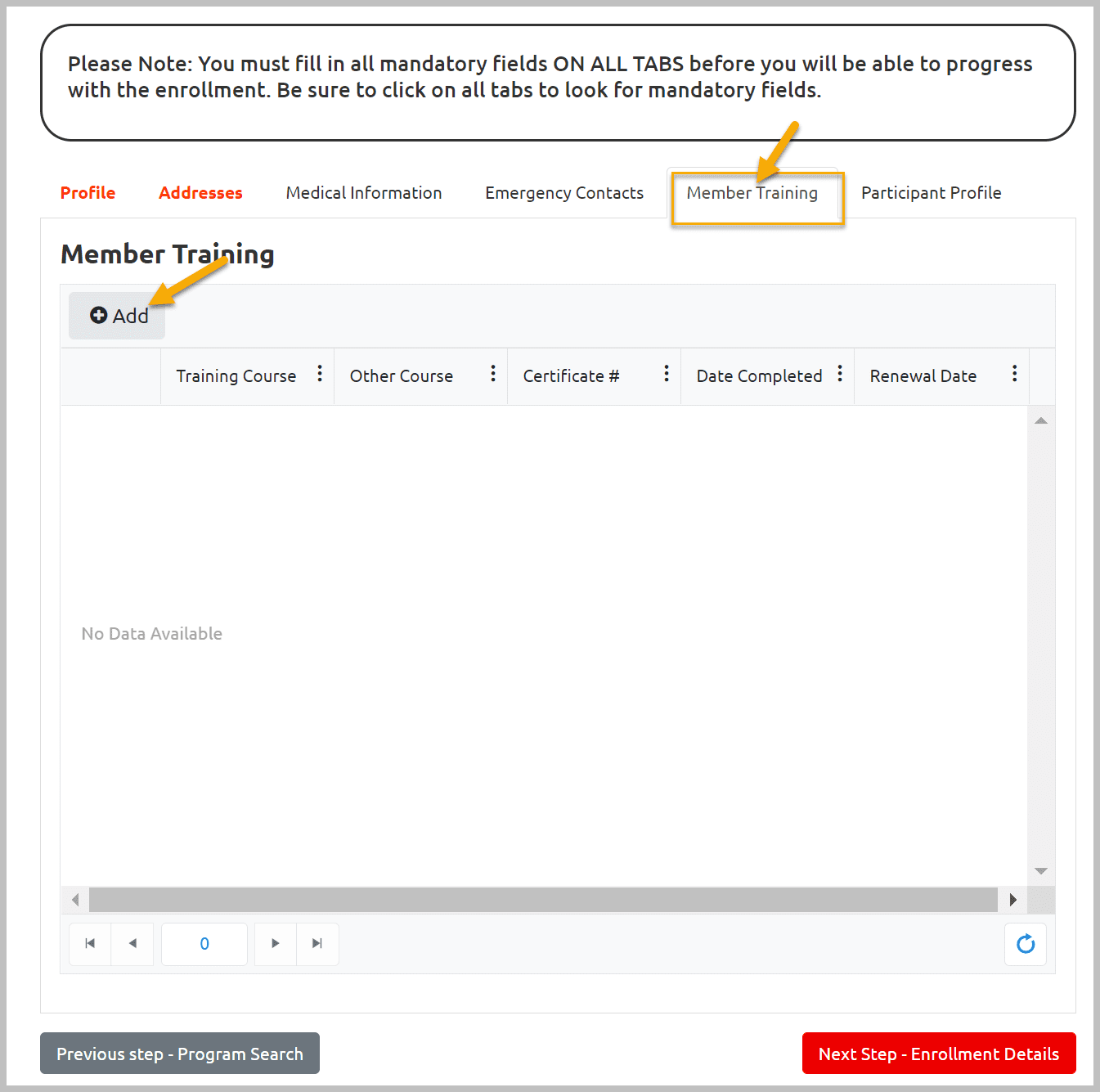
Participant Profile
Select Yes in Intellectual Disability? field
After filling out Participant Profile info, click Next Step – Enrollment Details
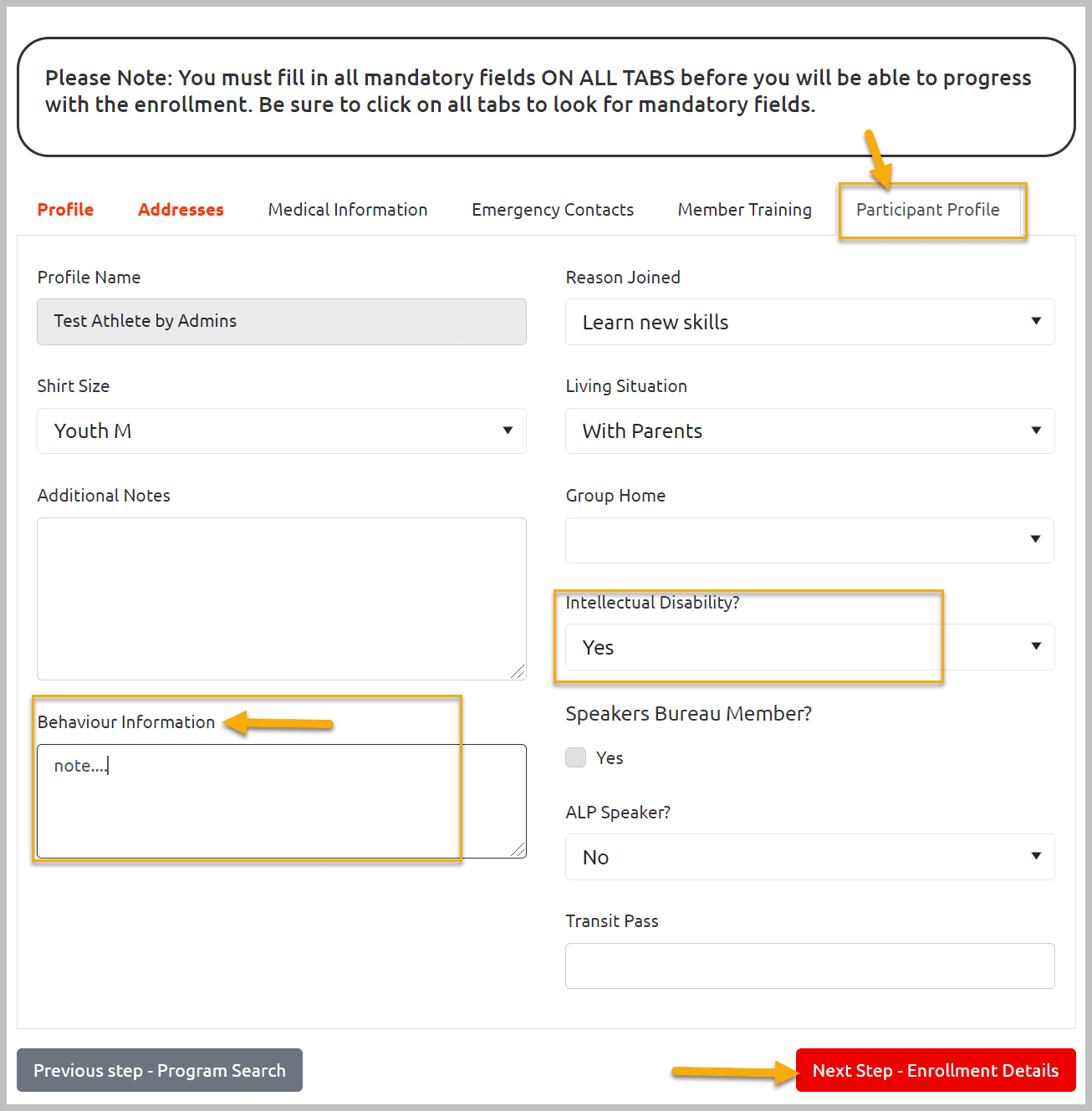
Review enrollment details and click Submit Enrollment
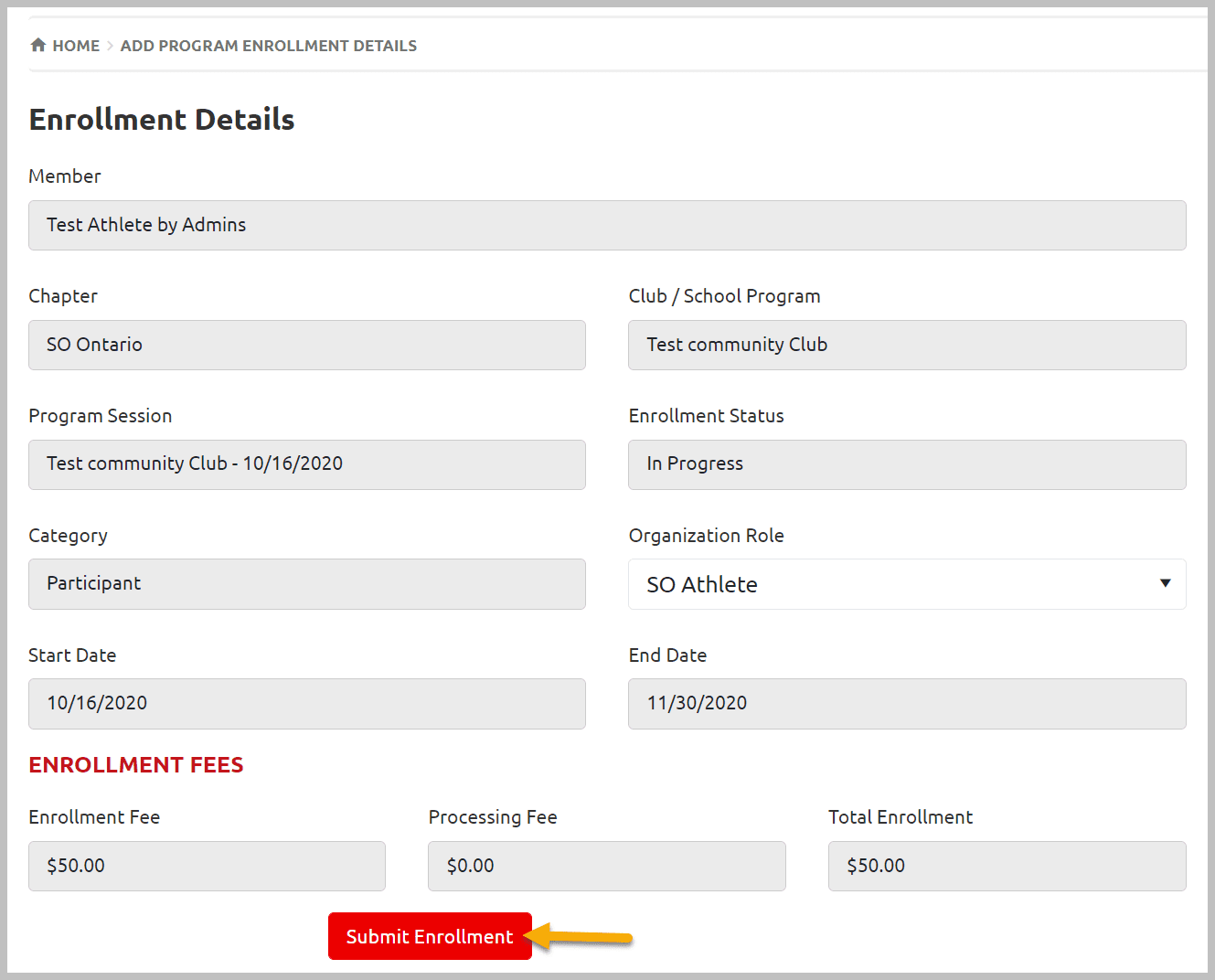
You will get following confirmation window. A confirmation email will be send to member’s email (if provided)
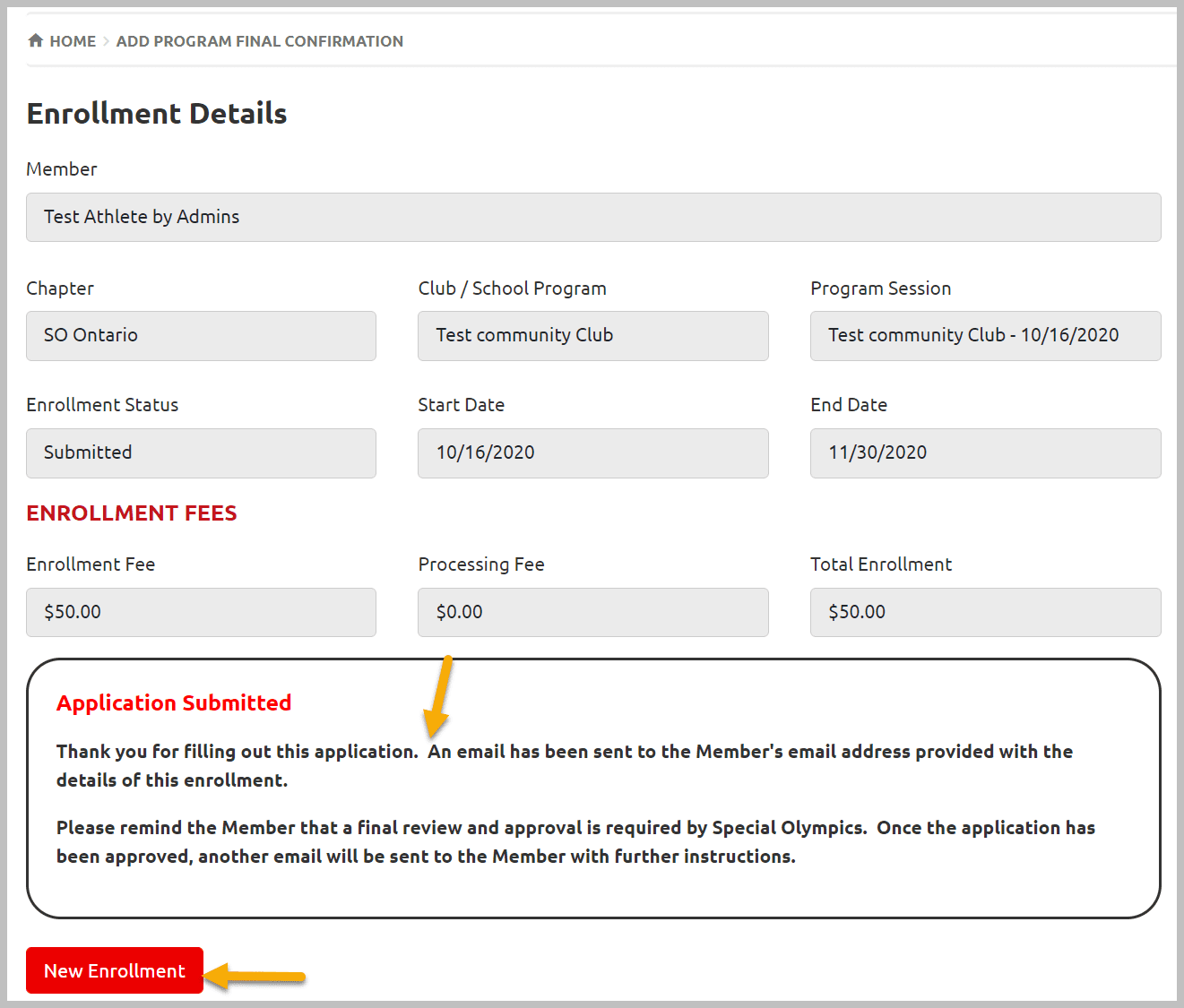
To confirm the registration of new athlete, check Approve Enrollments tab form pink menu , you will see this new participant enrollment in Enrollments Requiring Community, Region or Chapter Approval window, DBA will approve this enrollment and you will be able to see it in Enrollments Requiring Community Approval or Club Pending Enrollments window with Submitted Status for your final approval.
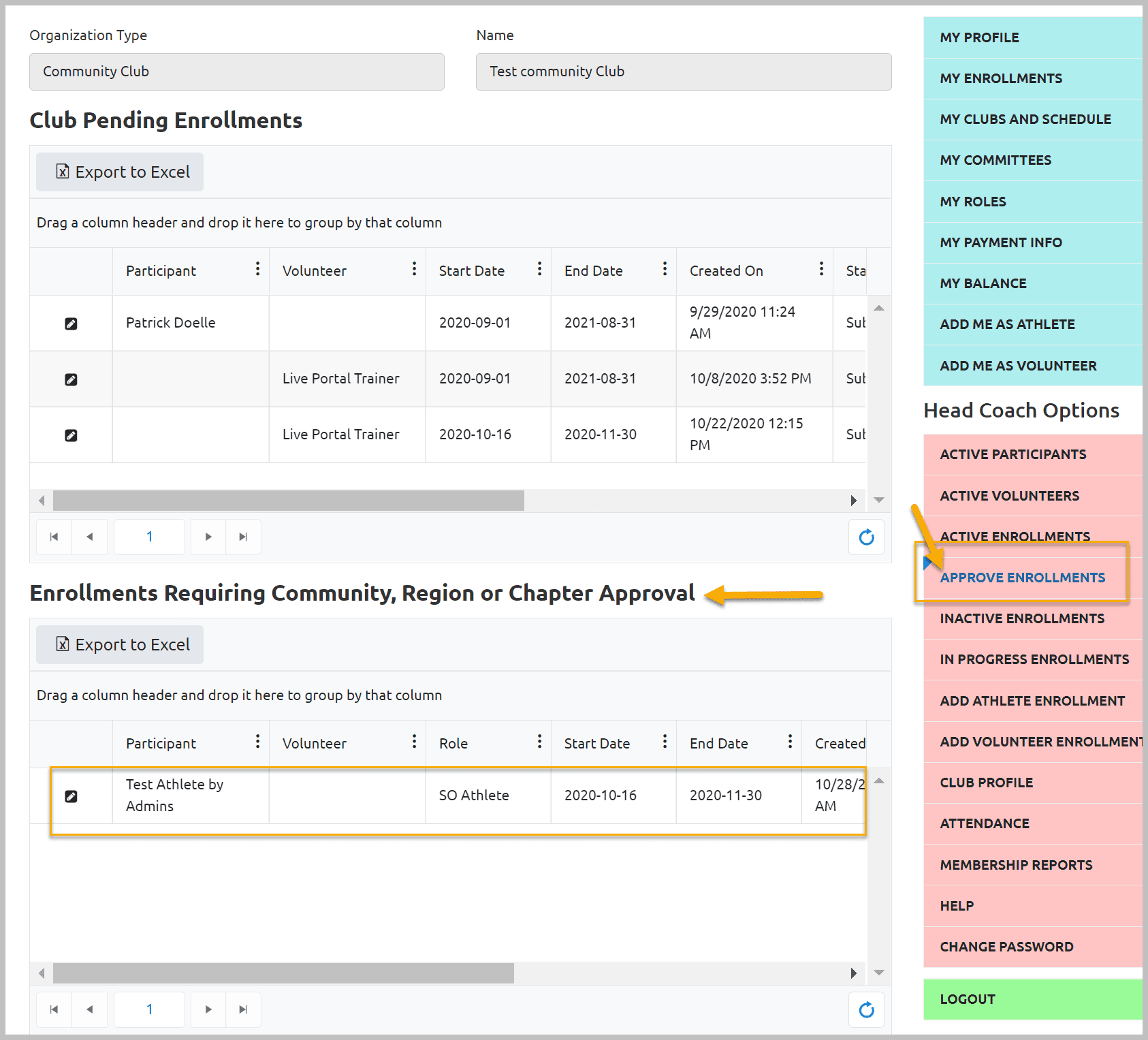
More Topics In Club Admins
- Attendance Tracker Form - How to Record this Information
- Membership Portal Account Creation Instructions for Already Registered Members
- Waivers Data Entry by Data Admins on Membership Portal
- Session Duplicator Tool - Instructions to duplicate Active or Expired session
- Concussion Awareness - Where and How to record this information
- Usability Membership Portal - Head Coach/Team Manager Role Instructions
- Usability Membership Portal - New Group Home Coordinator and New Group Home Athlete Registration Instructions
- Usability Membership Portal - Volunteer Self-Enrollment and Waivers Update Instructions
- Usability Membership Portal - New Volunteer - Registration Instructions
- Usability Membership Portal Login Instructions
- Template - Invitation to Membership Portal for already registered Athletes
- Steps to follow by club admins to create and manage yearly new sessions
- Template - Invitation to Membership Portal for already registered Volunteer
- How to Enroll registered Volunteer to another Sport?
- How to upload Atlanto Axial Form or Medical Document
- Add New Club Session
- How to approve enrollments by Community Data Admin, Head Coach & Team Manager - Submitted to Approved
- Covid Declaration Form Received - Where & How to Record this Information
- Manage My Account - All Registered Volunteers - Blue Menu
- Member Enrollment Status - Full Explanation
- Membership Reports
- How to upload your Police Check
- Enrollments with In Progress Status
- New Volunteer - Community Approval Instructions
- Usability Membership Portal - Registered Volunteer Portal Login / Account Creation and Profile update Instructions
- Head Coach/Team Manager Role Instructions
- Family Administrator - Introduction
- Instructions to add a Session
- Program Sessions - Introduction
- How to change my Password?
- How to Cancel Athlete/Volunteer Enrollment?
See Also
- Membership Portal - Family Admin Role Instructions to update your Athlete Information
- Membership Portal Account Creation Instructions for Already Registered Members
- New Junior Volunteer Registration Instructions
- Waivers Data Entry by Data Admins on Membership Portal
- Session Duplicator Tool - Instructions to duplicate Active or Expired session