Attendance Tracker Form – How to Record this Information
Who will be able to create Attendance Sheet
- Community Coordinators/Community Data Admins
- Head Coach/Team Managers
Membership Portal Link
https://portal.specialolympics.ca
If you already have Portal Account, login from Home screen and select your role
Select Attendance on Pink menu

Click Add in Pending Attendance Records window
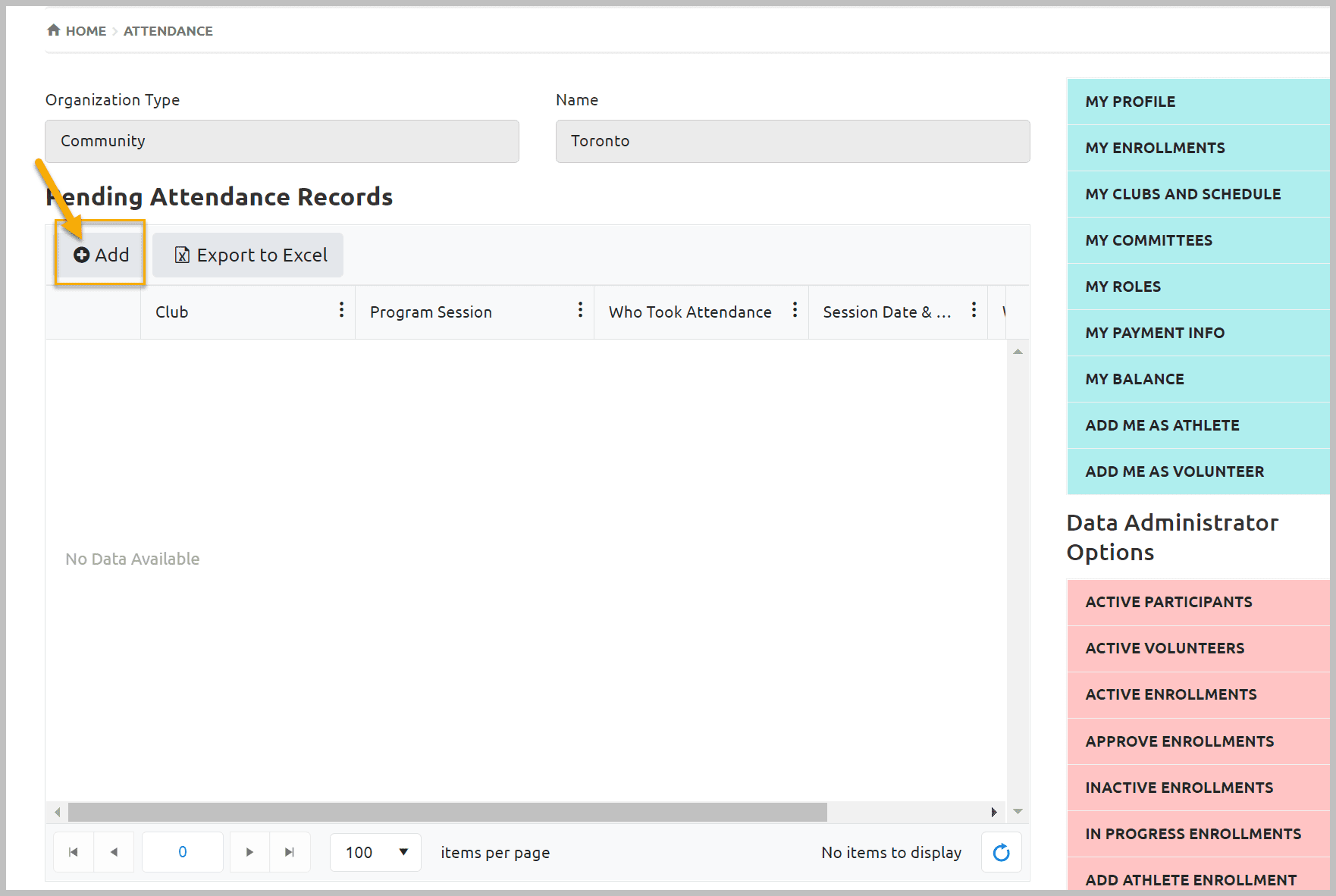
In the Attendance window
Select appropriate club from Club field drop down list.
Select session from Program Session field (must have Active Enrollments)
Enter the name of person who took attendance in Who Took Attendance field
Select date and time from Training Date & Time field – select date first then click on the clock to select the time to fix it in this field
Leave status In Progress, this will allow you to save and submit and continue later
Who Entered Information field will be auto populated with the name who is logged in to enter this information
Date Information Was Entered will also be auto populated with current date and time
Enter note in Notes field if any
Click Save to generate the list of club members
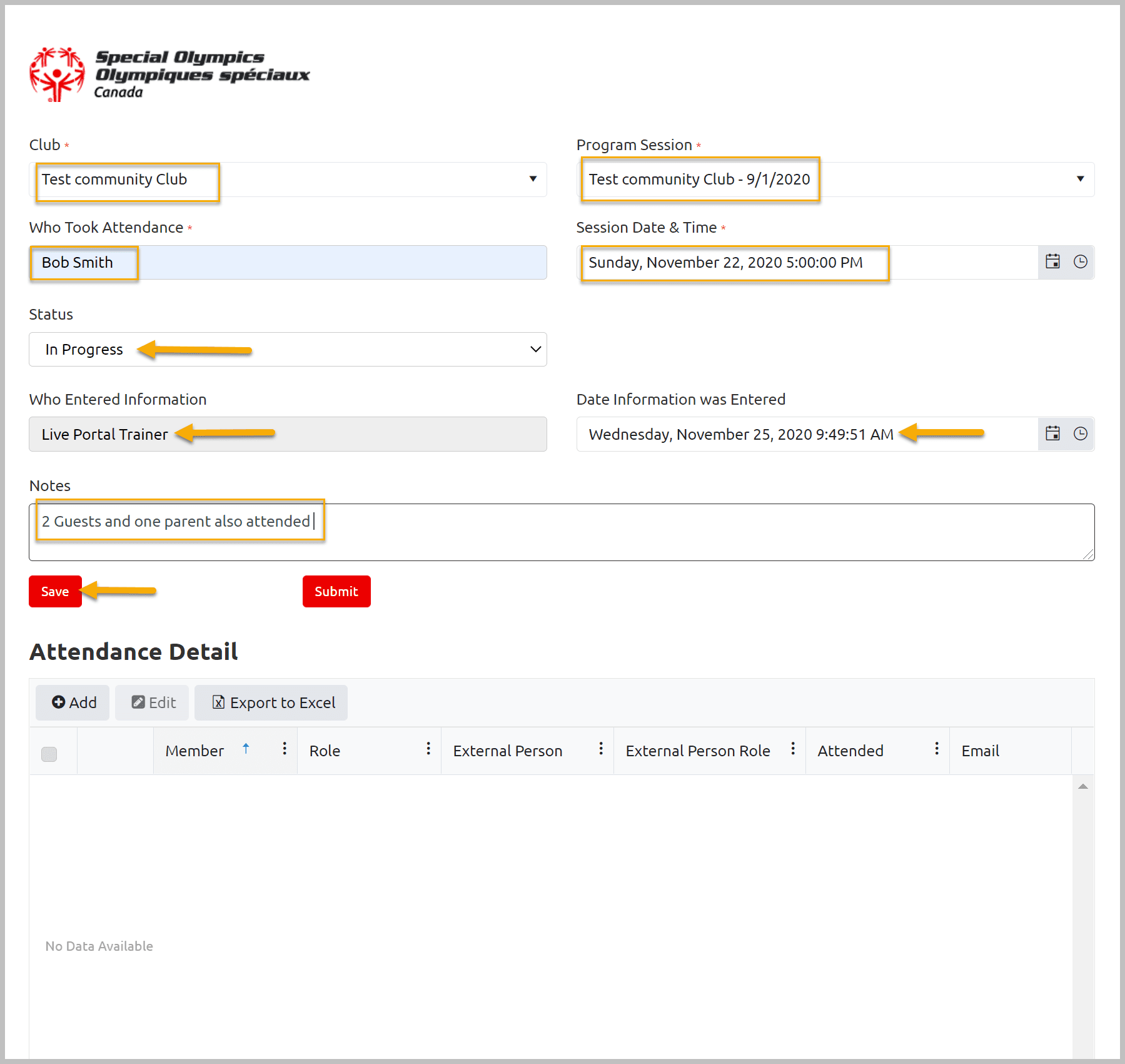
The list of registrants will be populated with Attended field values No
To add someone who is not registered but helped you in this training session like parents, support worker or guest spectator
Click on Add on Attendance Detail grid
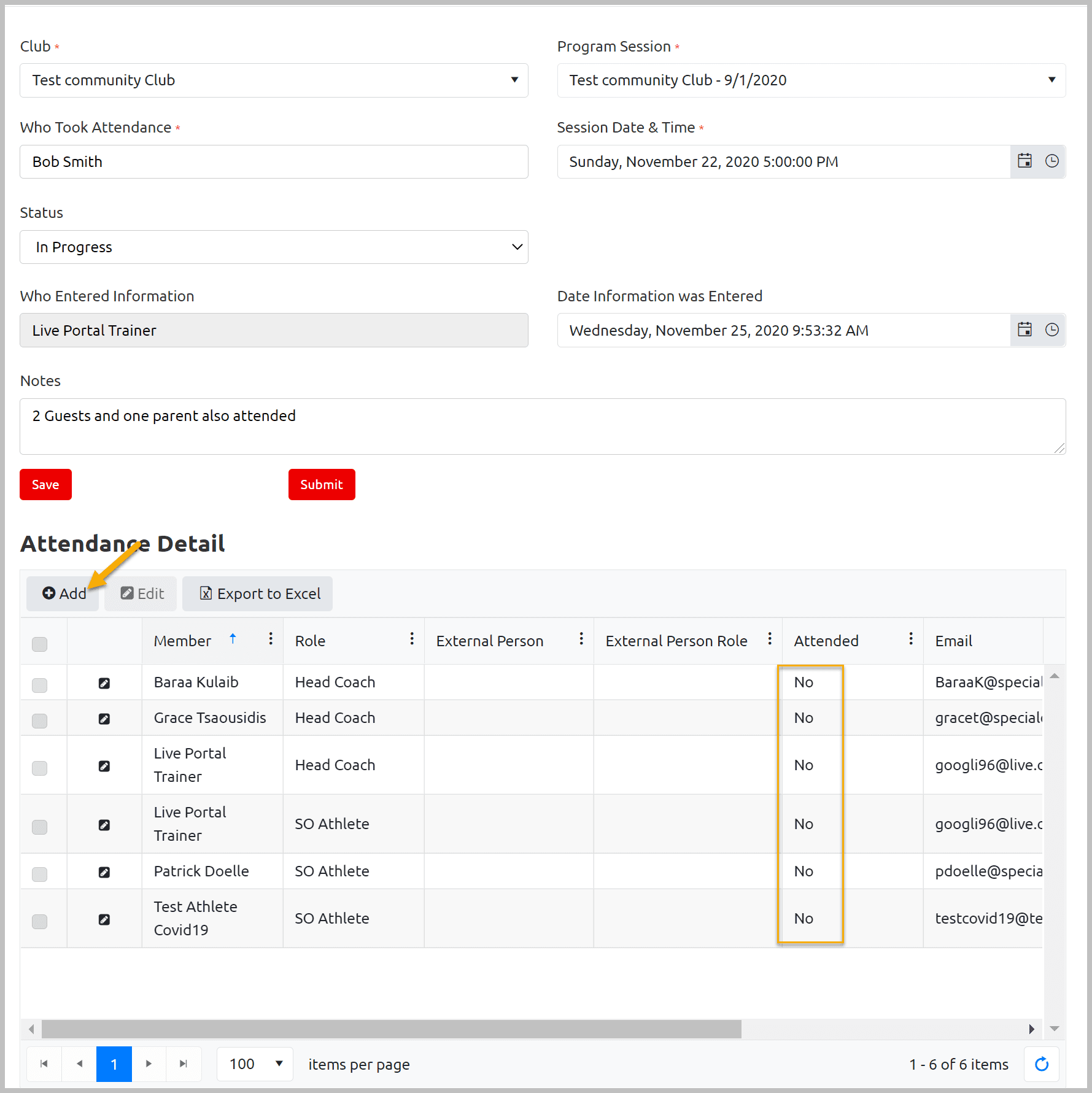
Enter person name in External Person field
Select appropriate role from External Person Role field
Enter email in Email field
and phone in Phone field
Leave Yes in Attended field
Add note in Notes field if any
Click Submit to save this record
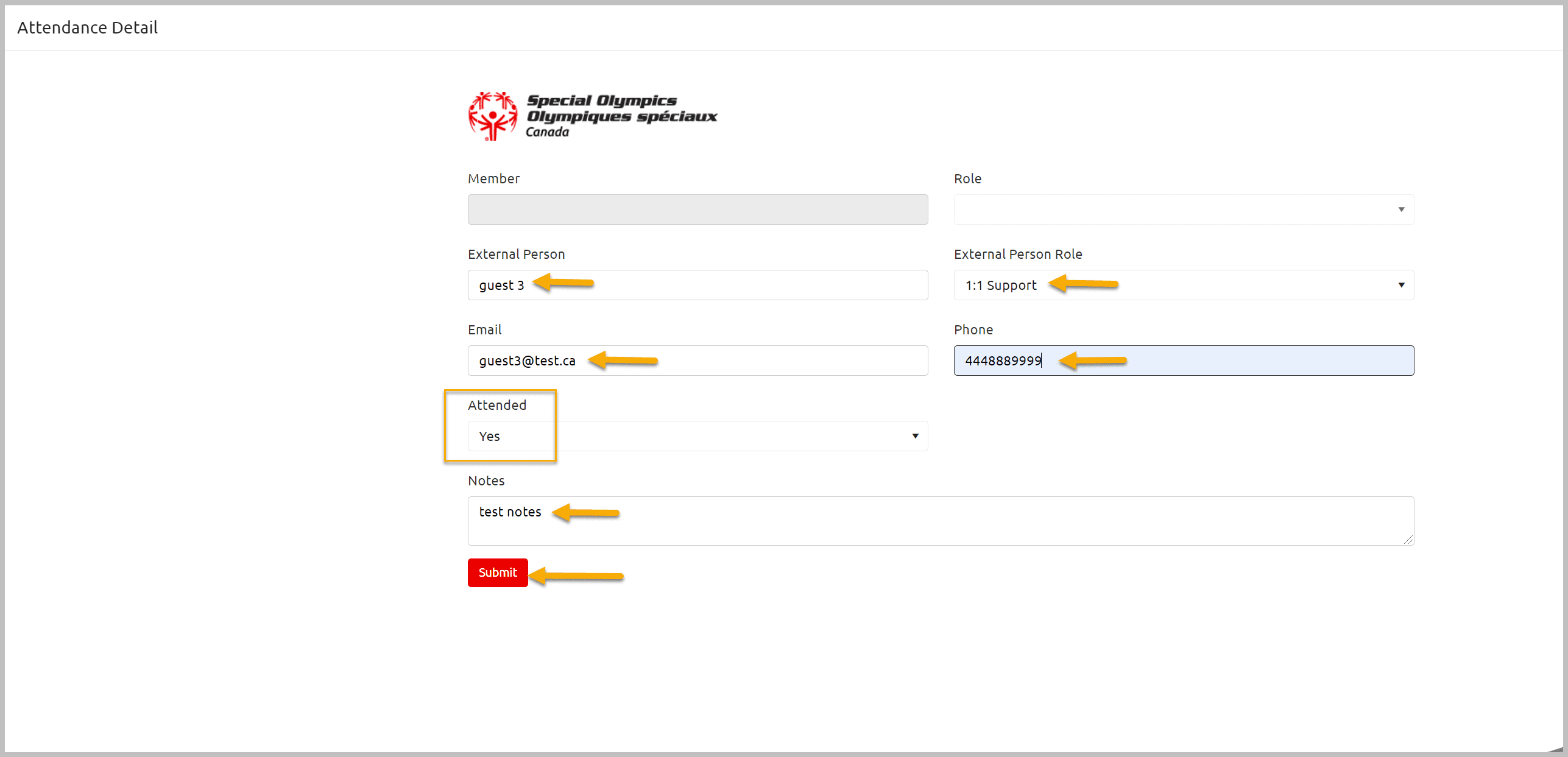
You will see this member in Enrollments detailed grid
How to Edit Attended field
This information can be updated Individually or in Bulk
To update individually select Box or click on Edit button beside the Name
To edit multiple records, check the ones to be edited (who attended this training)
To edit all, check the box from the header to select all records
Click on the Edit button at the top of grid
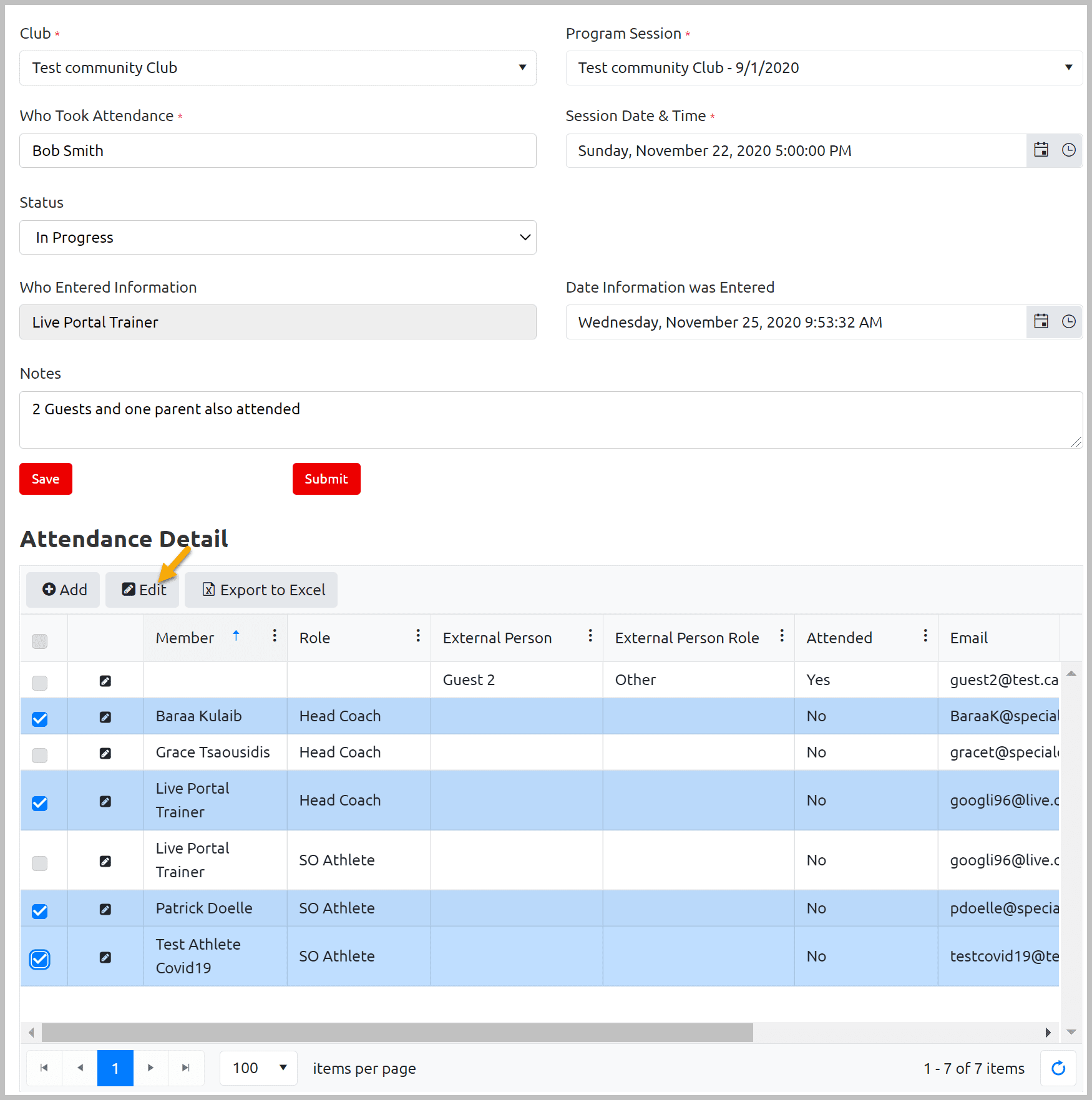
In all cases same window will open to update Attended information
Select Yes from this window
Add note if any (in bulk update same note will be added to all members)
Click Submit to save this information
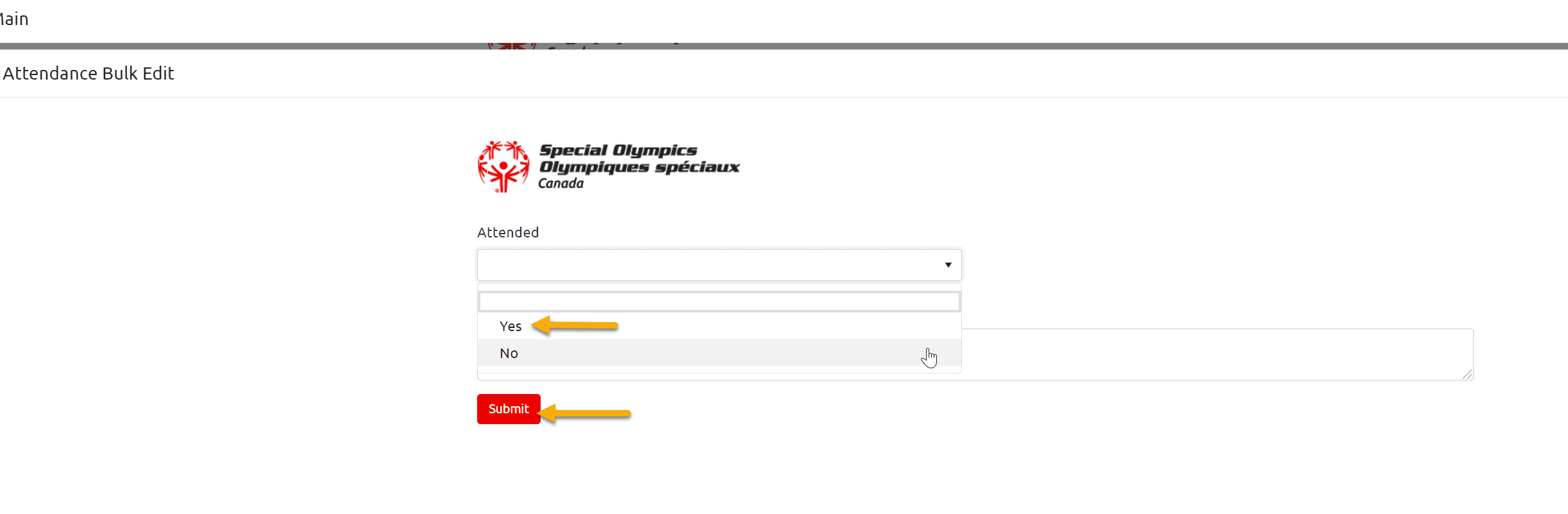
If you have finished all updates for this training session, update status to Completed form Status field – once the status is completed, the record becomes Read-only, so no further changes can be made.
If it is not complete yet, then leave status In Progress
Click Save to save these updates and continue to work on it
Click Submit to save and close this window
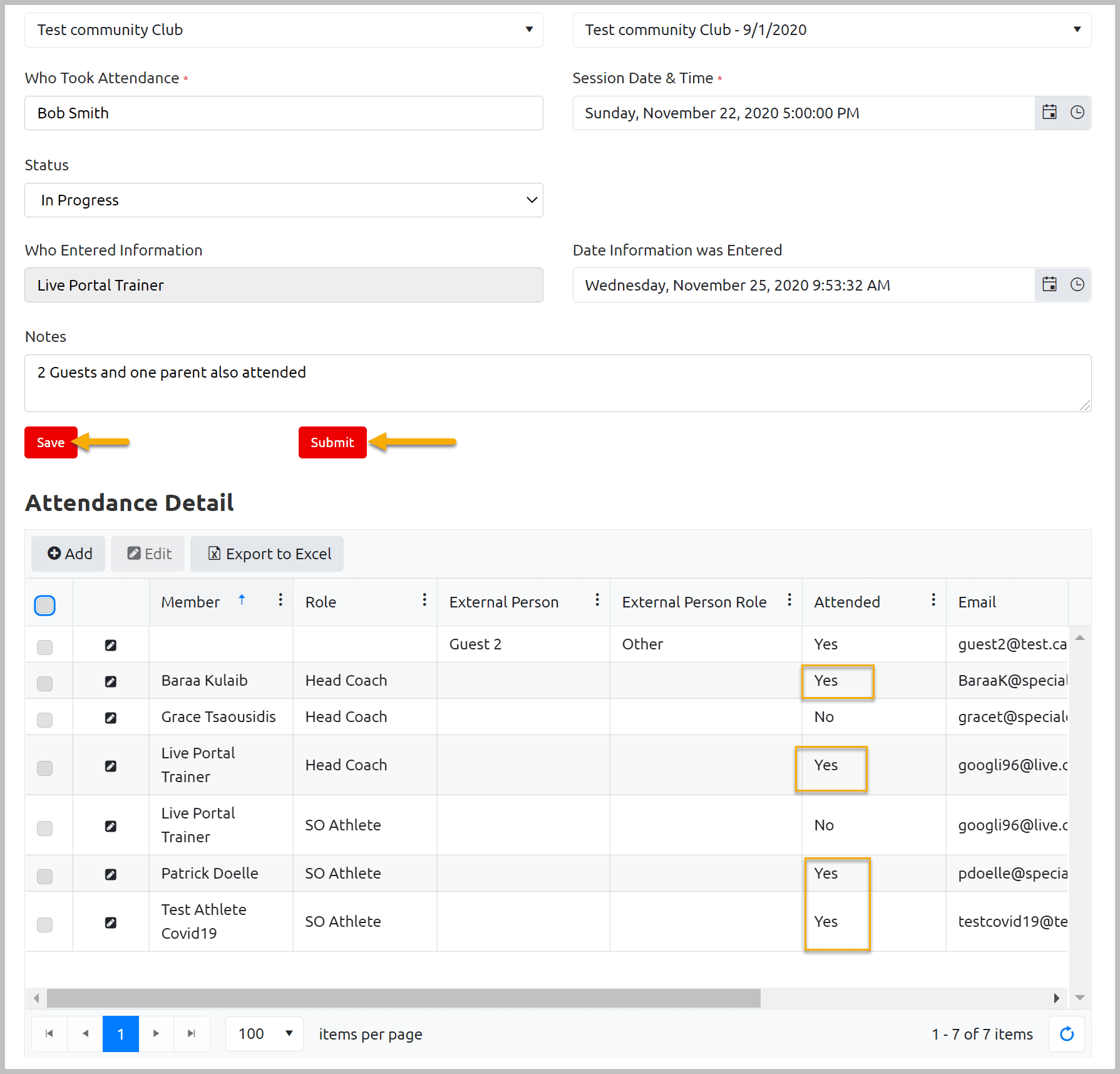
All In Progress attendance sheets will be in Pending Attendance Records window which can be updated anytime
All Completed attendance sheets will be in Complete Attendance Records window. These are read only
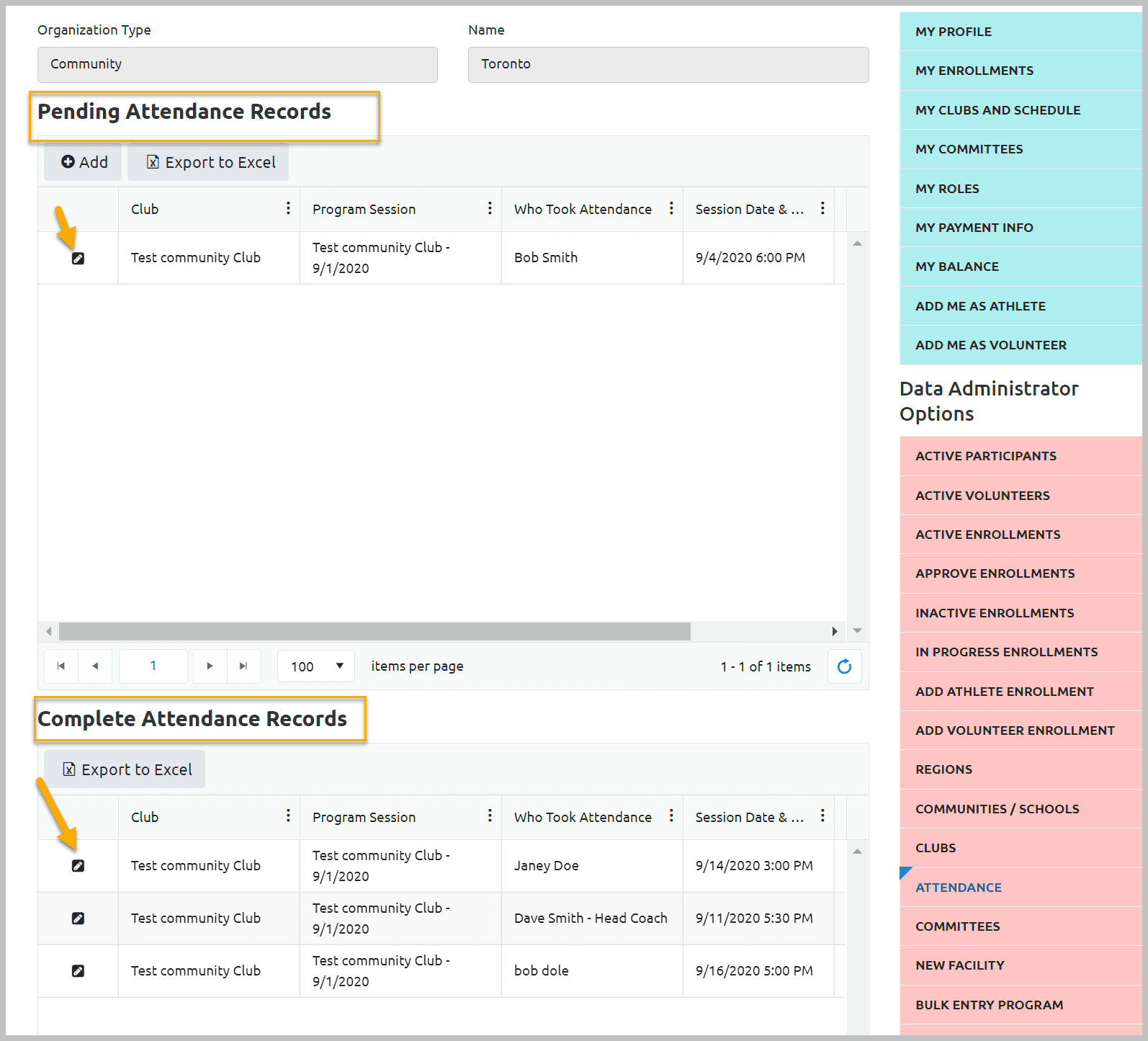
What if Attendance Sheet is not Correct or added a Test Attendance?
Attendance sheet with In Progress status can be made Invalid if it is not correct for any reason like all members of the club are not included or it was a test attendance
Select Invalid status from Status field
Click Submit to save & close the window
You will not be able to track it anymore
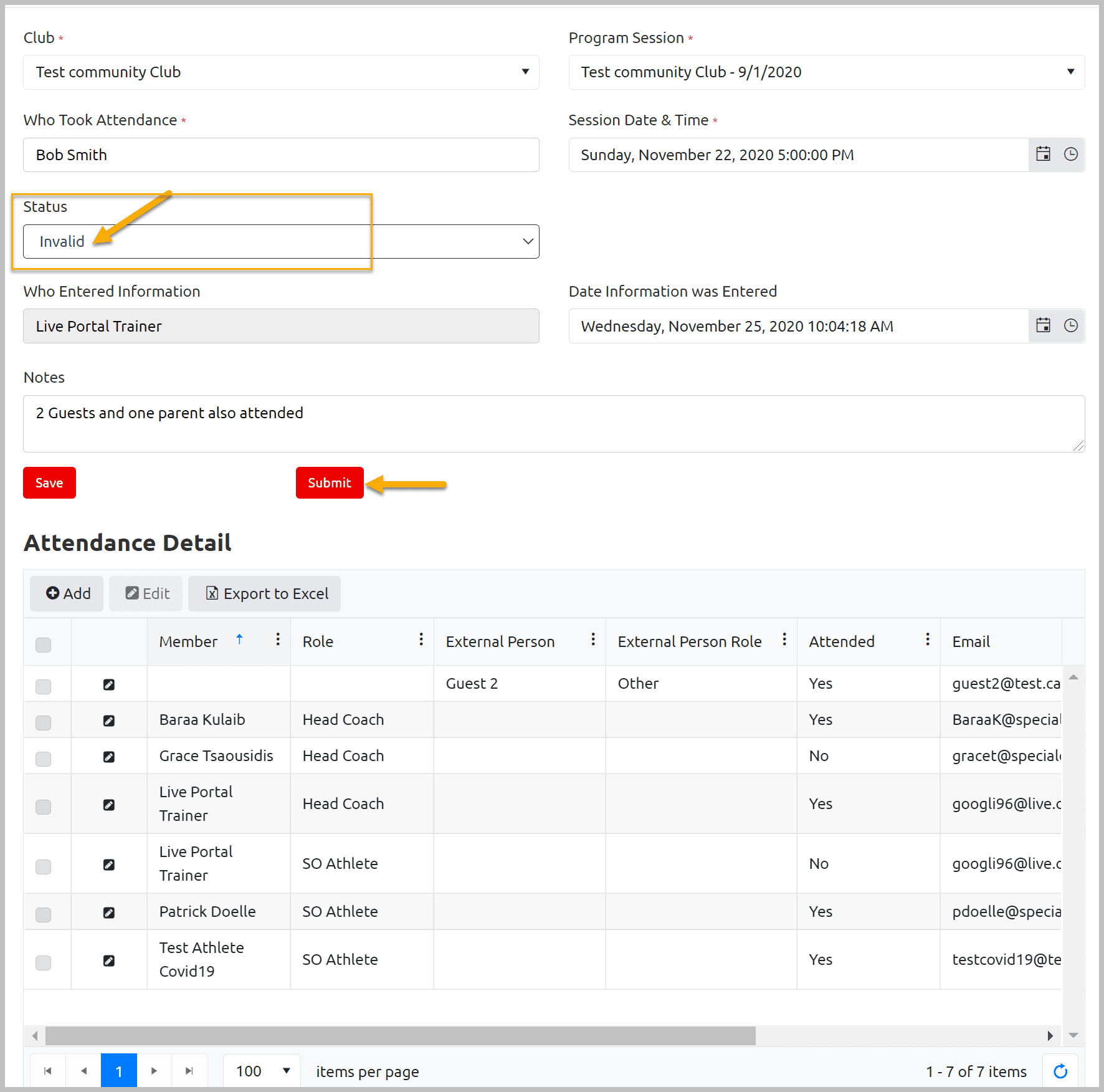
More Topics In Club Admins
- Membership Portal Account Creation Instructions for Already Registered Members
- Waivers Data Entry by Data Admins on Membership Portal
- Session Duplicator Tool - Instructions to duplicate Active or Expired session
- Concussion Awareness - Where and How to record this information
- Usability Membership Portal - Head Coach/Team Manager Role Instructions
- Usability Membership Portal - New Group Home Coordinator and New Group Home Athlete Registration Instructions
- Usability Membership Portal - Volunteer Self-Enrollment and Waivers Update Instructions
- Usability Membership Portal - New Volunteer - Registration Instructions
- Usability Membership Portal Login Instructions
- Template - Invitation to Membership Portal for already registered Athletes
- Steps to follow by club admins to create and manage yearly new sessions
- Template - Invitation to Membership Portal for already registered Volunteer
- How to Enroll registered Volunteer to another Sport?
- How to upload Atlanto Axial Form or Medical Document
- Add New Club Session
- How to approve enrollments by Community Data Admin, Head Coach & Team Manager - Submitted to Approved
- Covid Declaration Form Received - Where & How to Record this Information
- Manage My Account - All Registered Volunteers - Blue Menu
- Member Enrollment Status - Full Explanation
- Membership Reports
- How to upload your Police Check
- Enrollments with In Progress Status
- New Volunteer - Community Approval Instructions
- Usability Membership Portal - Registered Volunteer Portal Login / Account Creation and Profile update Instructions
- Head Coach/Team Manager Role Instructions
- Family Administrator - Introduction
- Athlete not found in Database - Instructions to register New Athlete by Data Admins
- Instructions to add a Session
- Program Sessions - Introduction
- How to change my Password?
- How to Cancel Athlete/Volunteer Enrollment?
See Also
- Membership Portal - Family Admin Role Instructions to update your Athlete Information
- Membership Portal Account Creation Instructions for Already Registered Members
- New Junior Volunteer Registration Instructions
- Waivers Data Entry by Data Admins on Membership Portal
- Session Duplicator Tool - Instructions to duplicate Active or Expired session