New Junior Volunteer Registration Instructions
You must be 14 years old to be a registered Special Olympics Ontario Junior Volunteer
If you are between the ages of 14 and 18 years old and want to become a volunteer, you can apply as Junior Volunteer. Please apply here!
Right Click on URL to open Membership Portal in new tab
https://portal.specialolympics.ca/
From Home Page, Select Registration
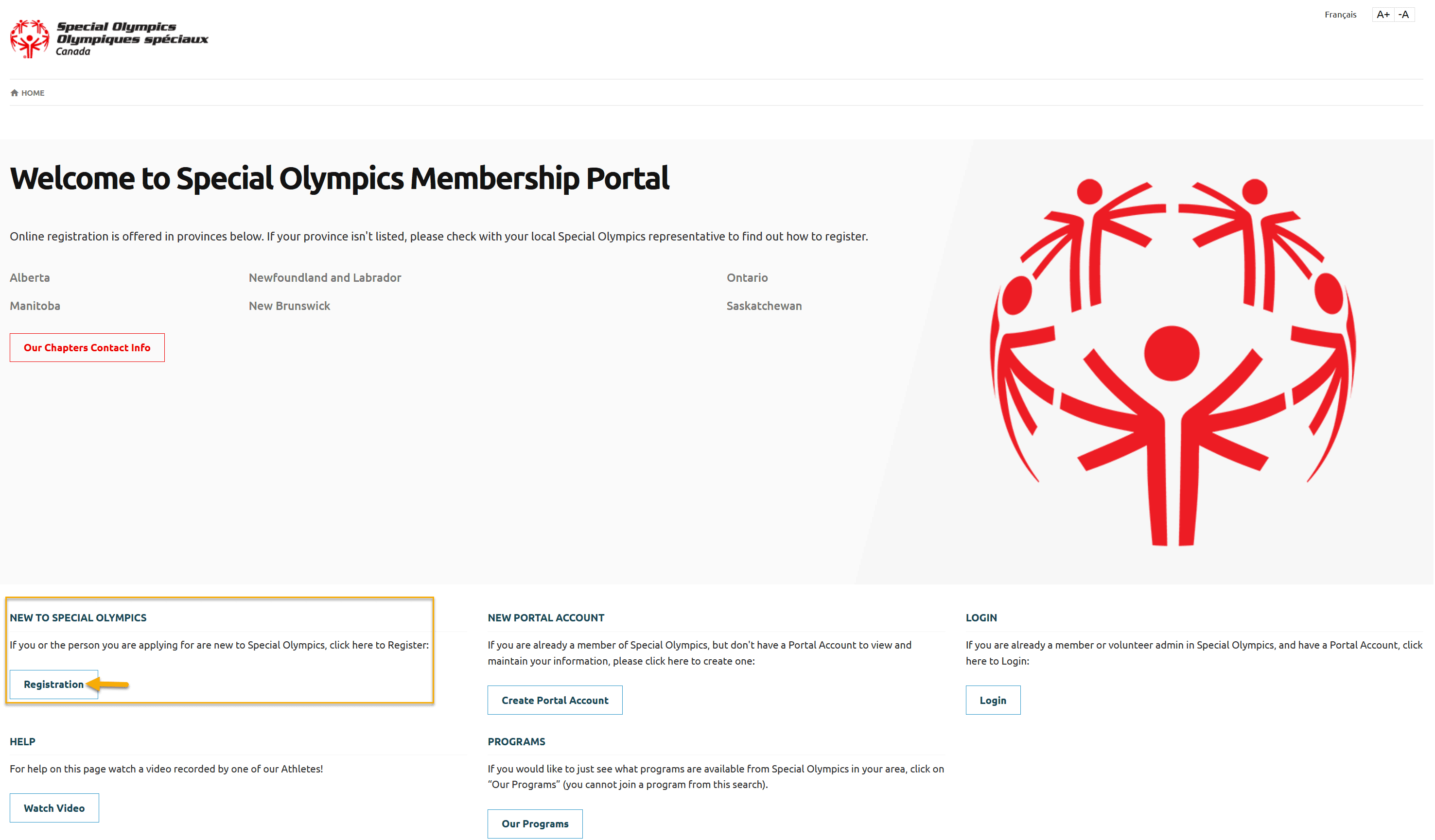
Please read carefully instruction given in the Registering Yourself
Select For Myself
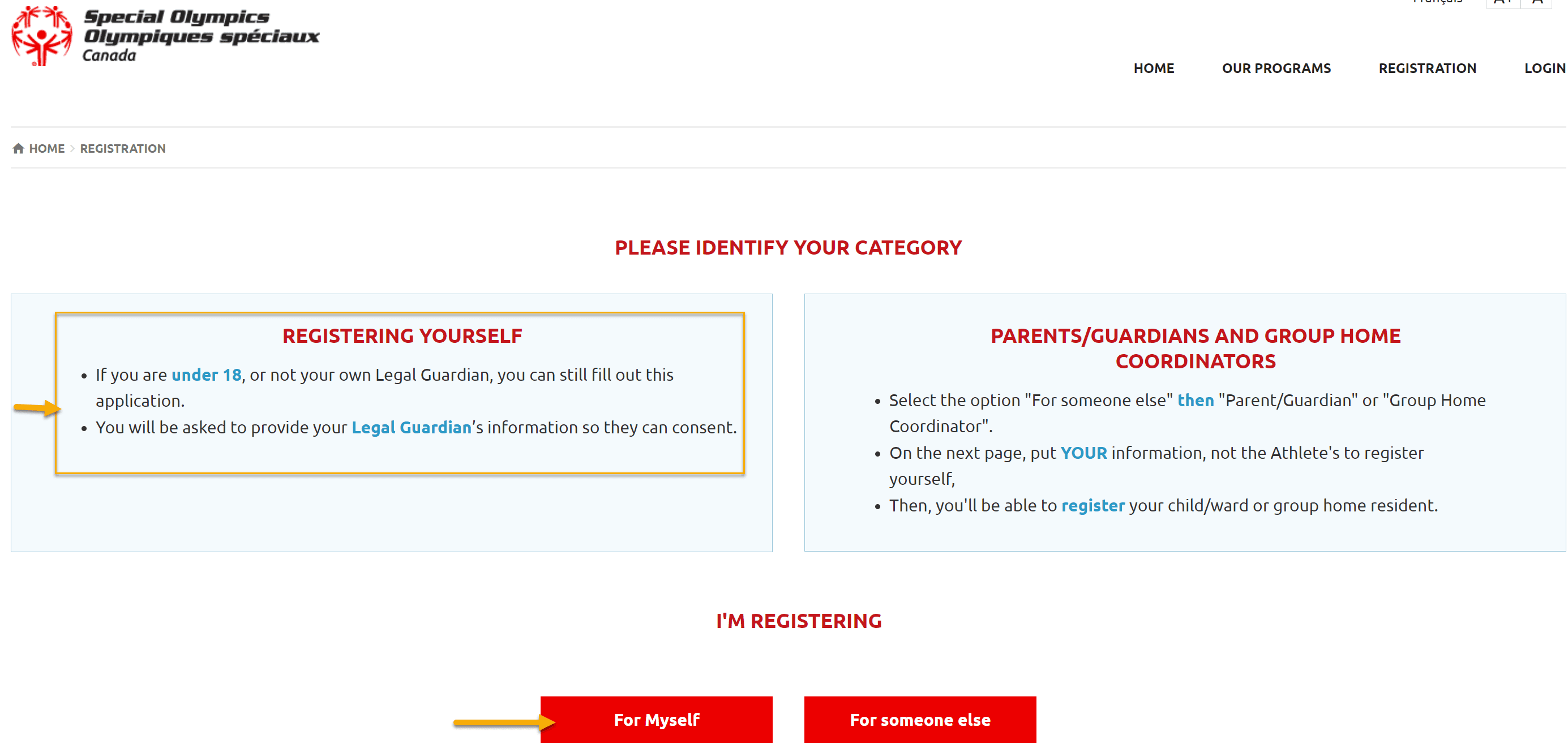
Read instructions for All Applicants & Volunteer Applicants
Select Volunteer/Coach from Let’s Get Started Screen
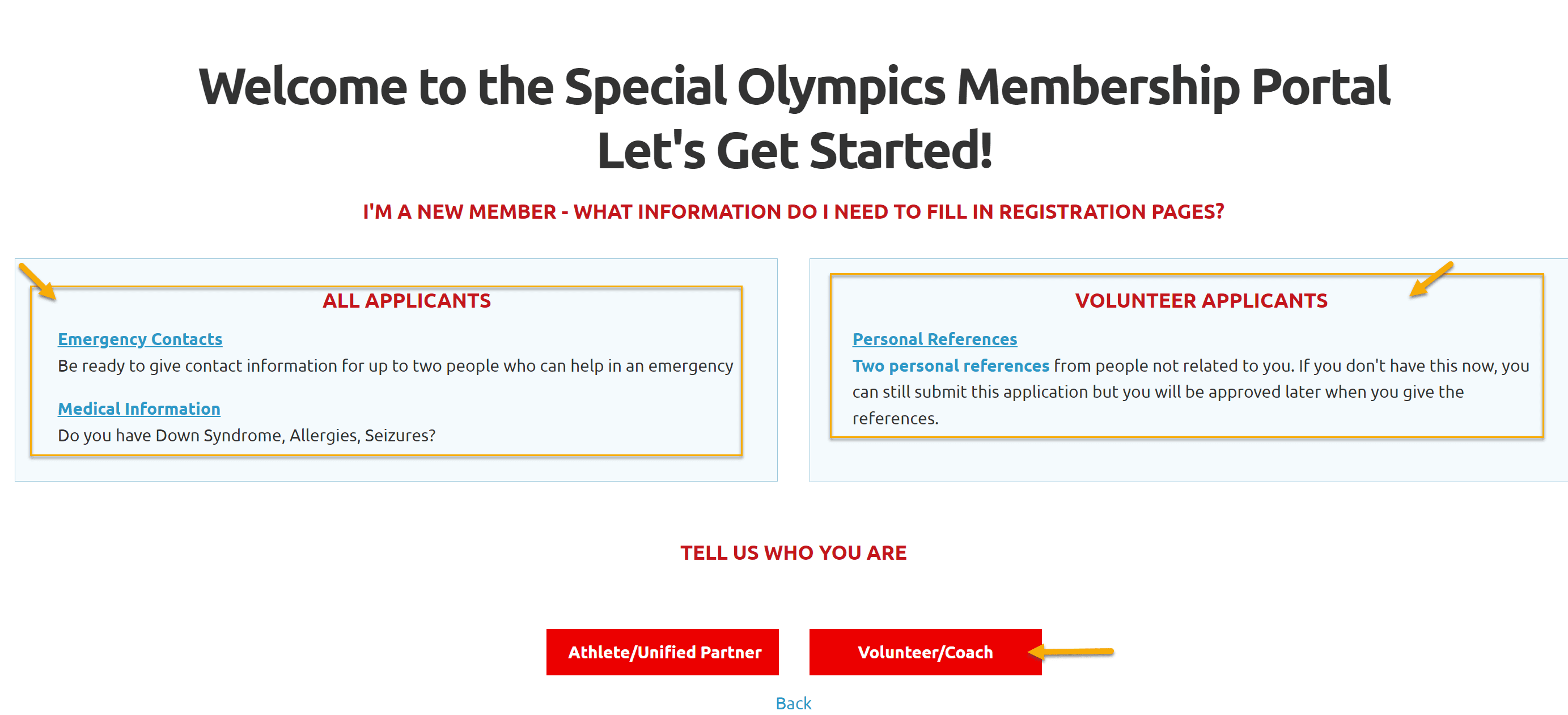
Your Information
Select SO Ontario from Province/Territory field drop-down
Fill out Your Information in four fields, First Name (your legal first name), Last Name, Date of Birth and Email Address.
Select No from Do you have Guardianship over yourself? field (you are not 18 year old)
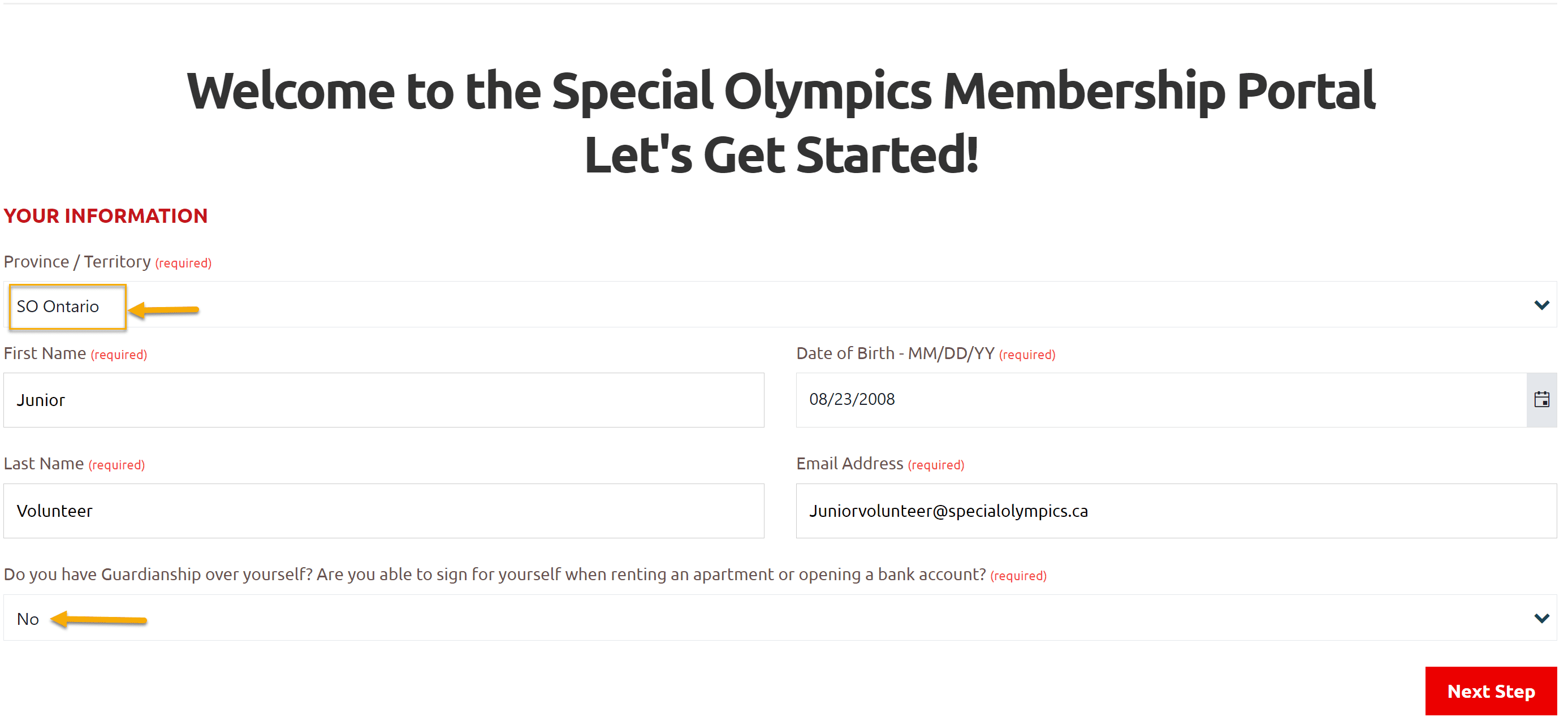
A pop up widow will show up to enter your parent/guardian information who will sign Terms & Conditions for you.
Enter your Parent’s Name and Email Address
Click Save & Close
System will send your parent email with a link to sign Terms & Conditions which will be saved in your profile.
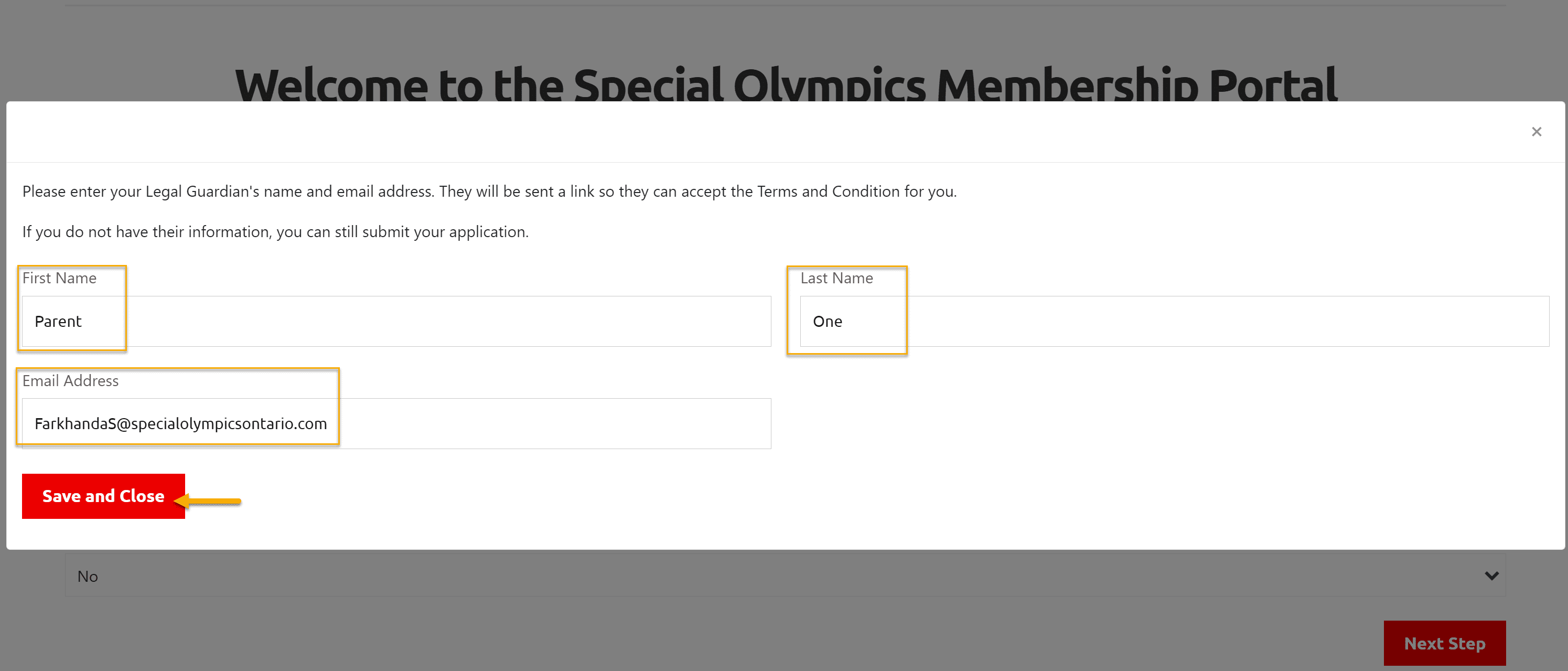
Click on Next Step
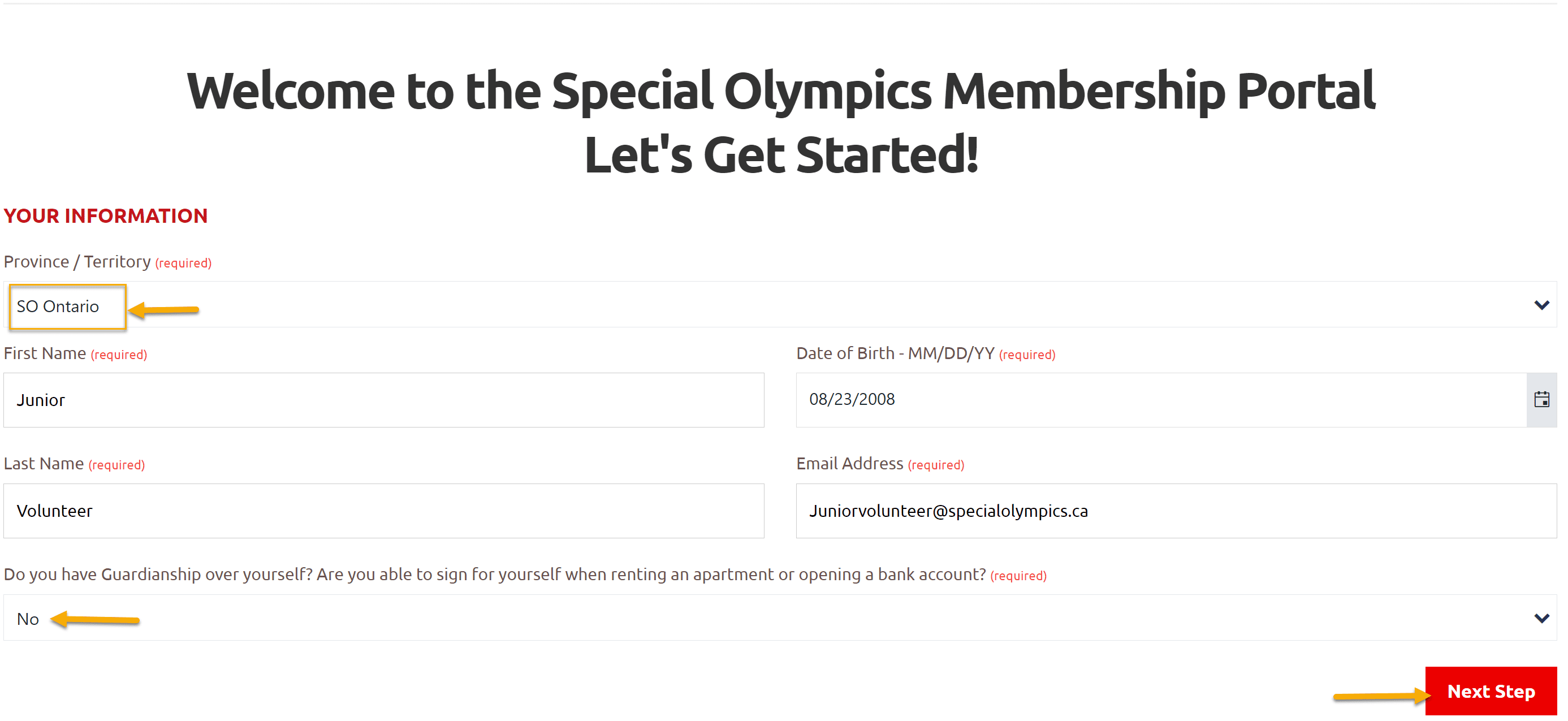
Create Portal Account
System did not find you as a registered member and welcoming you to create your portal account as a new member.
Enter your Email address in Reenter Email field and password in Password & Repeat Password fields.
Note: Follow the Password Rules to enter password. Click on Eye icon to see your password.
Click Create Portal Account
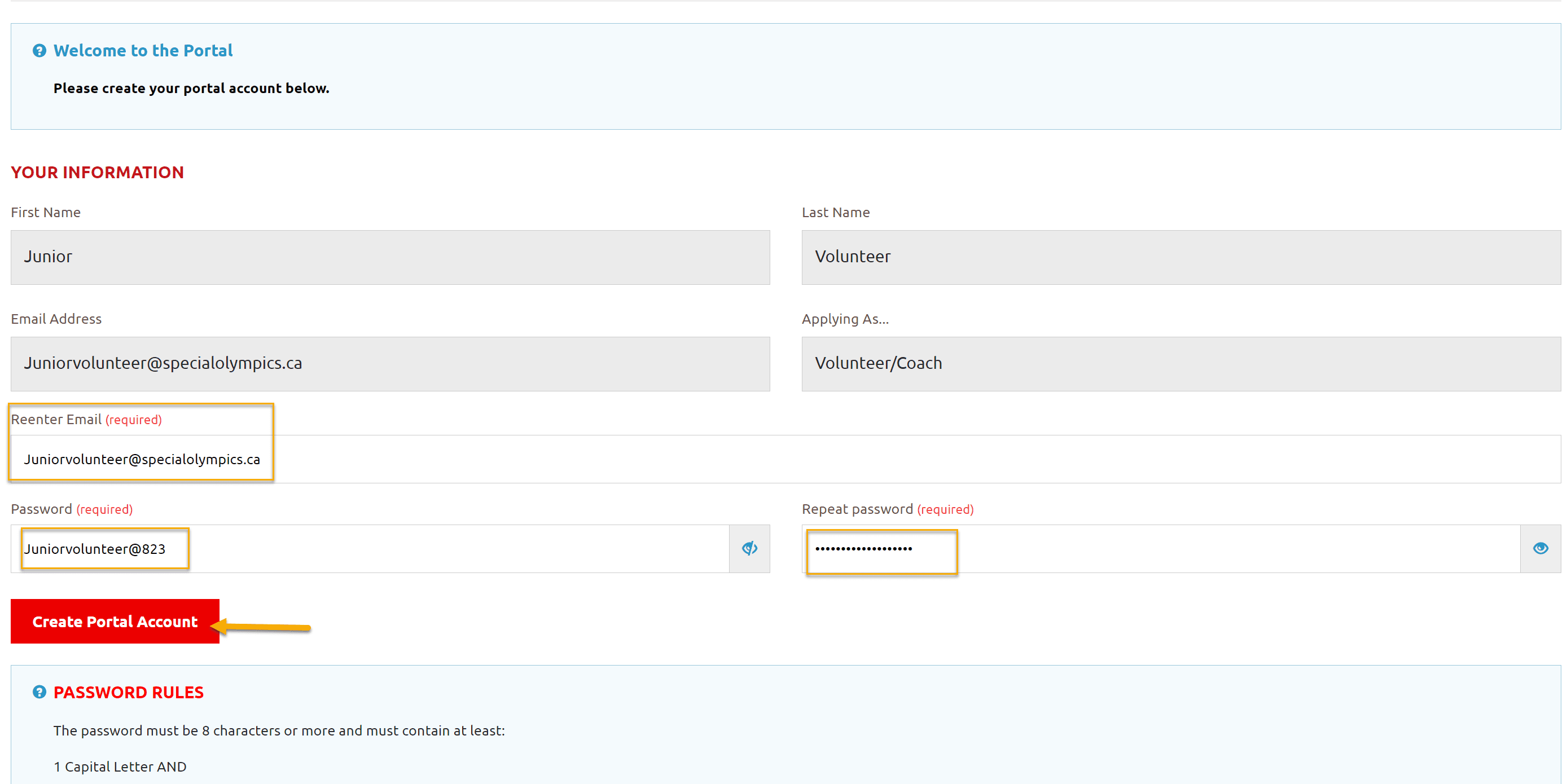
Now you have to complete all 10 Steps to submit your application
Step 1 – is success message of your Portal Account creation
Click on Next Step
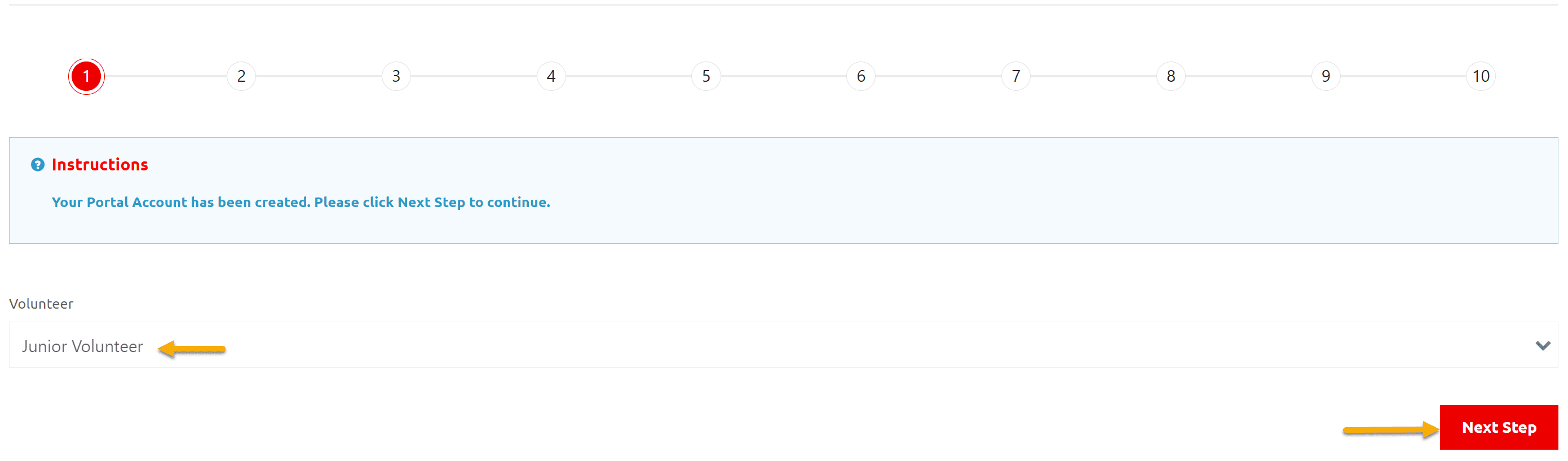
Step 2 – Program Search and Club/Program Selection
In Program Search window, Search/Select Community in which you want to find Sport clubs/Programs
Note: You can select Sport to find clubs/Programs only for that particular sport
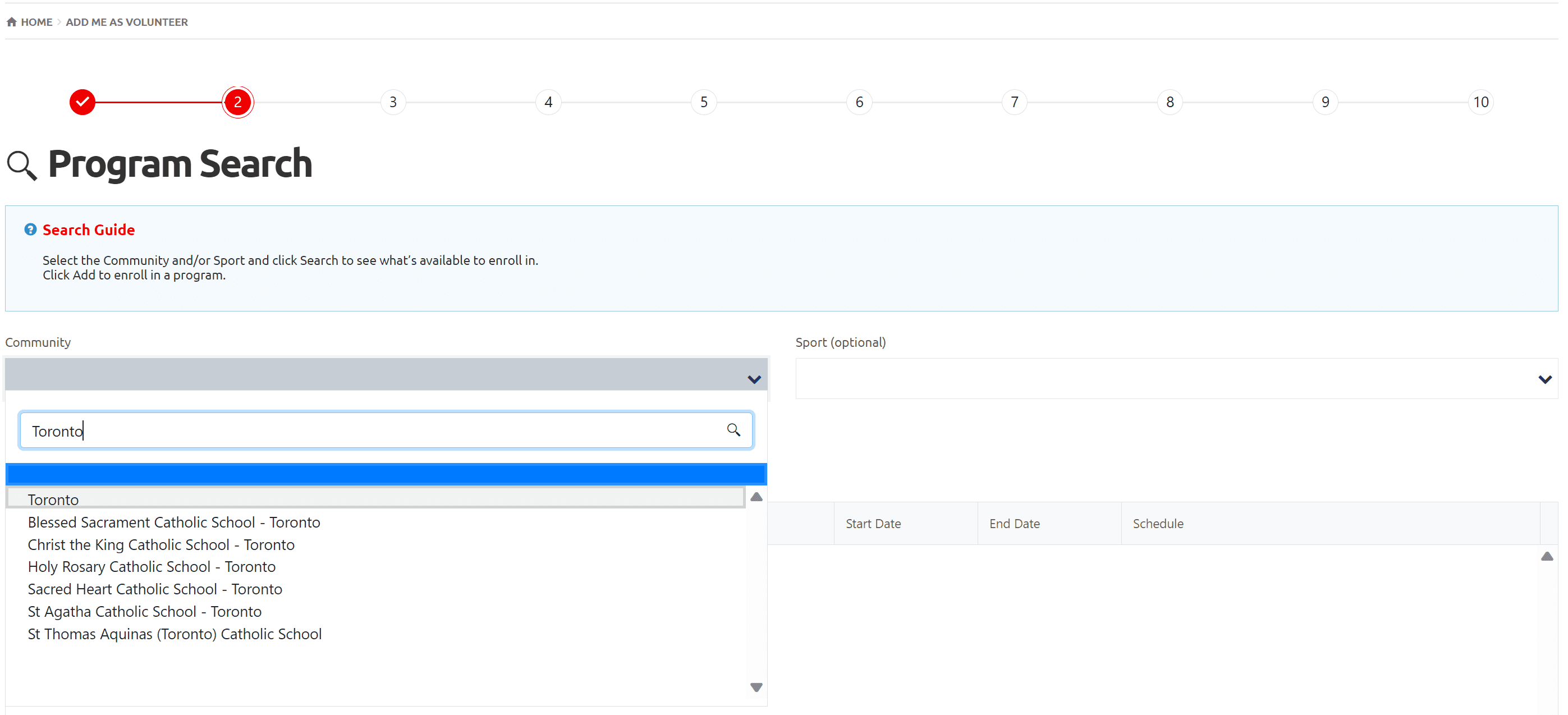
After Community selection
Click on Search
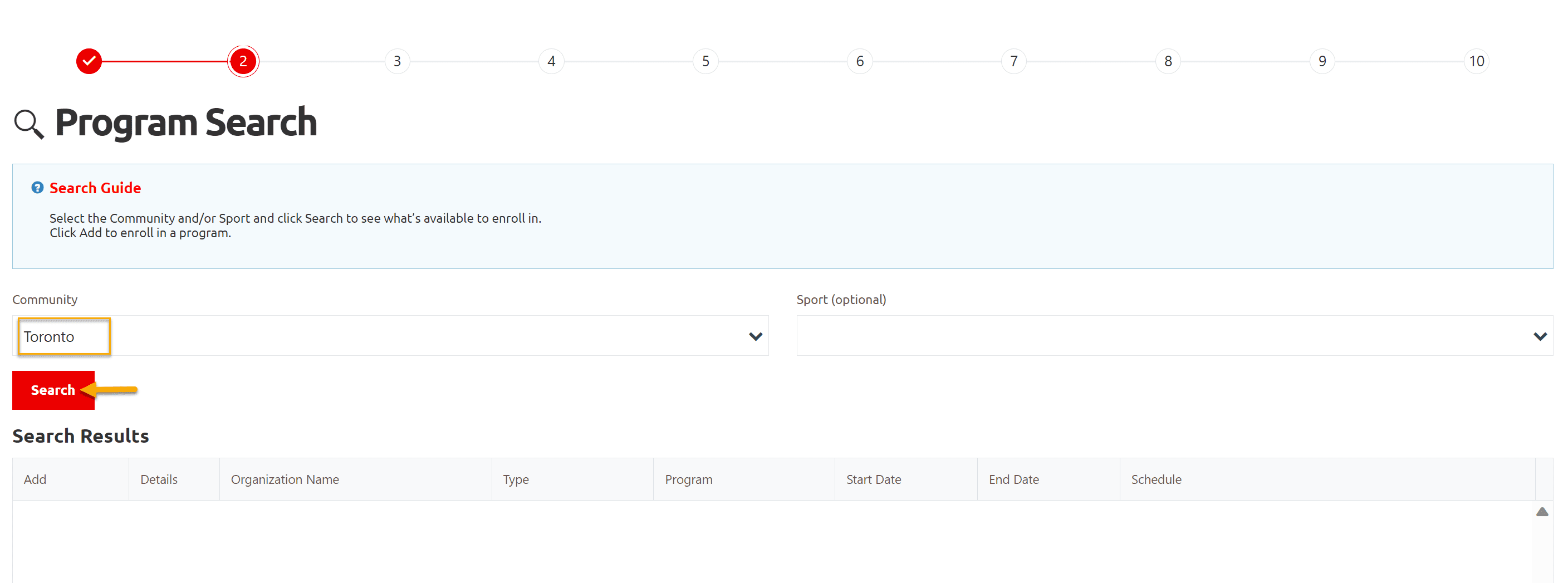
You will get list of programs which are currently running in this community
Click Add to the club you wish to enroll in Search Results window
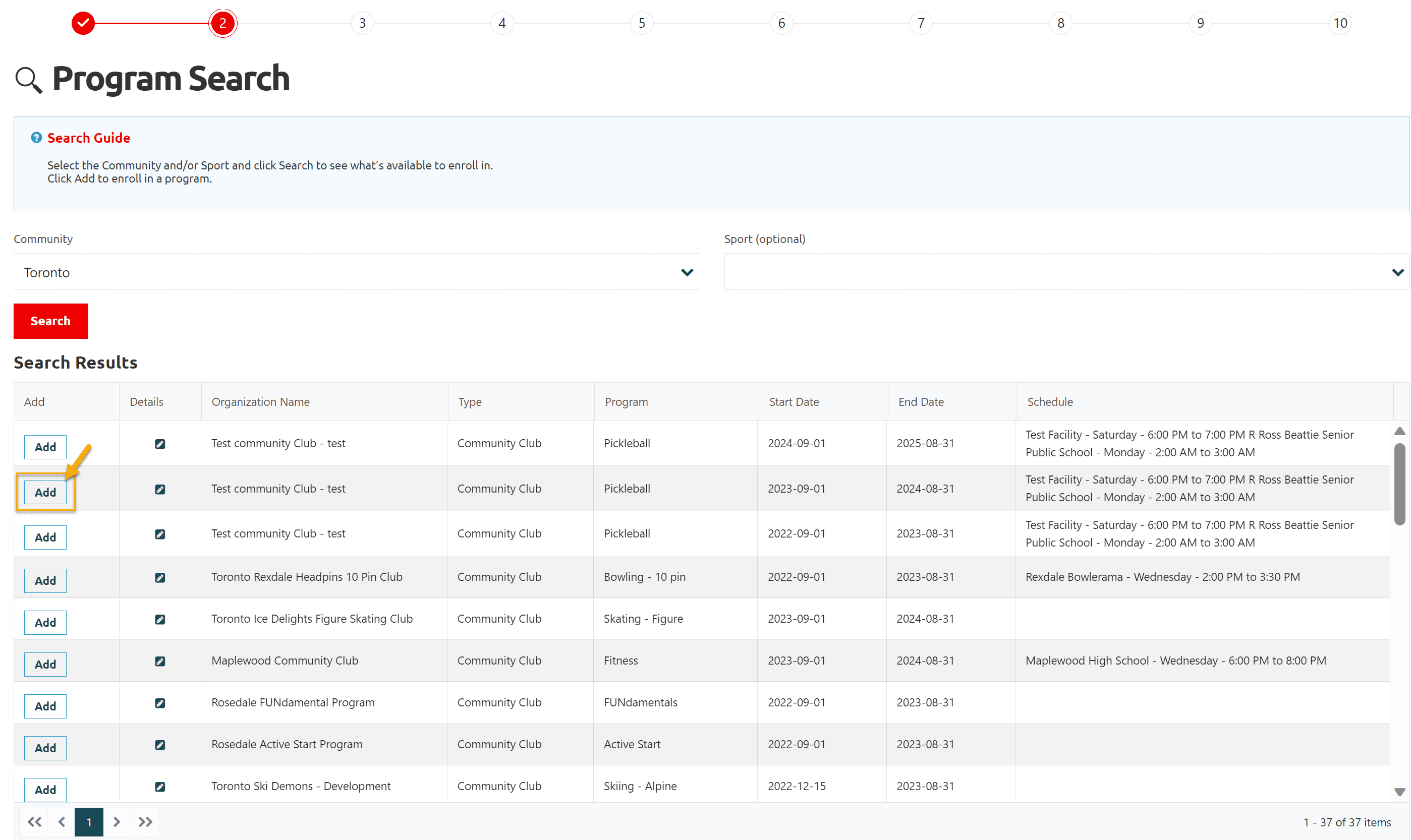
A pop up window will open to select your role in club.
Select Junior Coaching Volunteer from Organizational Role field.
Add note in Note field if any.
Click Apply to save and close this pop up window.
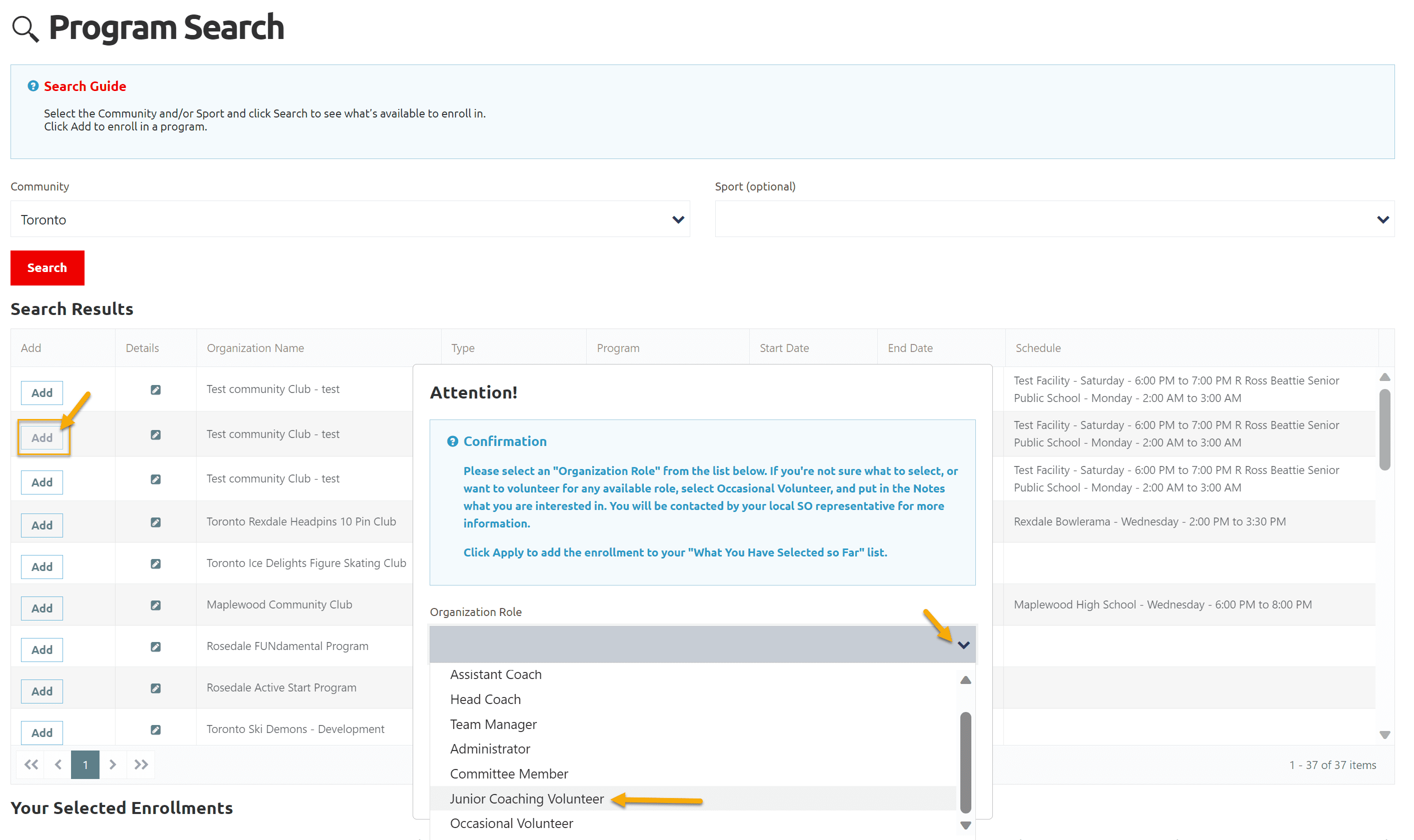
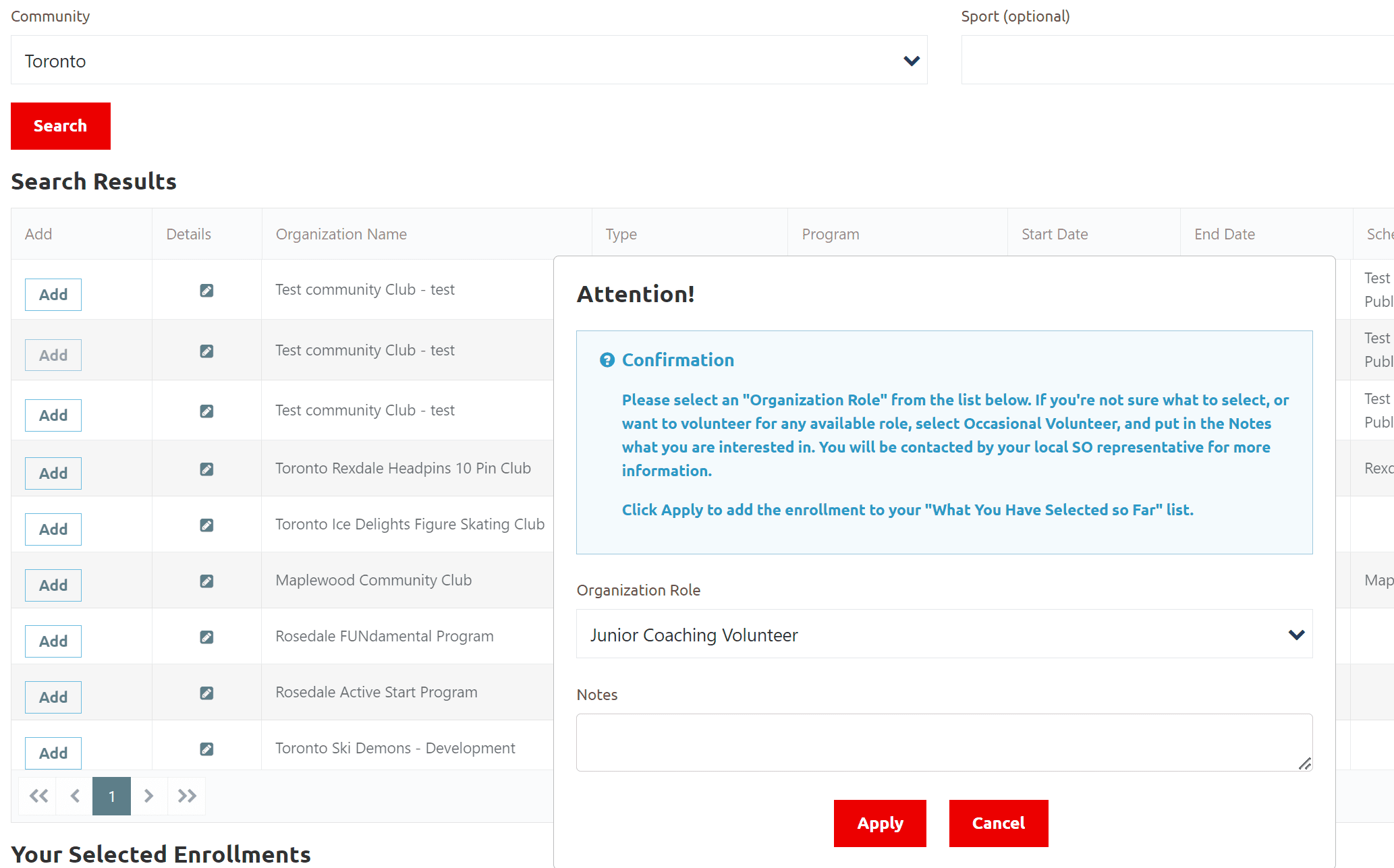
You will see Program & your role in Your Selected Enrollments section
Click on Next Step
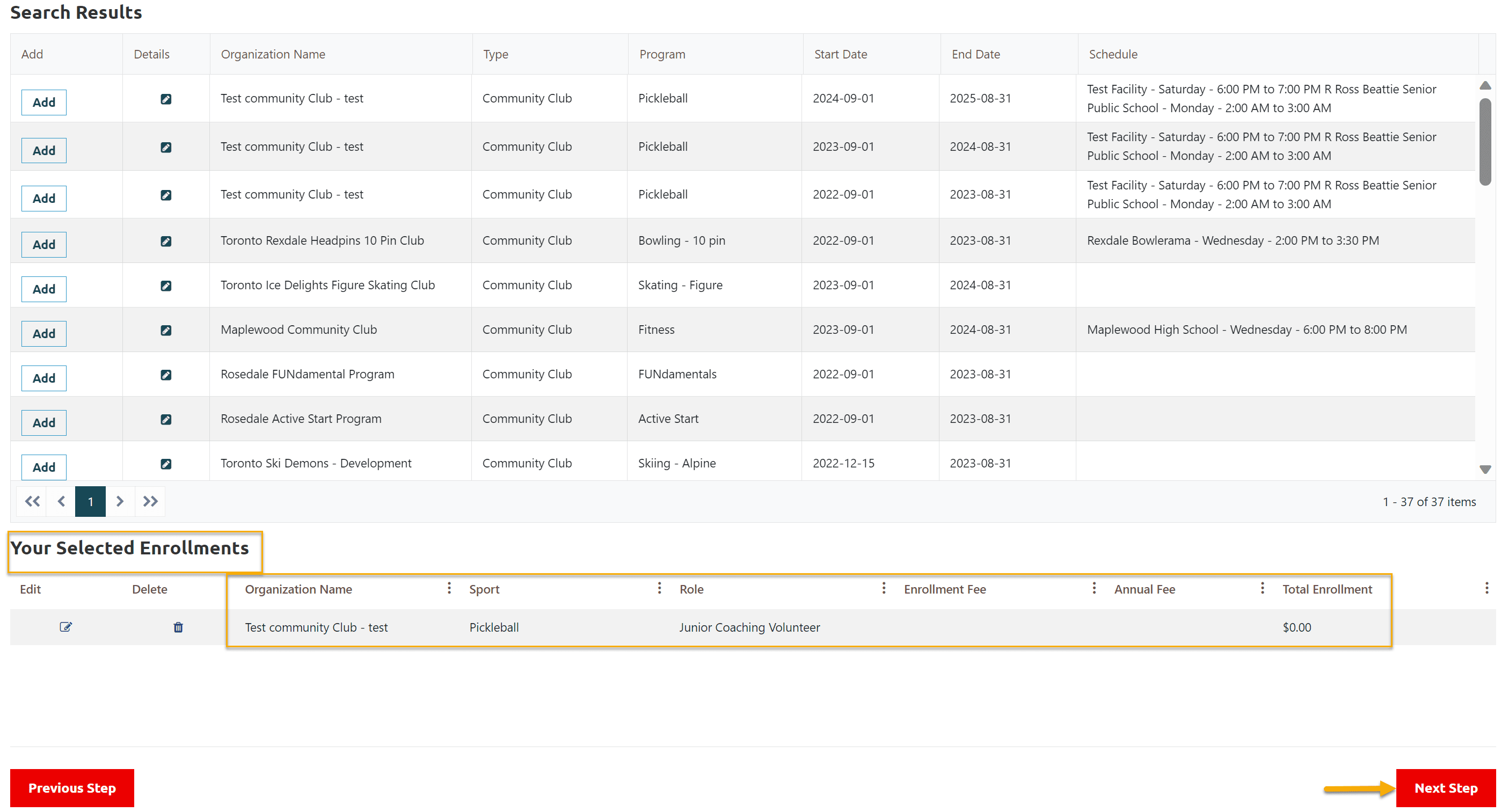
Step 3 – Main Information
Please fill in all Required fields
Add Primary Address
Click Next Step
Note: if you have secondary address and want to add it, Click on Add Secondary Address, add info and Submit.
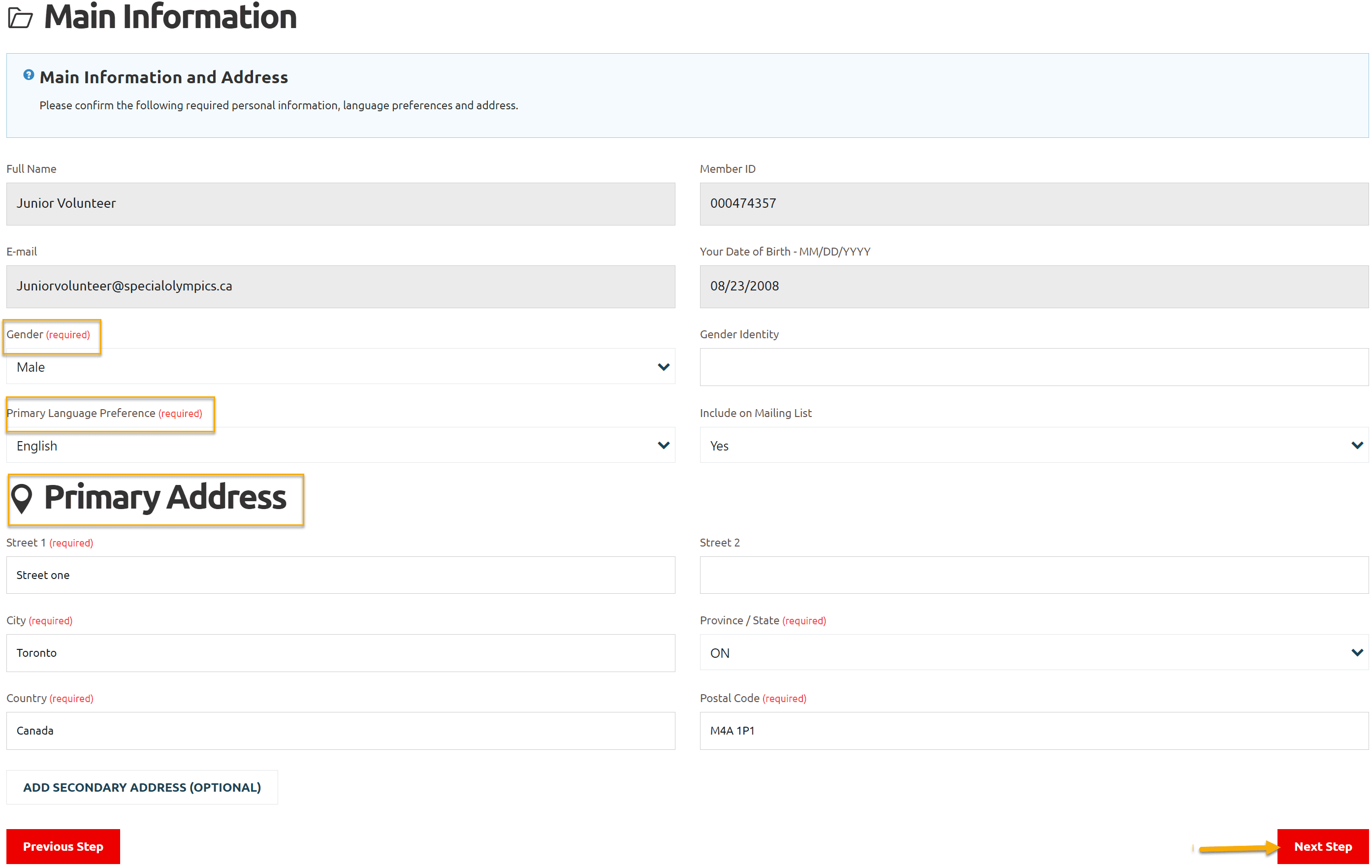
Step 4 – Criminal Record Check Information
As you are minor (not 18 year old yet) so skip this step
Click on Next Step
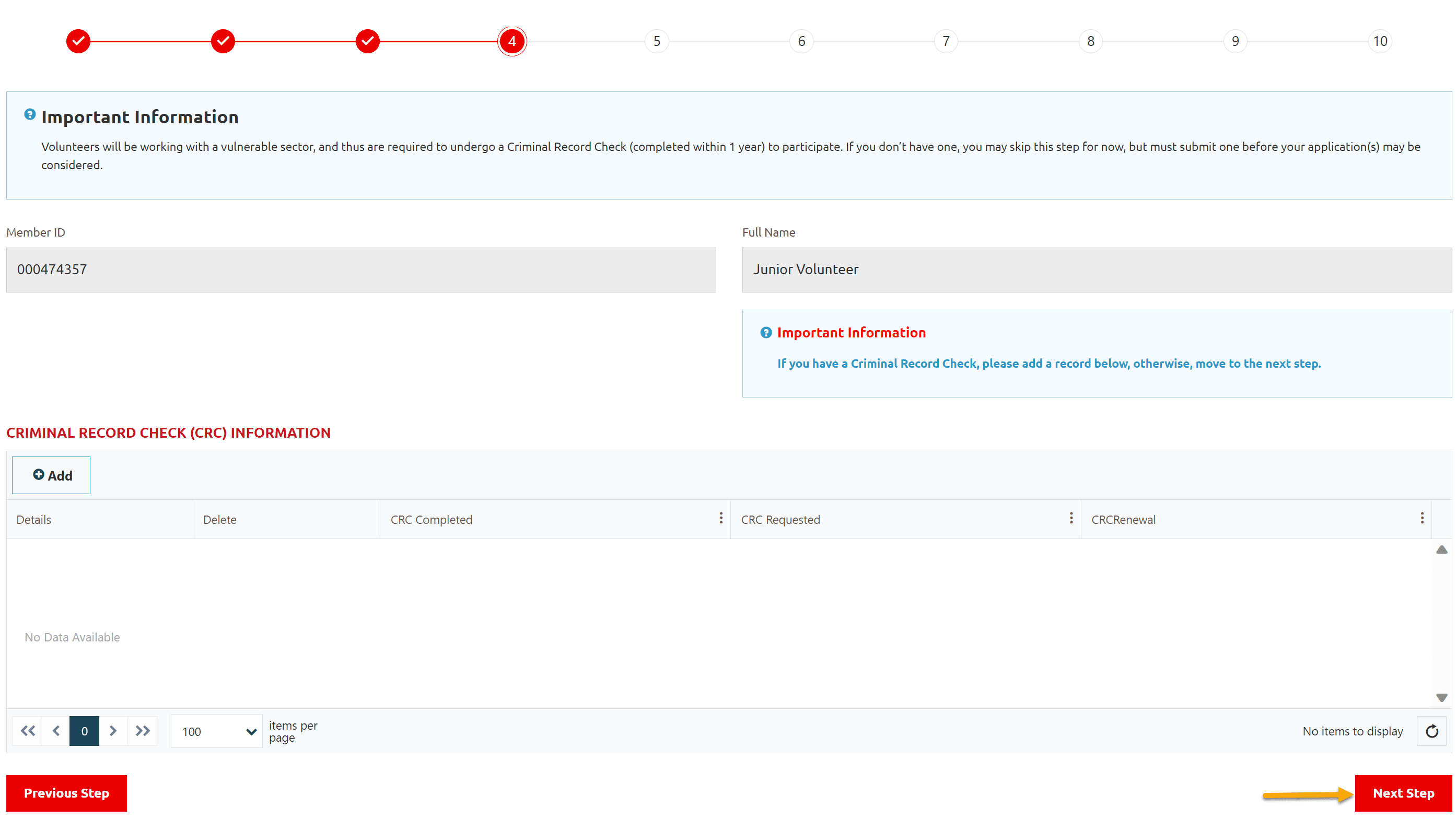
Step 5 – Medical information
Fill out all required fields on this screen.
If your answer for any question will be Yes, more fields will appear to input details related to that question.
You can add your Medical Condition if any, by clicking on +Add, a new window will popup, select appropriate option and Submit to save it.
Then click on Next Step
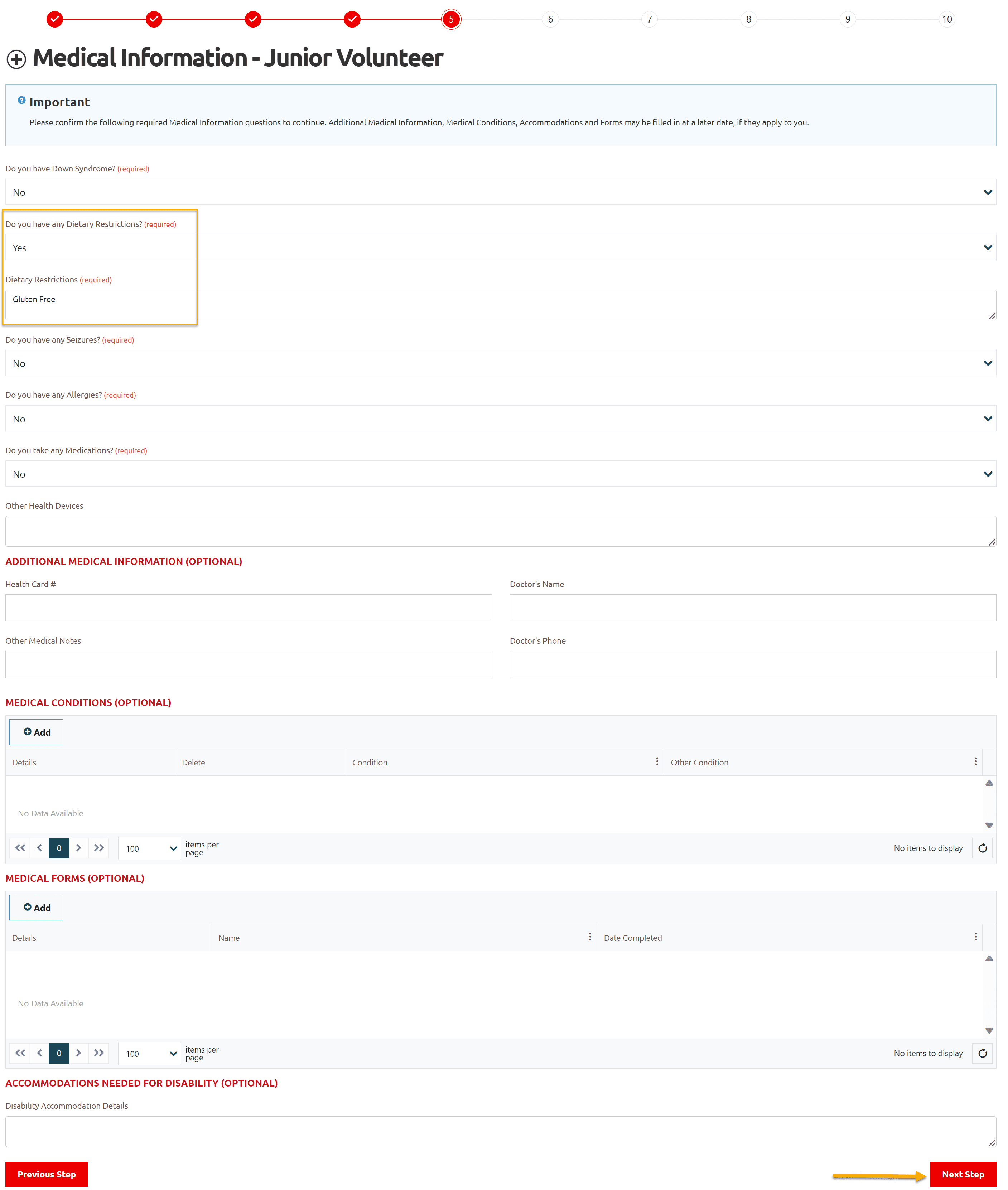
Step 6 – Emergency Contacts
You must have to provide two Emergency Contacts information.
Enter Required fields and any other field for both contacts
Click on Next Step
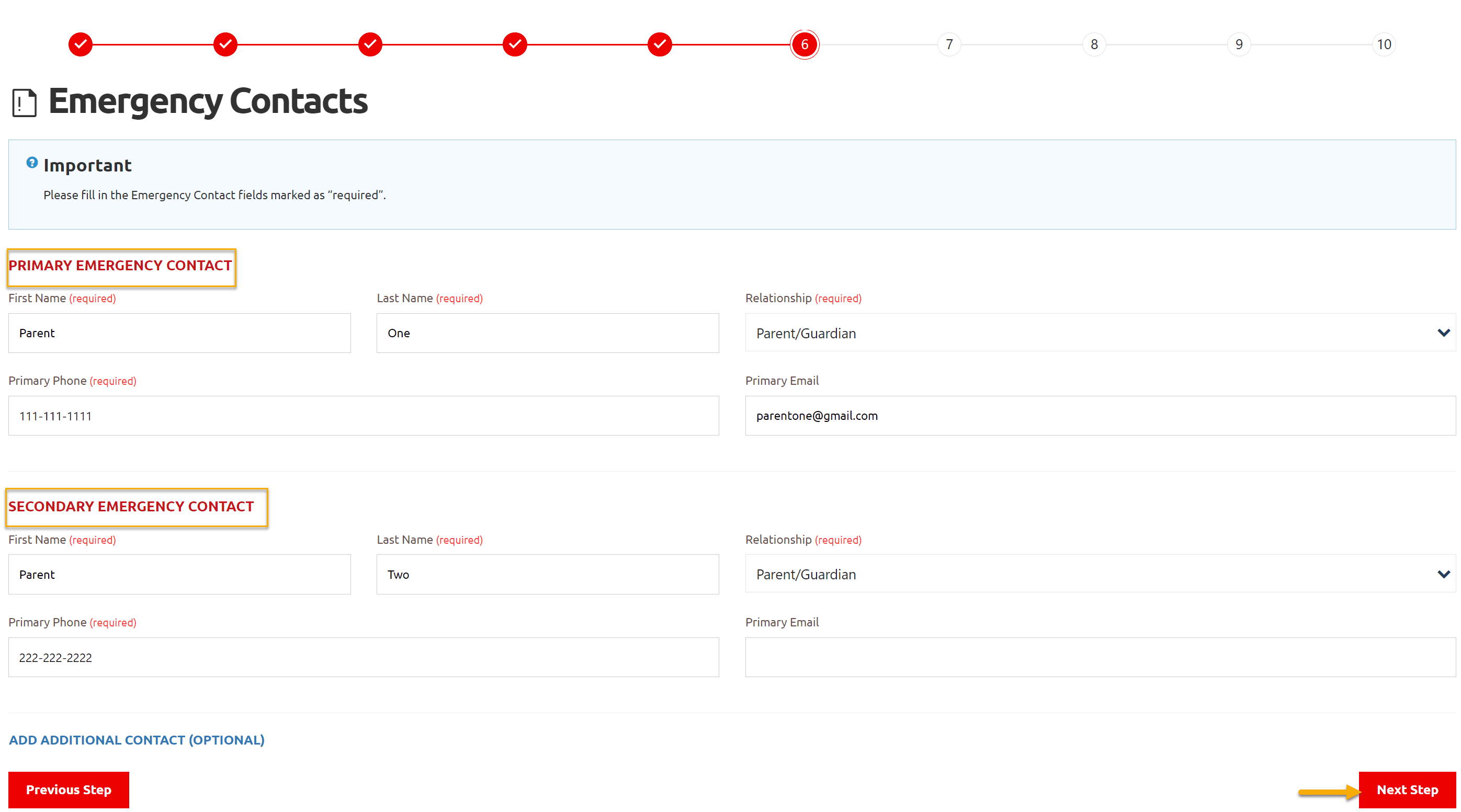
Step 7 – Member Training
If you have not taken any training course, Click on Next Step
OR
Click +Add to add info of the courses you have taken from the list provided in the pop up window.
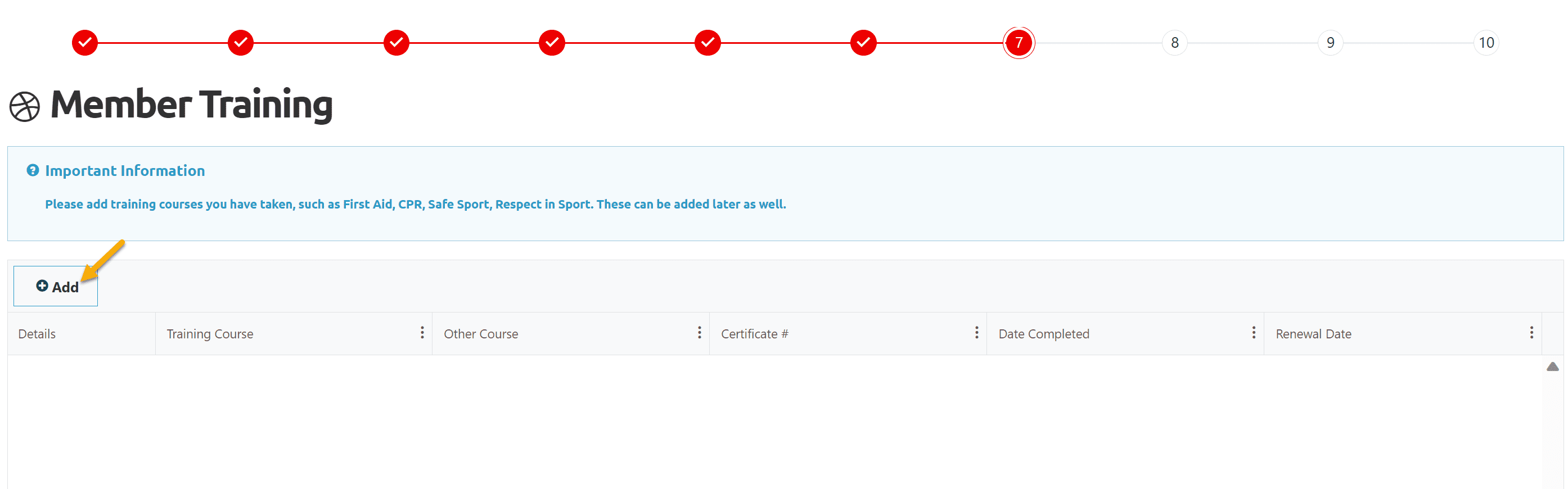
If course name is not in the list, Select Other Course, Other Course field will be enabled to enter the Course Name.
Add date completed & renewal date if any and Submit
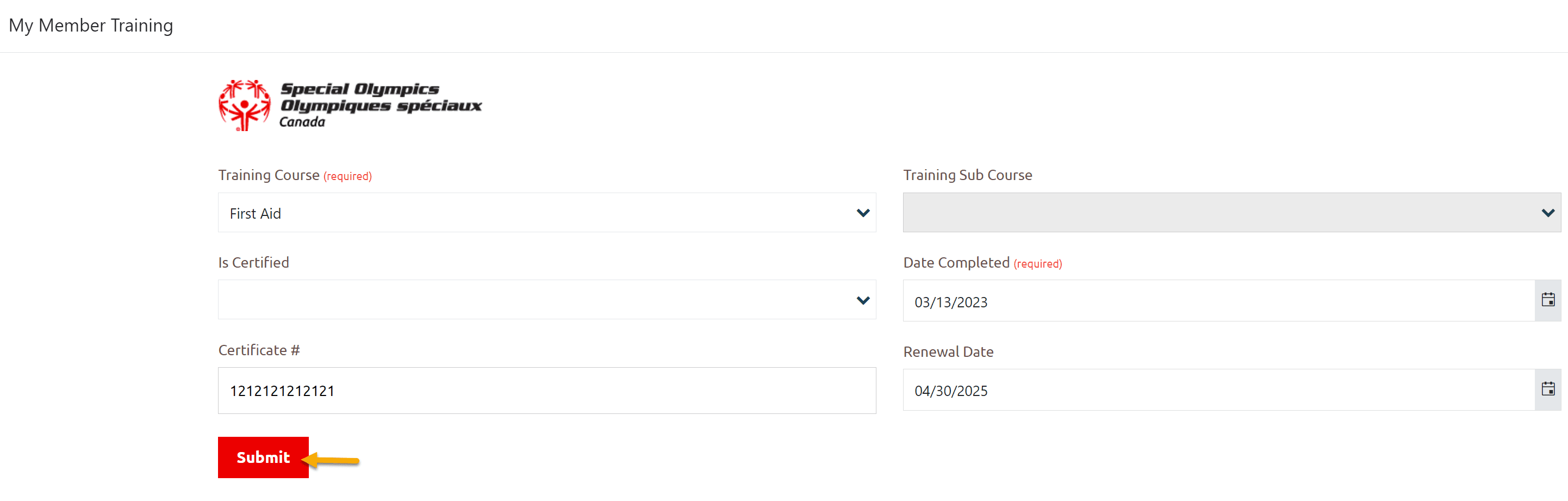
Click Next Step
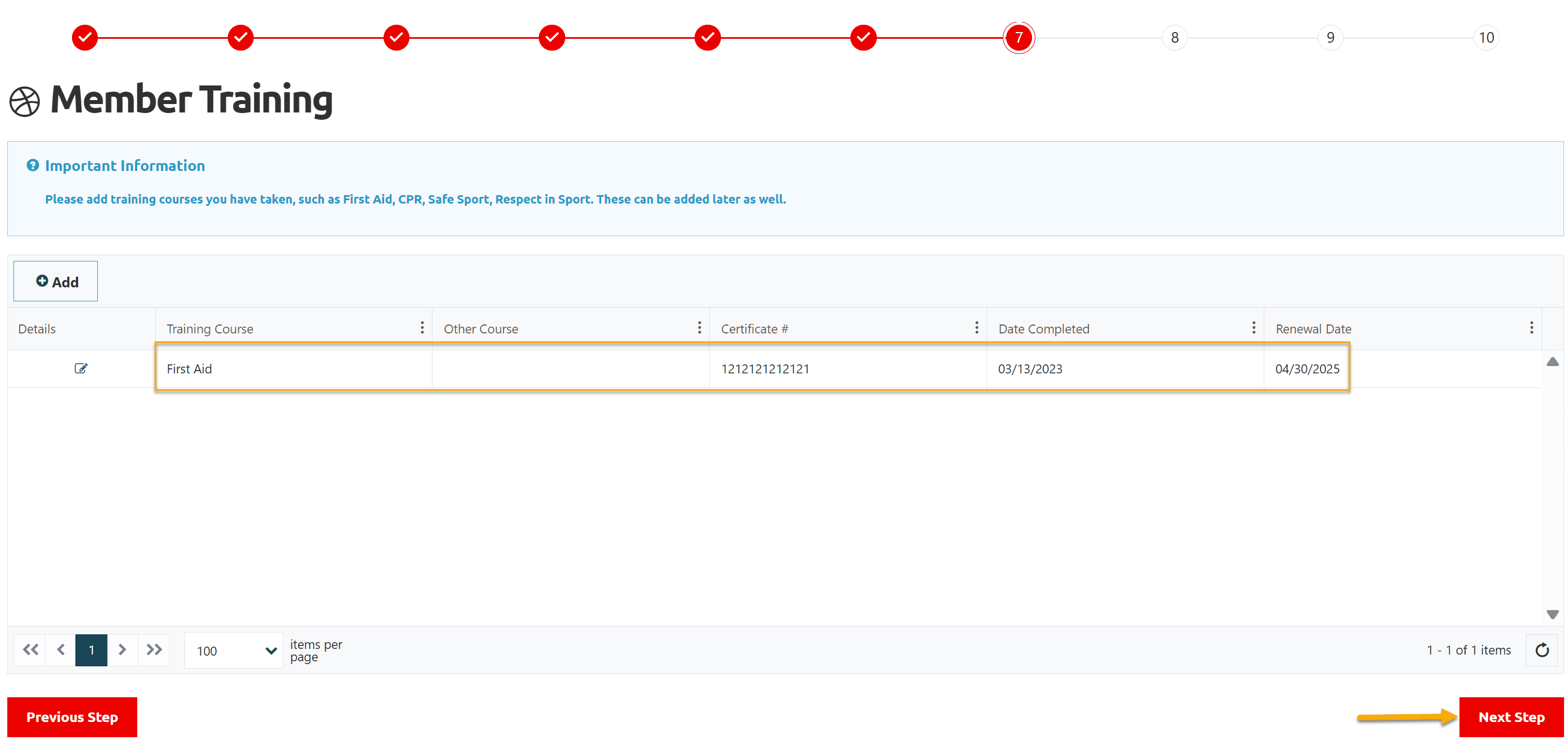
Step 8 – Personal References
You MUST have to provide two non-related references information in Personal References section. Click Add to enter the information.
Click Add to enter the information
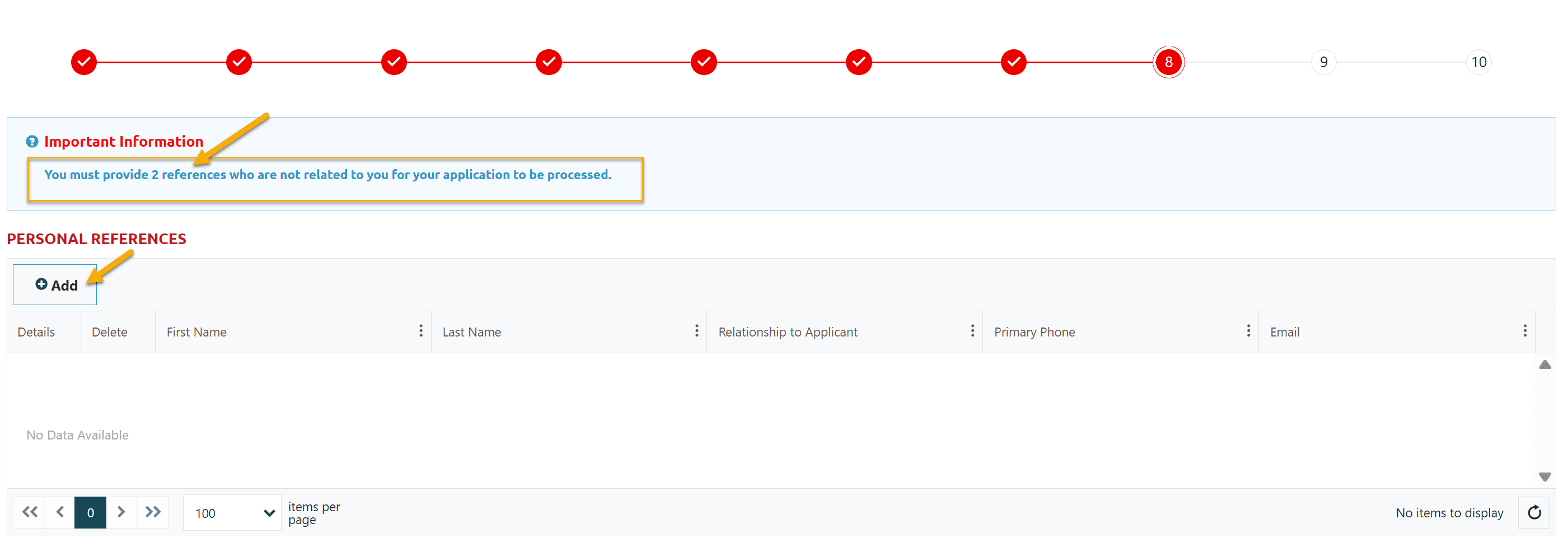
In My Volunteer Reference window, provide information in Required fields
Please provide Email address of your references, though it is not a required field.
Click Submit to save this info.
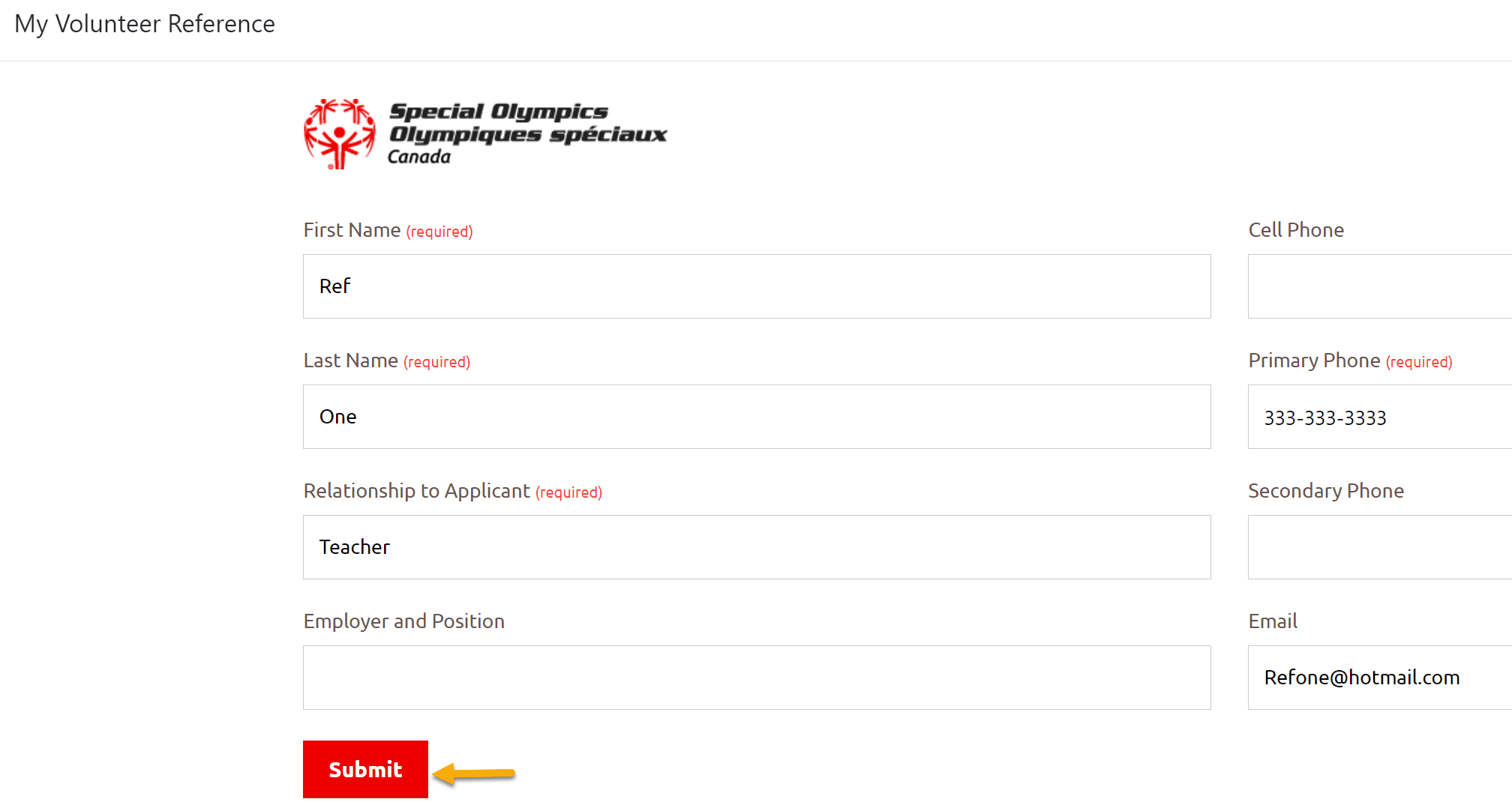
Fill out appropriate fields in Profile Additional Information
Click on Next Step
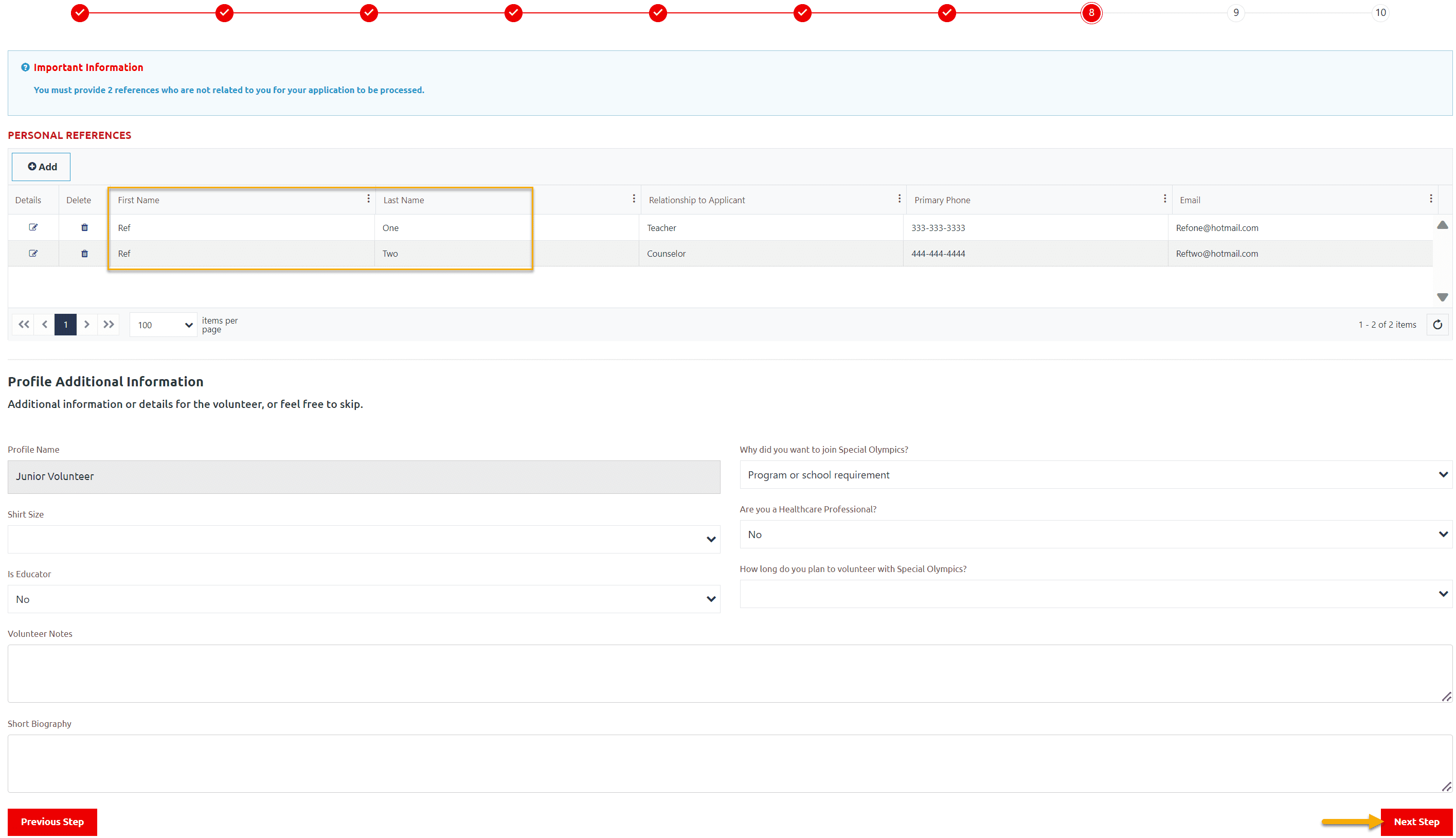
Step 9 – Enrollment Confirmation
Review your Enrollment Details then
Click Confirm and Submit
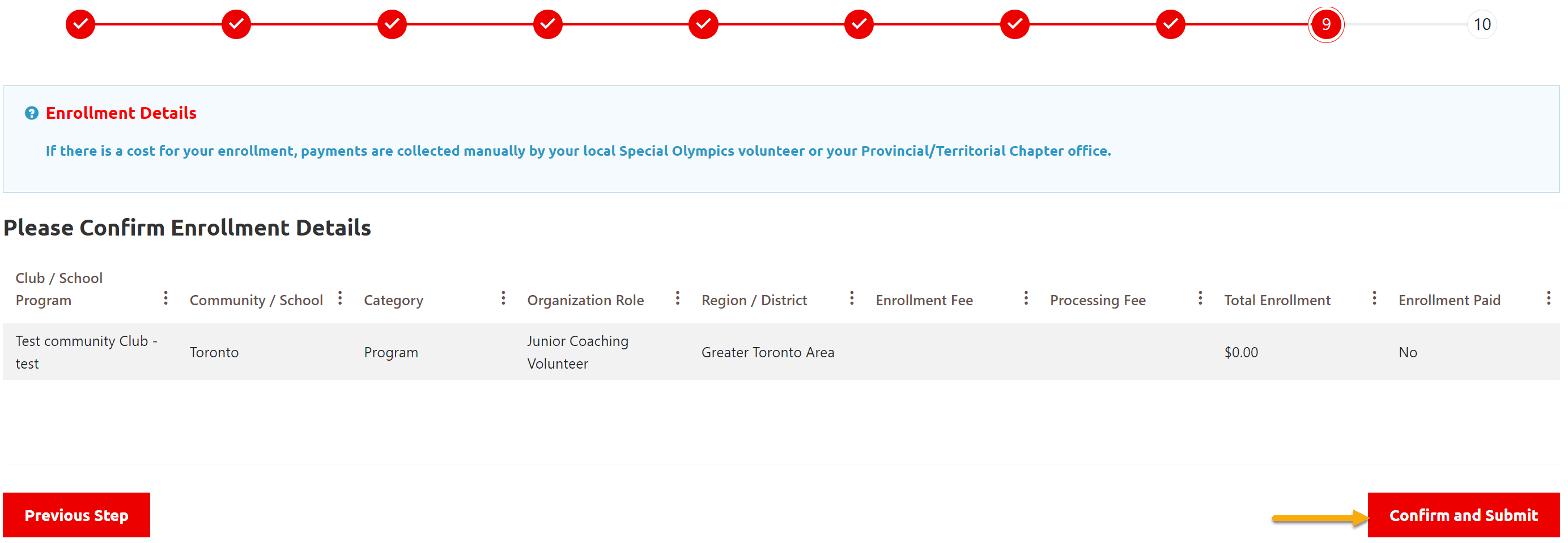
Step 10 – Success Message
This window shows that your application has been submitted successfully.
System has sent you confirmation email.
Click on See My Enrollments to see your enrollment or you can Log Out
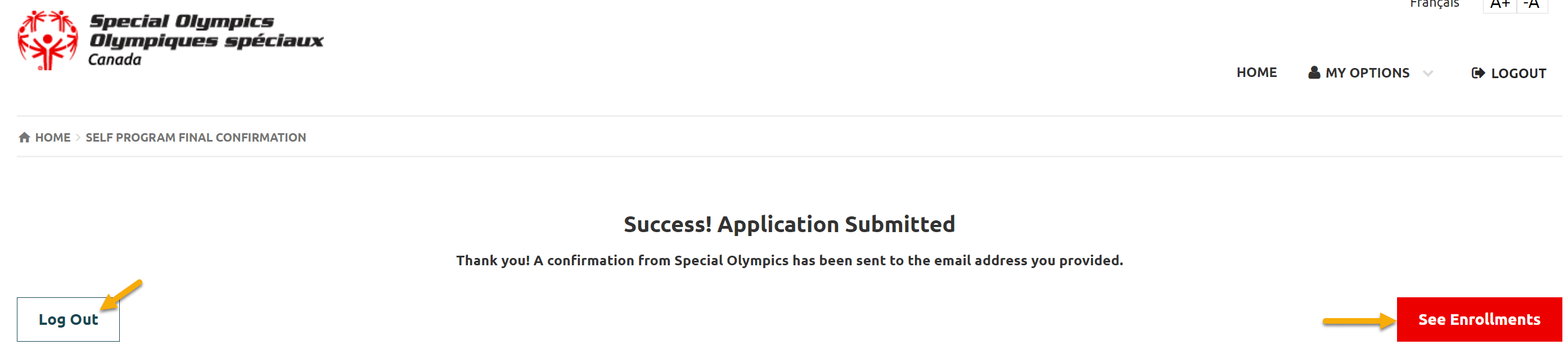
This window shows your Full Name, Membership Status and your enrollment with Submitted Status.
Your Community/Club Admin will review your application, will contact you for further information. Your references will be contacted by community/club admin before you can start volunteering.
Now you can either Logout or click on My Options to update/review your application information
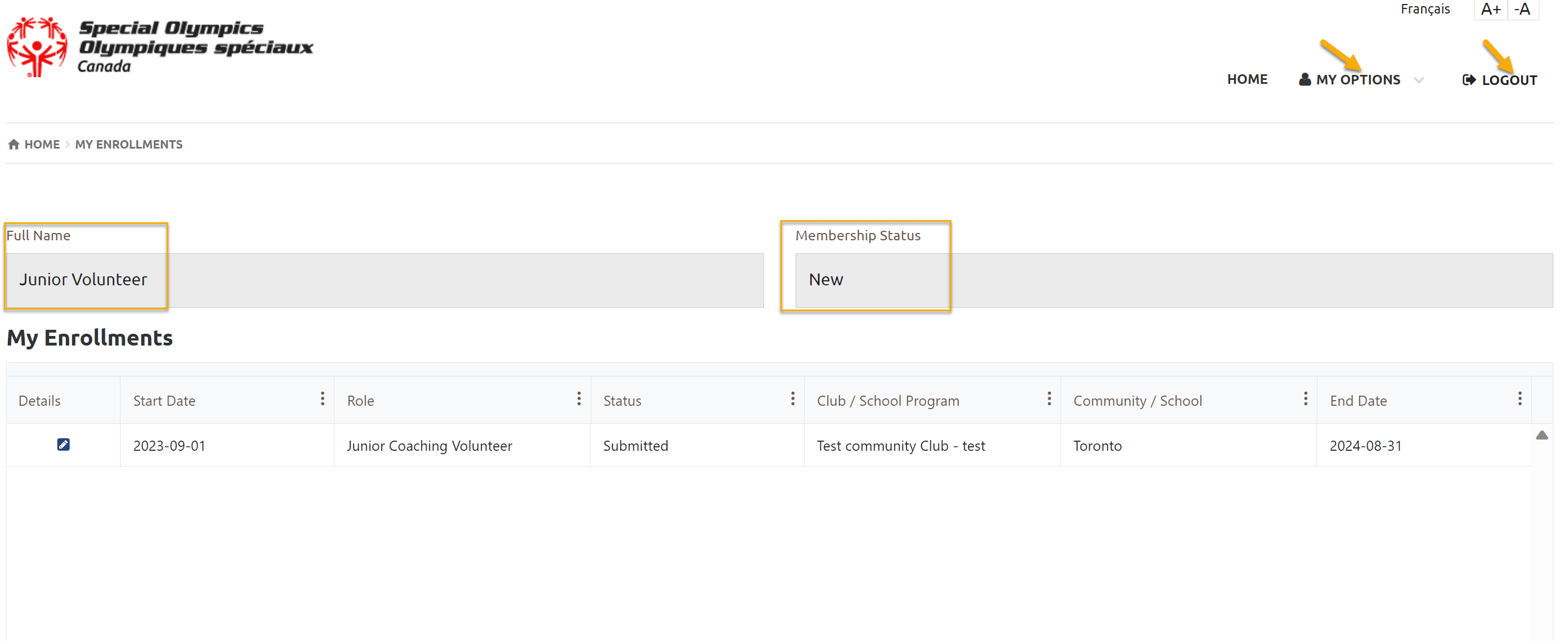
More Topics In Working with Volunteer Registrations
- Usability Membership Portal - Registered Volunteer Portal Login / Account Creation and Profile update Instructions
- New Volunteer - Community Approval Instructions
- How to upload your Police Check
- How to upload Atlanto Axial Form or Medical Document
- Template - Invitation to Membership Portal for already registered Volunteer
- Usability Membership Portal Login Instructions
- Usability Membership Portal - New Volunteer - Registration Instructions
- Usability Membership Portal - Volunteer Self-Enrollment and Waivers Update Instructions
- Usability Membership Portal - Registered Volunteer Portal Login / Account Creation and Profile update Instructions
- Instructions to Add a course in Member Training section
- Membership Portal Account Creation Instructions for Already Registered Members
See Also