Usability Membership Portal – New Family Admin and New Family Athlete Registration Instructions
Family Administrator
This role will provide Parent/Guardian access to their child/children profile to manage /update info like updating Waivers/ Contact/Medical info and will be able to view/Cancel/add enrollment in sports.
To register an athlete who is under 18 or not able to register itself on Membership Portal, there is an option where parent/guardians can register them. System will create Parent/Child relationship which will allow parents/guardians to manage their own profile as well as their child/children profile with one email.
Copy and paste following URL in browser:
https://portal.specialolympics.ca/home
If you are New Parent/Guardian and wish to register your Athlete (Child/Siblings), Parent/Guardian MUST have to Register on the portal prior to register your athlete.
Step 1 – New Parent/Guardian registration
From Home Page, Select Registration
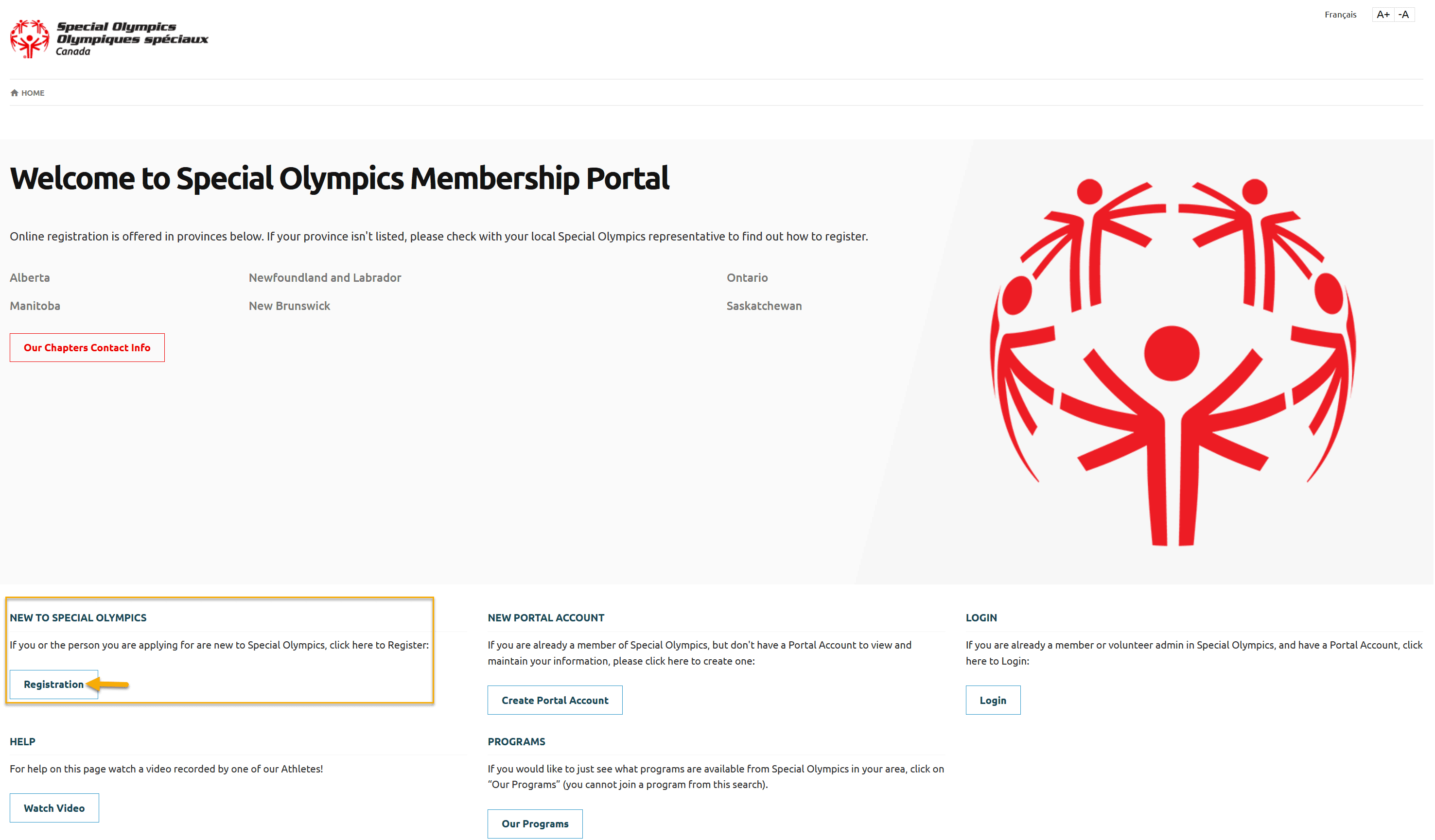
Read carefully Parent/Guardian instructions provided on this page and then
Select For someone else from the screen
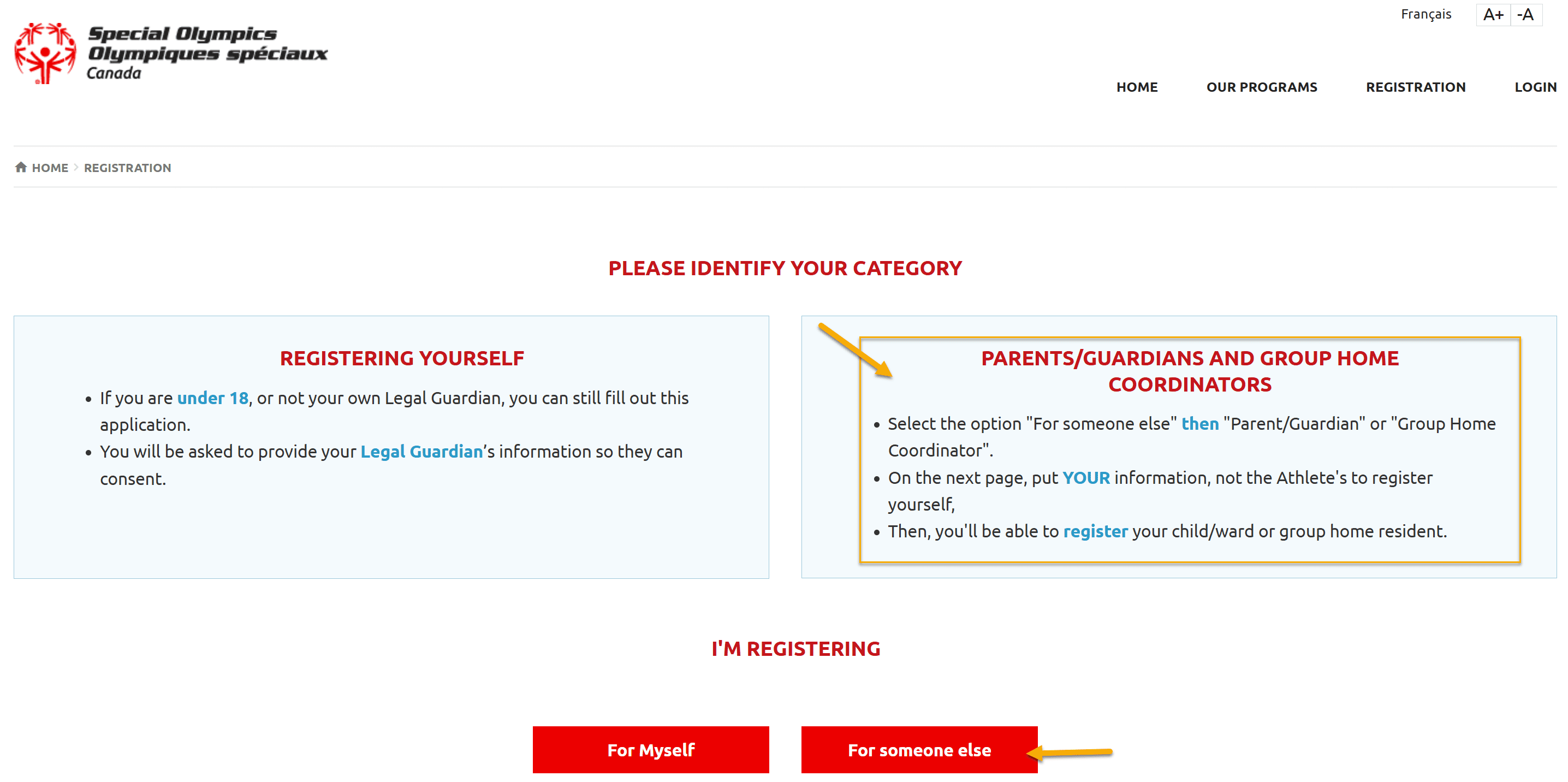
Select Parent/Guardian from the screen Tell us Who you are
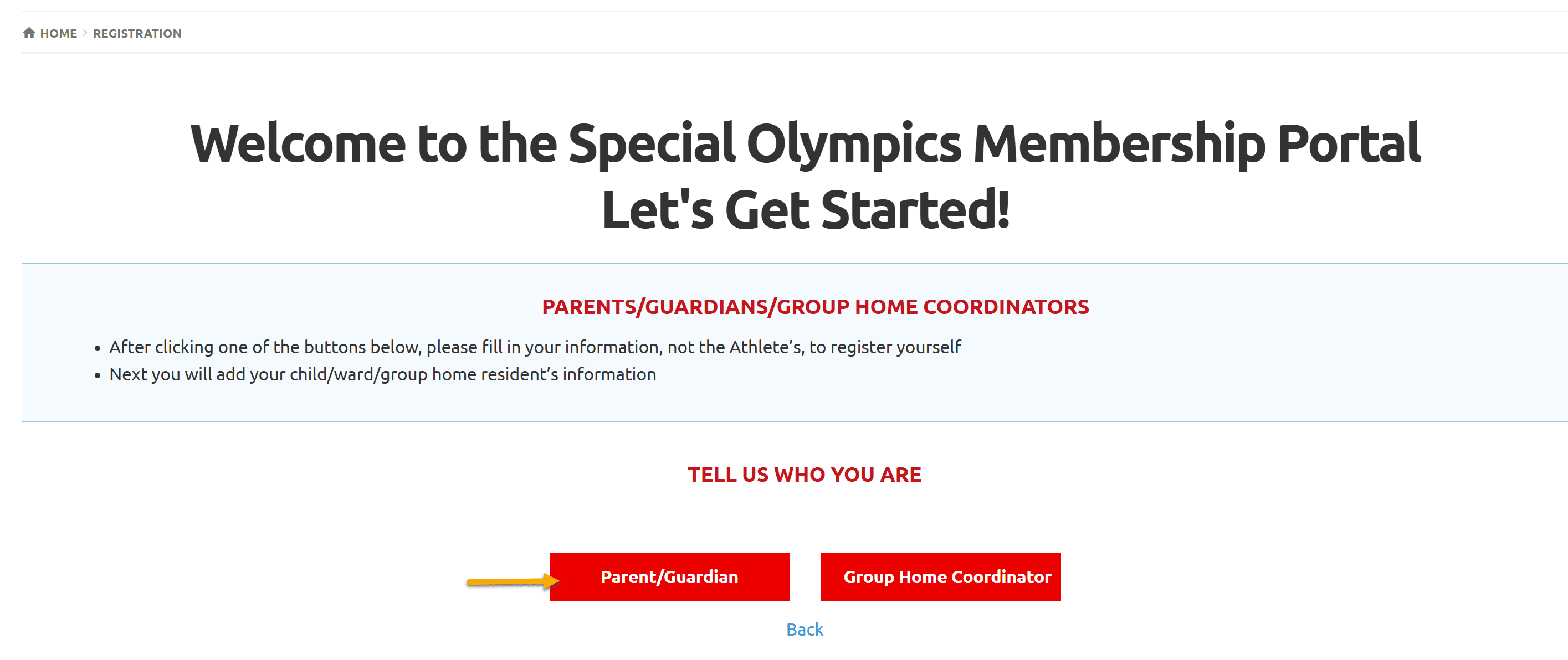
Select SO Ontario from Your Chapter/Province/Territory field drop-down
Fill out Your Information (parent/guardian) in four fields, First Name (your legal first name), Last Name, Date of Birth and Email Address.
Enter your Address city name in Home Community field
Check the box I am not a robot
Click Next Step
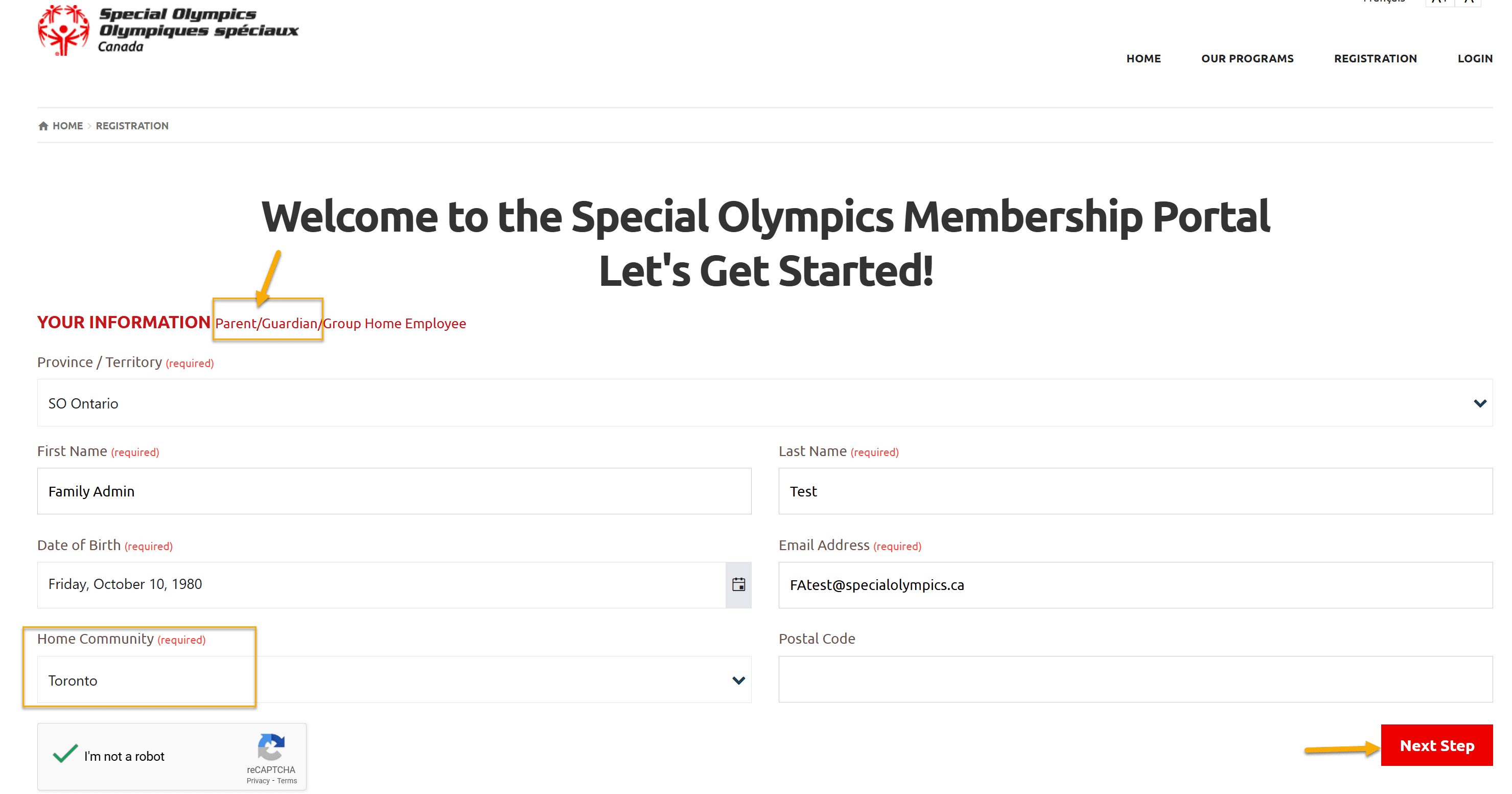
System did not find you as a registered member and welcoming you to create your portal account as a new member.
Enter your Email address in Reenter Email field and password in Password & Repeat Password fields.
Note: Follow the Password Rules to enter password. Click on Eye icon to see your password.
Click Create Portal Account
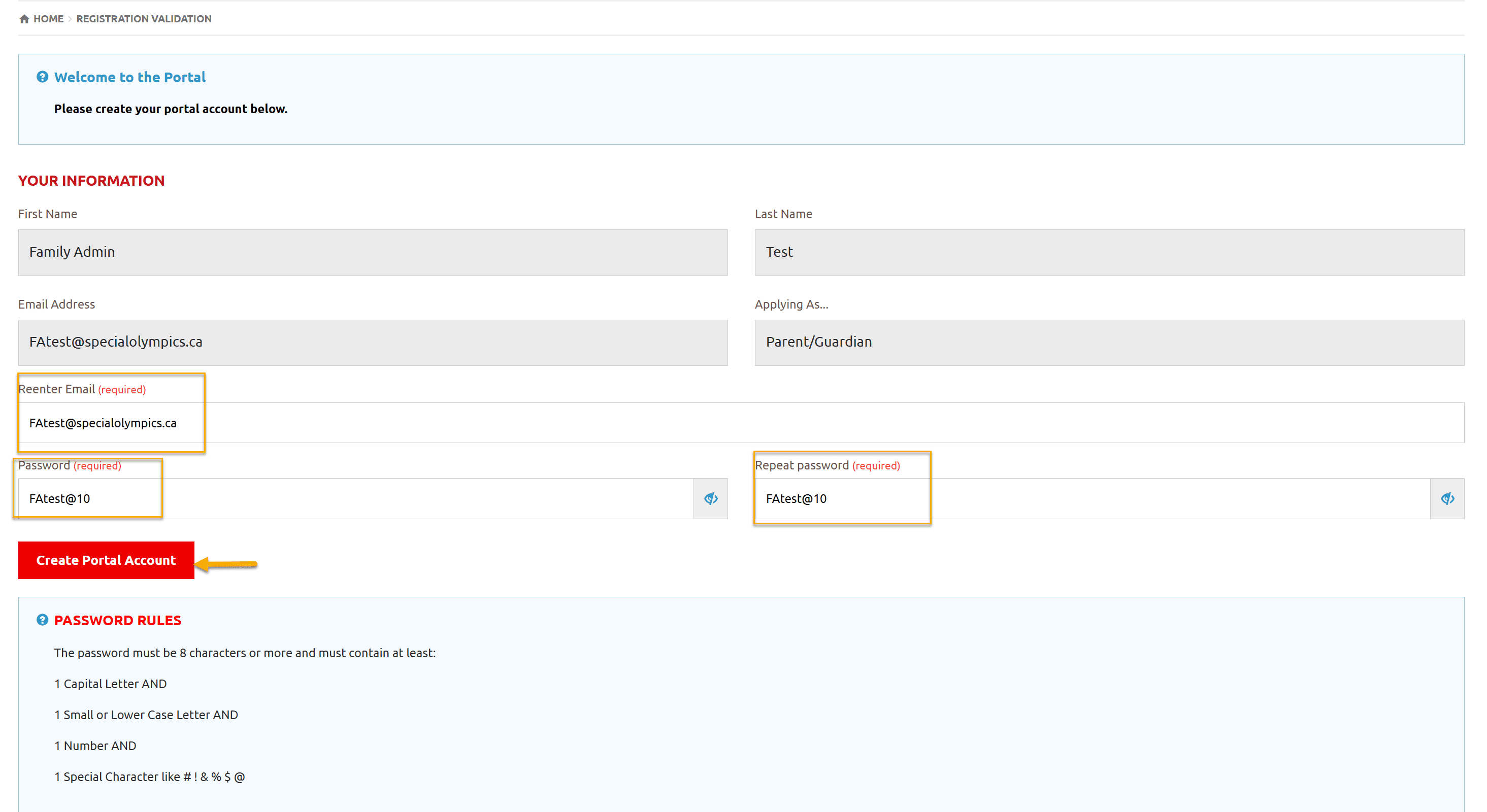
Step 2 – New Family Athlete Registration
After Account creation following screen will be your Landing Page displaying your Family Admin role.
To Register your athlete Select Click on Add Member from this page
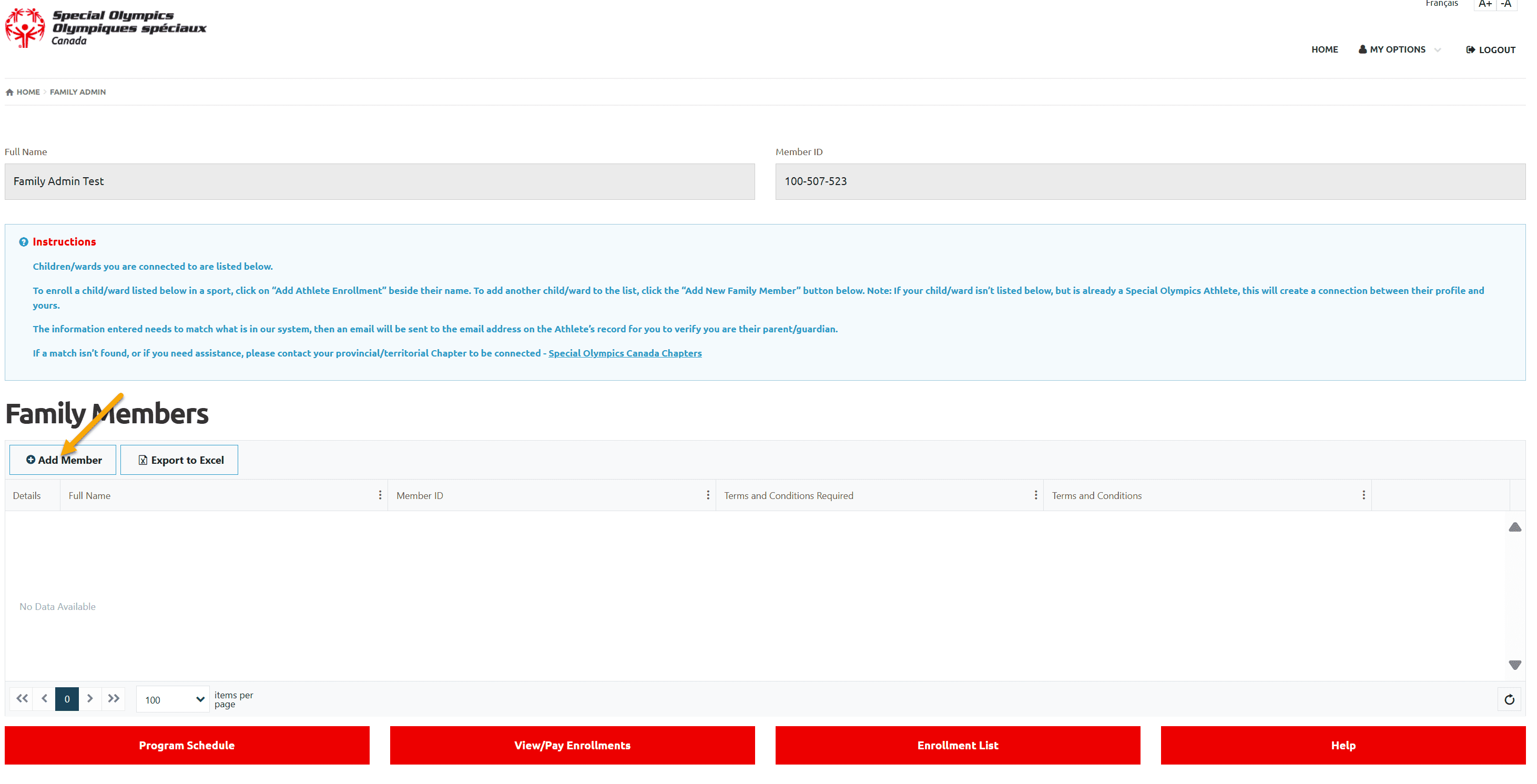
Add Athlete/Participant Information
Your Chapter/Province/Territory field is selected SO Ontario by default
Fill out Your Athlete Information in four fields, First Name (legal first name), Last Name, Date of Birth and Email Address. Email address is optional.
Select address city as Home Community
Select Yes from Are you the Legal Guardian of the Family Member you are adding? field dropdown
Click Next Step
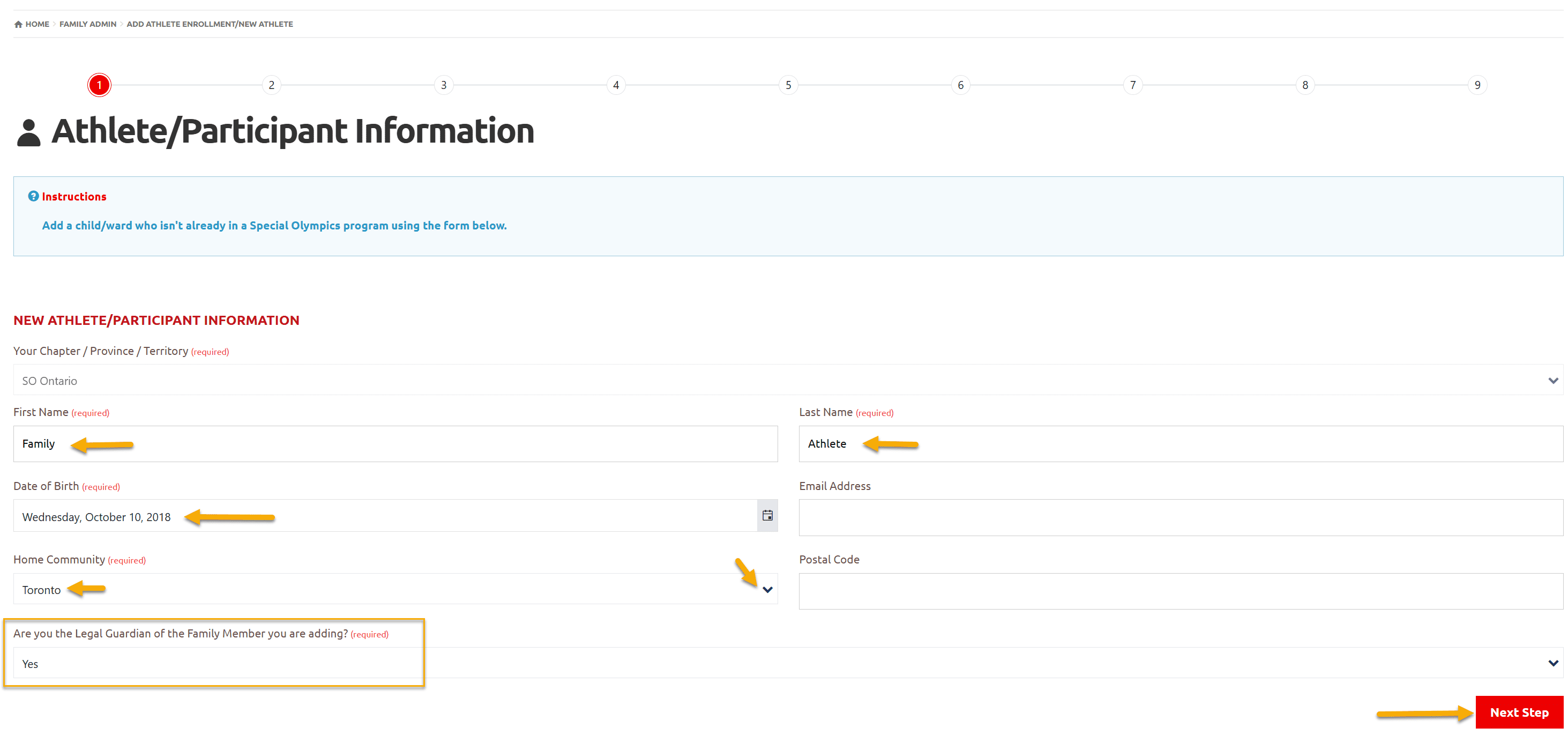
Member Validation
System did not find your athlete in the system and prompting you to follow all steps to create athlete profile
Click Next Step for club/program selection
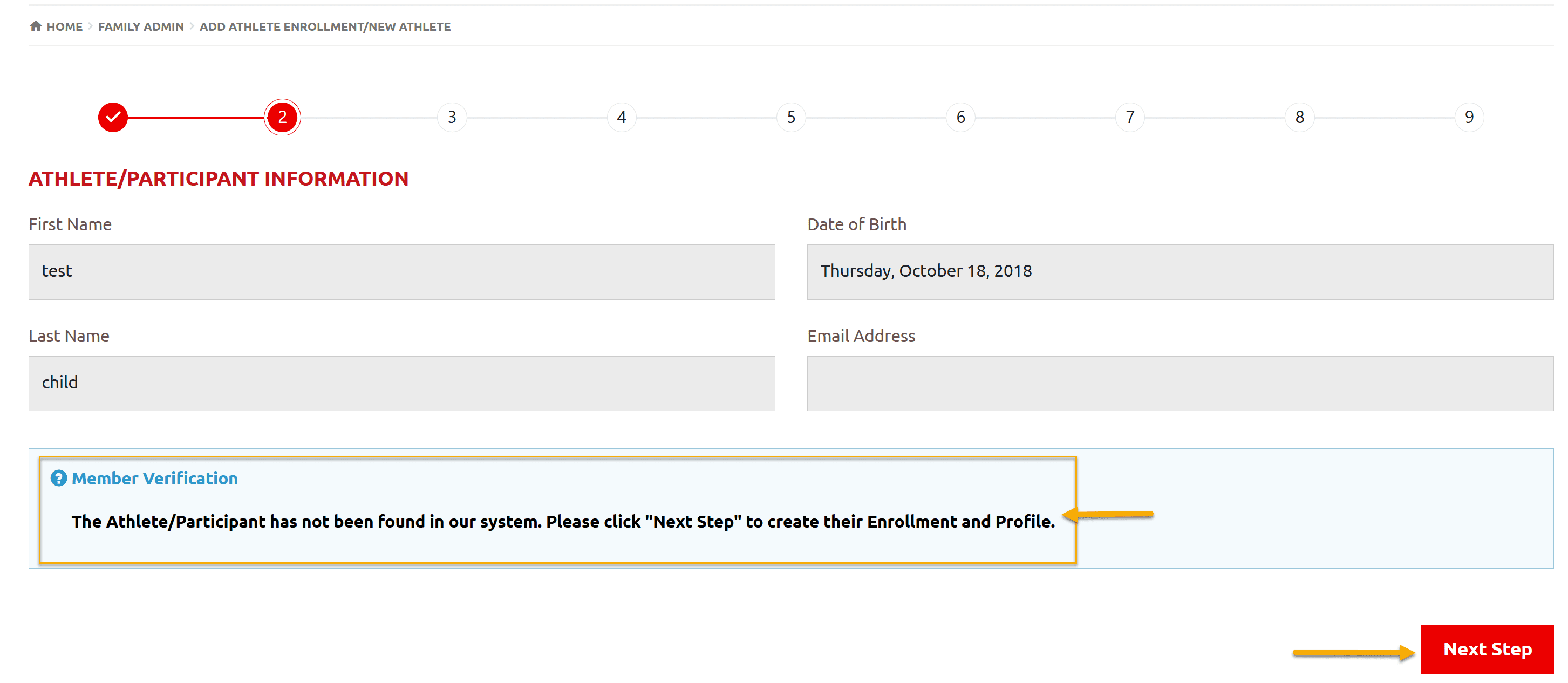
Program Search & Club Enrollment
In Program Search window, you will see list of all currently running programs of the community you selected as Home Community.
If your athlete wants to register in different community Program, you have to select another community from Drop Down arrow to get list of programs of that community.

Click Add button beside the club you wish to enroll your athlete in Search Results window, a new window will open with details of Participant Role. For athletes it is defaulted to SO Athlete
Click Apply to save the enrollment
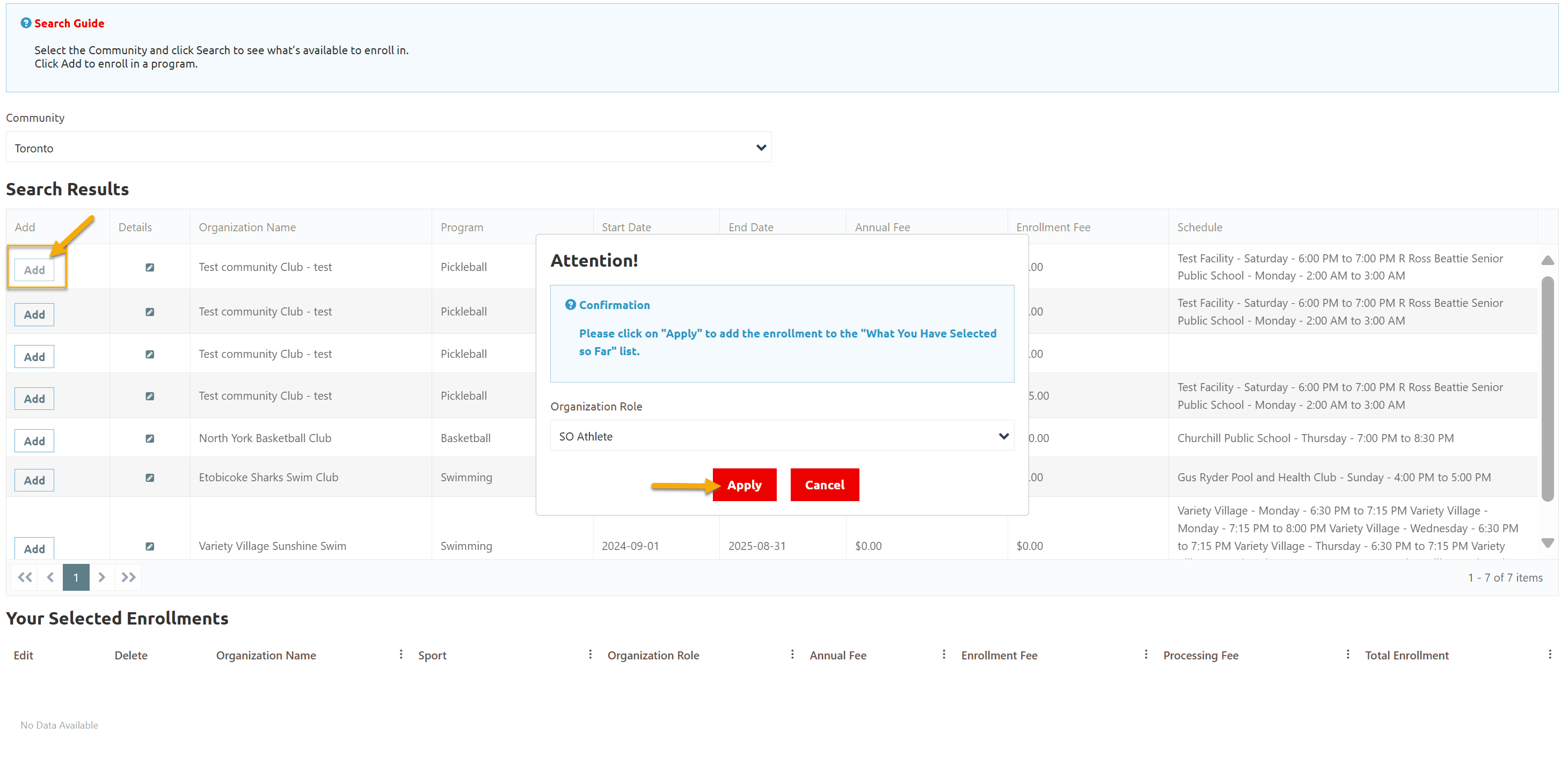
You can see enrollment added in Your Selected Enrollments grid
To review enrollment detail, click on Edit button, a window will open with enrollment details.
If you have selected this club by mistake and want to enroll in different club, click on Delete button to delete this enrollment. Follow the above mentioned step to enroll in club you wish for.
After reviewing enrollment Click on Next Step
Note: if you want to add another club, click Add beside the club name, FA can add 3 clubs for Athlete before proceeding further
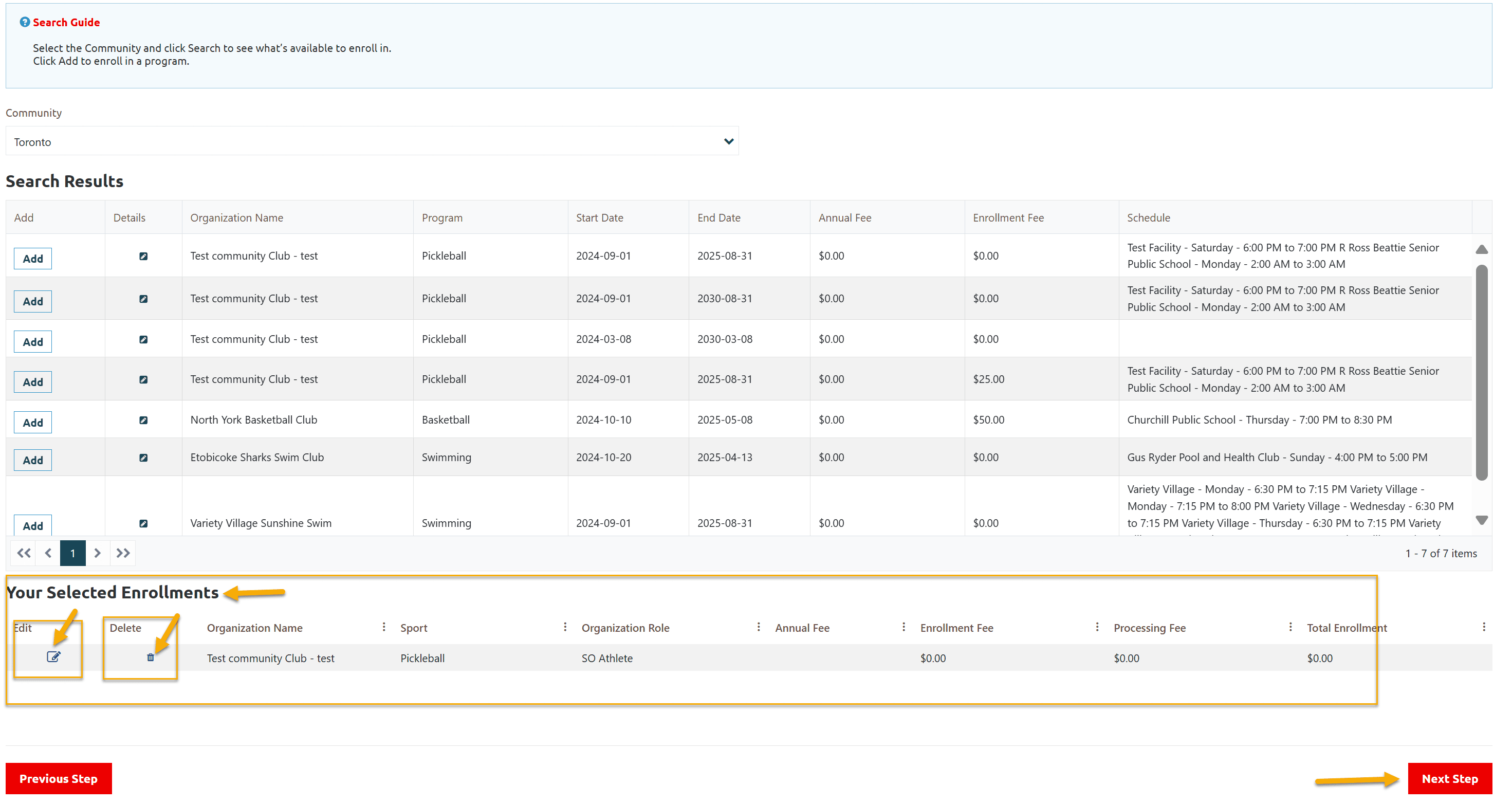
Athlete Main Information
Fill out athlete information on this page including required fields
and click on Next Step
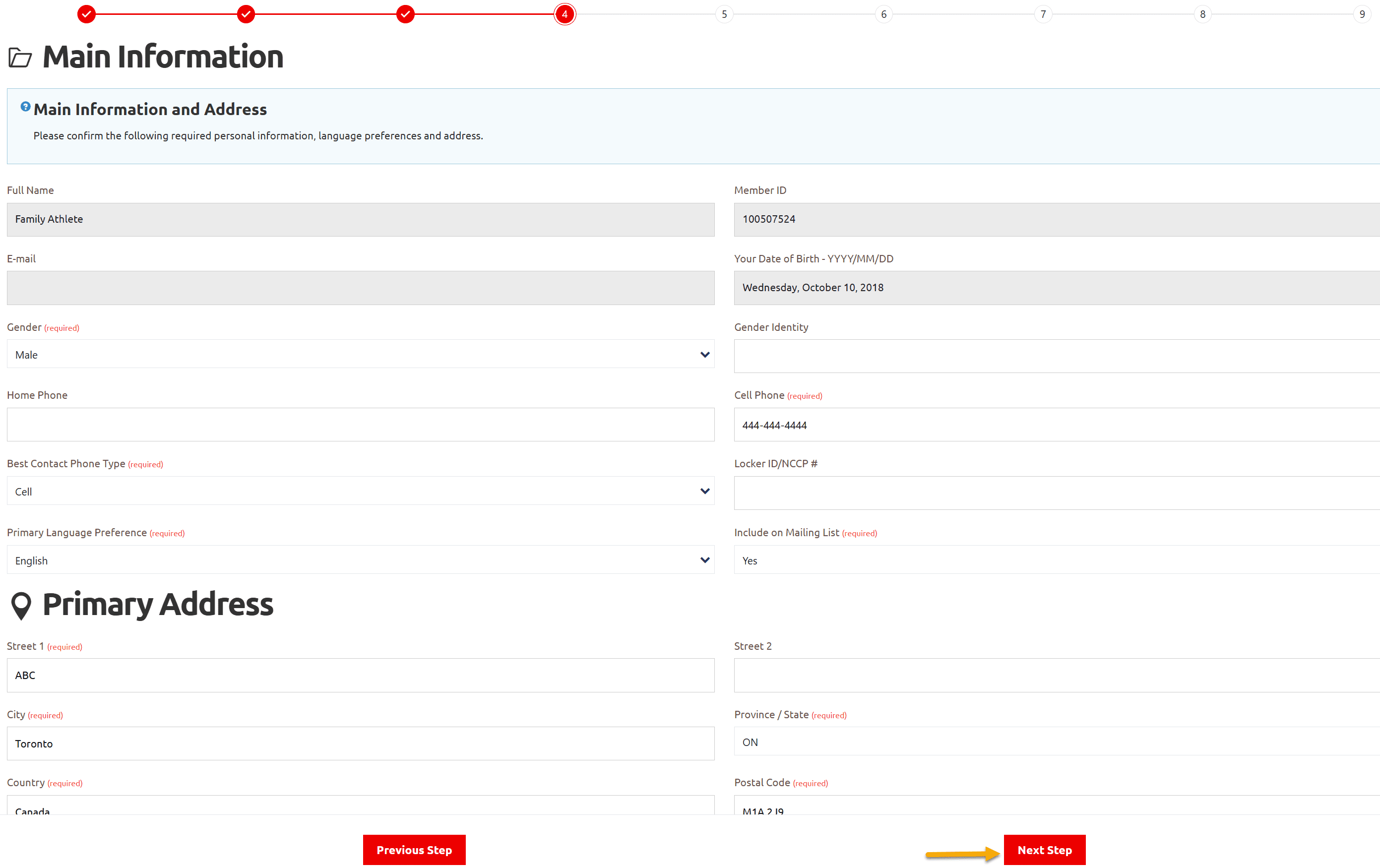
Medical Information
Fill out all required fields on this screen.
If your answer for any question will be Yes, more fields will appear to input details related to that question.
You can add Medical Condition or Disability information, if any, by clicking on +Add, a new window will popup, select appropriate option and Submit to save it.
Then click on Next Step
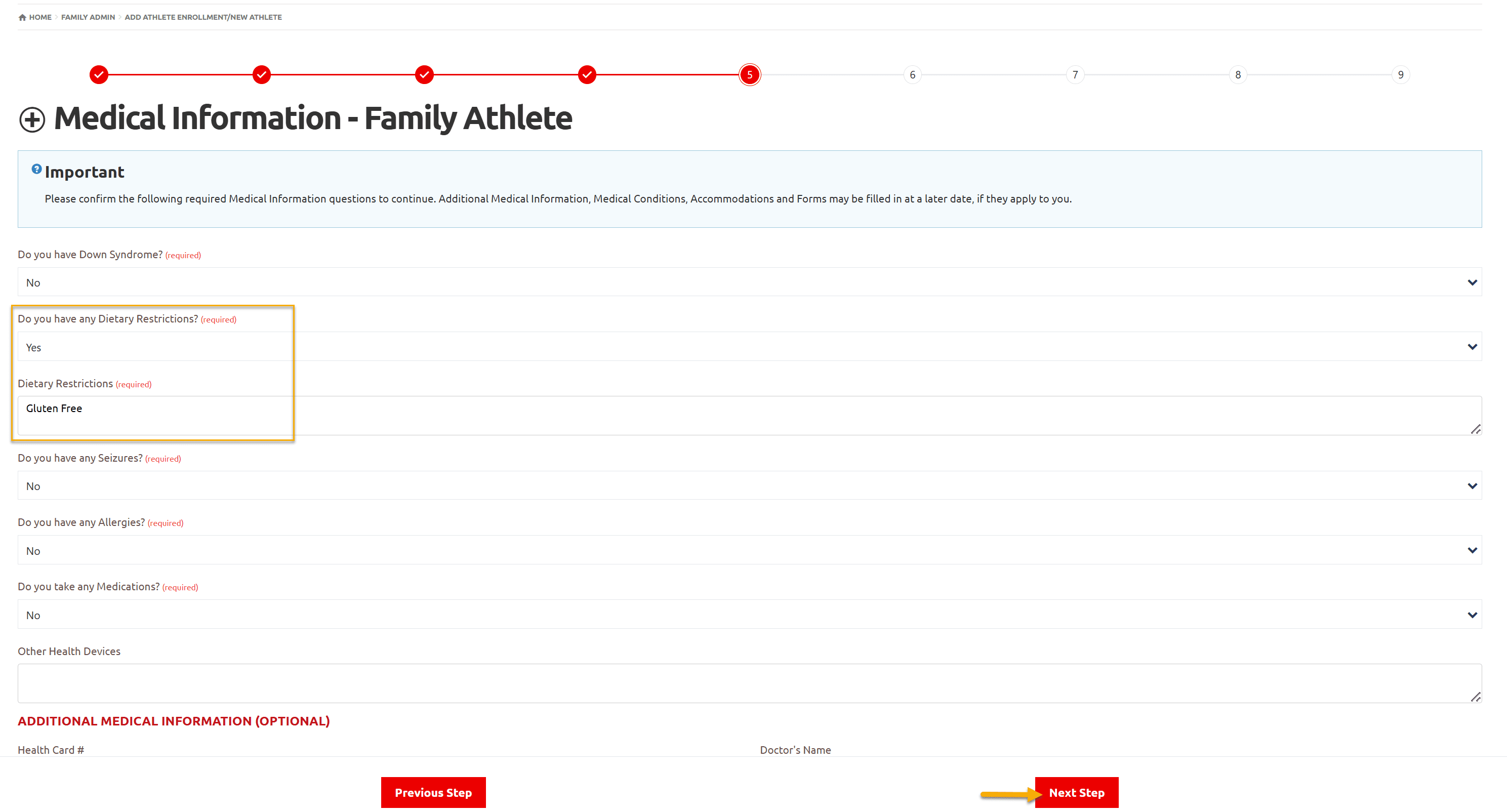
Disability detail window
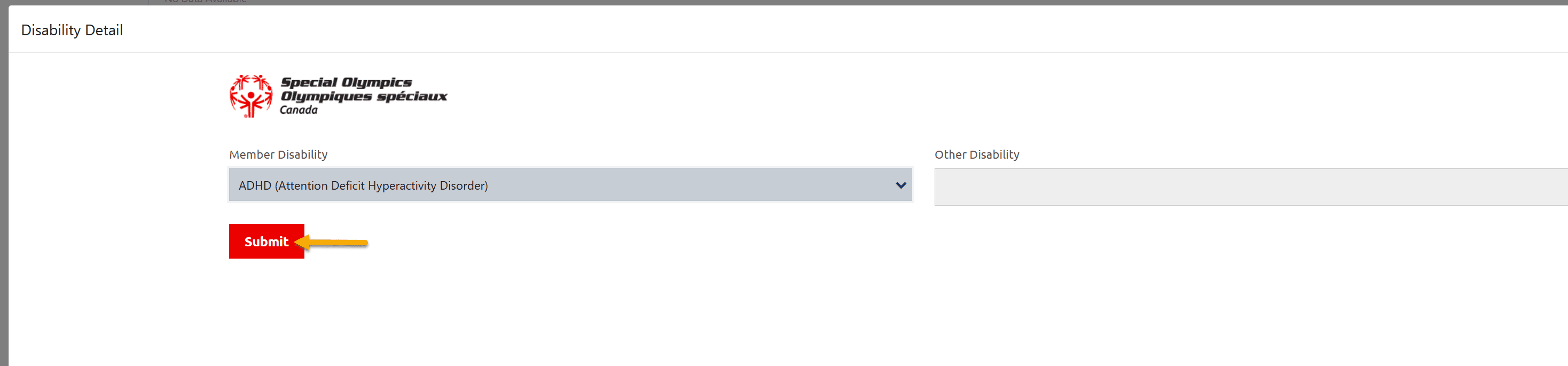
Emergency Contacts
You must have to provide two Emergency Contacts information.
On Emergency Contacts page, add all appropriate information
Click on Next Step
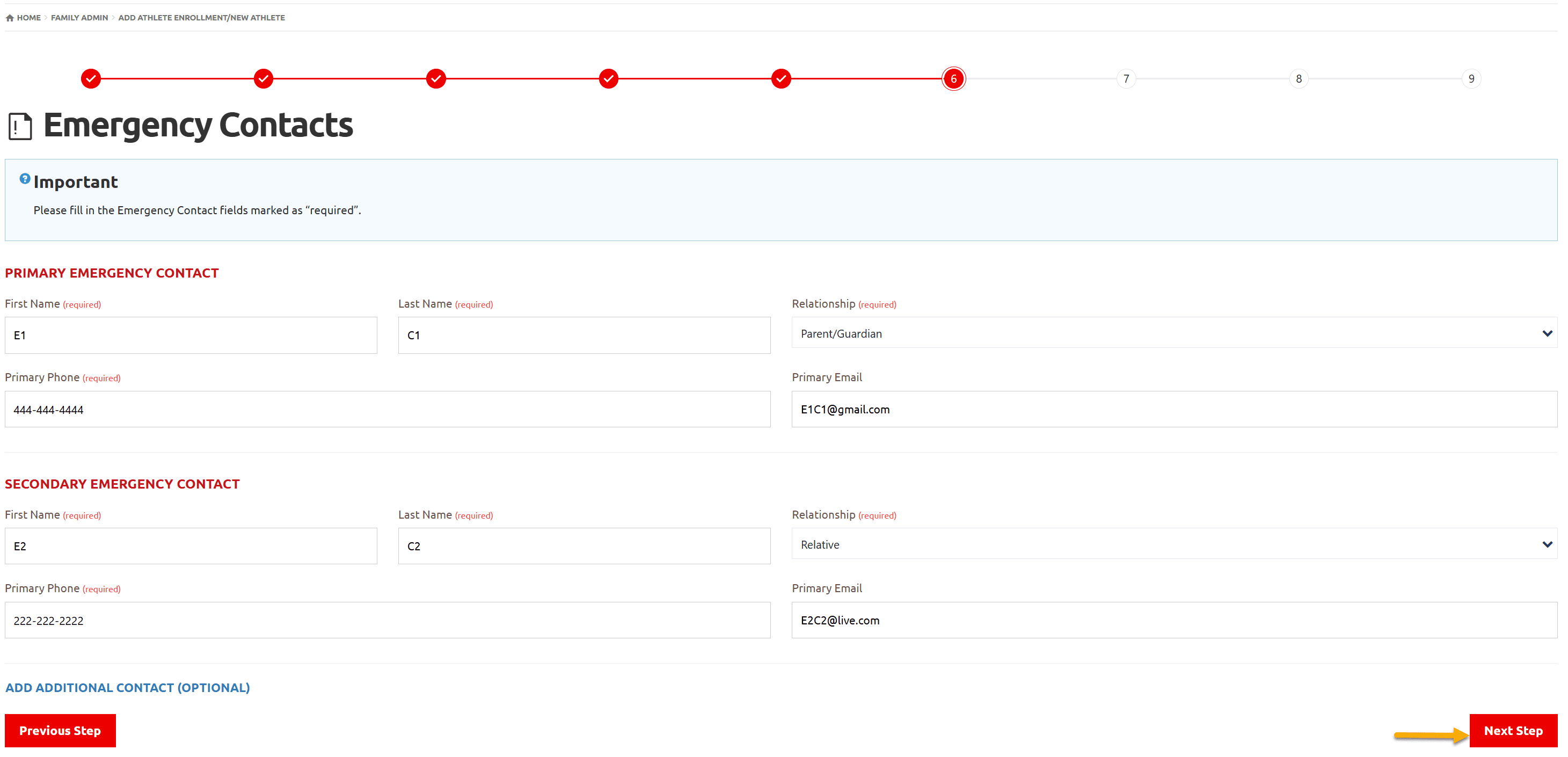
Participant Additional Information
Select Yes from Intellectual Disability field
Fill out all other appropriate fields
Click on Next Step
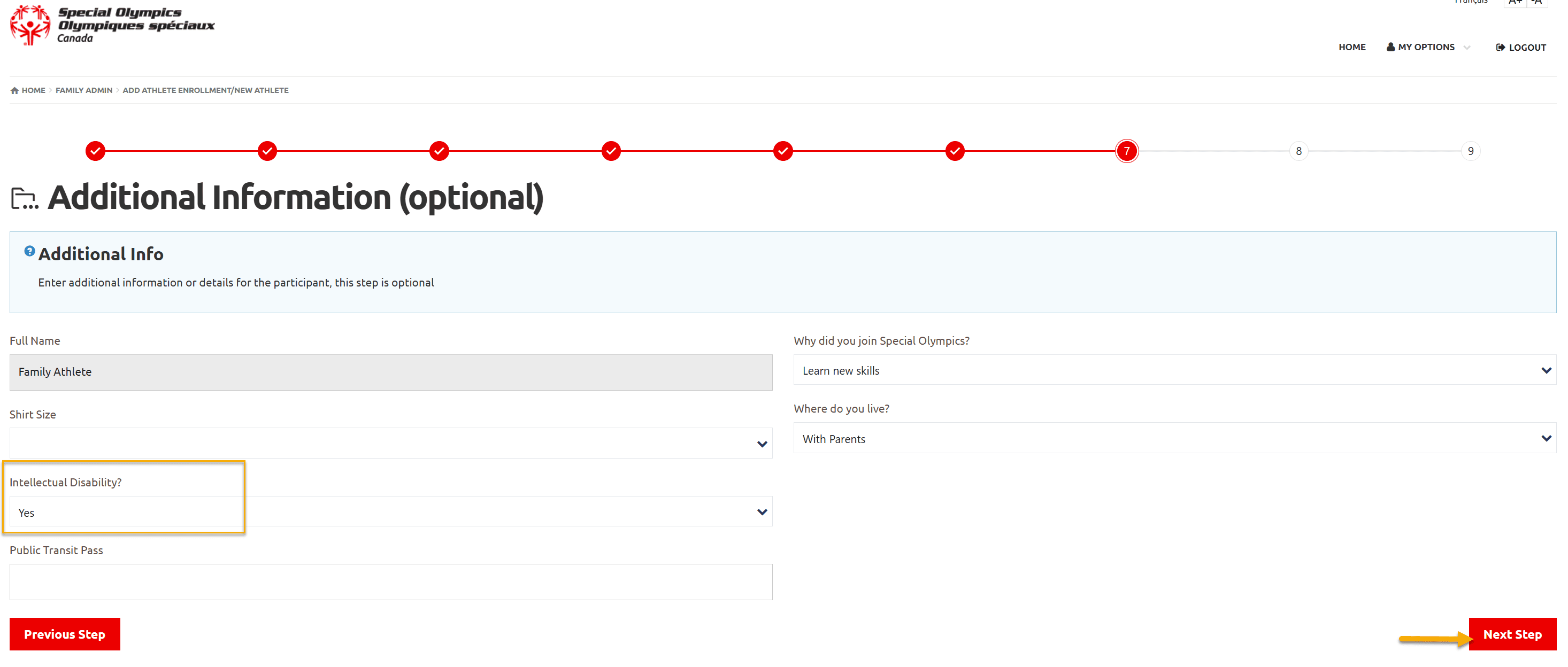
Enrollment Details & Terms and Conditions
On this window, review details of enrollment
Accept Terms and Conditions of your athlete.
To review details of agreement, click on Terms and Conditions link, a window with details will open. after reviewing, close this window.
Select appropriate answer from both required fields
Click on Confirm & Submit
Click on Next Step
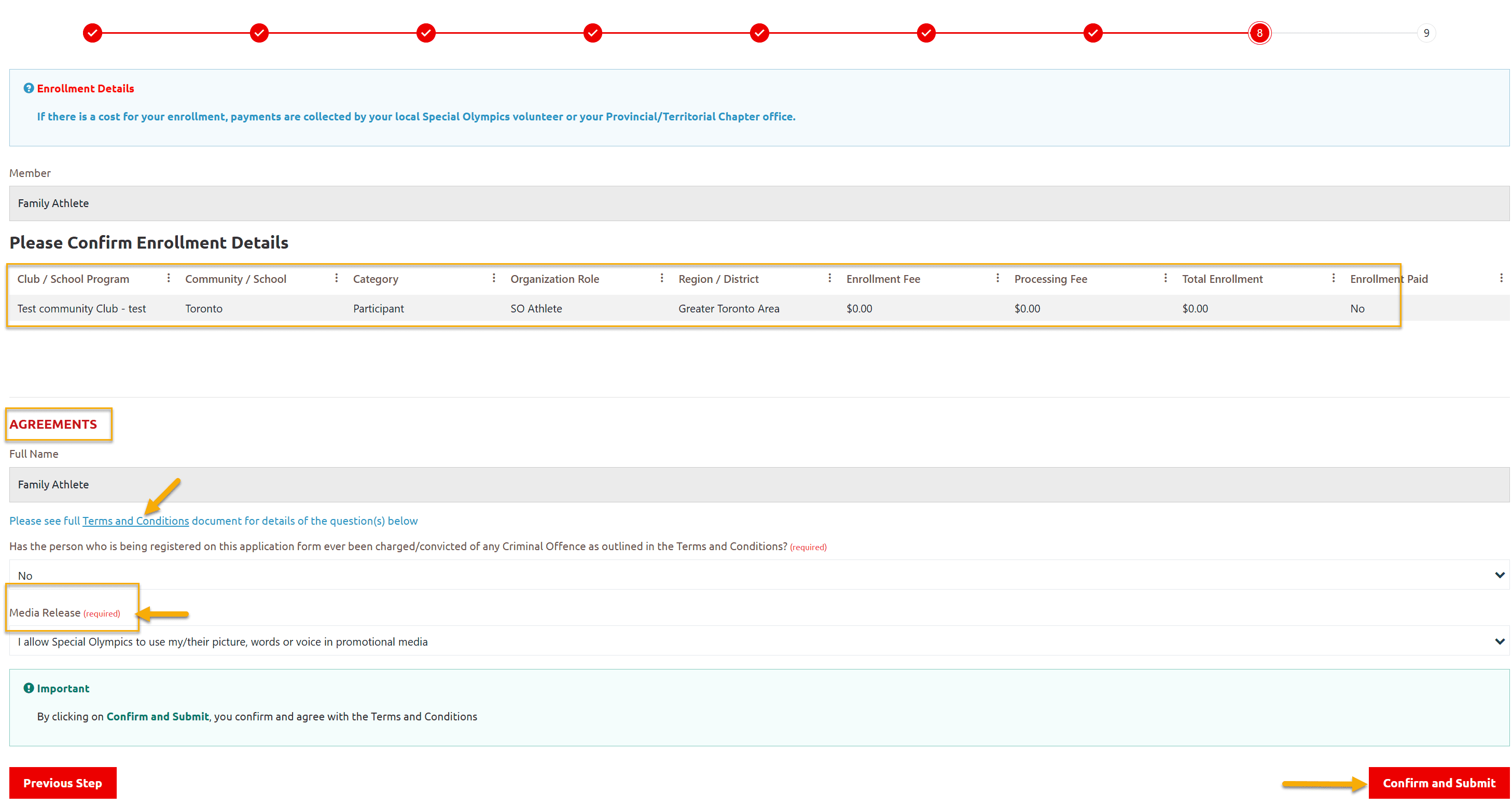
Application submission success
This window shows that your athlete application has been submitted successfully.
System will send confirmation email to athlete if email address is provided in registration step.
Click on Go to Family Members to review your Athlete Profile.

Family Members
This window shows name and ID of your newly registered Athlete. To review/update any information of athlete, click Edit button beside the name of athlete
If you want to enroll/register your athlete in another club, click on Add Member Enrollment and follow the steps till Confirm & Submit.
Accept Terms and Conditions link is to update your athlete T& C yearly.
Community/Club Admin will review your athlete application, will contact you for further information. Based on capacity of the club, athlete Enrollment will be approved and athlete will be getting system confirmation email if email address is provided in registration step.
On top right corner you will see a menu, My Options, this is to update your Parent/Guardian info
Now you can either Logout or click on My Options to update/review your info
My Options – menu items will update your information (Parent/Guardian)
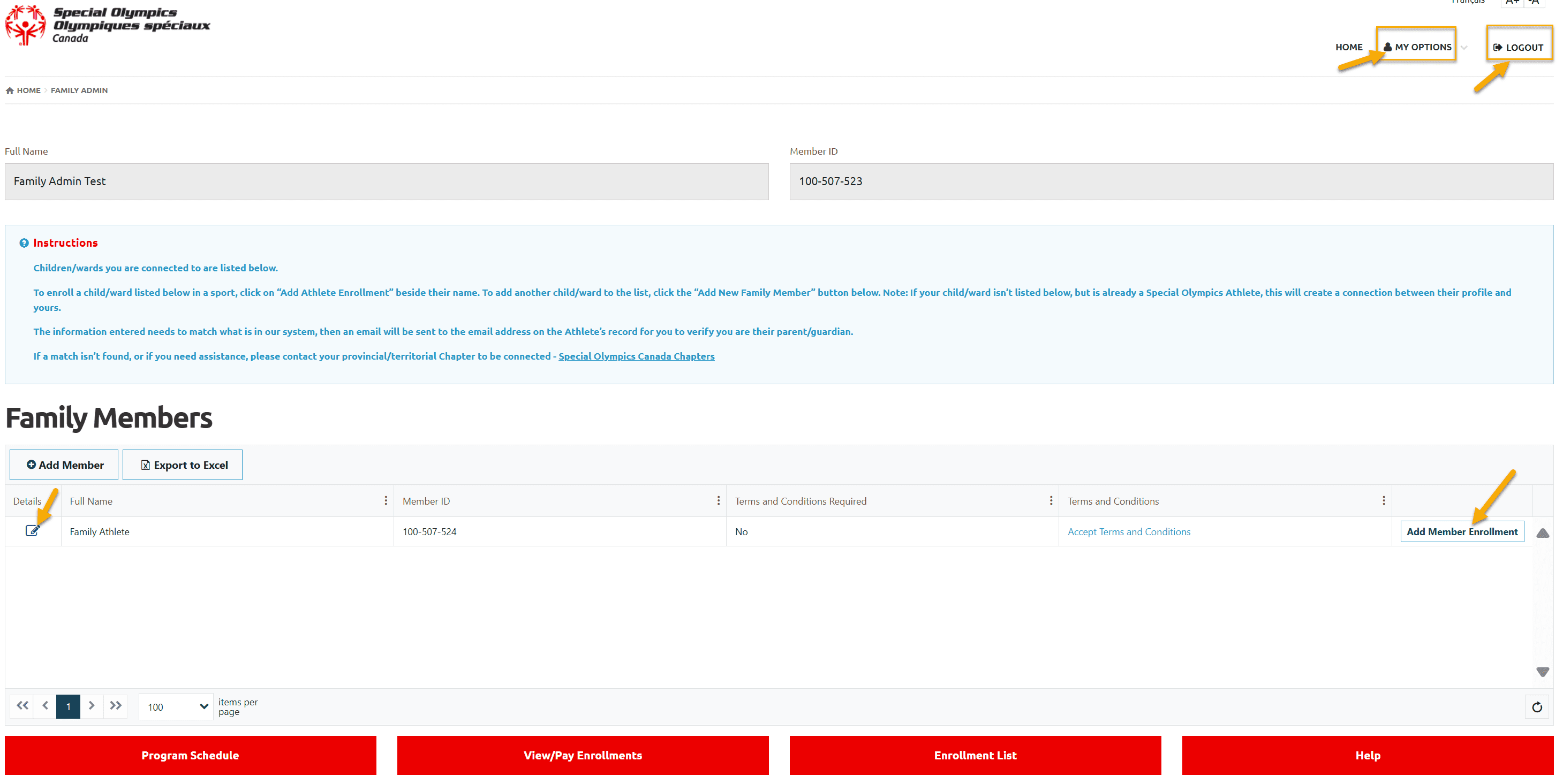
More Topics In Working with Athlete Registrations
- Athlete Coordinator Role Instructions
- Athlete not found in Database - Instructions to register New Athlete by Data Admins
- Family Administrator - Introduction
- New Athlete Registration by Parent/Guardian
- Athlete Portal Login / Portal Account creation and Profile update Instructions
- How to upload Atlanto Axial Form or Medical Document
- Portal Account Creation Instructions for Already Registered Athlete
- Usability Membership Portal Login Instructions
- Usability Membership Portal - New Athlete Self - Registration Instructions
- Membership Portal Account Creation Instructions for Already Registered Members
See Also
- Membership Portal - Family Admin Role Instructions to update your Athlete Information
- Membership Portal Account Creation Instructions for Already Registered Members
- New Junior Volunteer Registration Instructions
- Waivers Data Entry by Data Admins on Membership Portal
- Session Duplicator Tool - Instructions to duplicate Active or Expired session