New Athlete Registration by Parent/Guardian
To register an athlete who is under 18 or not able to register itself on Portal, there is an option where parent/guardians can register them. System will create Parent/Child relationship which will allow parents/guardians to manage their own profile as well as their child/children profile with one email.
Copy and paste following URL in browser:
https://portal.specialolympics.ca/home
If you are New Parent/Guardian, to register your Athlete (Child/Siblings), Parent/Guardian MUST have to Register on the portal prior to register Your athlete.
Step 1 – For New Parent/Guardian registration
From Home Screen Select Registration
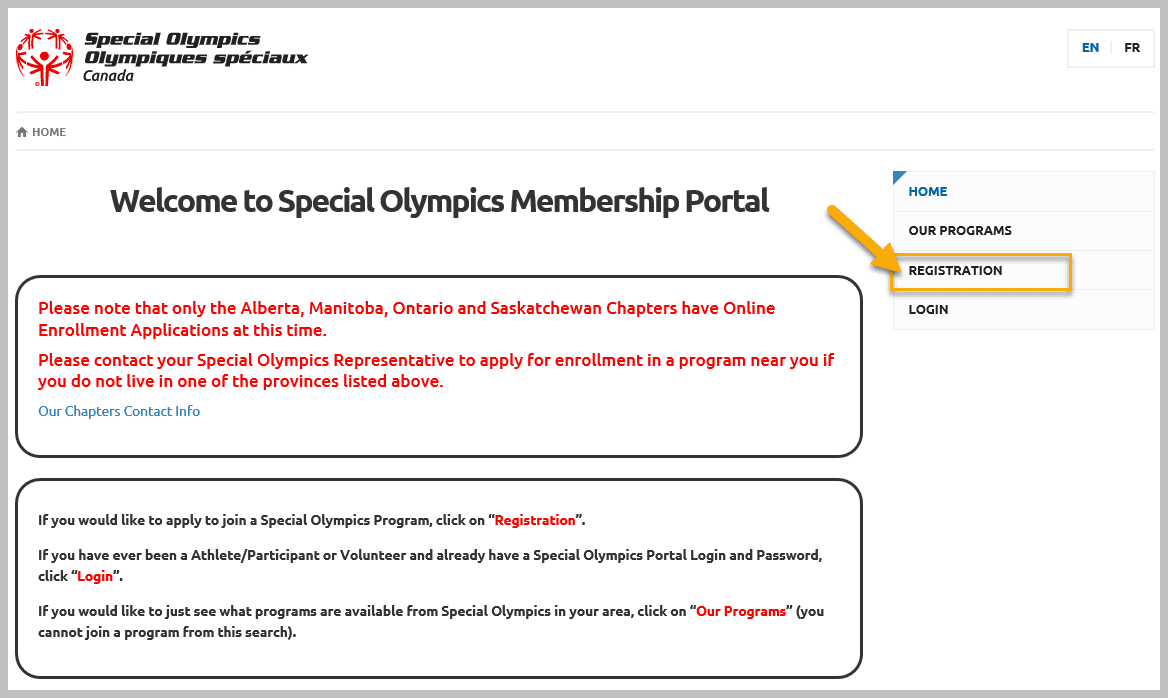
Step 2 – From Registration Screen
Select SO Ontario from Your Chapter/Province/Territory Field
Enter your information, First Name, Last Name, DOB and valid email address in Your Information section (Parent’s information)
Select Parent/Guardian from Tell Us Who You Are... section
Click on Register – Validate Member
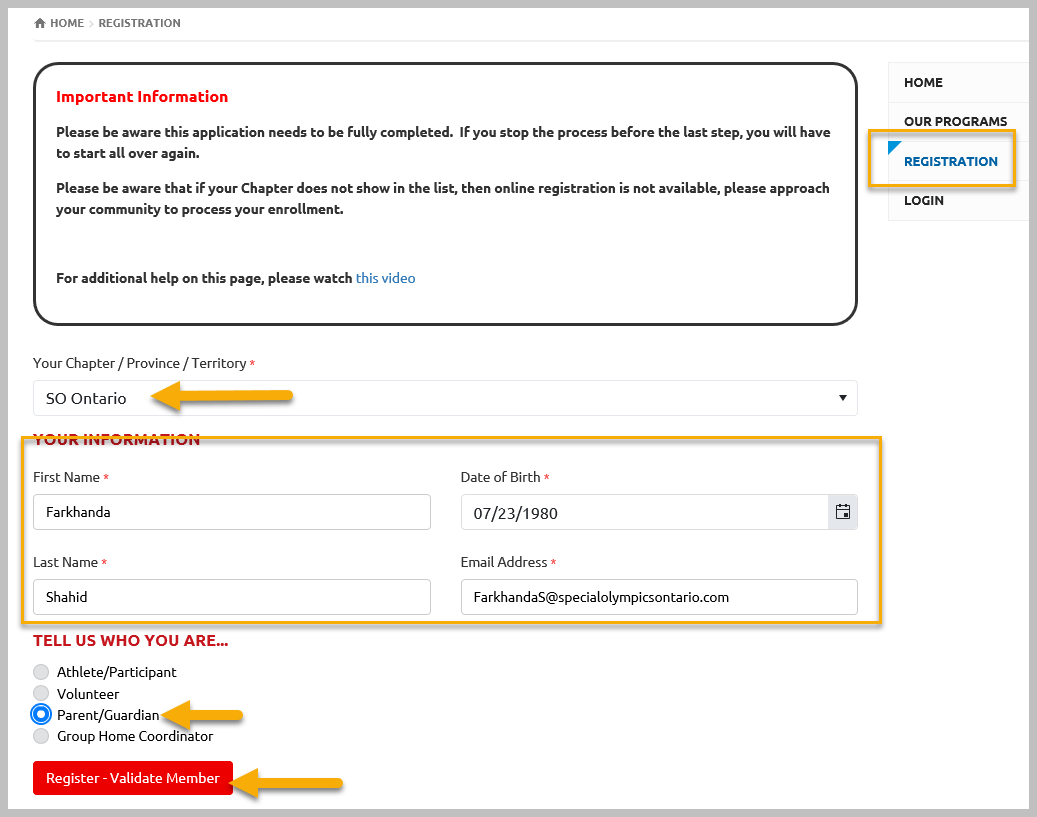
Step 3 – Create Portal Account
System did not find you and will prompt you to create your Portal Account.
Enter your email in Reenter Email field
Enter password twice in the Password & Repeat Password fields
Click Register
Note – System will not send you any confirmation email. You will be able to login with this email and password in portal any time after you logout.
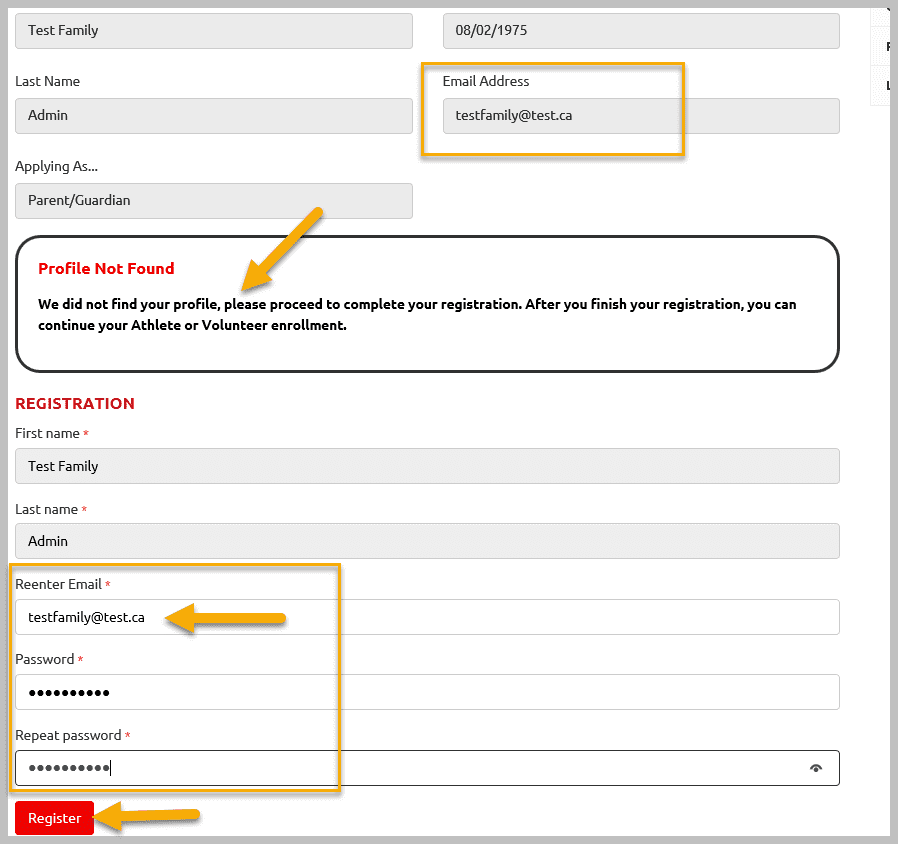
After registration your landing page will be your Family Admin Role window
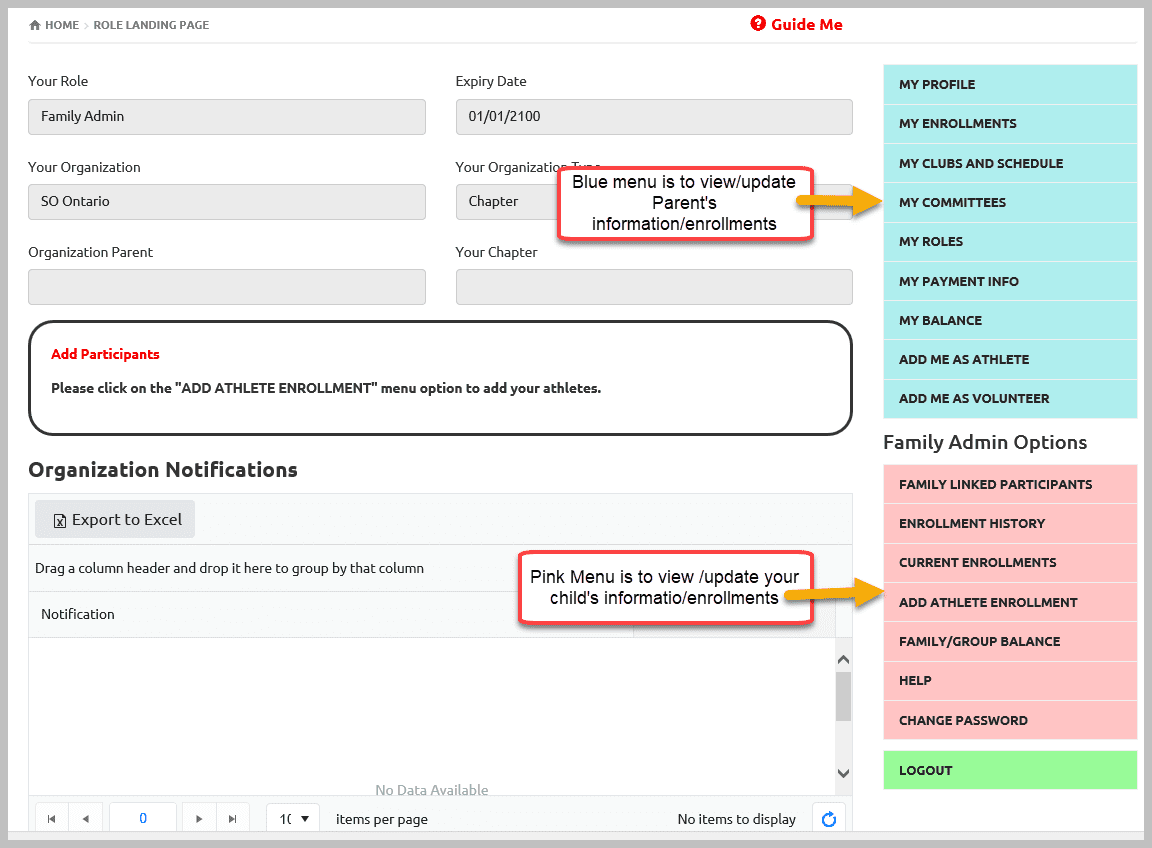
Register New Family Athlete
Step 1 – To register new Athlete, Select Add Athlete Enrollment form Pink Menu
Select Yes from Are you the Legal Guardian field
Select SO Ontario from Your Chapter/Province/Territory filed
Enter First Name, Last Name and DOB of your Athlete
Enter Email Address if athlete has otherwise leave it blank
Click Next Step – Validate Member
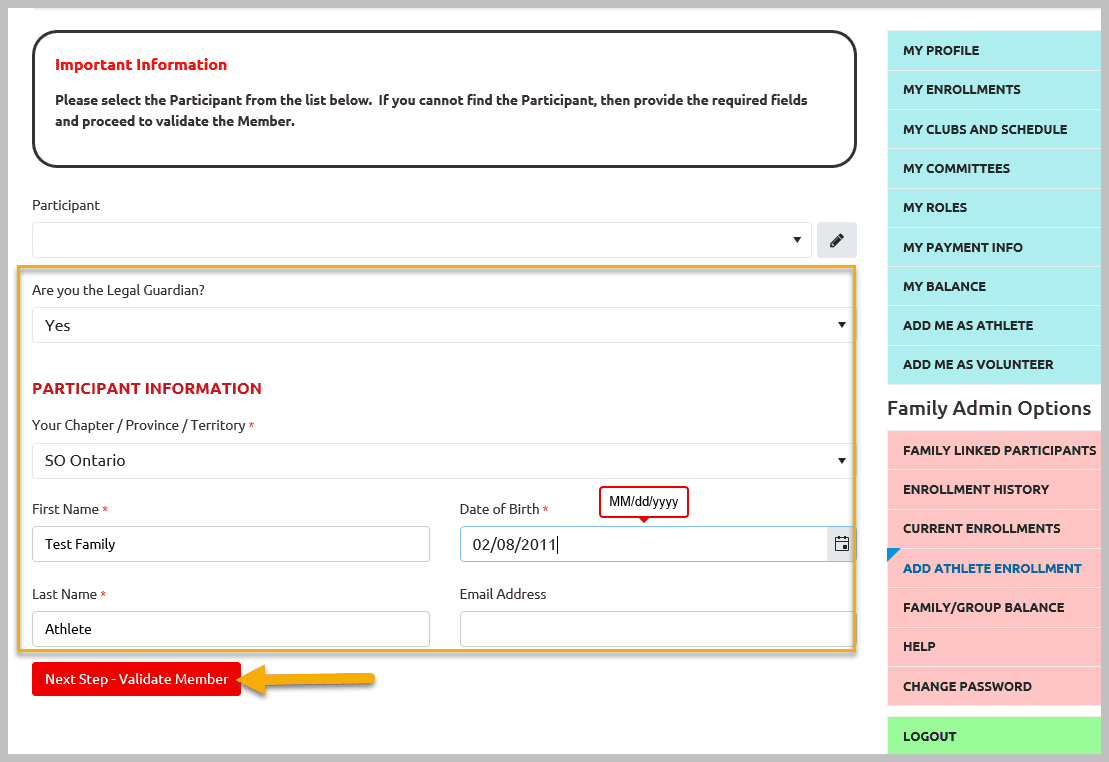
System is not able to find athlete in database. To proceed further, click on Next Step – Waivers
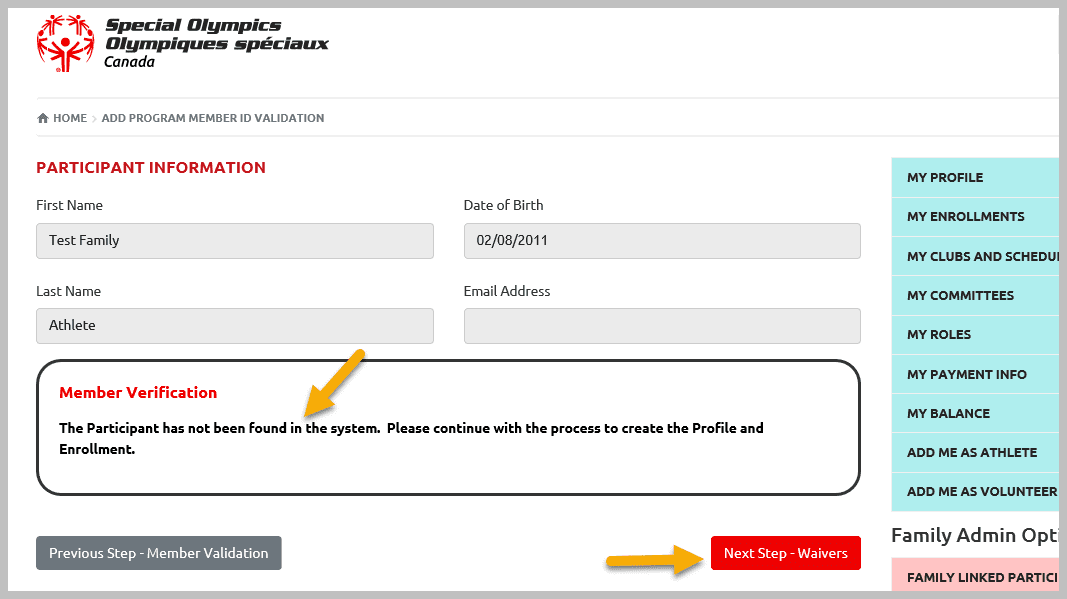
Step 2 – Legal Waivers
You must agree to Participation Waivers, Privacy Policy & Code of Conduct Confirmation by selecting Yes in order to proceed to Next Step – Program Search
You have options to pick your options in Media Release Opt-Out & Communications section
Click Next Step – Program Search
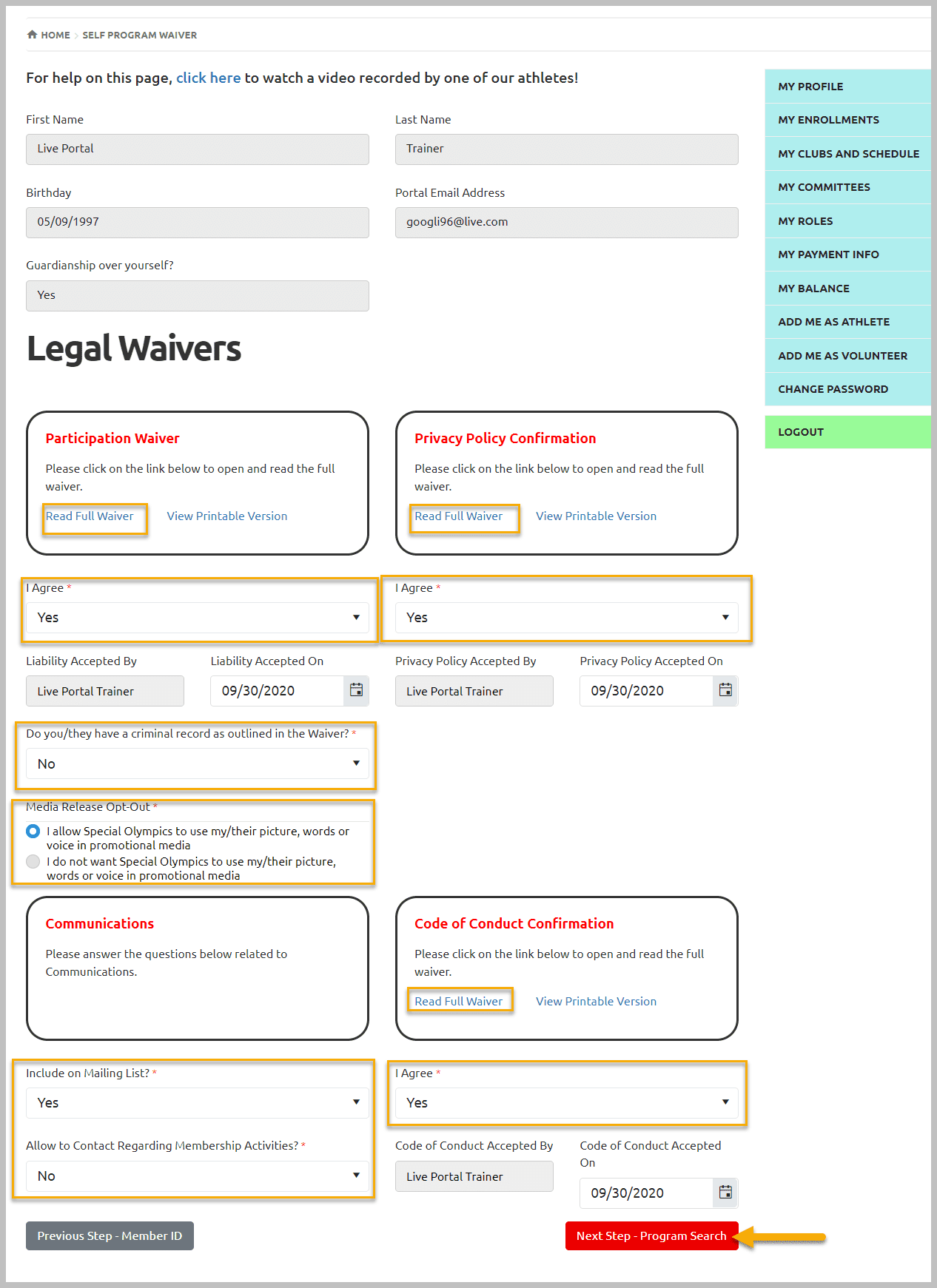
Step 3 – Program Search
In the following window
Select SO Ontario from Your Chapter/Provinces/Territory field
Select your Region name from Region field
Select your Community Name from Community field
Select Sport form Sport field in which your athlete wish to enroll
Click on Search, you will get list of club name in the Search Results section
If you wish to see the details of clubs, click Edit button beside club name, a window will open to show the details of the club
Note: to get list of all registered clubs in your community, do not select Sport in search criteria
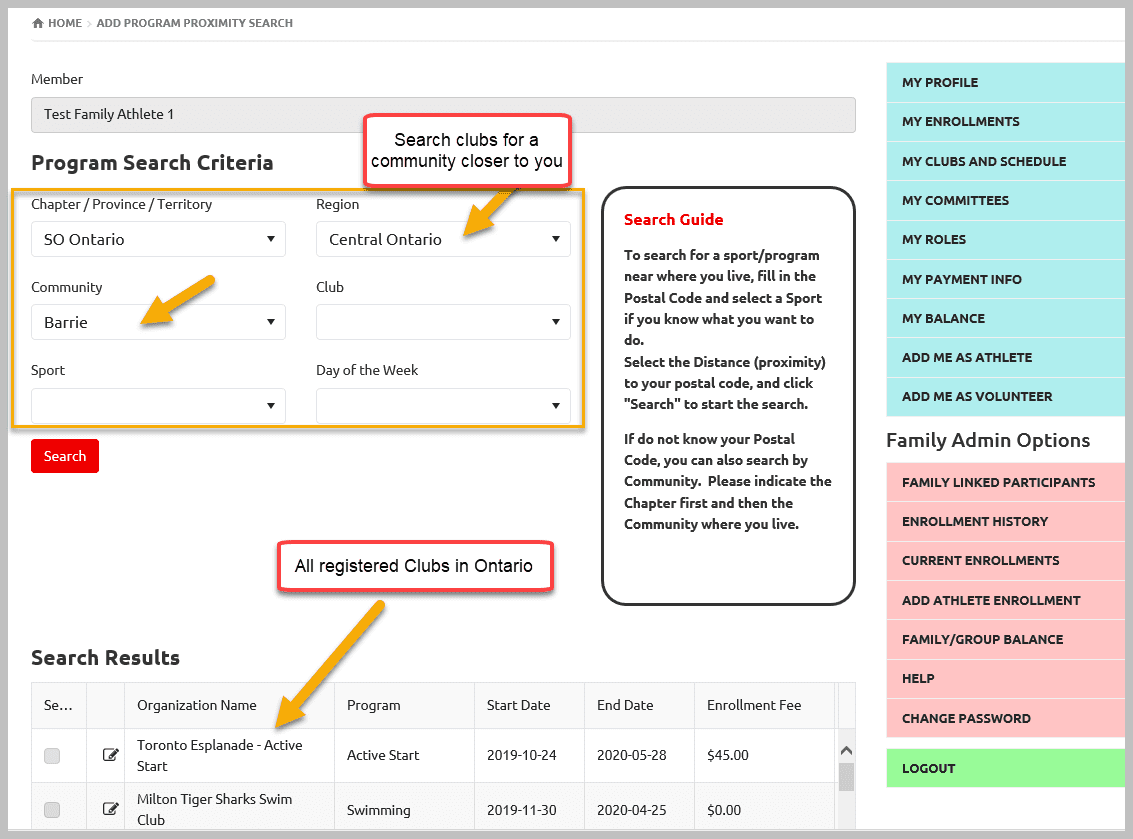
To enroll in a club Select the Check Box beside the name of club and click Next Step – Member Profile
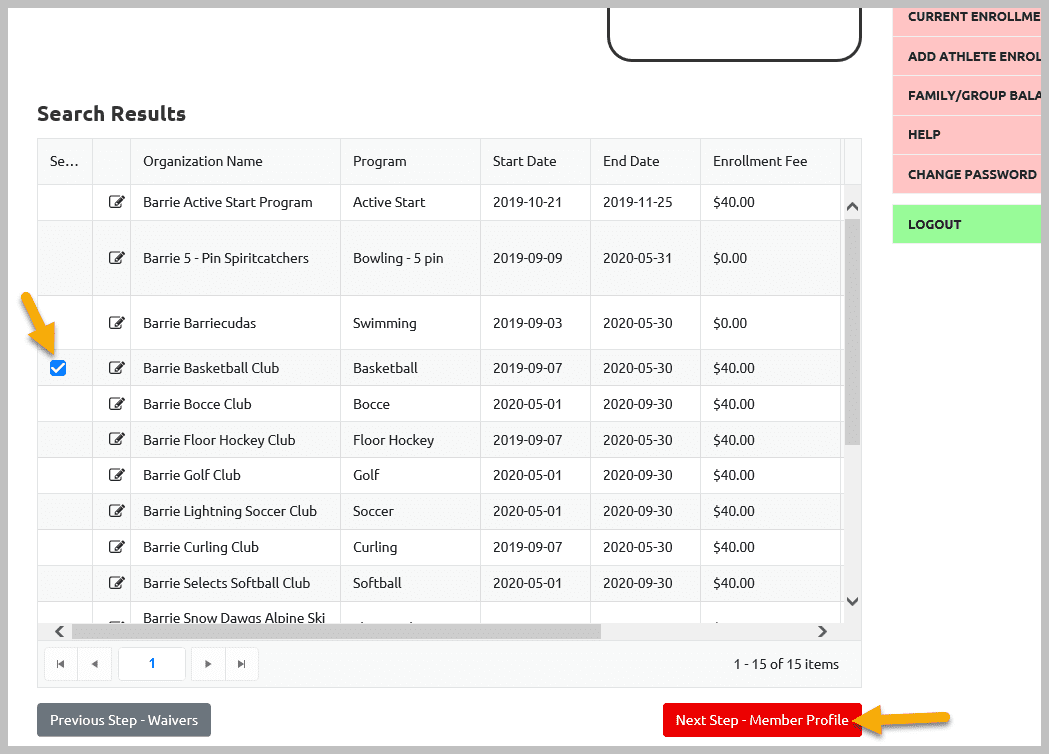
Step 4 – Member Profile
A multi tab Participant Profile window will open. Red Tabs have mandatory fields so you will not be able to more forward until you filled out these fields. Add appropriate information in all tabs. Do not forget to Submit at the end on each tab to save updates.
Read notes carefully provided at top/bottom of the page.
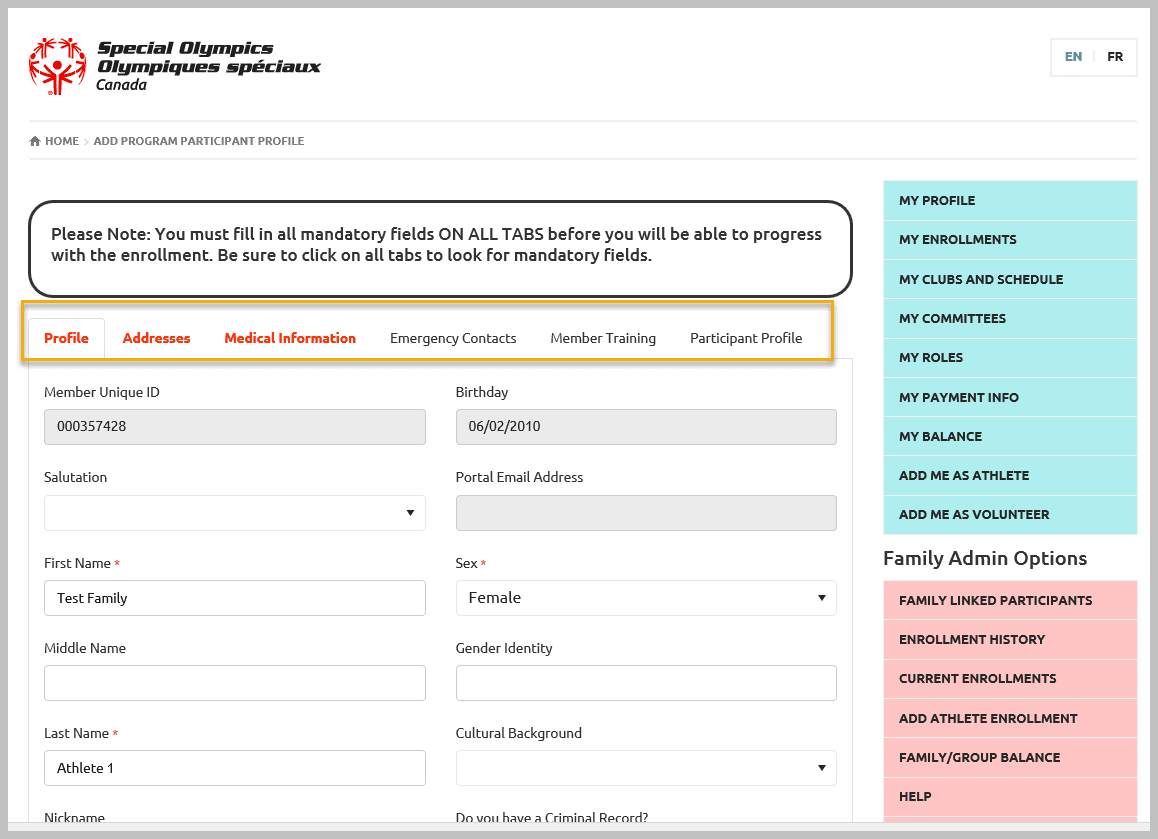
In Participant Profile Tab, add appropriate information.
Make sure to select Yes in Intellectual Disability? field.
Then Select Next Step – Enrollment Details
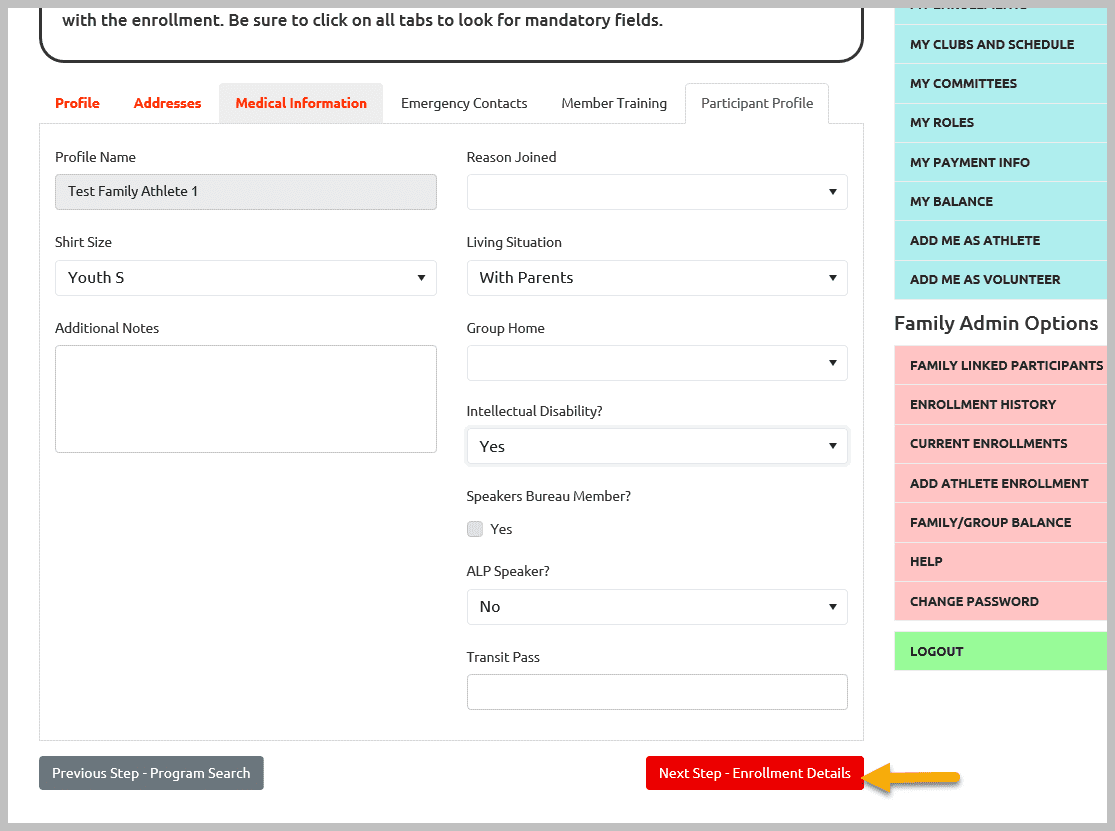
Step 5 – Enrollment Details
This window will provide the detail of enrollment. After reviewing information, click Next Step – Payment Information
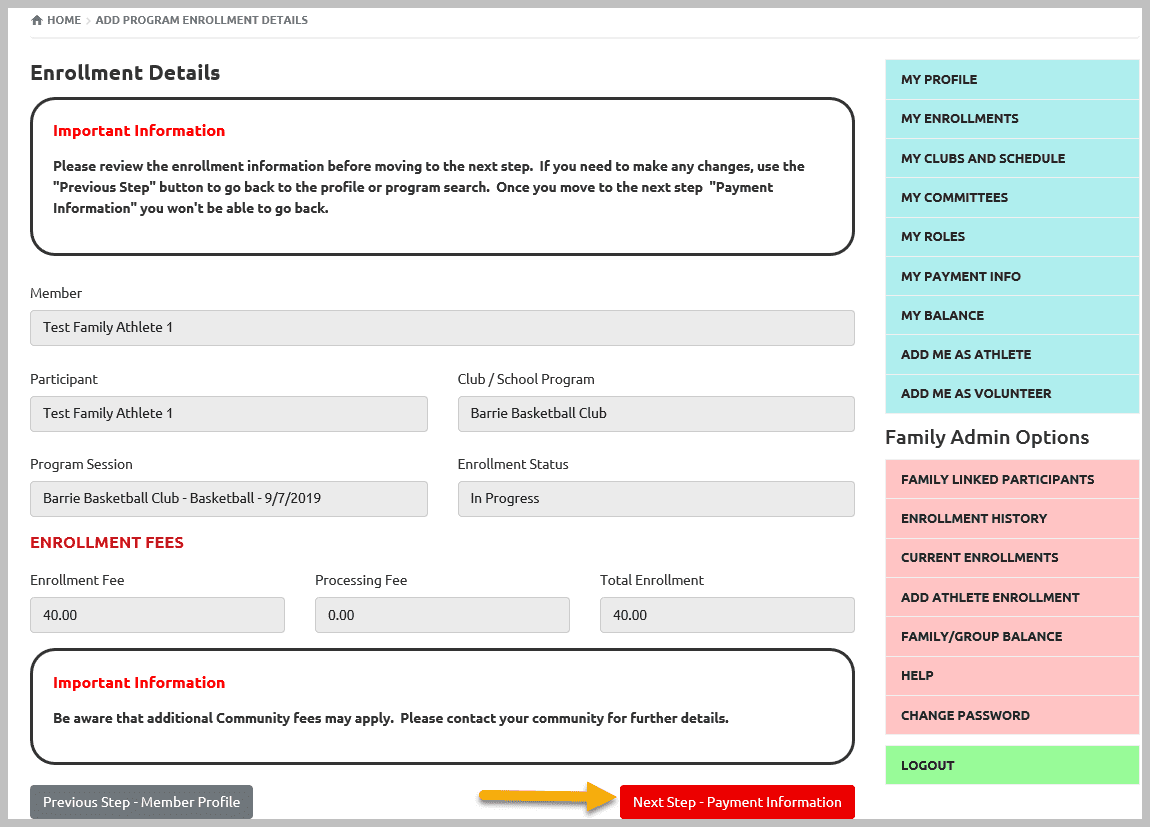
Step 6 – Payment Information
This window will show how much you have to pay as an enrollment fee if you already have not paid yet. If all good, click Submit Enrollment
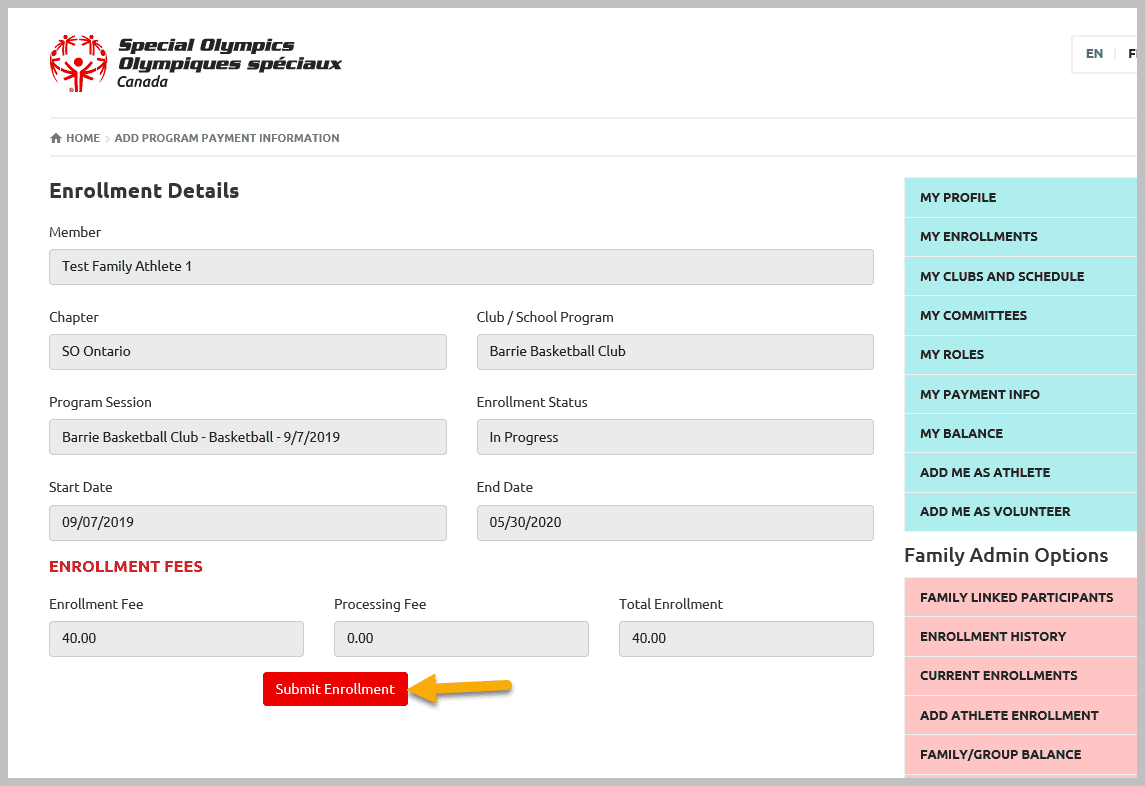
Step 7 – Confirmation Window
Following window confirms the success of application submission. Athlete will get confirmation email if email address is provided in its profile.
If you have to enroll this athlete in another program, you can add now by selecting New Enrollment. You can add enrollment in fewer steps.
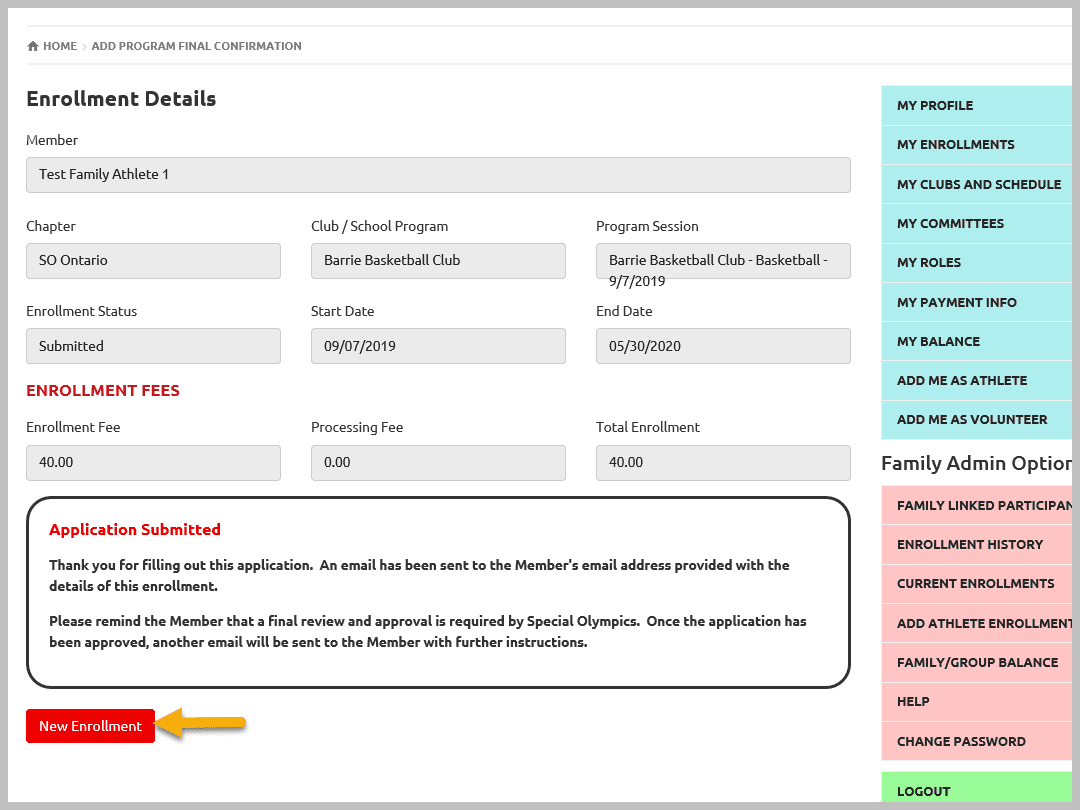
Step 8 – See your New Athlete Registration
Select Family Linked Participants Tab to view your newly registered Athlete
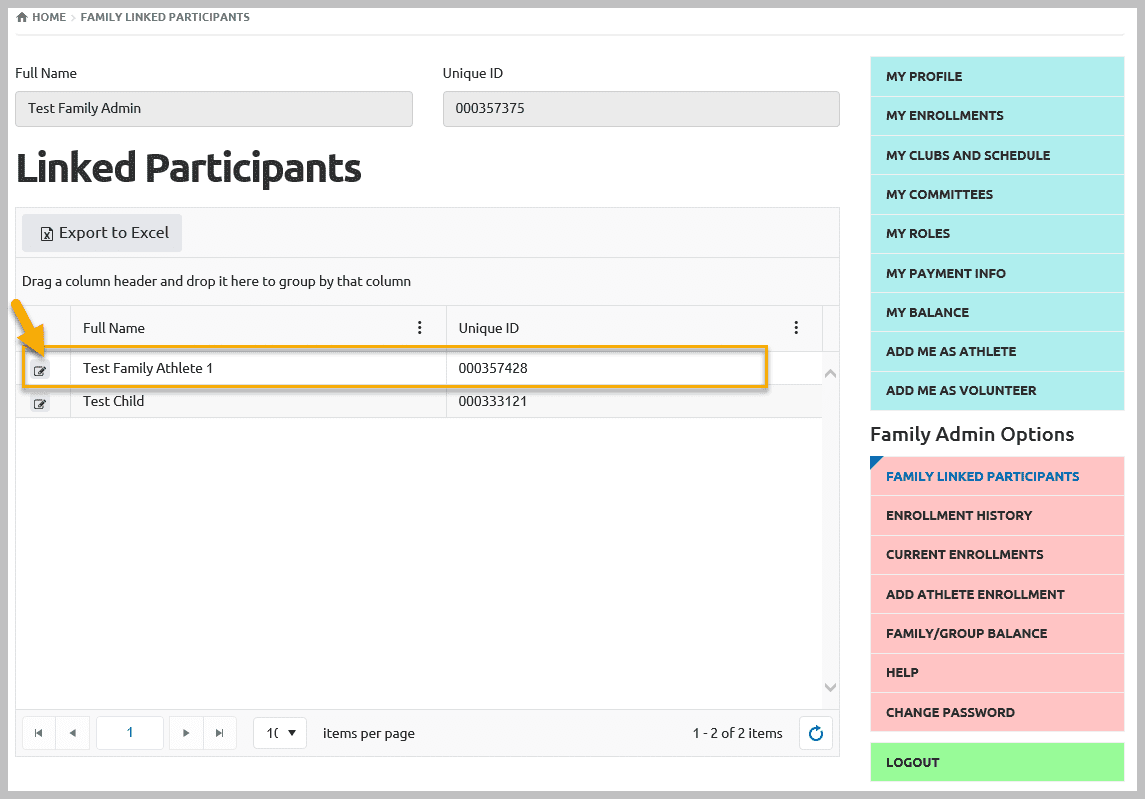
Step 9 – View Submitted Enrollment for New Athlete
Select Enrollment History tab to view enrollment of your New Athlete.
This enrollment will be viewed by Community/Program registrar to approve it based on the vacancy in the program.
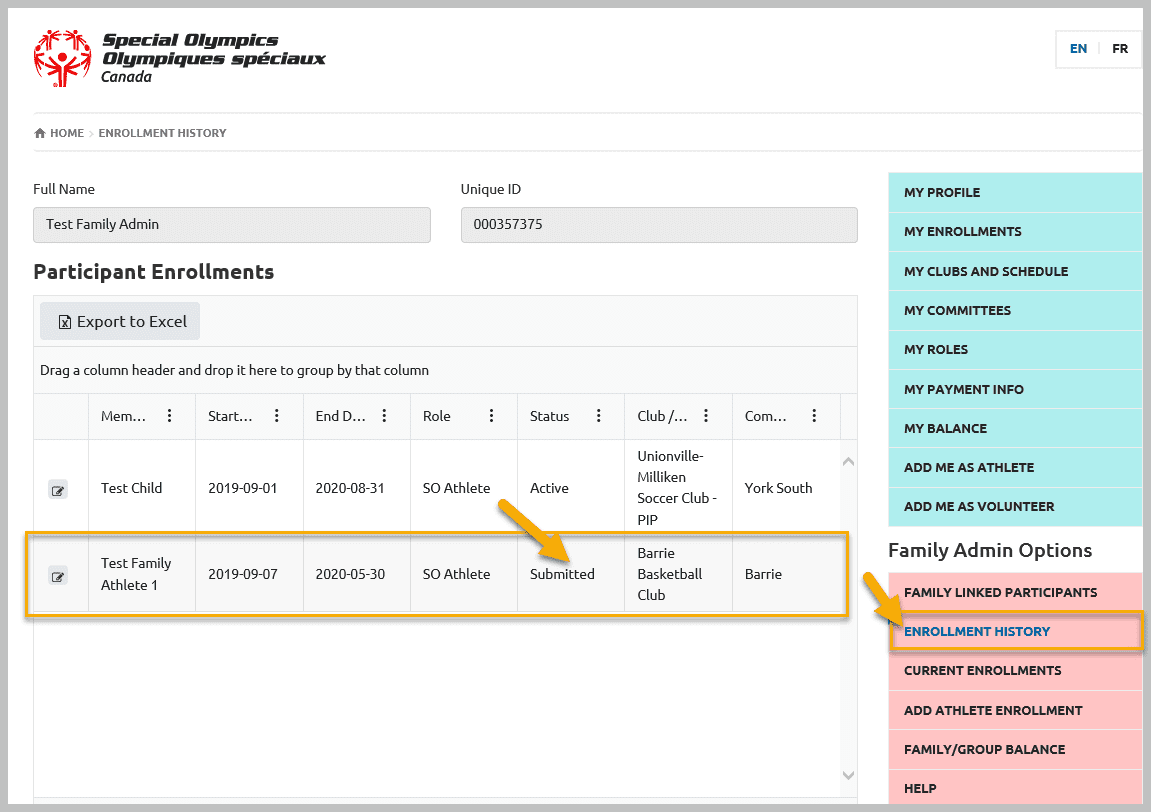
More Topics In Family Administrators
- How to change my Password?
- Family Administrator - Introduction
- Member Enrollment Status - Full Explanation
- Manage My Account - All Registered Volunteers - Blue Menu
- How to upload Atlanto Axial Form or Medical Document
- Usability Membership Portal Login Instructions
- Membership Portal Account Creation Instructions for Already Registered Members
- Membership Portal - Family Admin Role Instructions to update your Athlete Information
See Also
- Membership Portal - Family Admin Role Instructions to update your Athlete Information
- Membership Portal Account Creation Instructions for Already Registered Members
- New Junior Volunteer Registration Instructions
- Waivers Data Entry by Data Admins on Membership Portal
- Session Duplicator Tool - Instructions to duplicate Active or Expired session