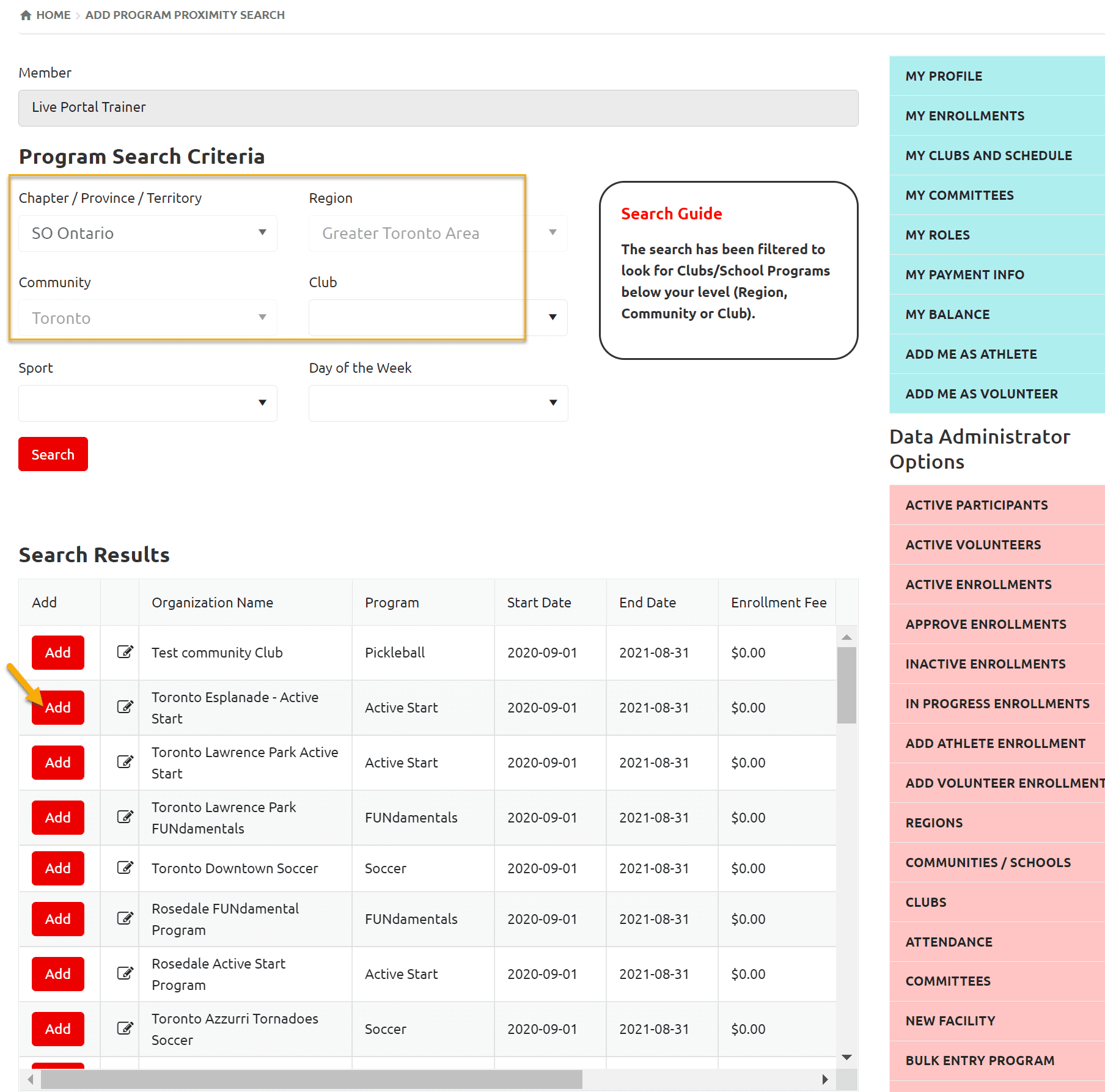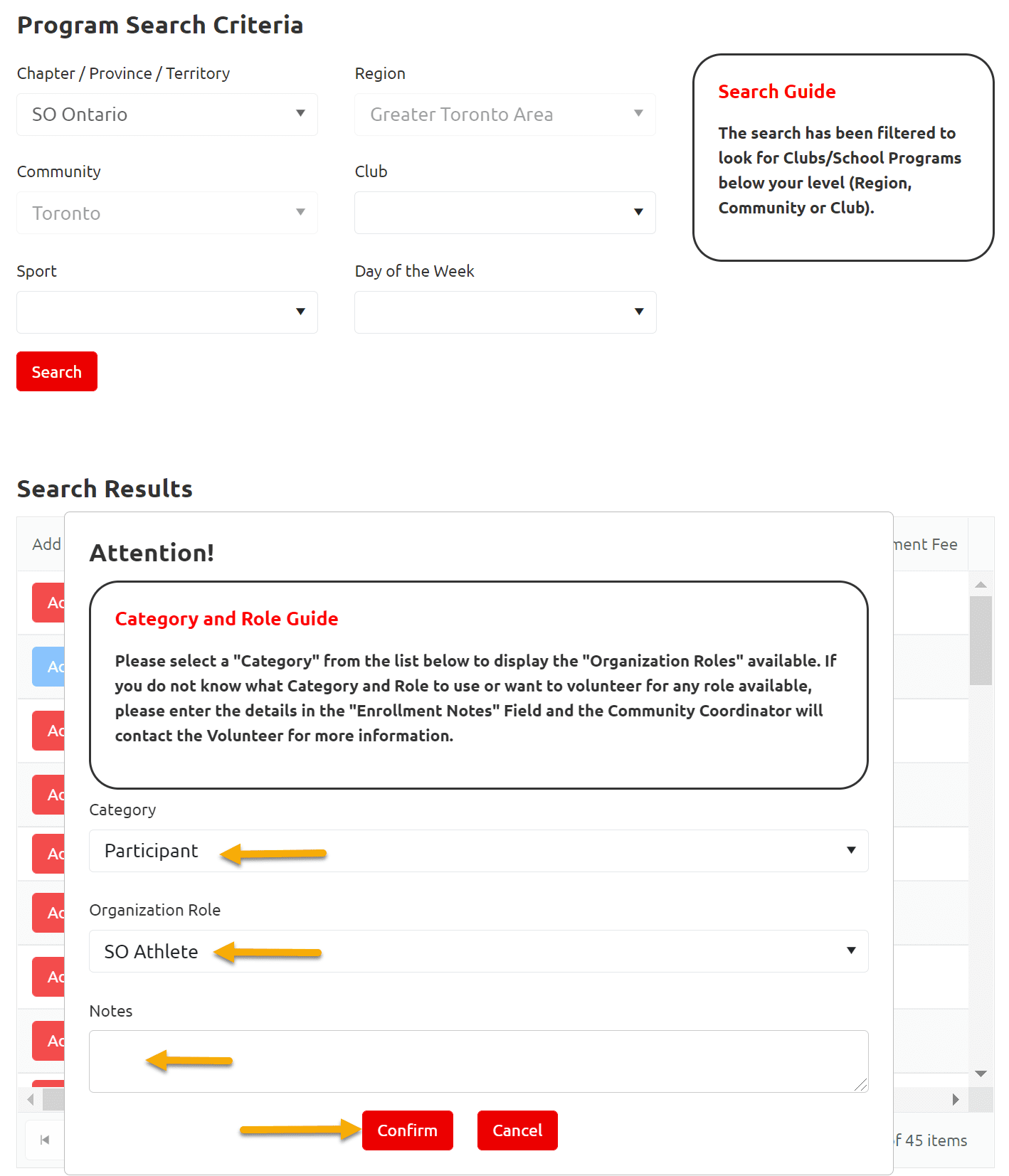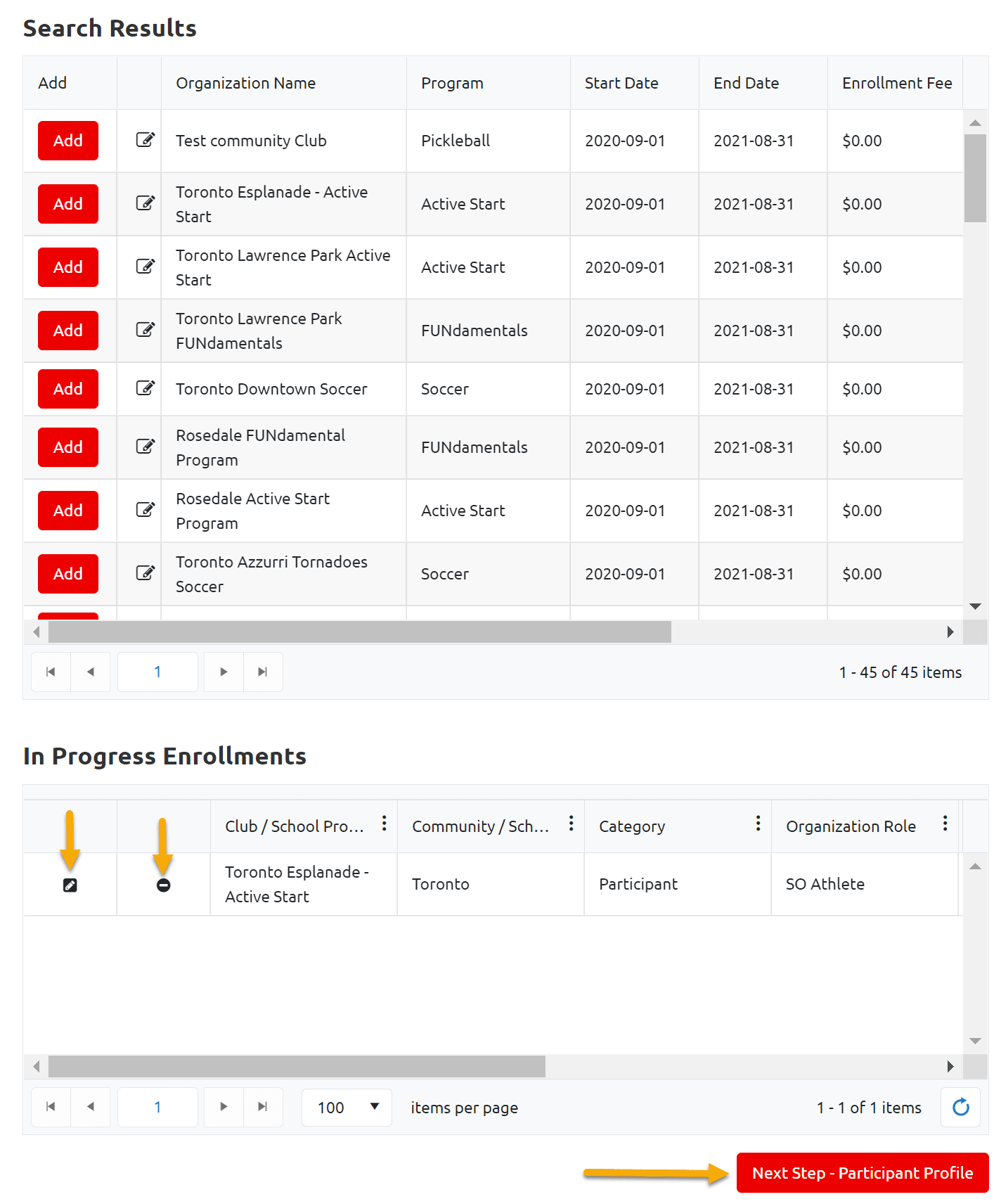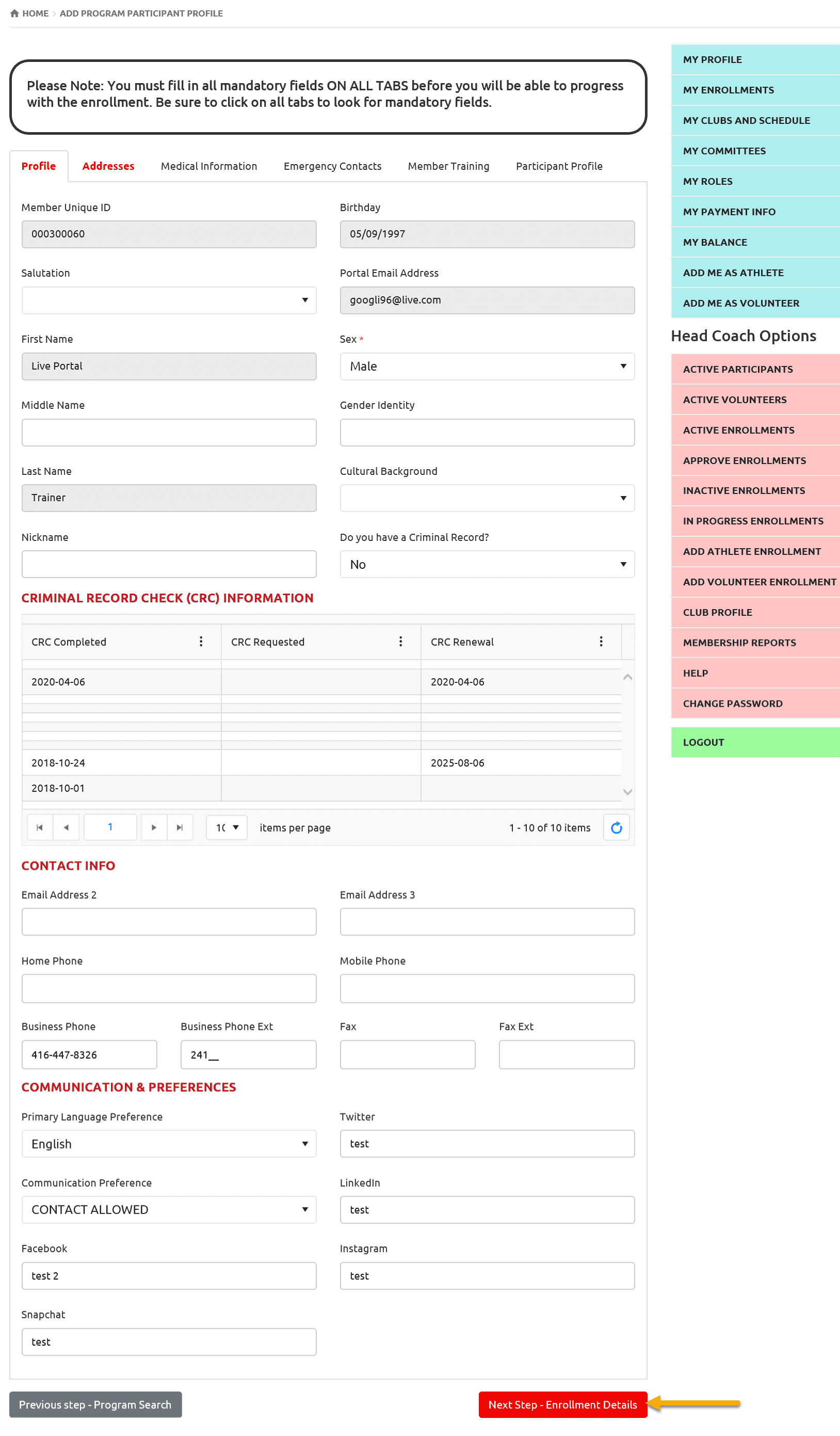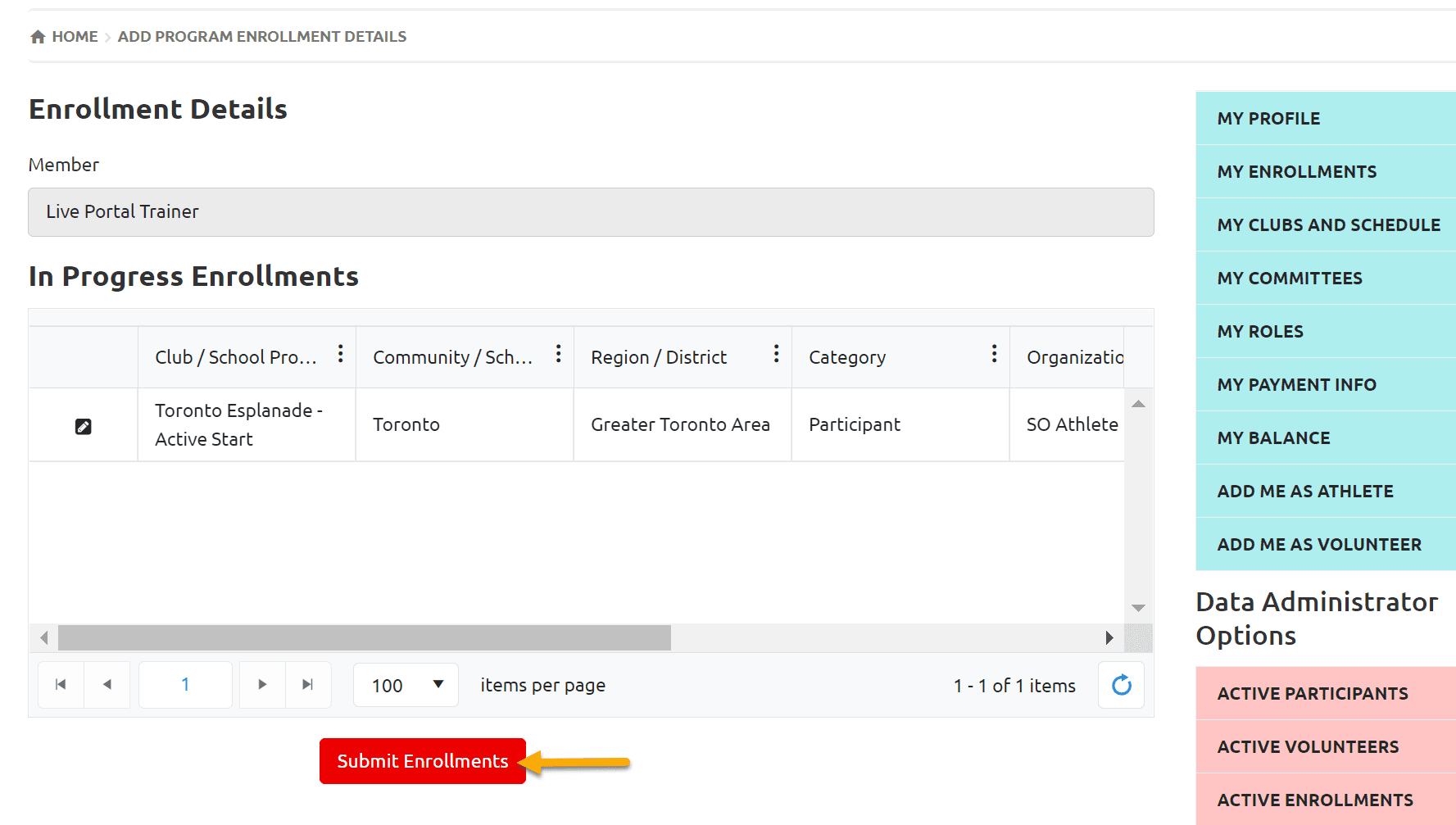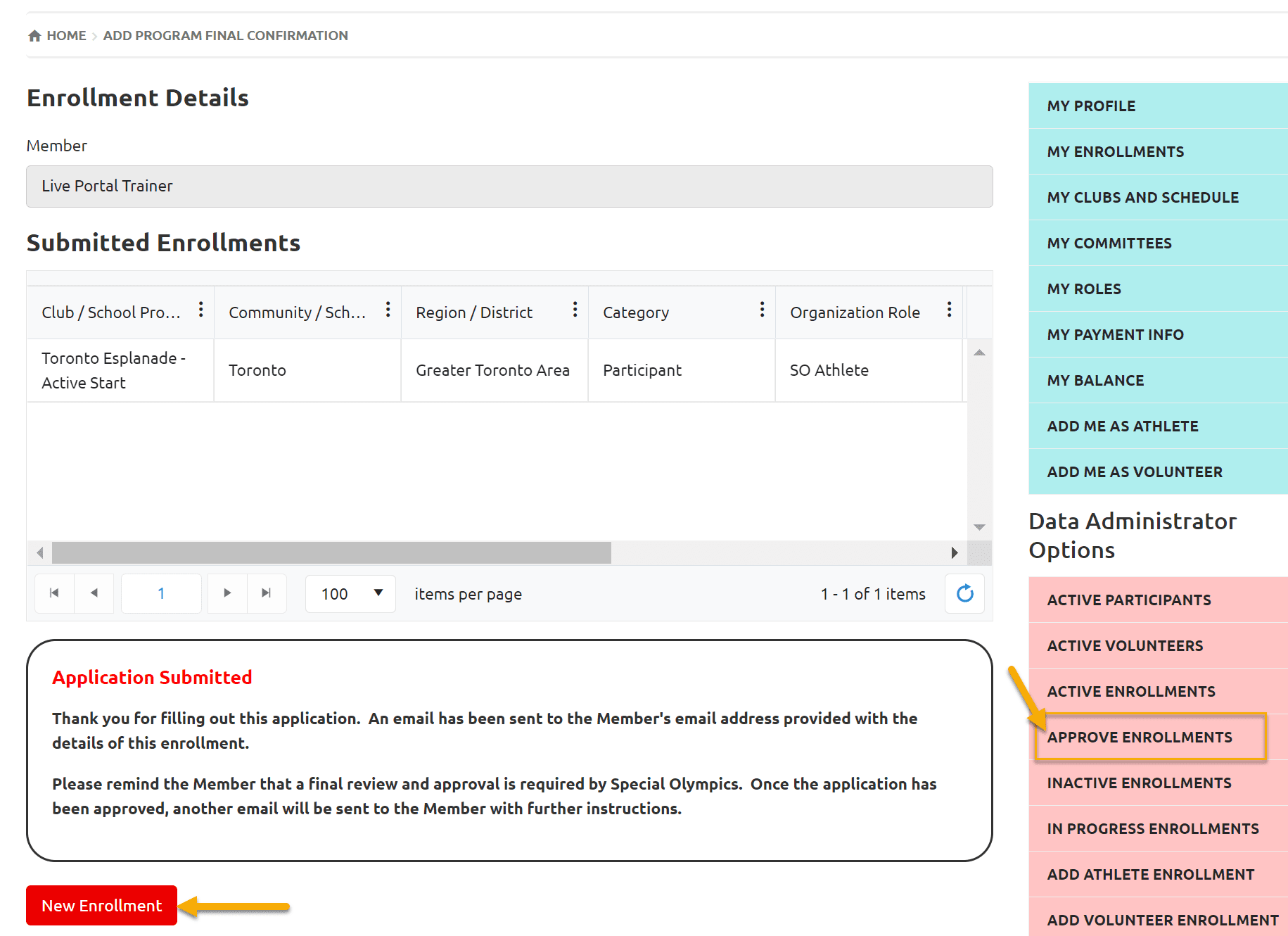To enroll already registered Athlete by Community / Club Admins to a another Club/Session
Login to Membership Portal
https://portal.specialolympics.ca
Select your Role from Landing Page

Add Athlete Enrollment
Select Add Athlete Enrollment form right side Pink menu. This window has two functionalities:

Select Athlete to Enroll
Select the name of an athlete from the Community Participants / Club Participants fields. You can search by name if list is long. If two athletes have same name and need to verify to select correct one, click on Edit button on right side of Community / Club Participants field

The Pop up Member Profile Quick View window will provide you basic information of member like name, email address and DOB. DOB is a unique character to verify the member.
After name selection click on Next Step – Program Search

Program Search
Program Search window will open with Program Search Criteria filled in like your Chapter, Region, Community (and Club for Head Coach/Team Manager Role).
A list of Clubs with active Sessions will show up in Search Results window.
To view the detail of a program click on Edit button beside the name of program
Note – You can select one session at a time.

Club Selection
Click Add to select a program, a new window will open with details of Category & Role. For athletes it is defaulted to SO Athlete
You can add note in Note field if any.
Click on Confirm to add this enrollment in In Progress Enrollments grid

In Progress Enrollment Grid
In Progress Enrollment Grid provide options to view or delete an enrollment. To remove/delete an enrollment which is added in error, click on the icon  in the In Progress Enrollments grid– you will be asked to confirm this. You can enroll in another club by following the above steps.
in the In Progress Enrollments grid– you will be asked to confirm this. You can enroll in another club by following the above steps.
Click on the Edit icon to view details of the club and program offered
to view details of the club and program offered
Once you have selected the appropriate club, click the Next Step- Participant Profile to continue with the process.

Participant Profile
Participant Profile is multi tab window. You can update information here using the available tabs at the top of the profile. There are some mandatory fields in some tabs, you will not be able to proceed to next tab if they are blank.
After reviewing all details, click on Next Step – Enrollment Details

Enrollment Details
In Enrollment Details screen you will see athlete enrollment(s). To view the detail of enrollment click on Edit button, a window with enrollment details will open having Athlete Name, Club Name, Enrollment Status and Program session information in which you are enrolling.
Click Submit Enrollment to complete the enrollment process.

Enrollment Confirmation
The following confirmation window will open, and athlete will be sent a confirmation email (if email is provided in the profile).
If you wish to enroll this athlete in another club, click on New Enrollment which will allow you to enroll athlete in it with fewer steps.
If you do not wish to, then select Add Athlete Enrollment tab again to enroll another athlete.
Note – After adding all Athletes, who came back this year in your clubs, go to Approve Enrollment tab to approve their enrollments.

To approve Enrollments follow the Approve Enrollments Instructions