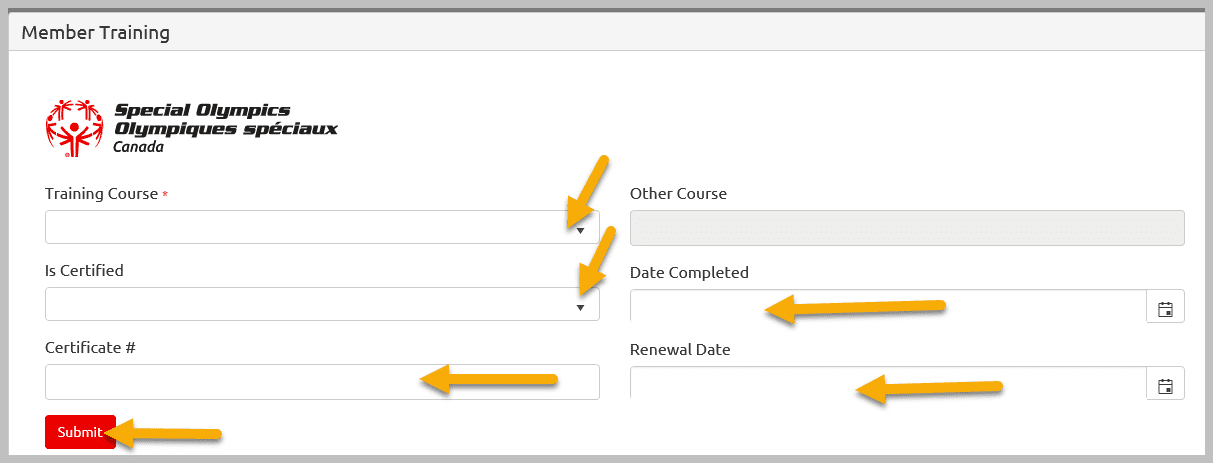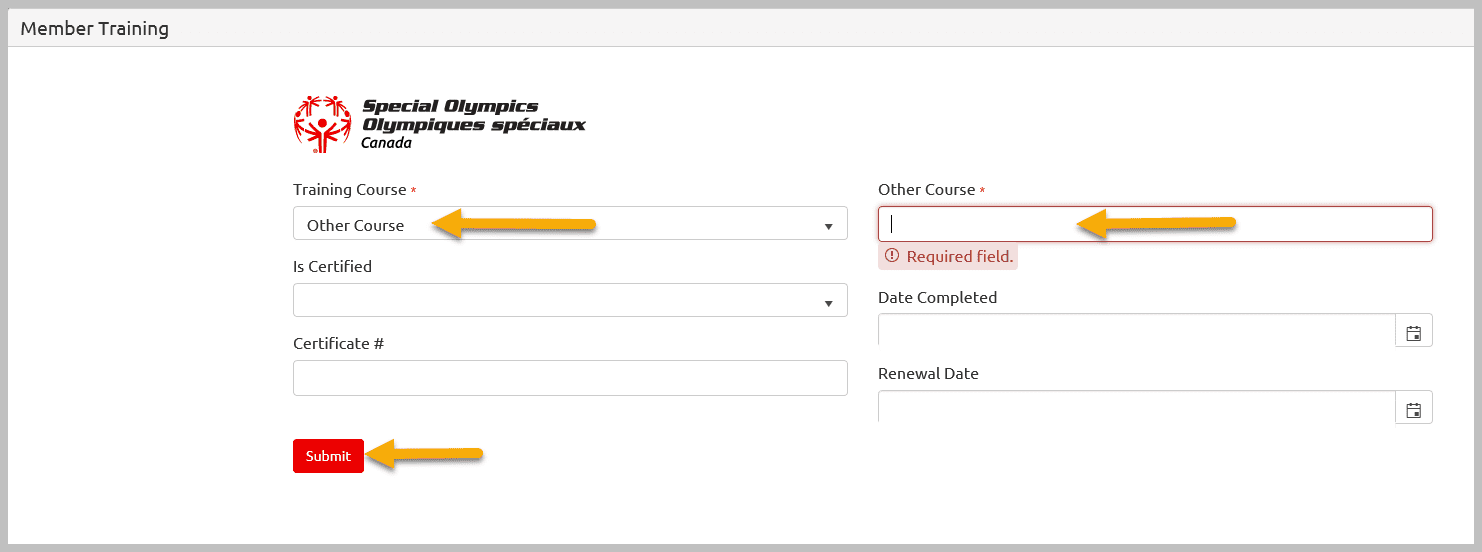View/Update Your Profile by following the steps below
(Click on steps for detailed instructions)
After login, Select your Role by clicking on Continue in Volunteer Role Window. (Until you select a role, you will only see the “My” account links on the right which every account holder sees)
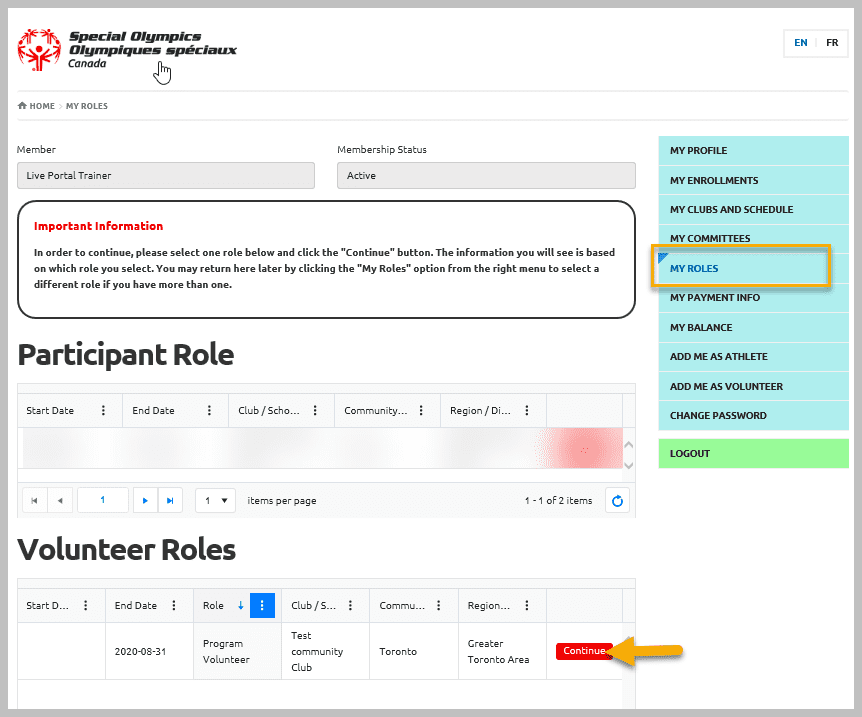
A new window will pop up with more options based on your role on right menu.
From Landing Page, select My Profile Button
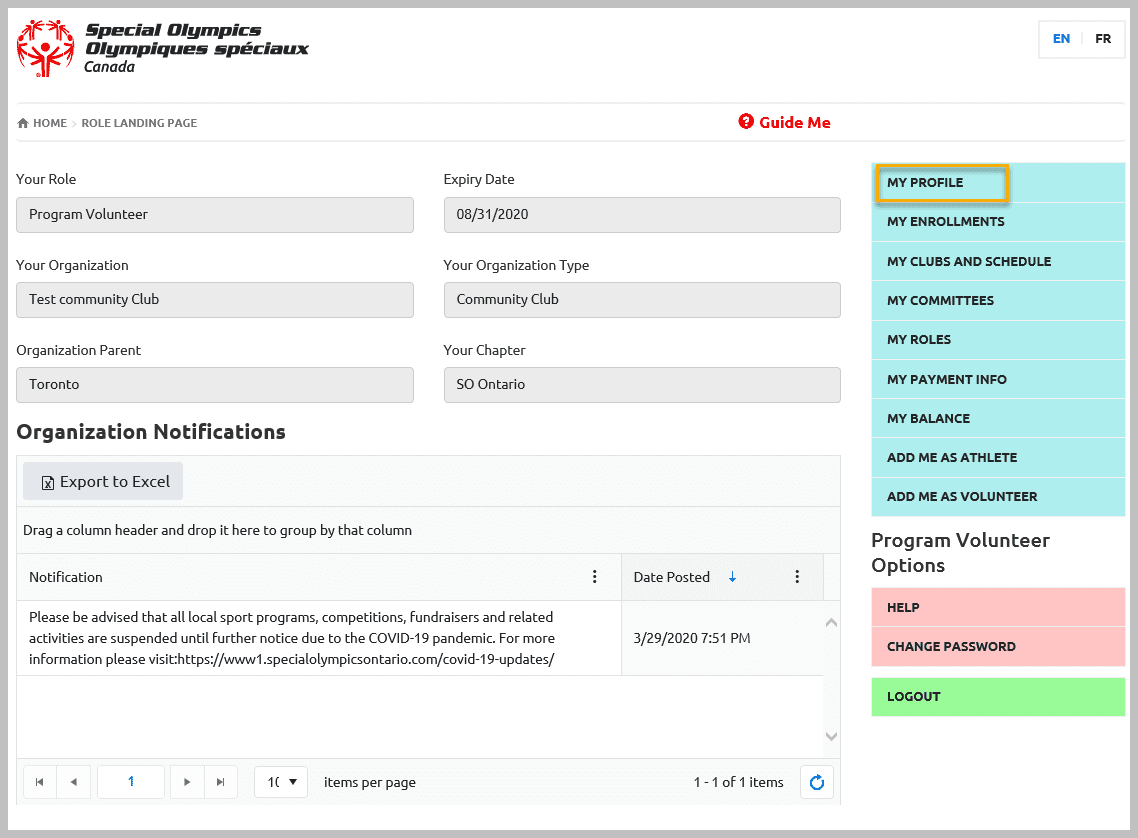
My Profile detail window with multiple tabs at the top will pop up. Select the one you whish to view/update your info.
In profile tab, the Member Unique ID, First Name, Last Name and Portal Email Address fields are read only fields. You can edit all other fields as needed. After you have made you updates click Submit to save the changes
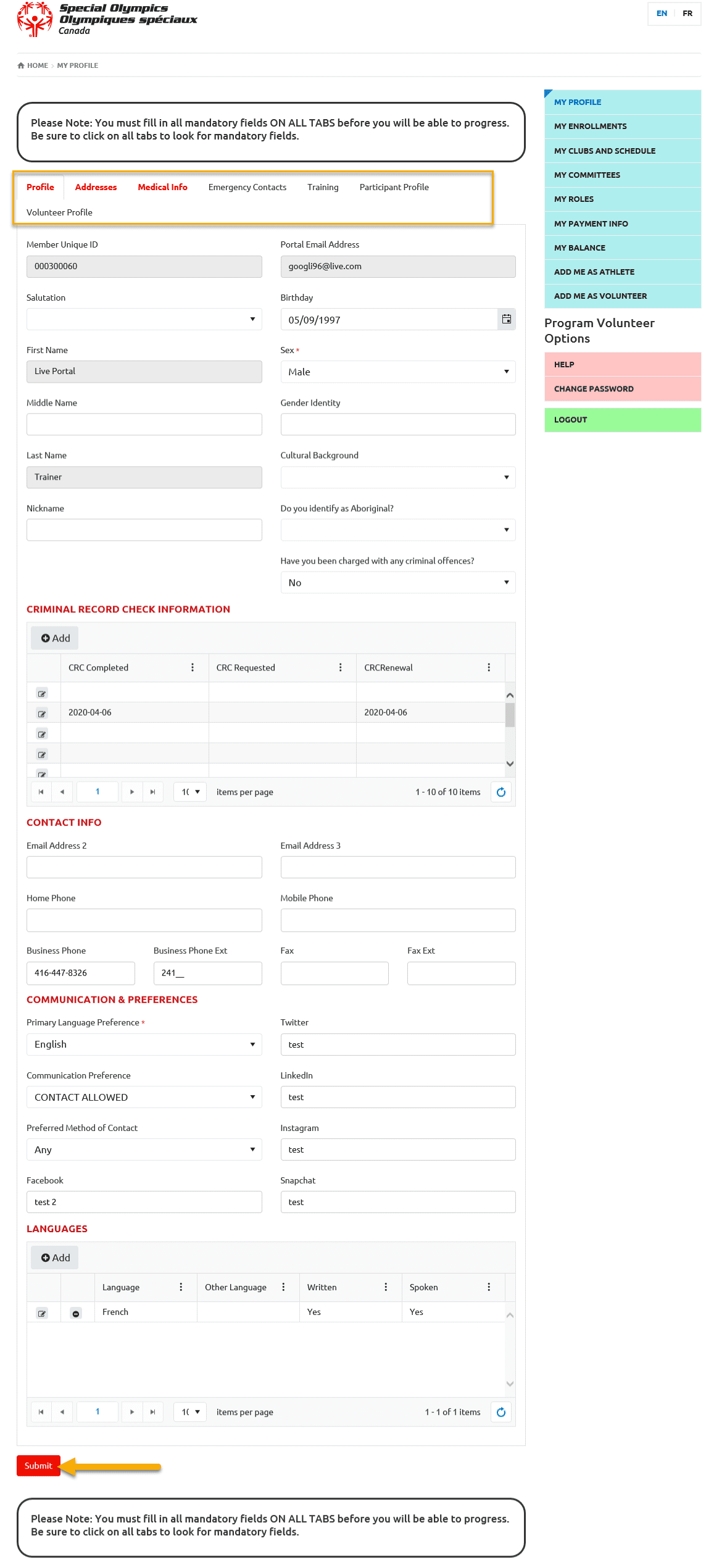
If you are only viewing the information and not changing it, you can move to another tab without clicking the Submit button
In address tab, you can enter Primary & Secondary addresses. Review/update this info and then move to next tab.
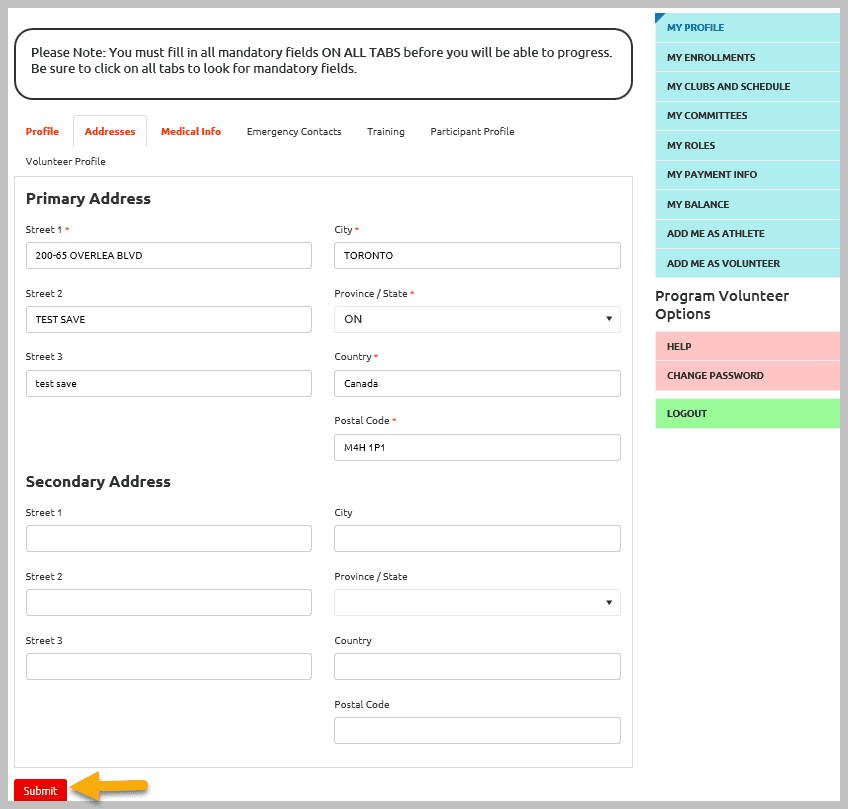
Don't forget to save by clicking Submit
Note: Primary Address is mandatory
Review / Update medical info. You can upload any medical form like Atlanto Axial Form / medical history /medicine chart form by clicking on Add in Medical Forms section.
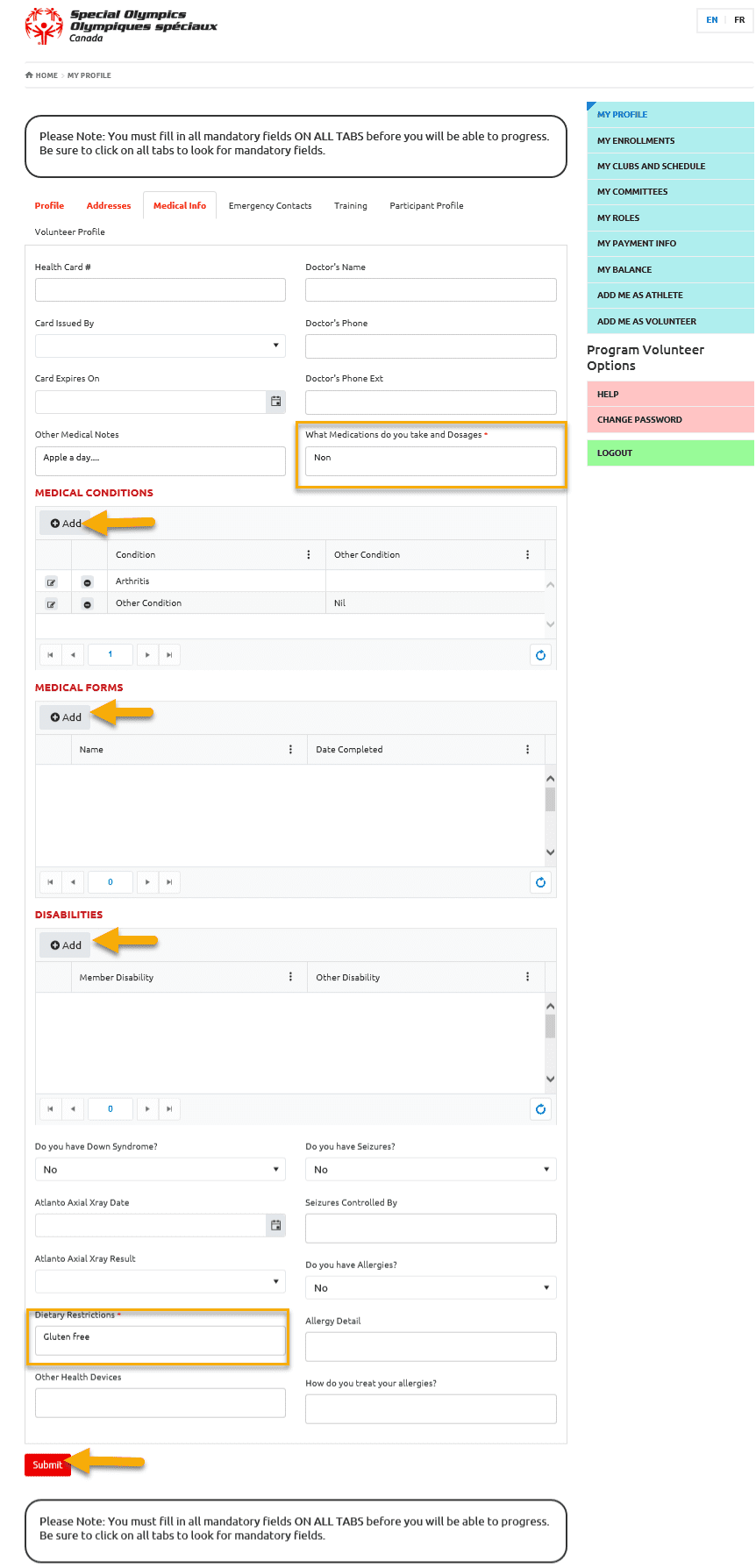
In Medical info, two fields are mandatory.
- What Medications you take and Dosages?
- Dietary Restrictions
You will not be able to proceed further if they are blank.
Review / update your emergency contact info. To review info for already registered contact, click on Edit button beside the name of EC. After changing the info, click on Submit to save the changes.
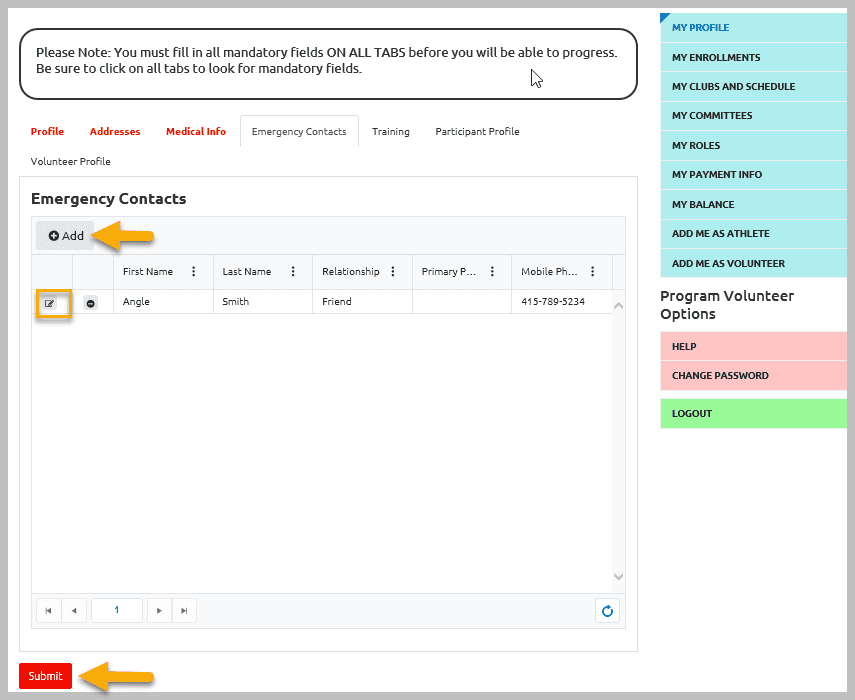
To add new emergency contact click on Add button. In Pop up window enter appropriate information and Submit.
Note: First & Last Name, Relationship and Priority fields are mandatory.
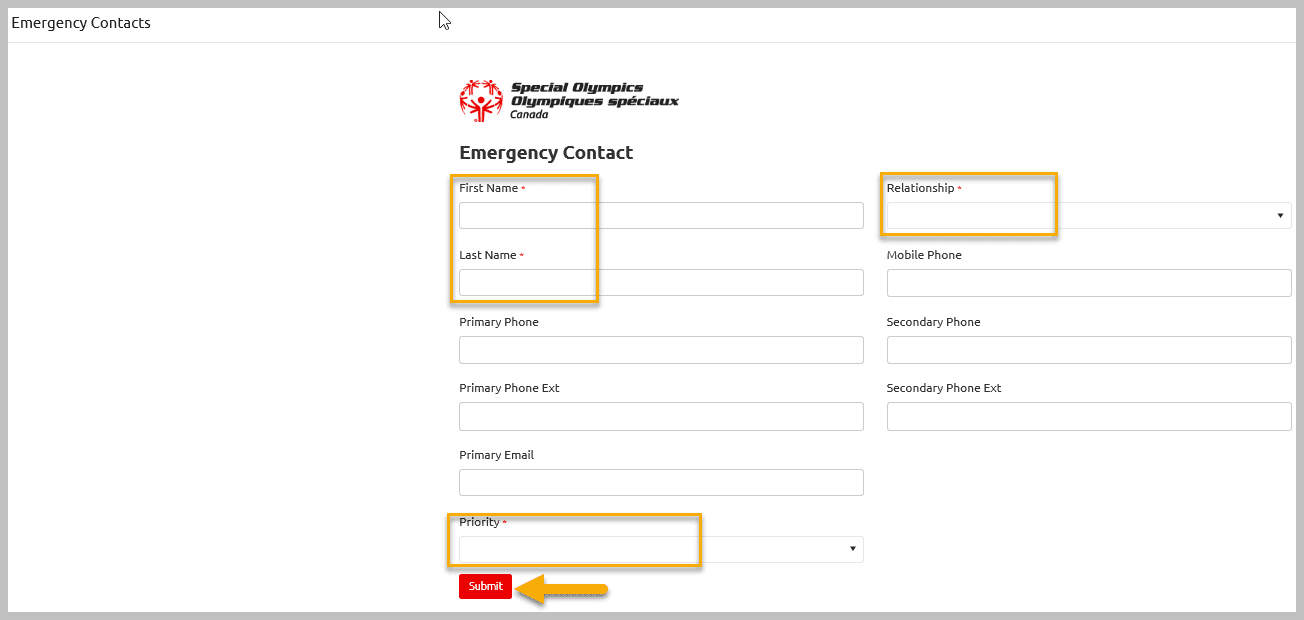
View/update your training info if already entered and Submit to save the changes.
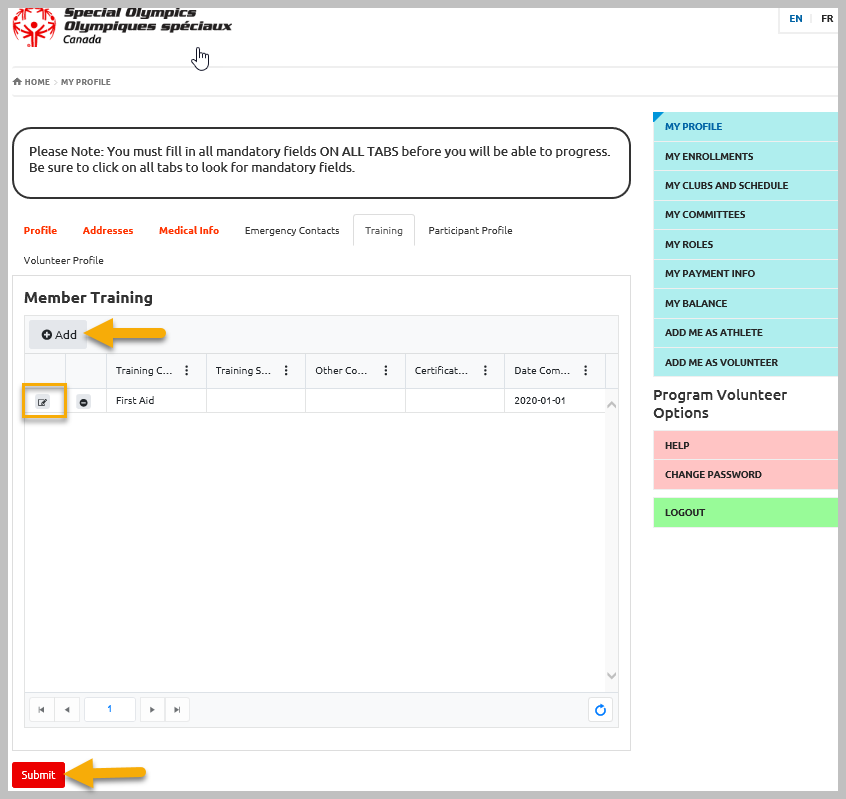
To add new click on Add, Select appropriate training from the dropdown list. Enter other required info in appropriate fields and Submit to save the changes.
If you do not find the course name in the list, select Other Course from the list, Other Course Field will be enabled to enter course name.
After entering appropriate information in other fields, click Submit to save the changes.
In Volunteer Profile screen you will see: your name, status and the date you joined SOO
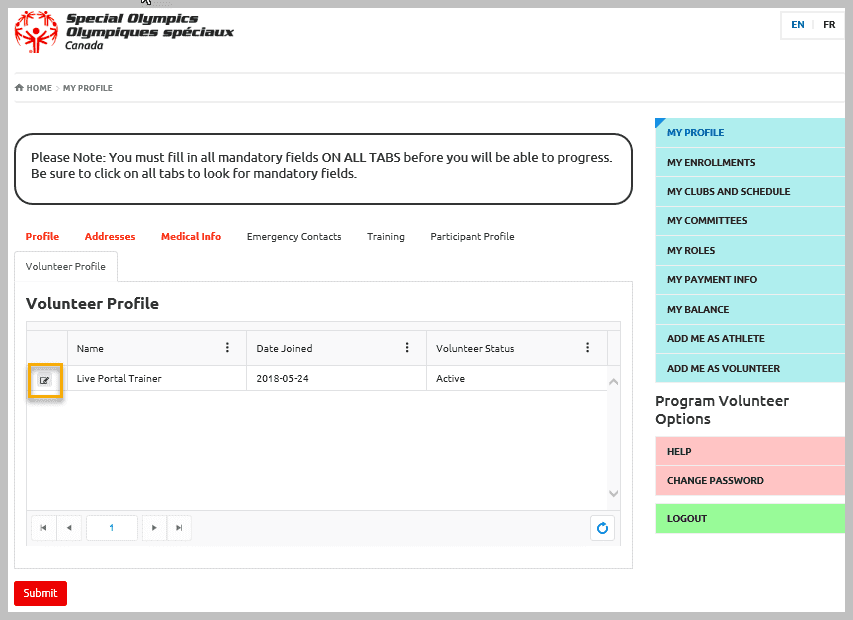
To view /update more information, click on the Edit button beside your name.
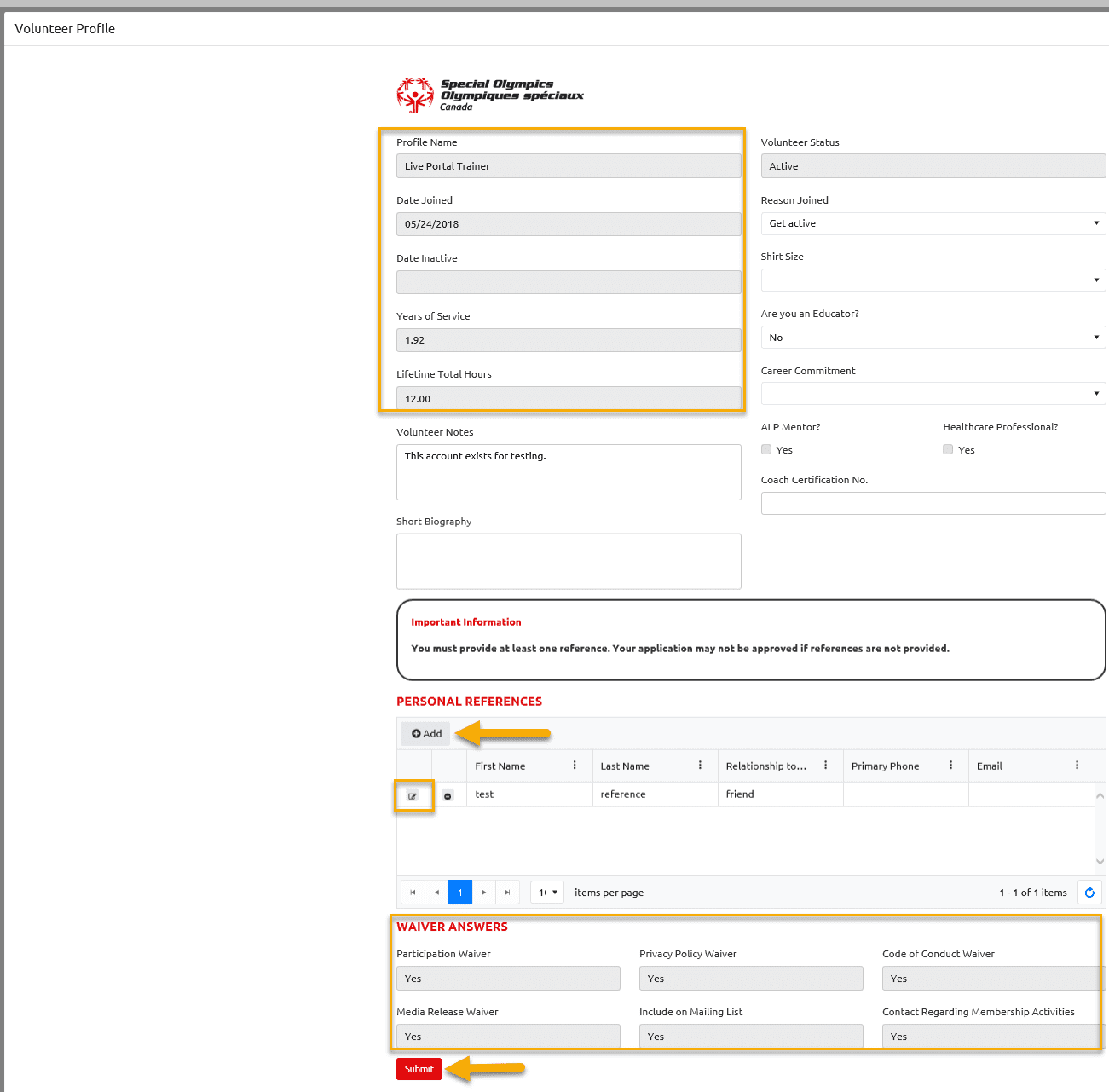
If you have provided only one Personal Reference information Click Add to provide second Person Reference. In pop up window provide appropriate information including Phone & Email Address and then Submit
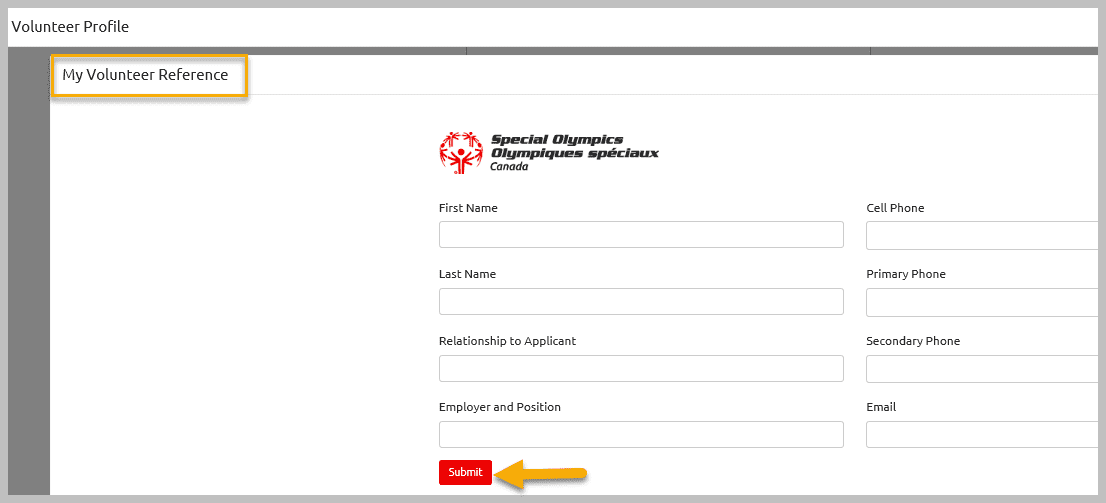
You can only update some fields, others are read only. Remember to click Submit after any changes that you have made. Click on Submit in the Volunteer main window to save all changes you have made to your profile.
Note: you can only review Waiver Answers from this window. You can update this information by selecting Add me as Volunteer tab