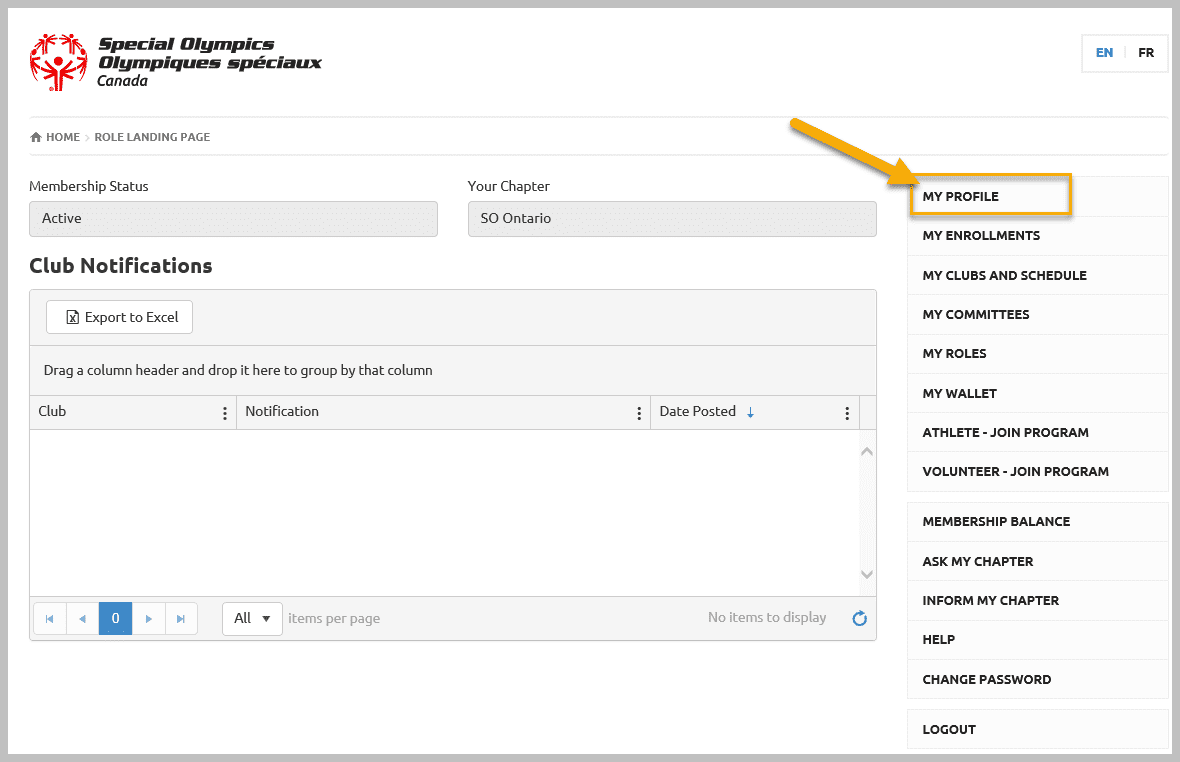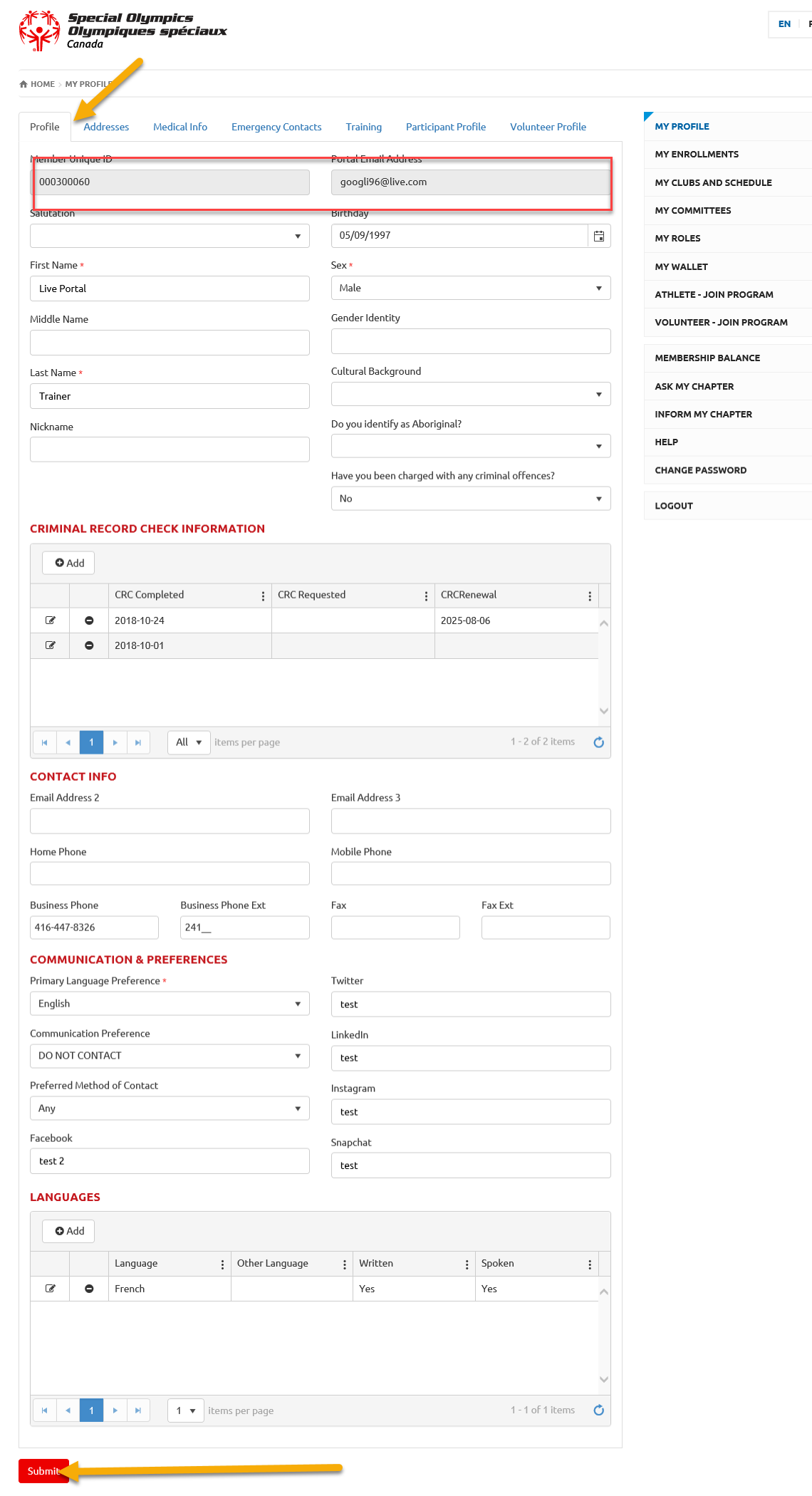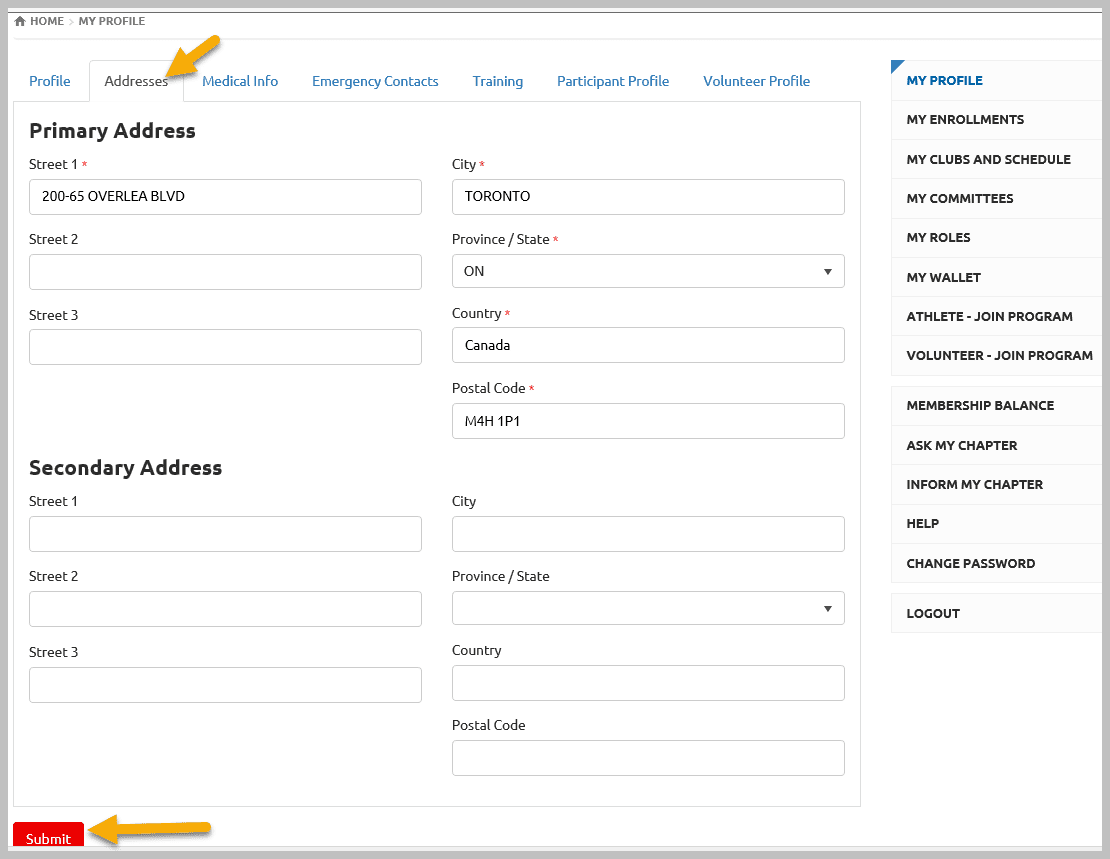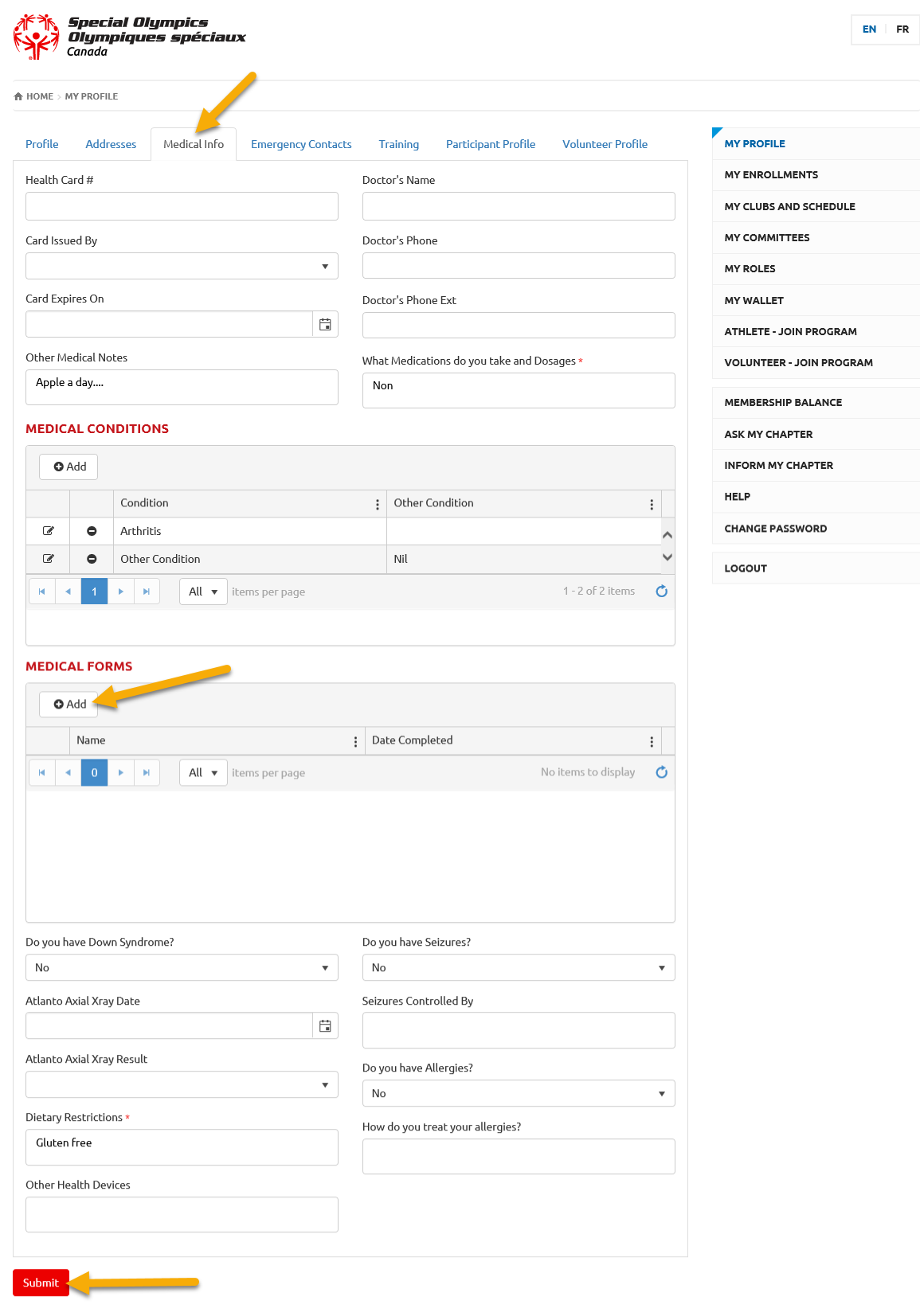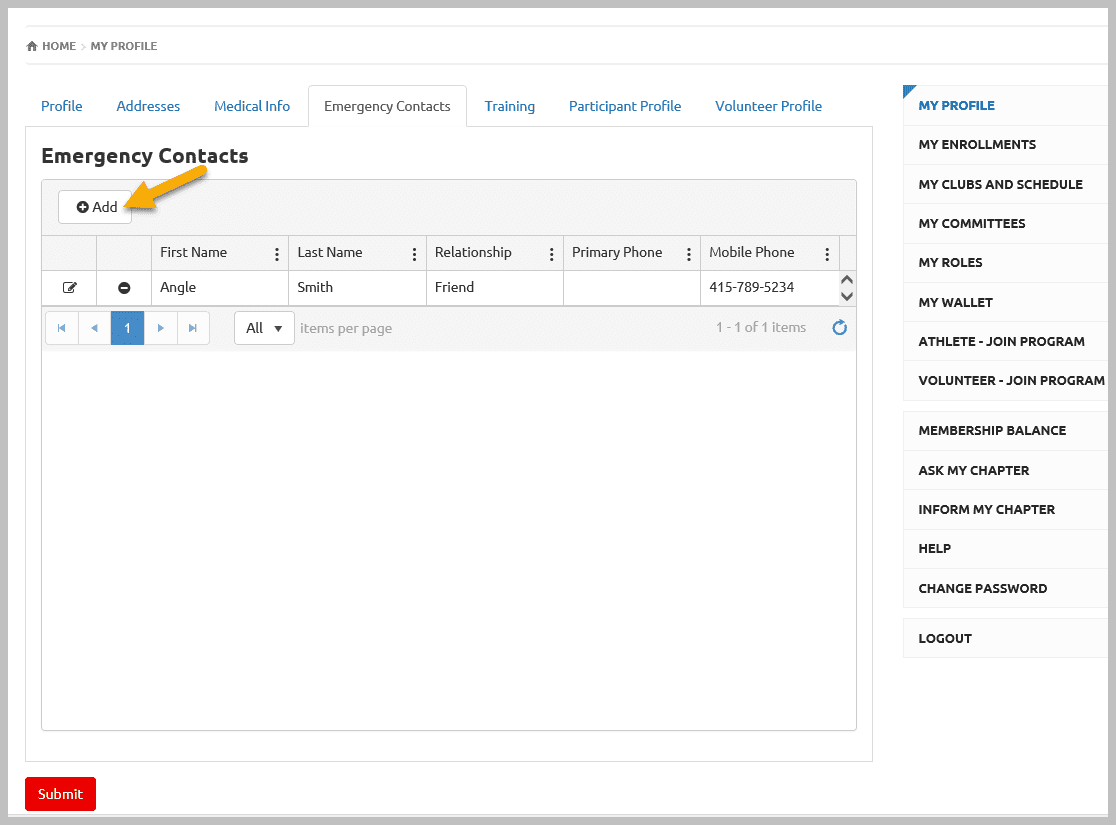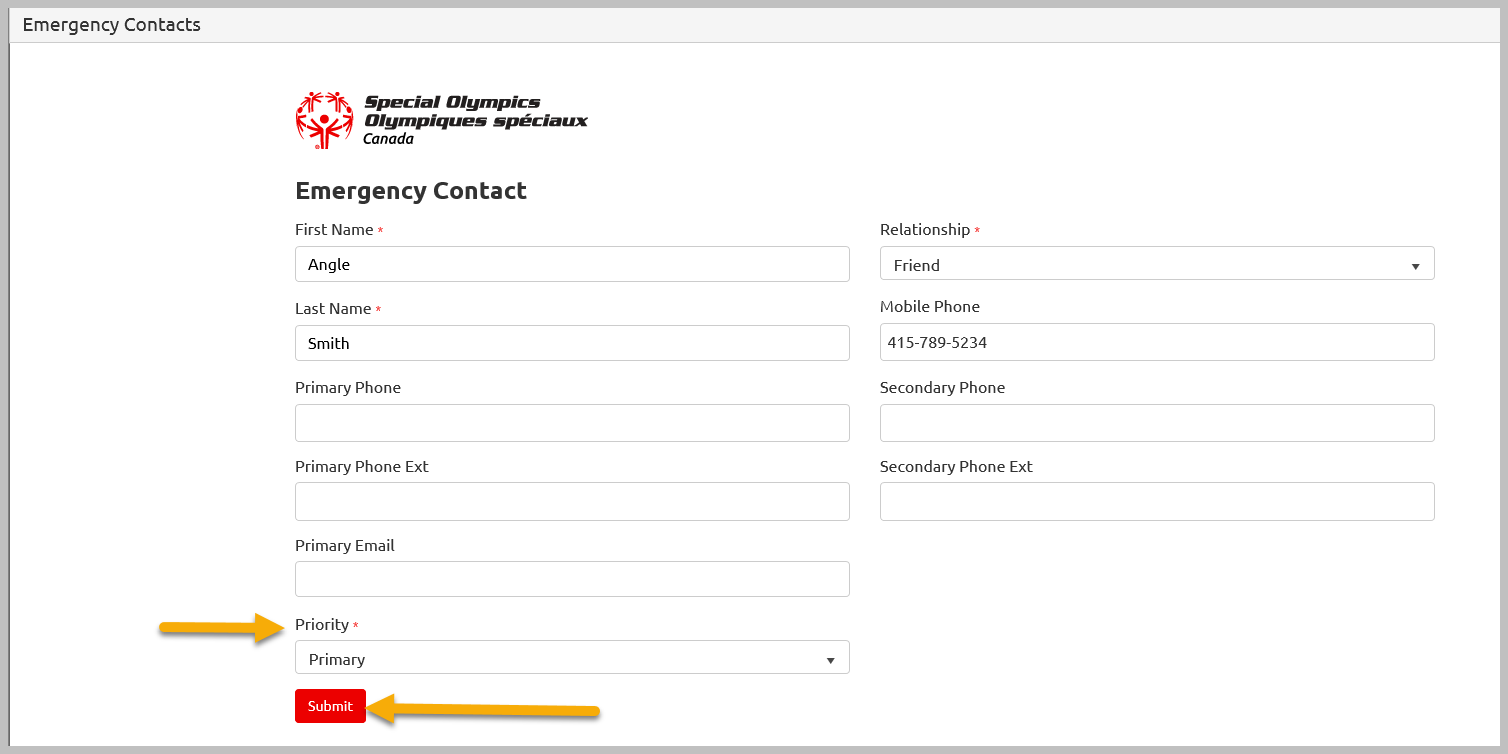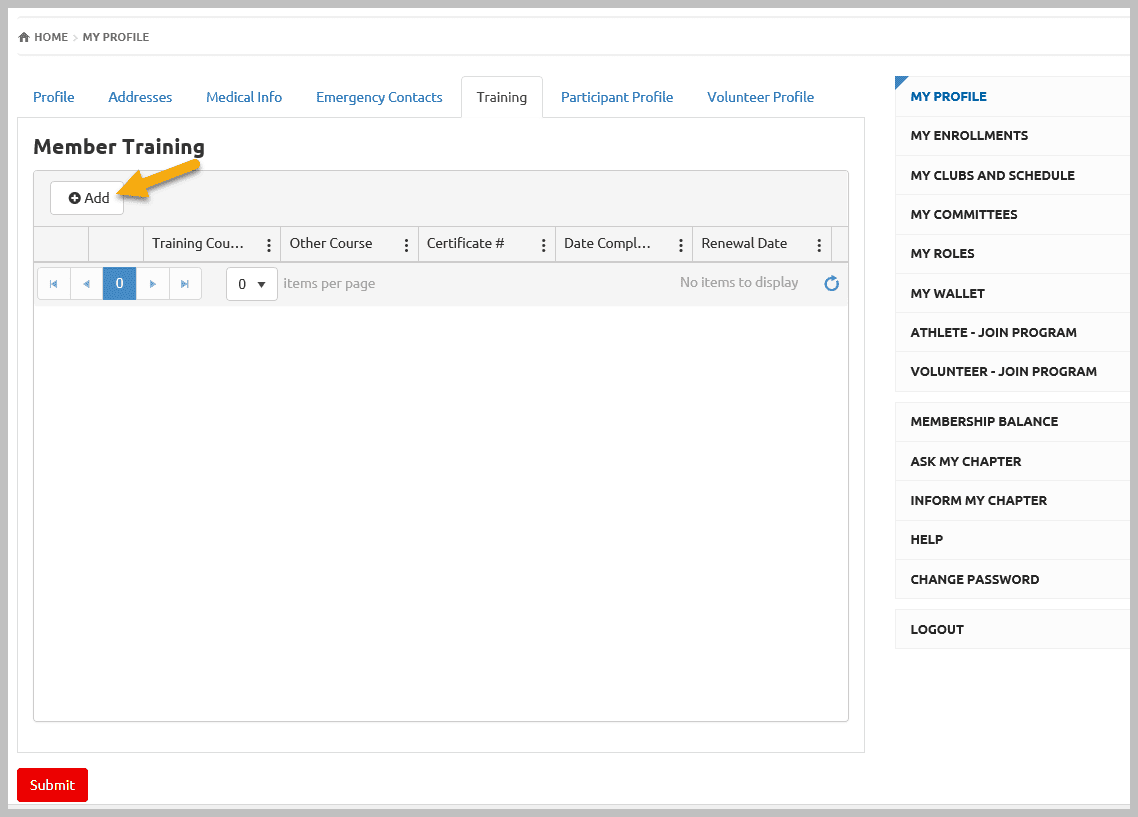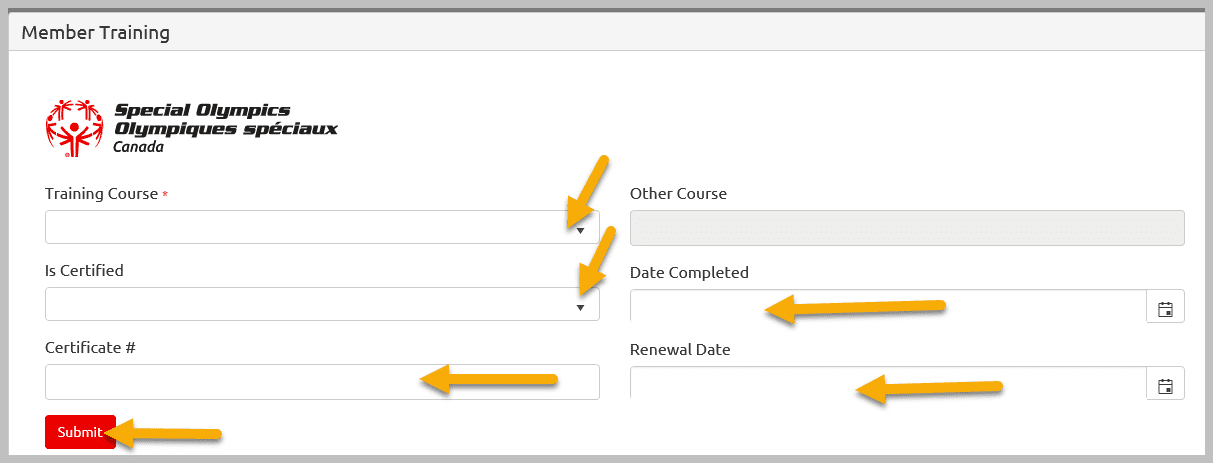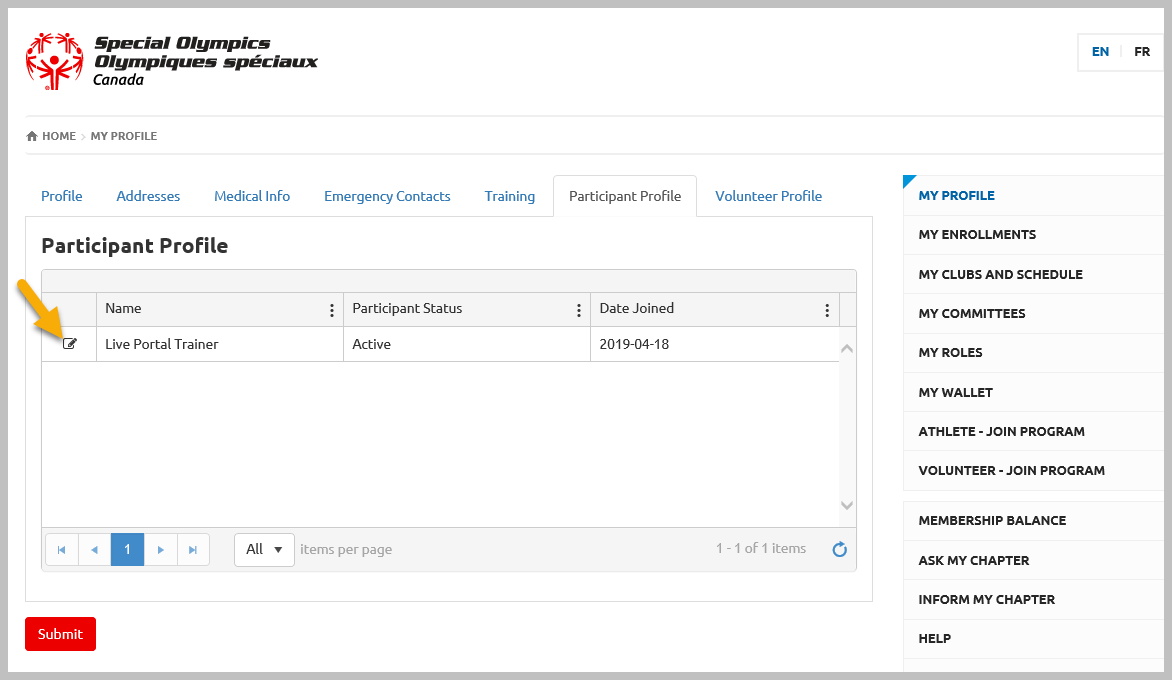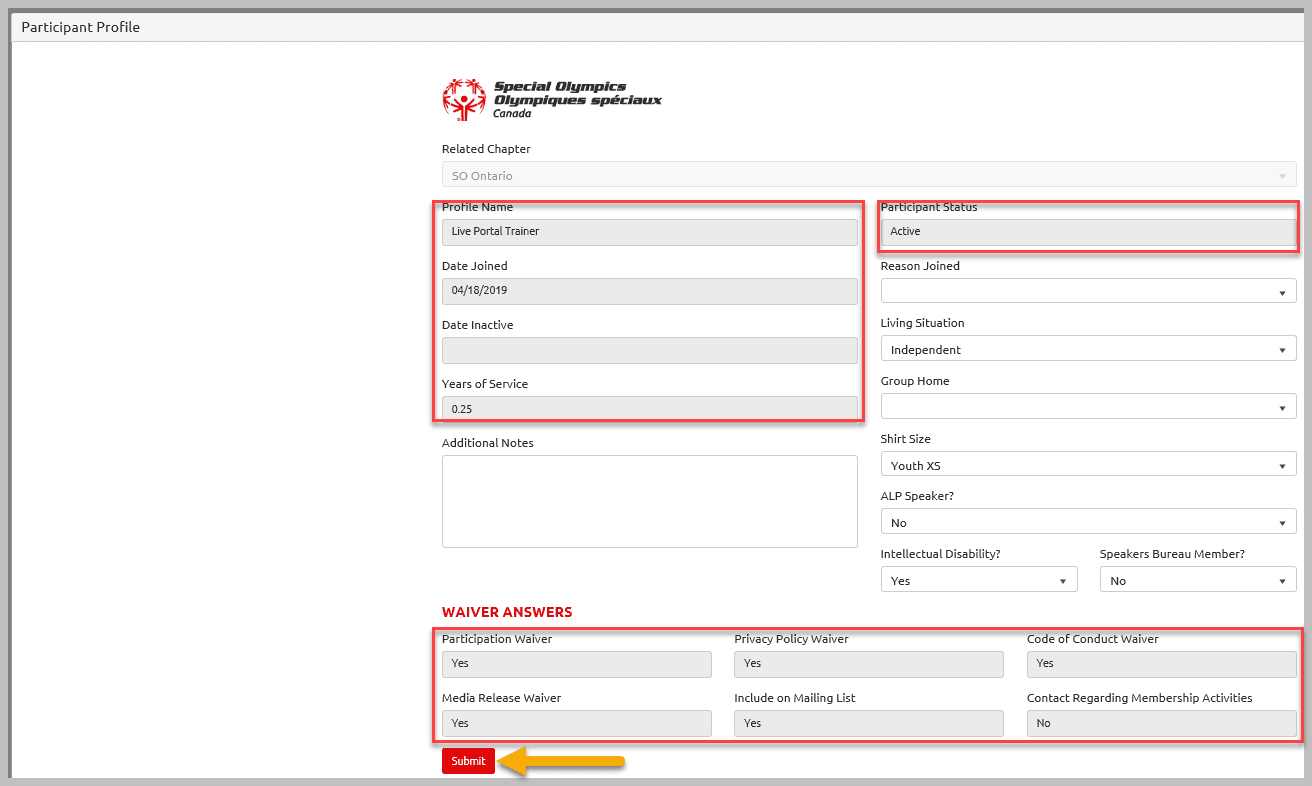View/Update Your Profile by following the steps below
(Click on steps for detailed instructions)
After login, Select your Role by clicking on Continue in Participant Role Window. (Until you select a role, you will only see the “My” account links on the right which every account holder sees)
A new window will pop up with more options based on your role on right menu. Select My Profile button from the menu.
Review / Update medical info. You can upload any medical form like Atlanto Axial Form / medical history /medicine chart form by clicking on Add in Medical Forms section.
In Medical info, two fields are mandatory.
- What Medications you take and Dosages?
- Dietary Restrictions
You will not be able to proceed further if they are blank.
Review / update your emergency contact info. To review info for already registered contact, click on Edit button beside the name of EC. After changing the info, click on Submit to save the changes.
To add new emergency contact click on Add button. In Pop up window enter appropriate information and Submit.
Note: Priority field is mandatory.
In Participant Profile screen you will see: your name, status and the date you joined SOO
To view /update more information, click on the Edit button beside your name.
You can only update some fields, others are read only. Remember to click Submit after any changes that you have made. Click on Submit in the participant main window to save all changes you have made to your profile.