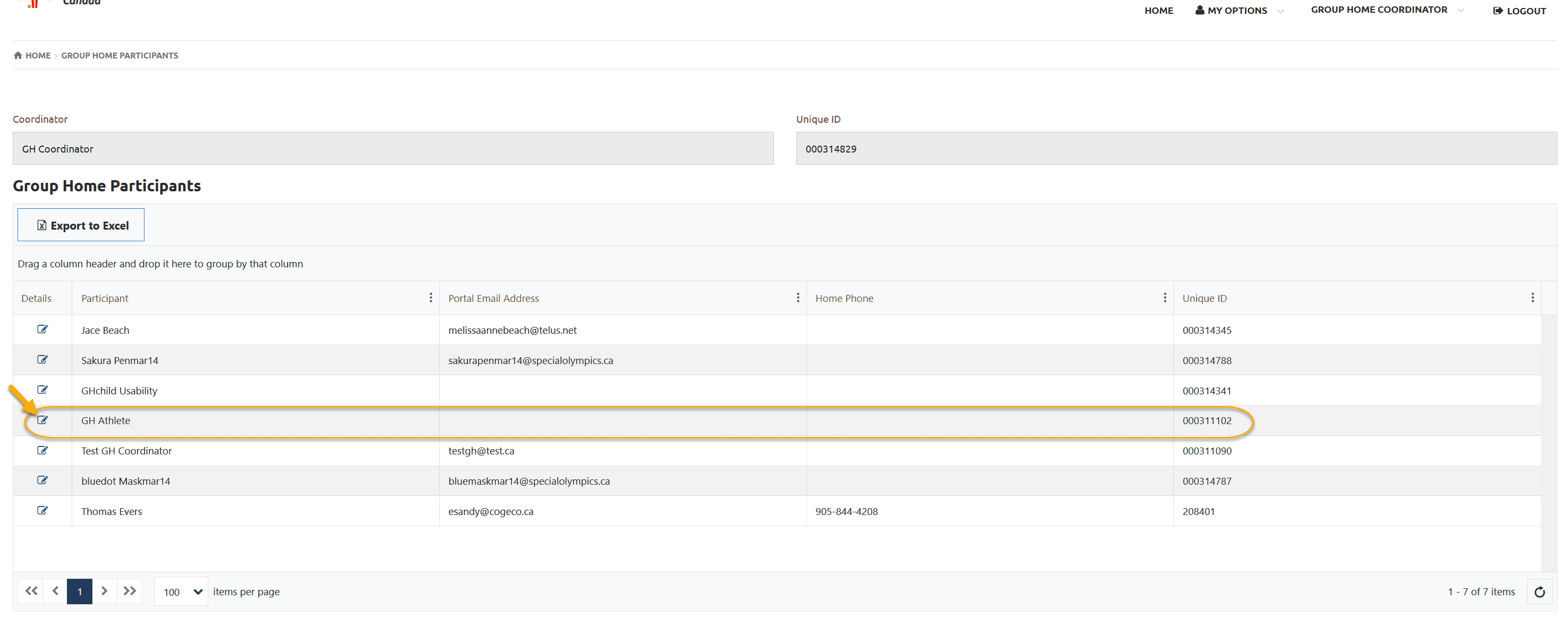Usability Membership Portal – New Group Home Athlete Registration Instructions By Already Registered Group Home Admin
Group Home Coordinator
Step 1 – Login to your Portal Account
Login to Membership Portal
Step 2 – New Group Home Athlete Registration
After login following will be your Landing page
To Register your athlete Select Add Athlete Enrollment/New Athlete form Group Home Coordinator menu from top right corner

In the following screen select No from Are you the Legal Guardian of the Registered Athlete/Participant above or the New Athlete/Participant Below field dropdown
Click on Add New Group Home Member

Add Athlete/Participant Information
Select SO Ontario from Your Chapter/Province/Territory field drop-down
Fill out Your Athlete Information in four fields, First Name (legal first name), Last Name, Date of Birth and Email Address. Email address is optional.
Click Next Step

Member Validation
System did not find your athlete in the system and prompting you to follow all steps to create athlete profile
Click Next Step to move to Legal Waivers

Legal Waivers
As you are not legal guardian of athlete so please print the Legal Waivers – Participation Waivers, Privacy Policy Confirmation and Code of Conduct Confirmation
Get them signed by parents/guardians of your athlete and submit to Head Coach/Team Manager of the club.
Click on Next Step

Program Search & Club Enrollment
In Program Search window, select Region and Community in which you want to find Sport clubs/Programs then click Search
You will get list of programs which are currently running in this community
Note: You can select Sport to find Clubs/Programs only for that particular sport

Click Add button beside the club name you wish to enroll your athlete in Search Results window, a new window will open with details of Organization Role. For athletes it is defaulted to SO Athlete
Click Apply to save the enrollment

You can see enrollment added in What You Have Selected So Far grid
To review enrollment detail, click on Edit button, a window will open with enrollment details.
If you have selected this club by mistake and want to enroll in different club, click on Delete button to delete this enrollment. Follow the above mentioned step to enroll in club you wish for.
After reviewing enrollment Click on Next Step

Athlete Main Information
Fill out athlete information on this page including required fields
and click on Next Step

Address
Fill out Primary Address which is mandatory
Click on Next Step

Medical Information
Fill out all required fields on this screen.
If your answer for any question will be Yes, more fields will appear to input details related to that question.
You can add Medical Condition or Disability information, if any, by clicking on +Add, a new window will popup, select appropriate option and Submit to save it.
Then click on Next Step

Disability detail window

Emergency Contacts
You must have to provide two Emergency Contacts information.
Click +Add, a pop up window will open, add all appropriate information and Submit.
Click on Next Step

Emergency Contact detail window

Participant Additional Information
Select Yes from Intellectual Disability field
Fill out all other appropriate fields.
Select your group home name from Group Home field dropdown list, this action will connect this new athlete with your group home and you will have access to your new athlete.
Click on Next Step
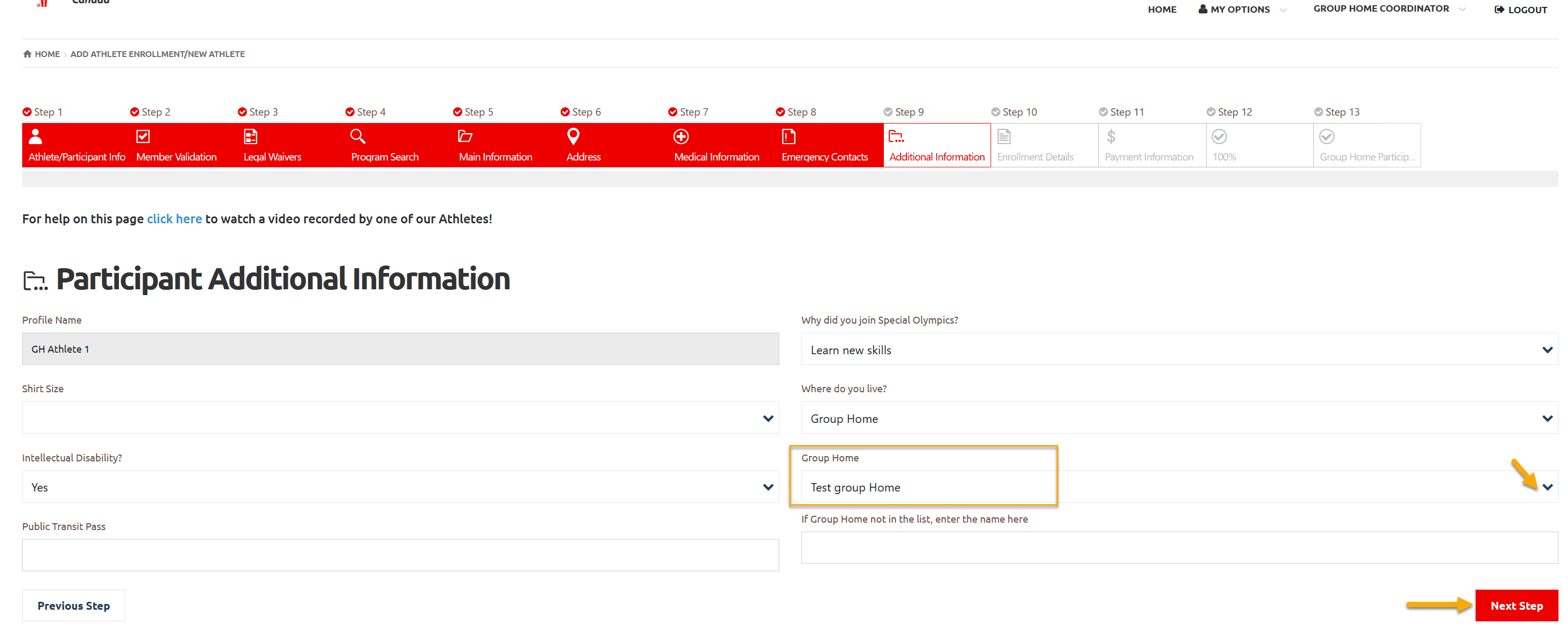
Enrollment Details
Review details of enrollment in this window
Click on Next Step

Payment Information
Just note the amount of Enrollment Fee to pay to Head Coach/Community Admin (Fee will be displayed if Club has displayed Registration fee in current Session, otherwise amount will be zero).
Note: Ontario does not collect Online fee.
Click on Next Step

100% – Application submission success
This window shows that your athlete application has been submitted successfully.
System will send confirmation email to athlete if email address is provided in registration step.
Click on Go to Group Home Participants to review submitted enrollment.

Group Home Participants
Following Group Home Participants window will show the name of New athlete you just registered and other already registered athletes of your group home.
To view Athlete profile click Edit button beside the name of athlete.
Now you can either Logout or click on My Options /Group Home Coordinator to update/review your info / your athlete(s) information
My Options – menu items will update your information (GHC)
Group Home Coordinator – menu items will update your athlete information