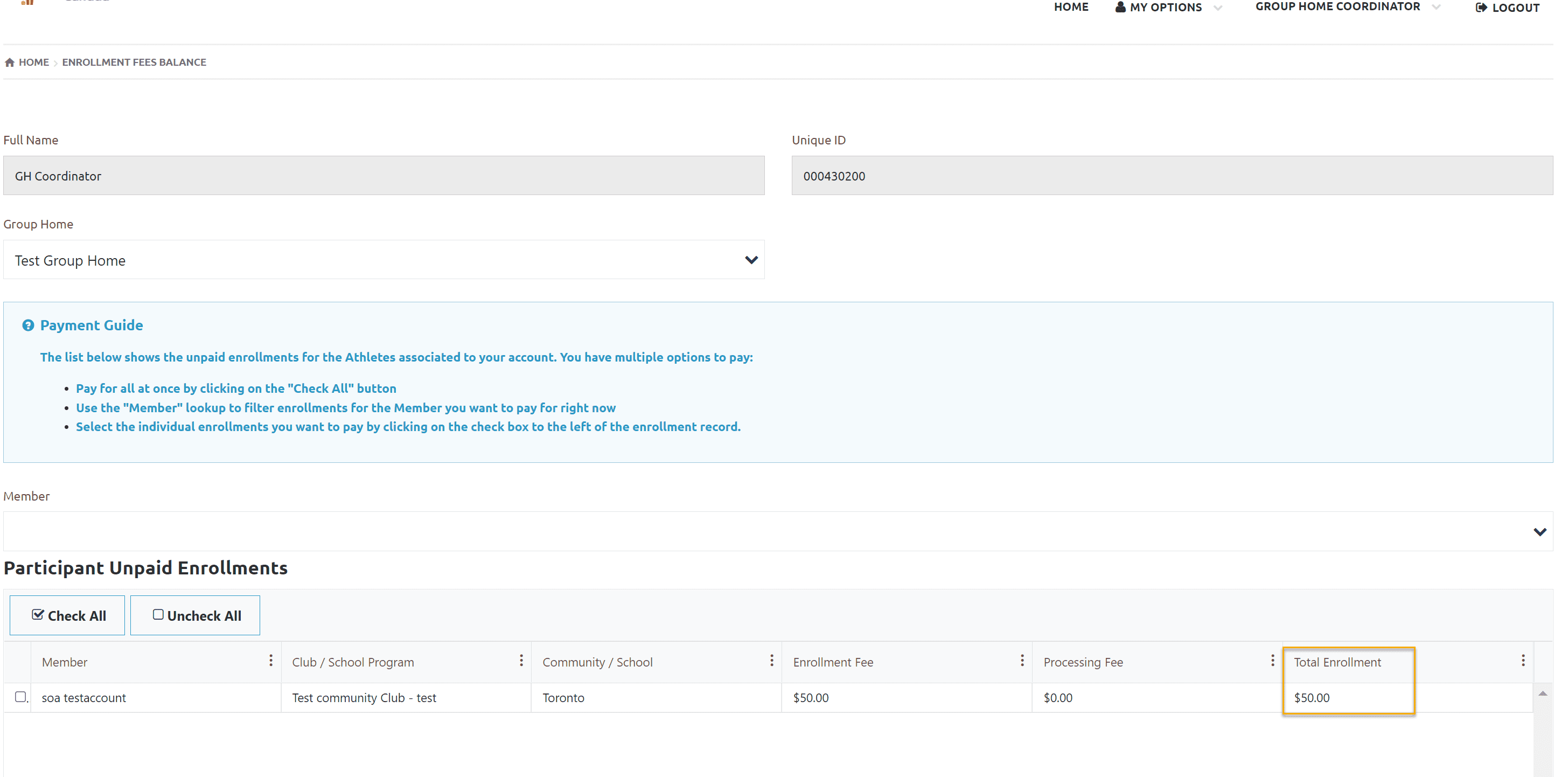Usability Membership Portal – Group Home Coordinator Role Instructions to update your Athlete Information
Group Home Coordinator Role Instructions
Copy and paste the Membership Portal URL in the browser:
https://portal.specialolympics.ca/
Step 1 – Login
Select Login from Home screen
After login click Continue on Group Home Coordinator role in Volunteer Roles window
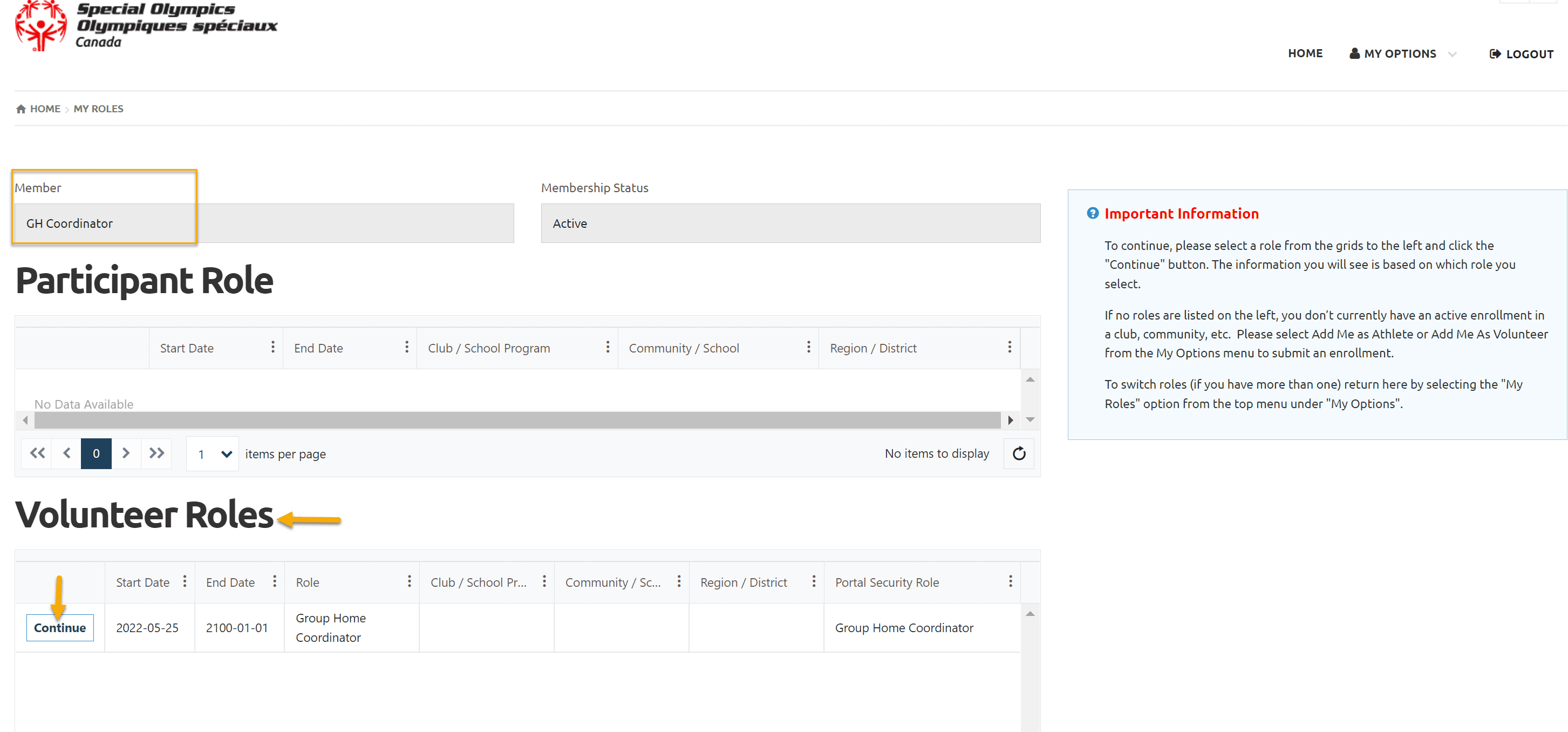
Step 2 – Role Selection
Group Home Coordinator Role Window
Role selection will bring following Group Home Coordinator Role Window with more options. Read instructions carefully in Instructions section
You can find important announcements made by Special Olympics Ontario in Announcements section.
My Options – menu is to view/update your information (Group Home Employee)
Group Home Coordinator – menu is to view/update your athletes (your clients/residents) information
If you need more help, watch help video
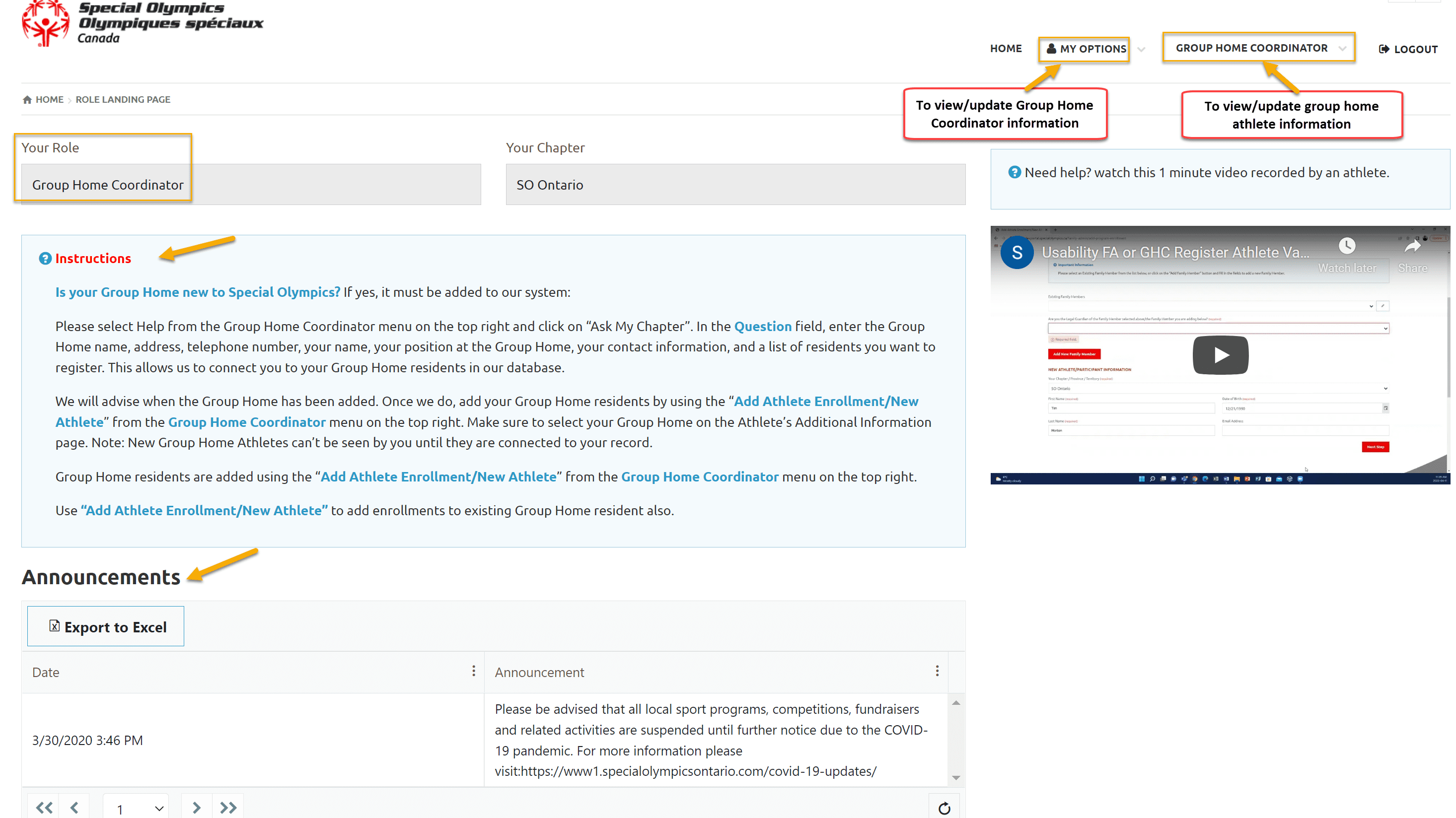
Here we will provide instructions for Group Home Coordinator menu only.
Group Home Coordinator menu options
Add Athlete Enrollment/New Athlete
This option is to add enrollment to other sports of your already registered athletes and to register a New Group Home athlete.
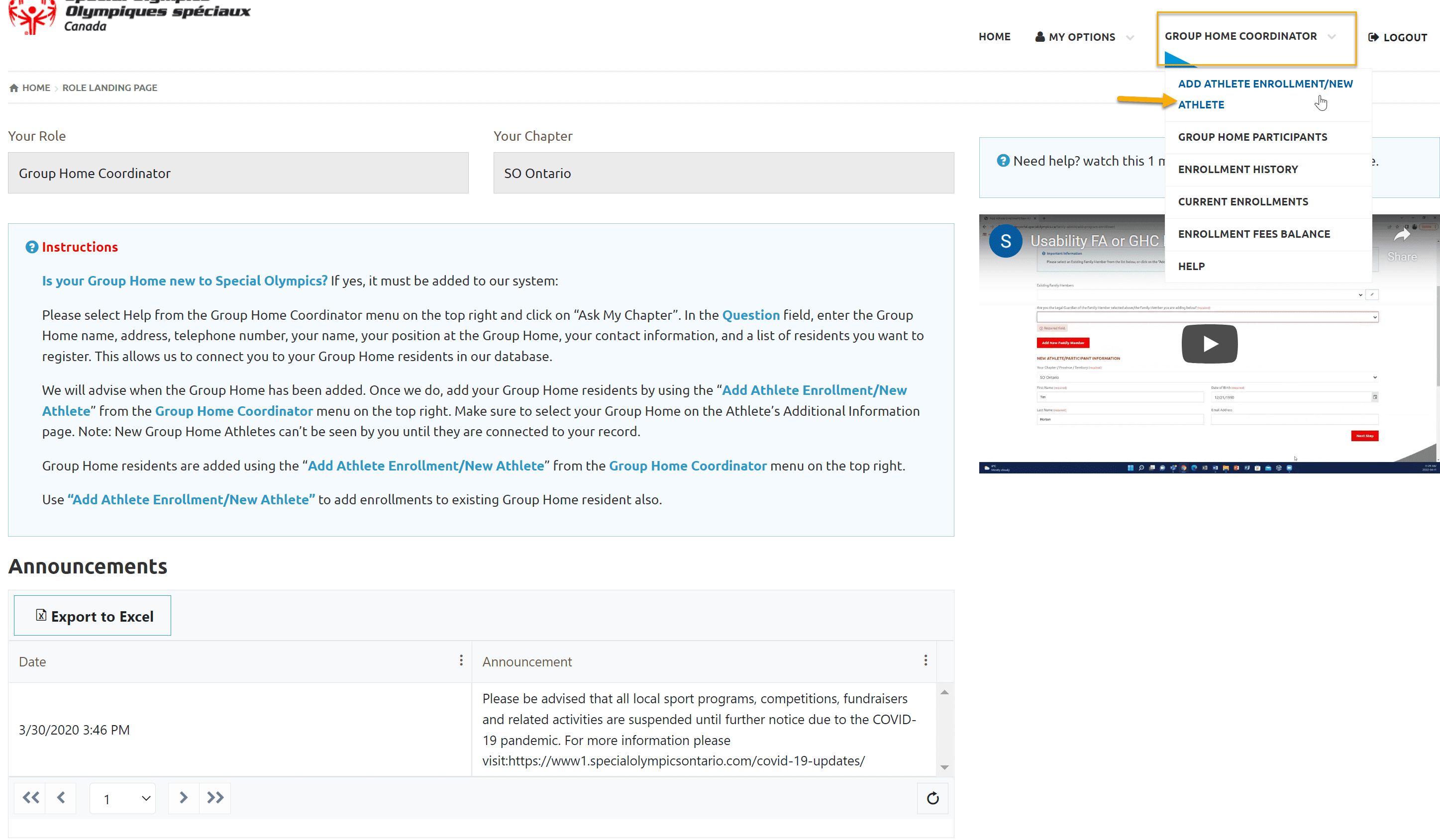
Following window has two functionalities
Registered Athlete/Participant field – To enroll/update waivers of your registered athlete in a sport, select athlete name from Registered Athlete/Participant list.
Add New Group Home Member – Select Add New Group Home Member to register a new group home athlete
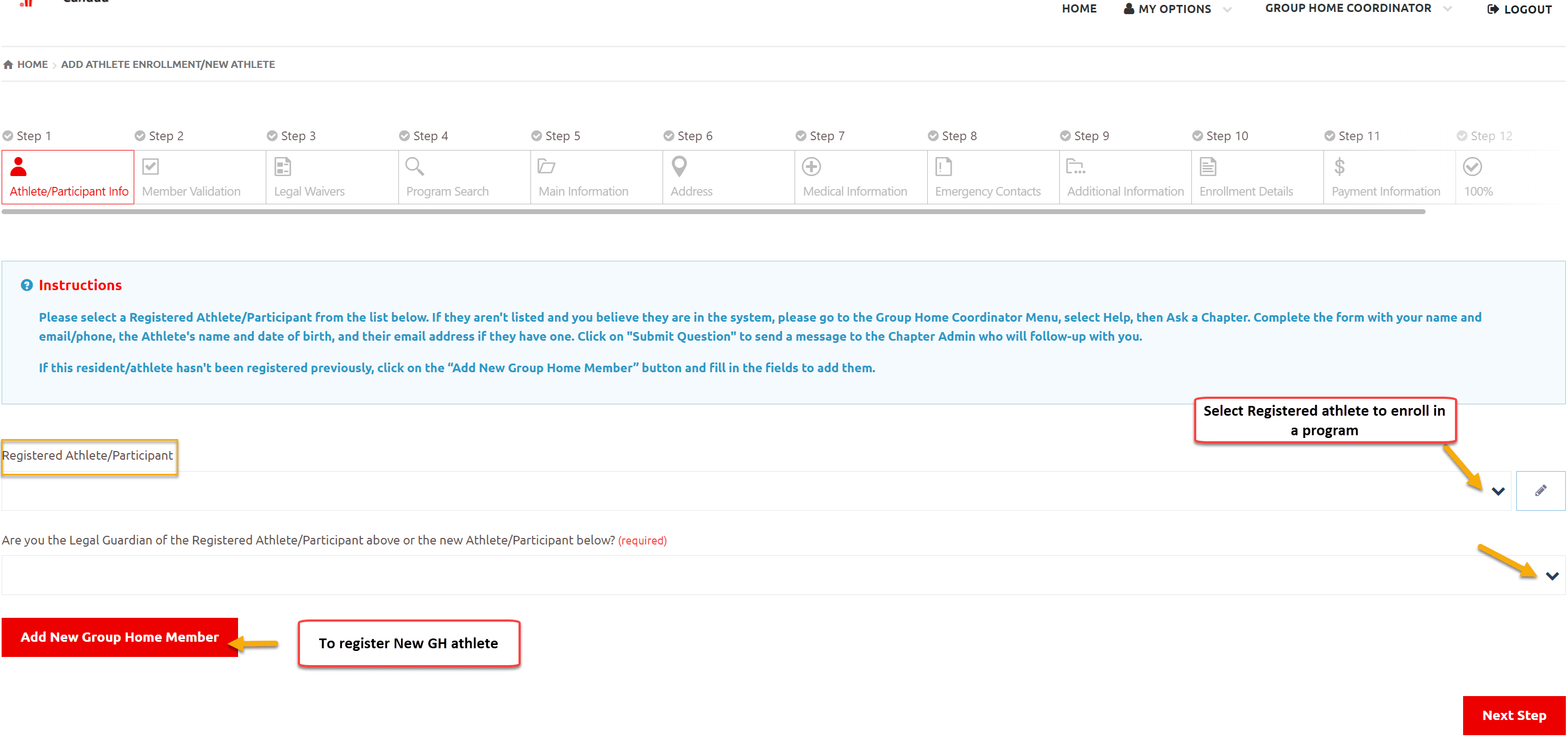
Enroll Already Registered Member
Step 1 – Athlete/Participant Info
Select Athlete from Registered Athlete/Participant Field
Select Yes /No form Are you the Legal Guardian of the Registered Athlete/Participant above or the new Athlete/Participant below?
Click on Next Step
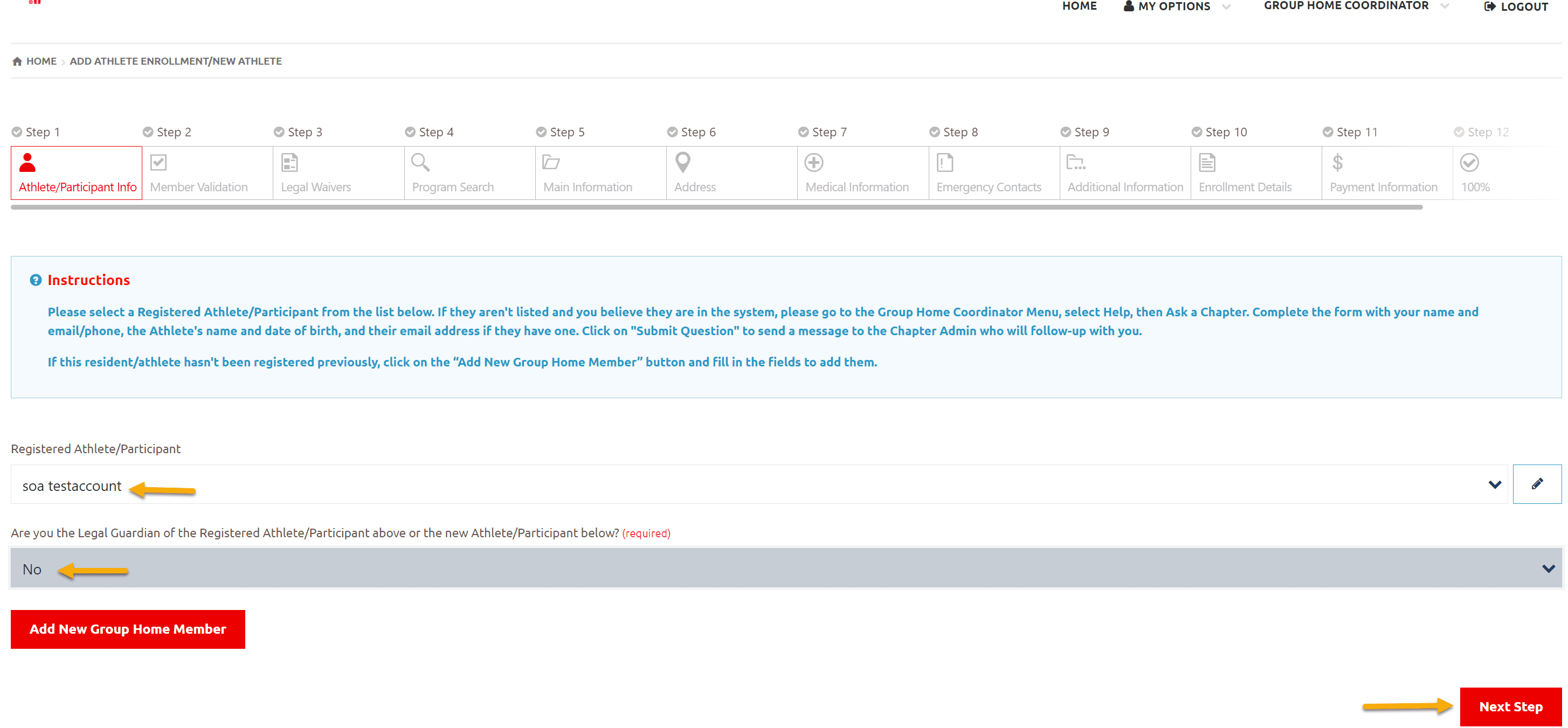
Step 3 – Legal Waivers
Af you are not legal guardian of athlete so please print the Legal Waivers – Participation Waivers, Privacy Policy Confirmation and Code of Conduct Confirmation
Get them signed by parents/guardians of your athlete and submit to Head Coach/Team Manager of the club.
Click on Next Step
Note – If you are legal guardian if group home athlete and selected Yes, you will be able to sign waivers of athlete in the Legal Waivers screen.
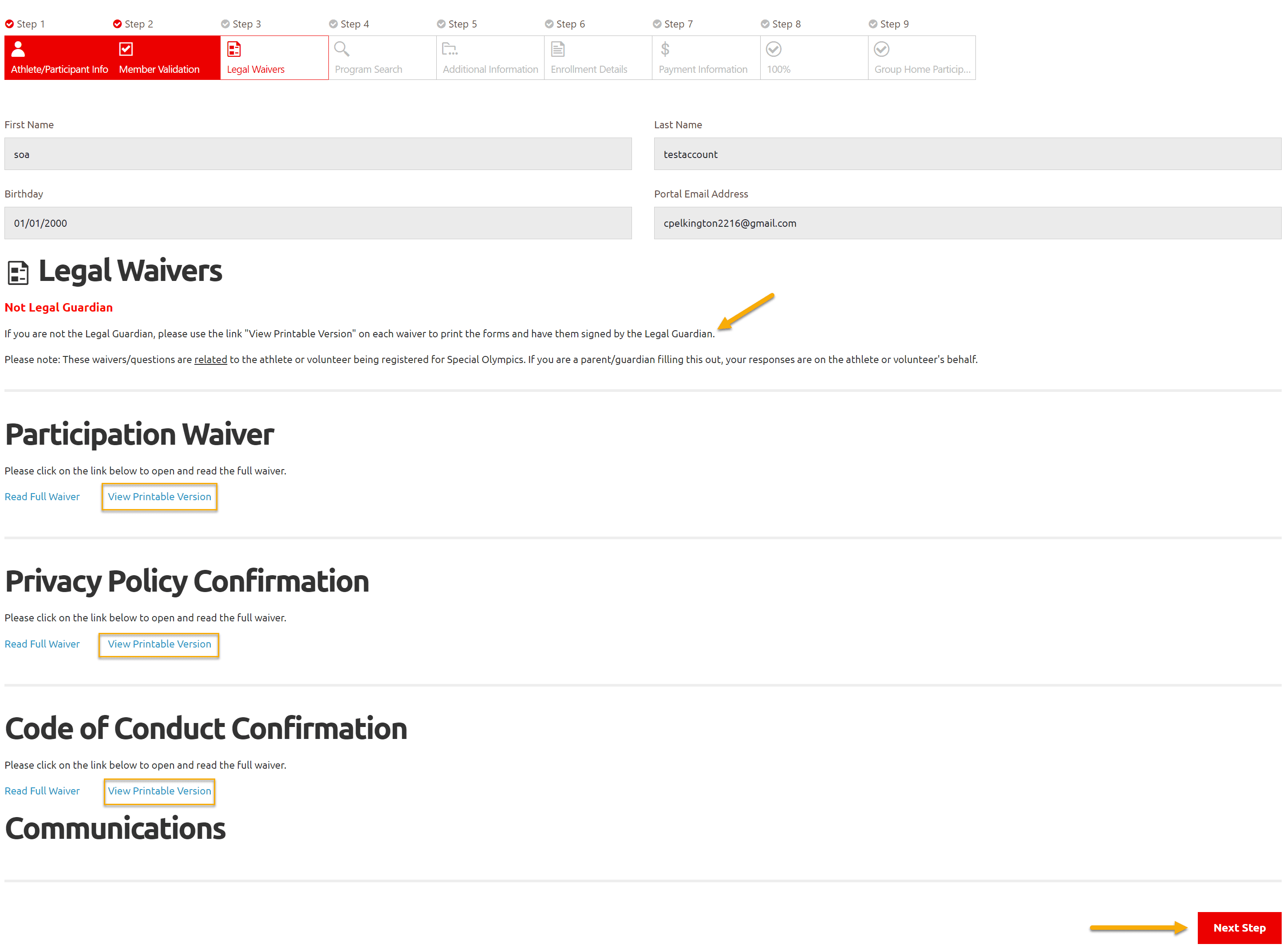
Step 4 – Program Search & Club Enrollment
In Program Search window, select Region and Community in which you want to find Sport clubs/Programs then click Search
You will get list of programs which are currently running in this community
Note: You can select Sport to find Clubs/Programs only for that particular sport
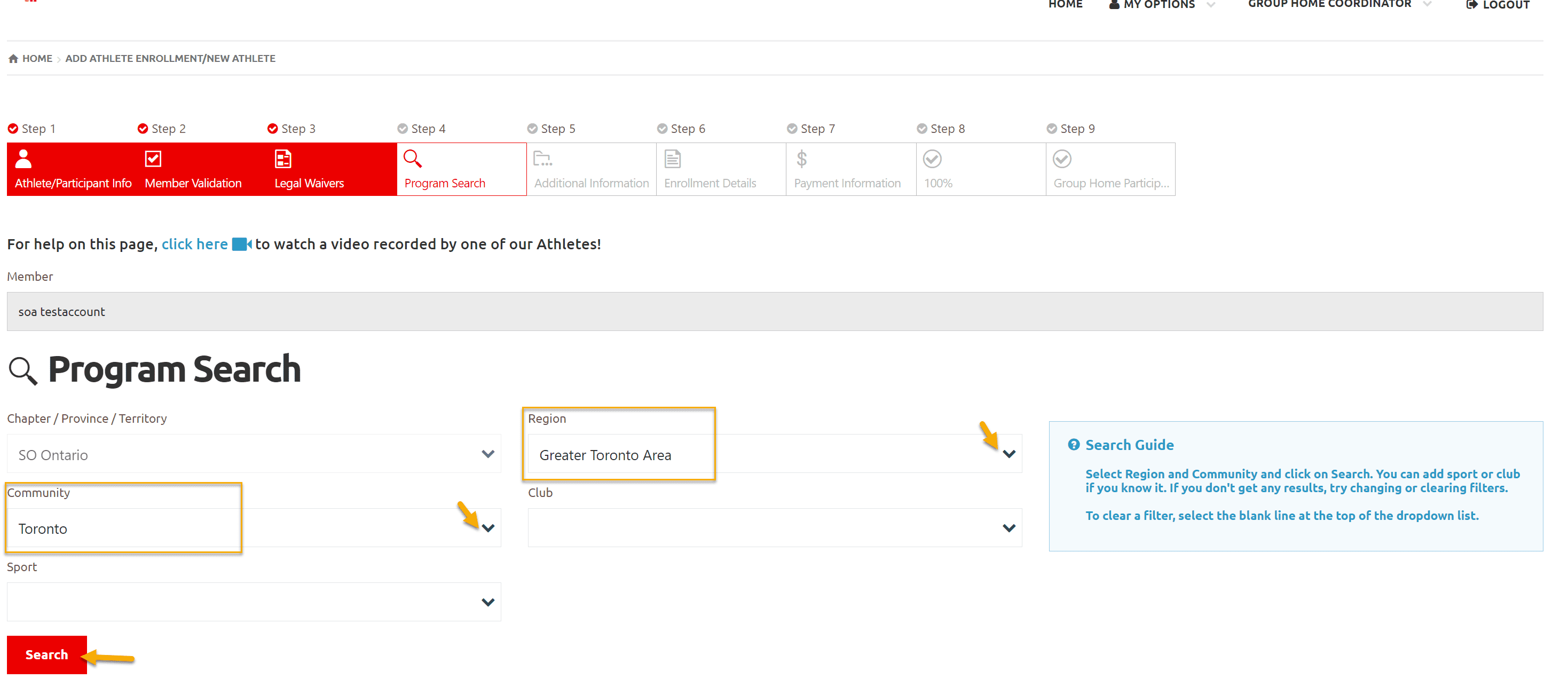
Click Add button beside the club name you wish to enroll your athlete in Search Results window, a new window will open with details of Organization Role. For athletes it is defaulted to SO Athlete
Click Apply to save the enrollment
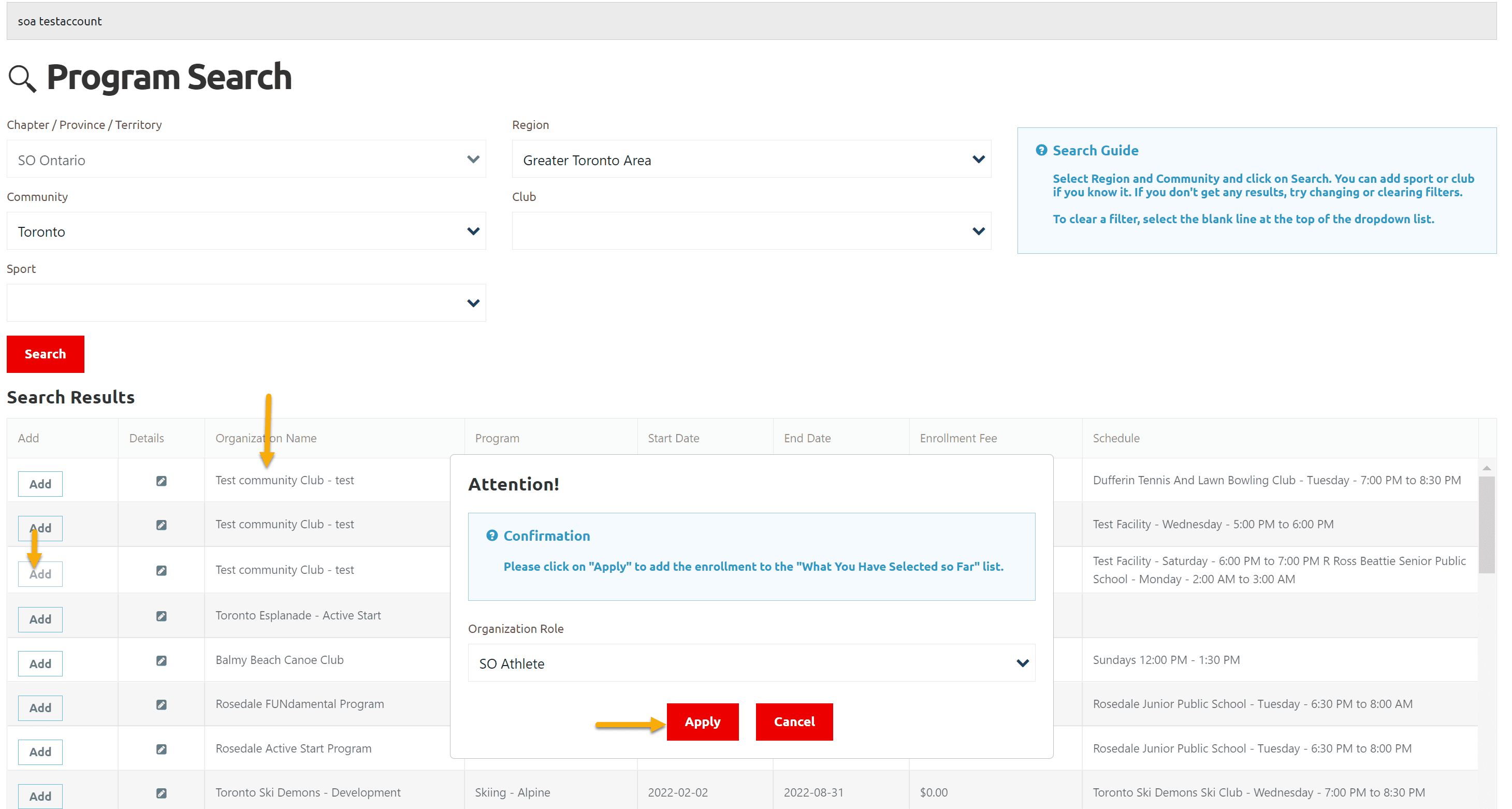
You can see enrollment added in What You Have Selected So Far grid
To review enrollment detail, click on Edit button, a window will open with enrollment details.
If you have selected this club by mistake and want to enroll in different club, click on Delete button to delete this enrollment. Follow the above mentioned step to enroll in club you wish for.
After reviewing enrollment Click on Next Step
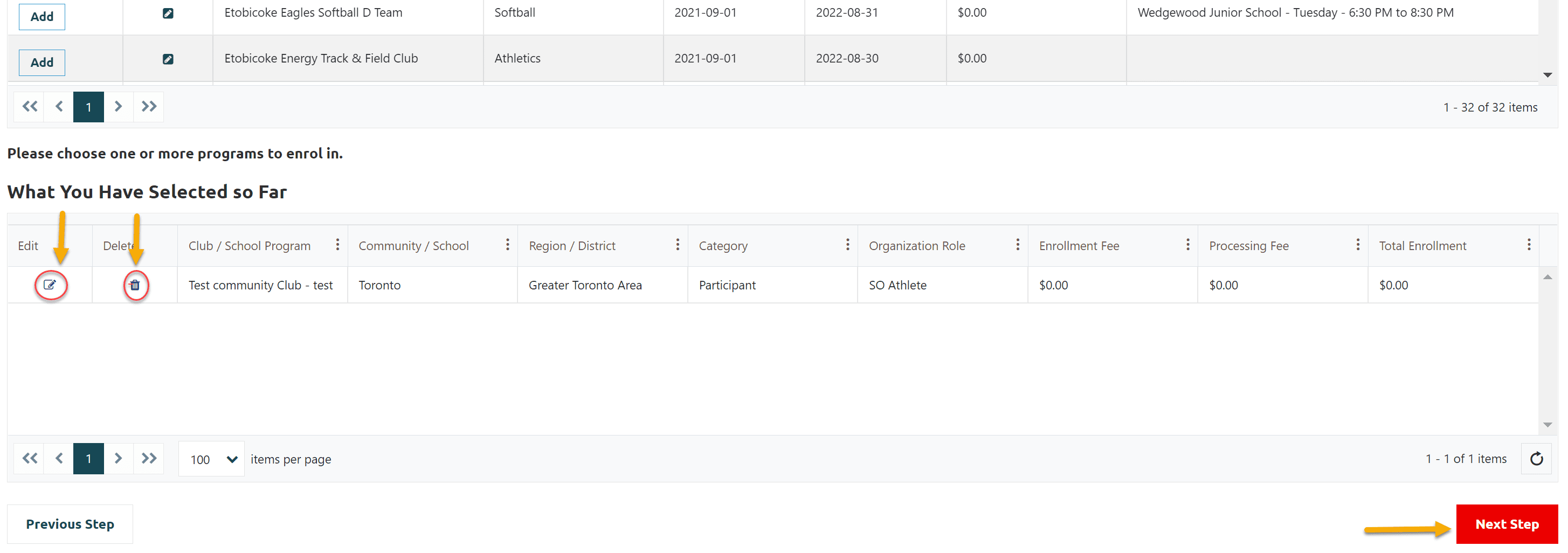
Step 5 – Participant Additional Information
Select Yes from Intellectual Disability field
Fill out all other appropriate fields.
Make sure Group Home field has your group home name in it
Click on Next Step
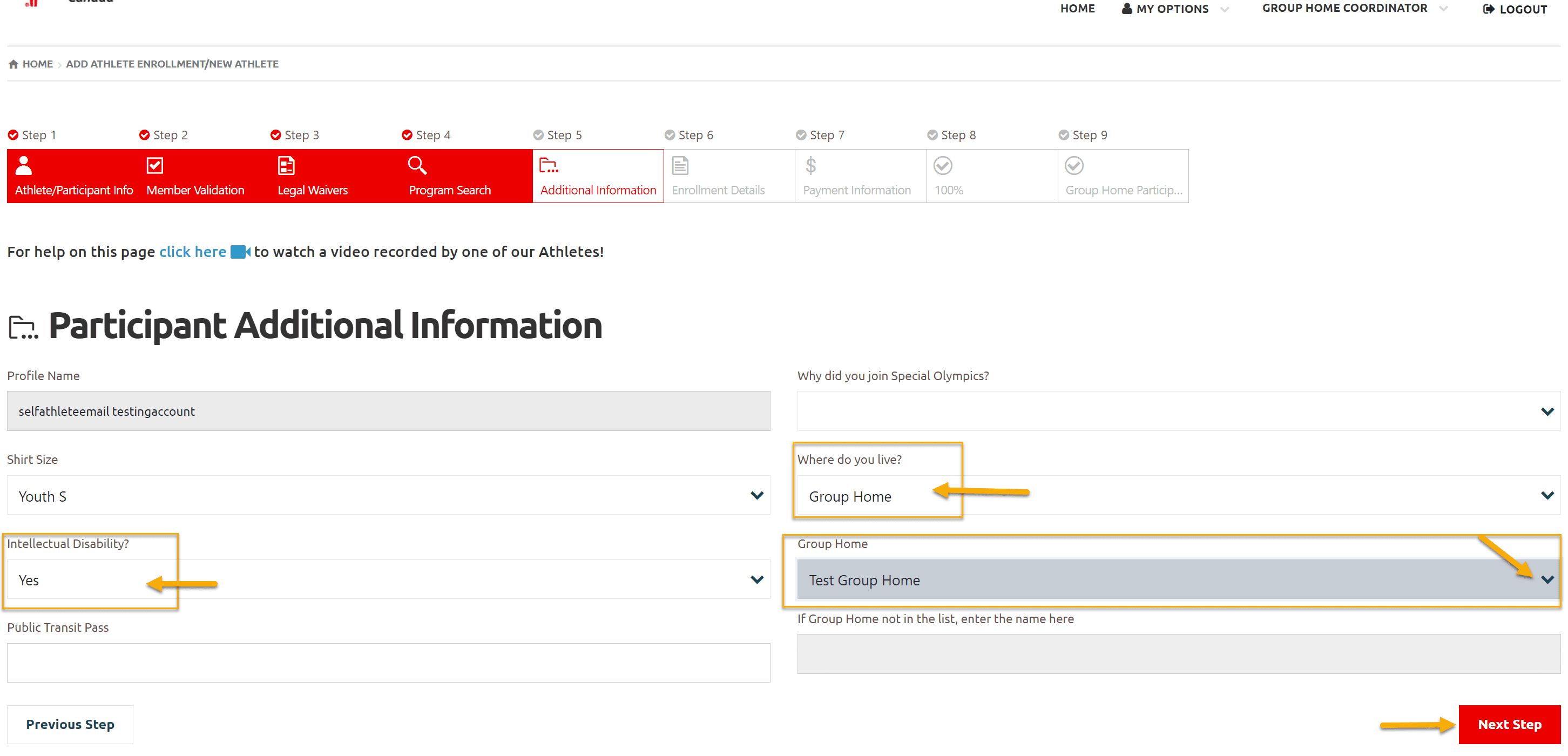
Step 6 – Enrollment Details
Review details of enrollment in this window.
Just note the amount of Enrollment Fee to pay to Head Coach/Community Admin (Fee will be displayed if Club has displayed Registration fee in current Session, otherwise amount will be zero).
Click on Next Step
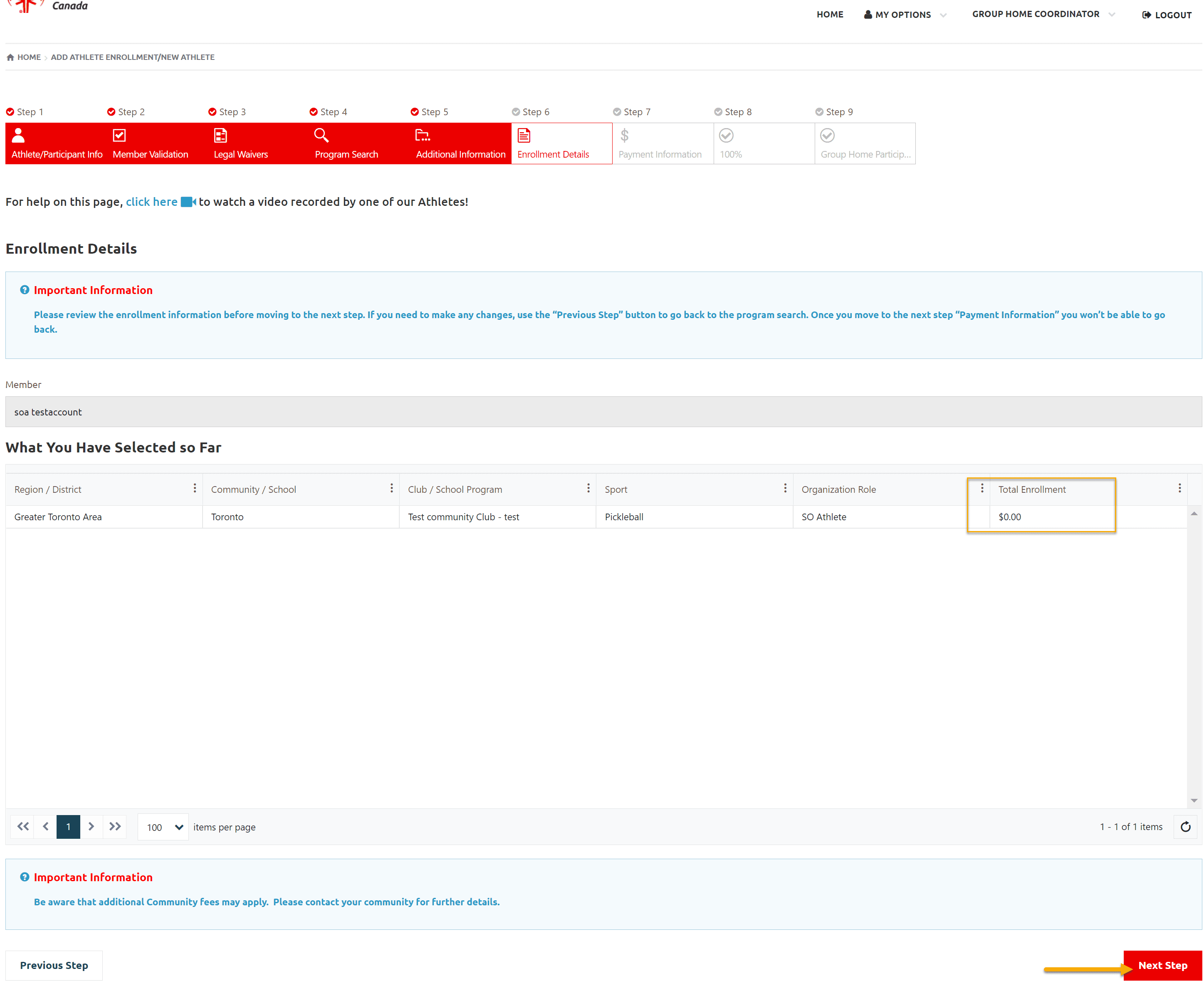
Step 7 – 100% – Enrollment submission success
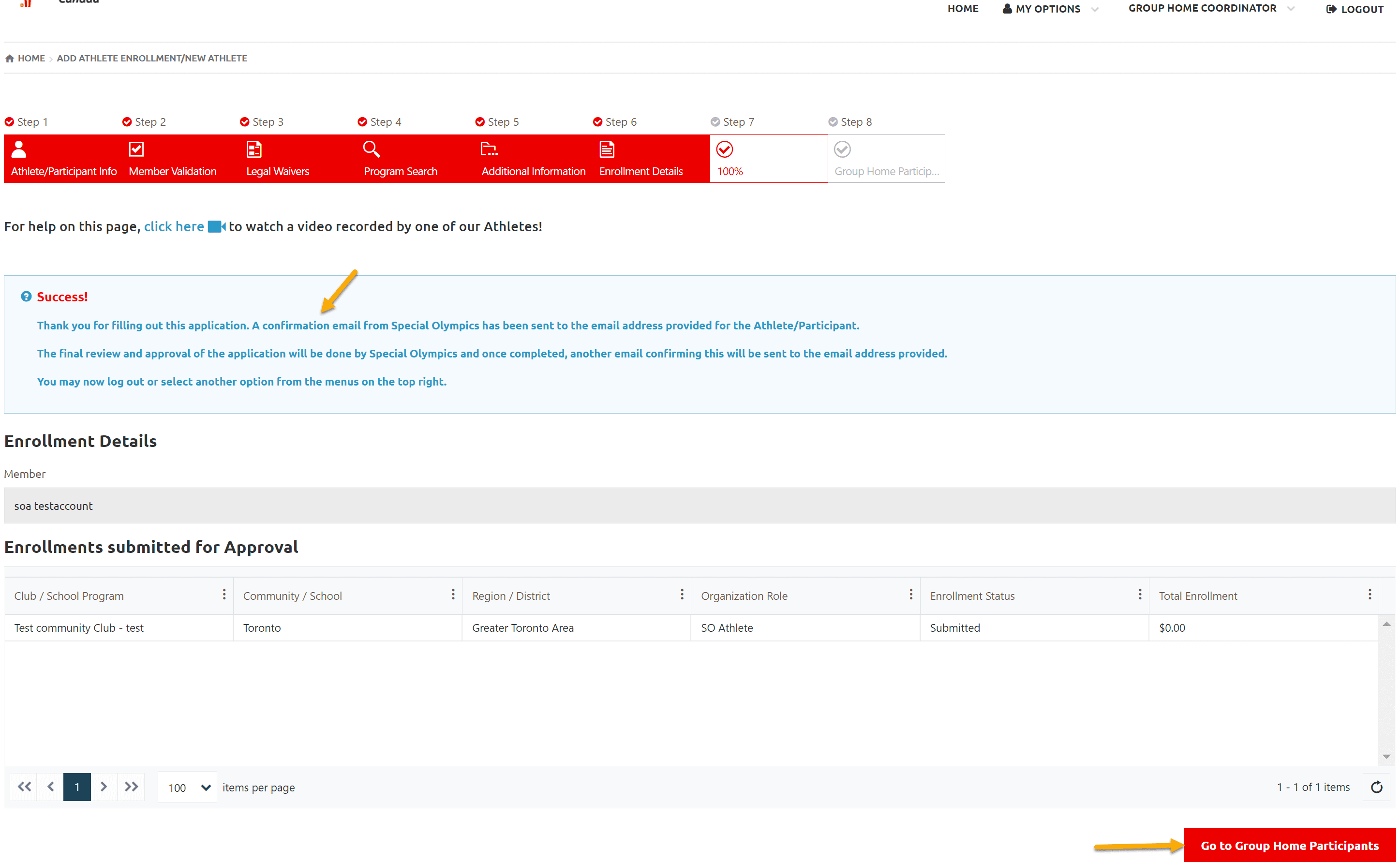
To see your all registered athletes, click on Go to Group Home Participants button.
To Register Brand New Athlete Select click on New Group Home Member button
and follow the Instructions to Register New Group Home Athlete
Group Home Participants
Select Group Home Participants form Group Home Coordinator menu dropdown list
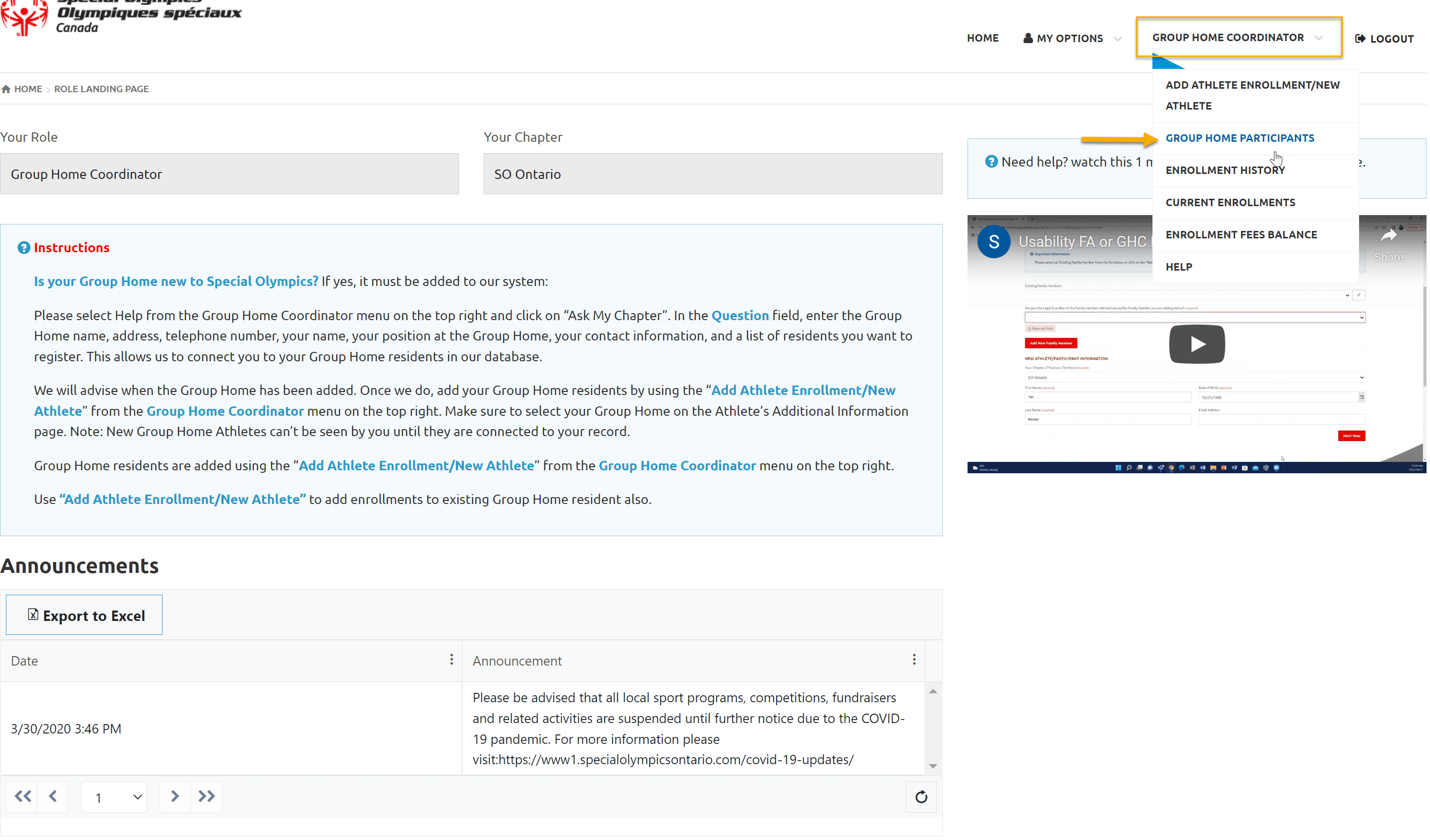
Following Group Home Participants window will show the names of all already registered athletes of your group home.
To view Athlete profile click Edit button beside the name of athlete.
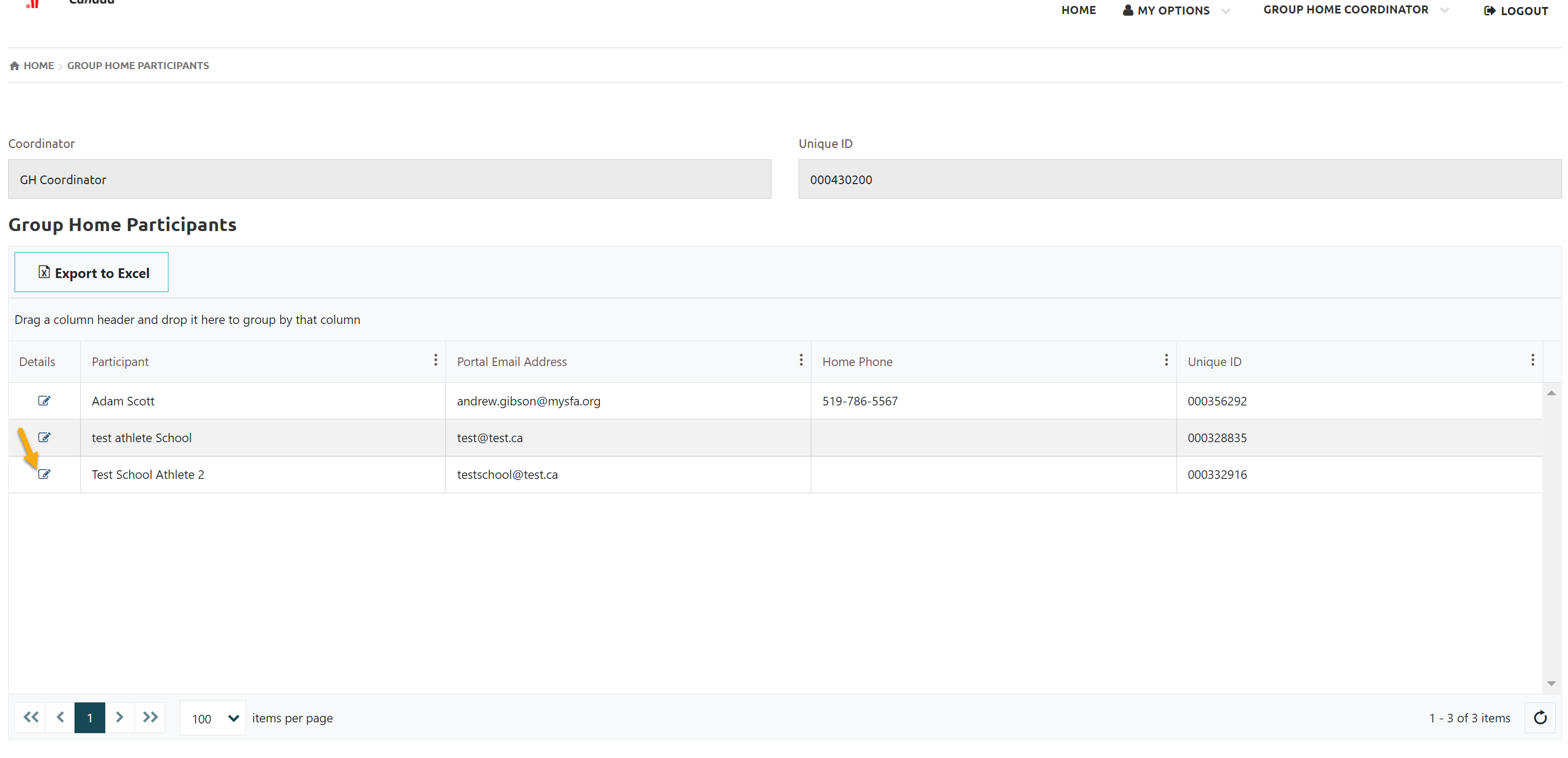
A multi tab Participant Profile window will open. Red Tabs have mandatory fields so you will not be able to move forward until you filled out these fields. Update information where required. Don’t forget to Submit at the end on each tab to save updates.
Read notes carefully provided at top/bottom of each page.
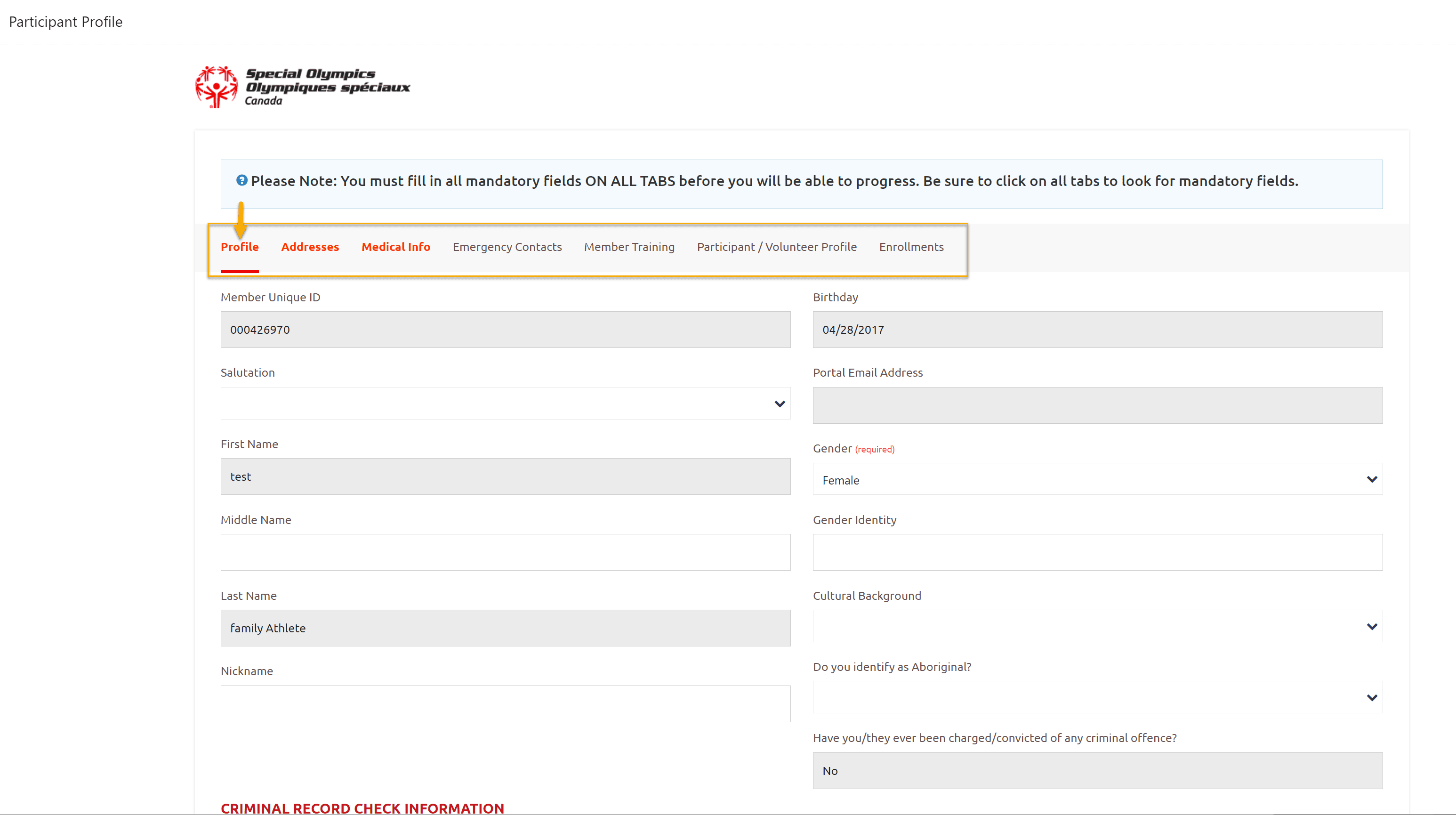
Enrollment History
Select Enrollment History from Group Home Coordinator menu dropdown list
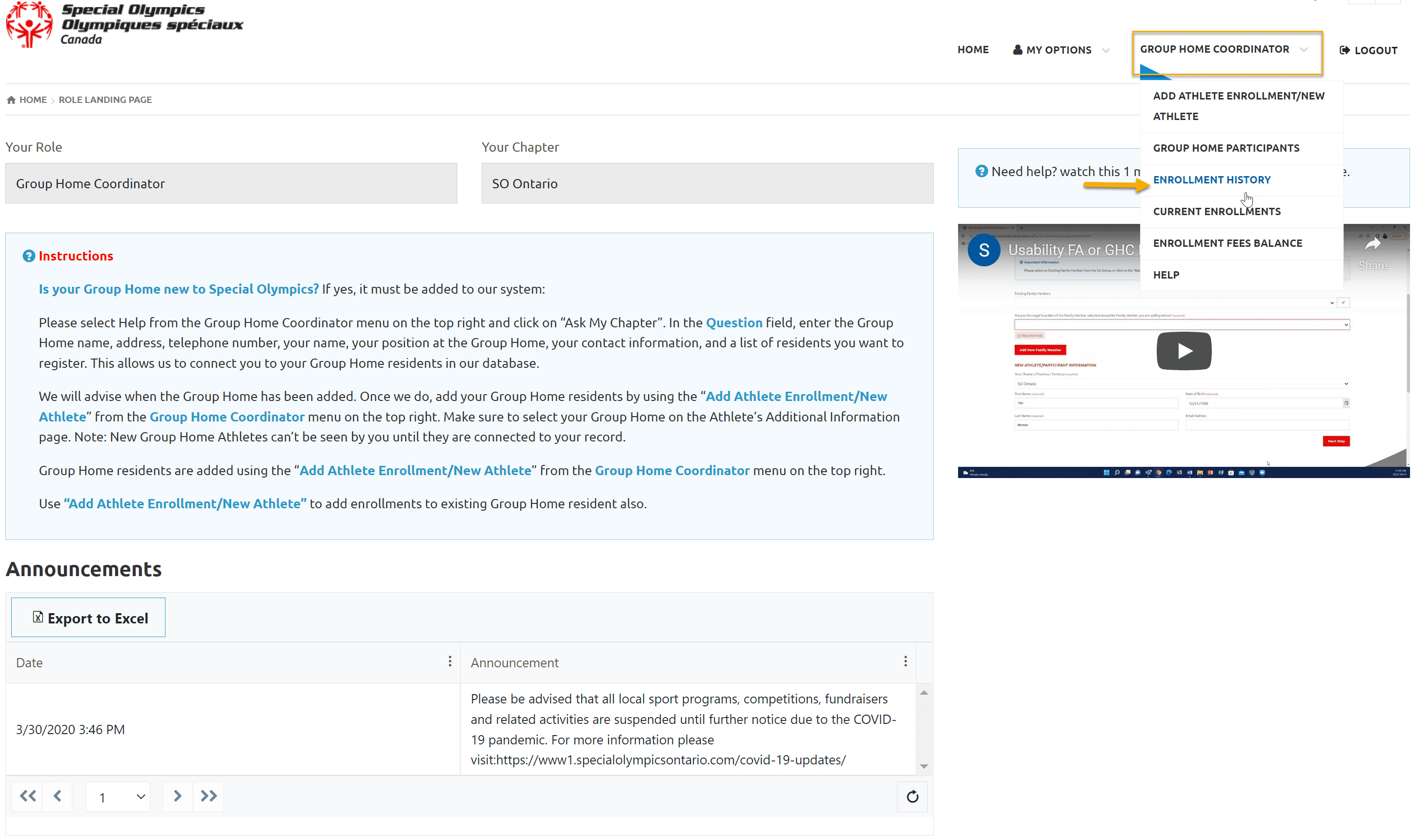
Following window will display enrollments of your members with various status. Expired, Submitted, Waiting list, Rejected.
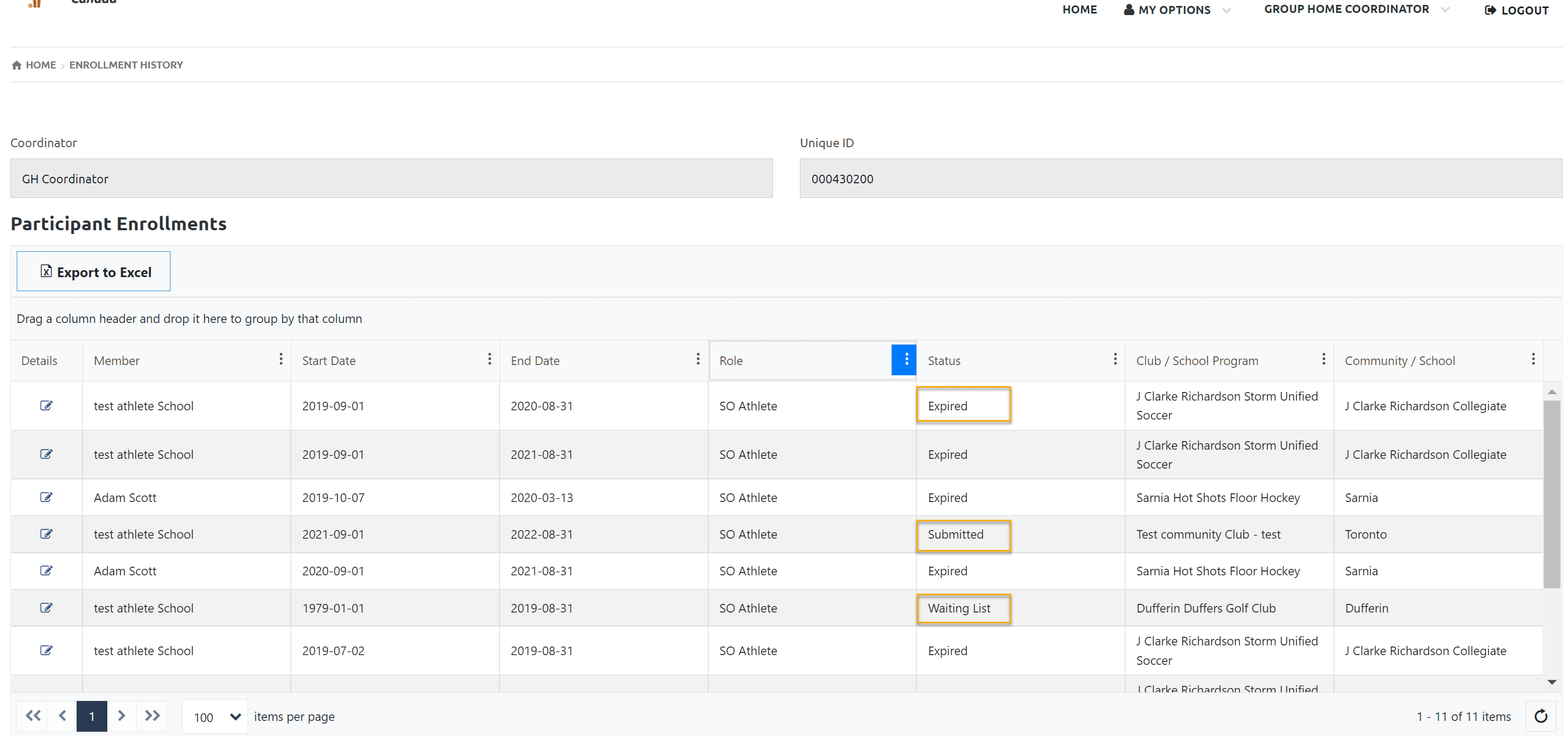
Current Enrollments
Select Current Enrollments from Group Home Coordinator menu dropdown list
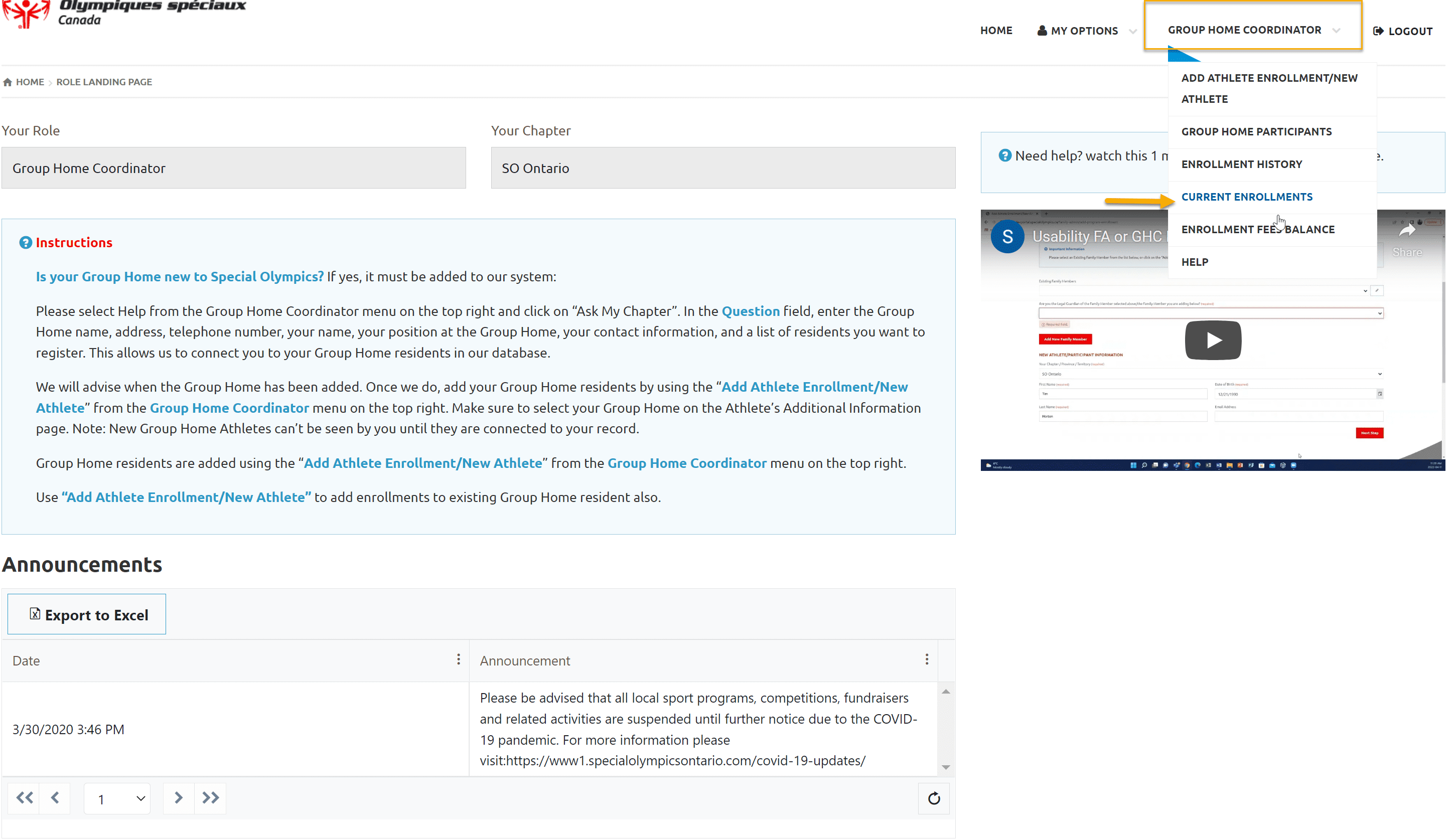
This option will show you list of clubs in which your child is enrolled and session schedule including Facility name.
To see the details of club session and Facility Address, click on Edit button beside the name of athlete.
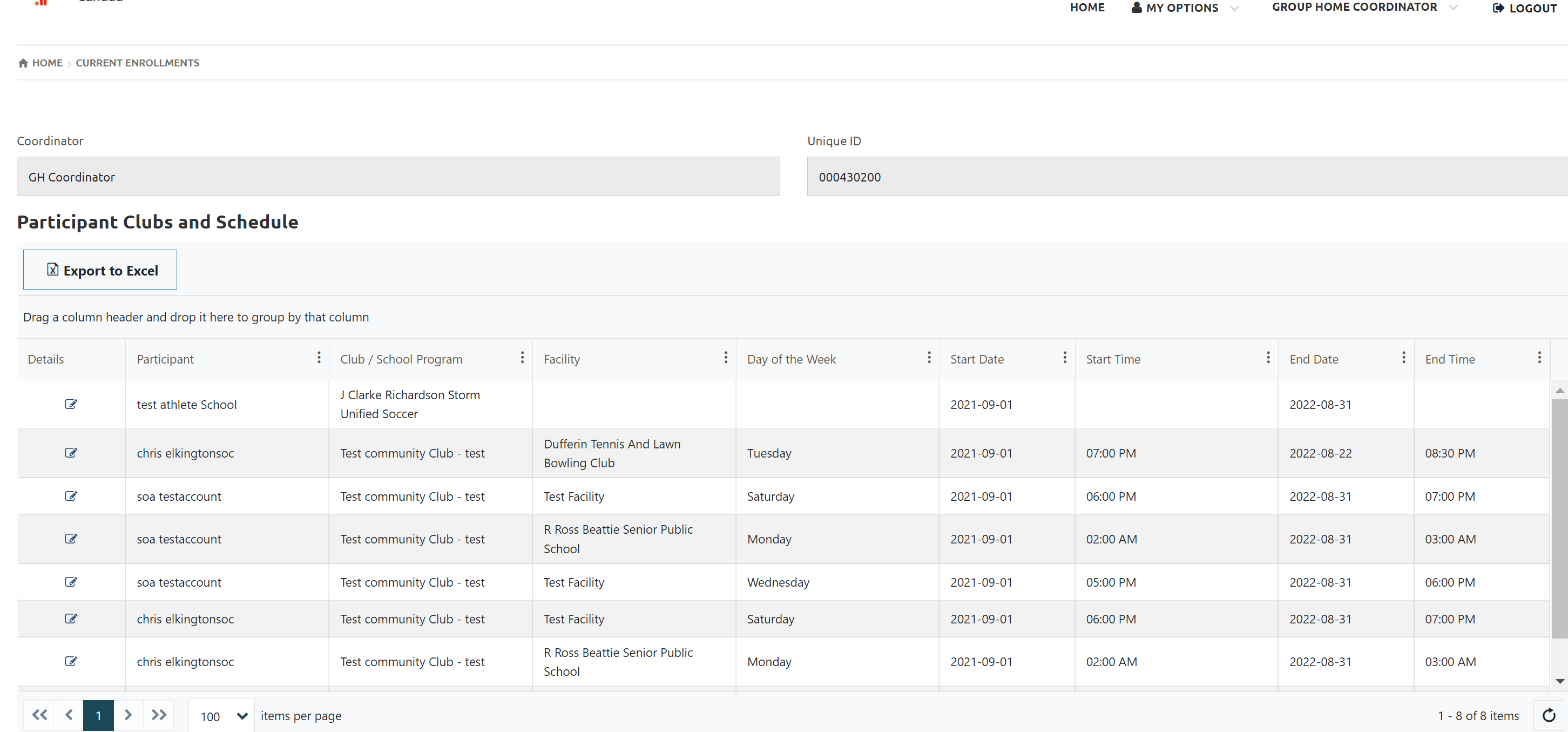
New pop up window has two tabs
Club Details tab will provide club name, main phone to contact and club contact name. Main Address is Facility address, you can find it here if club has added this info.
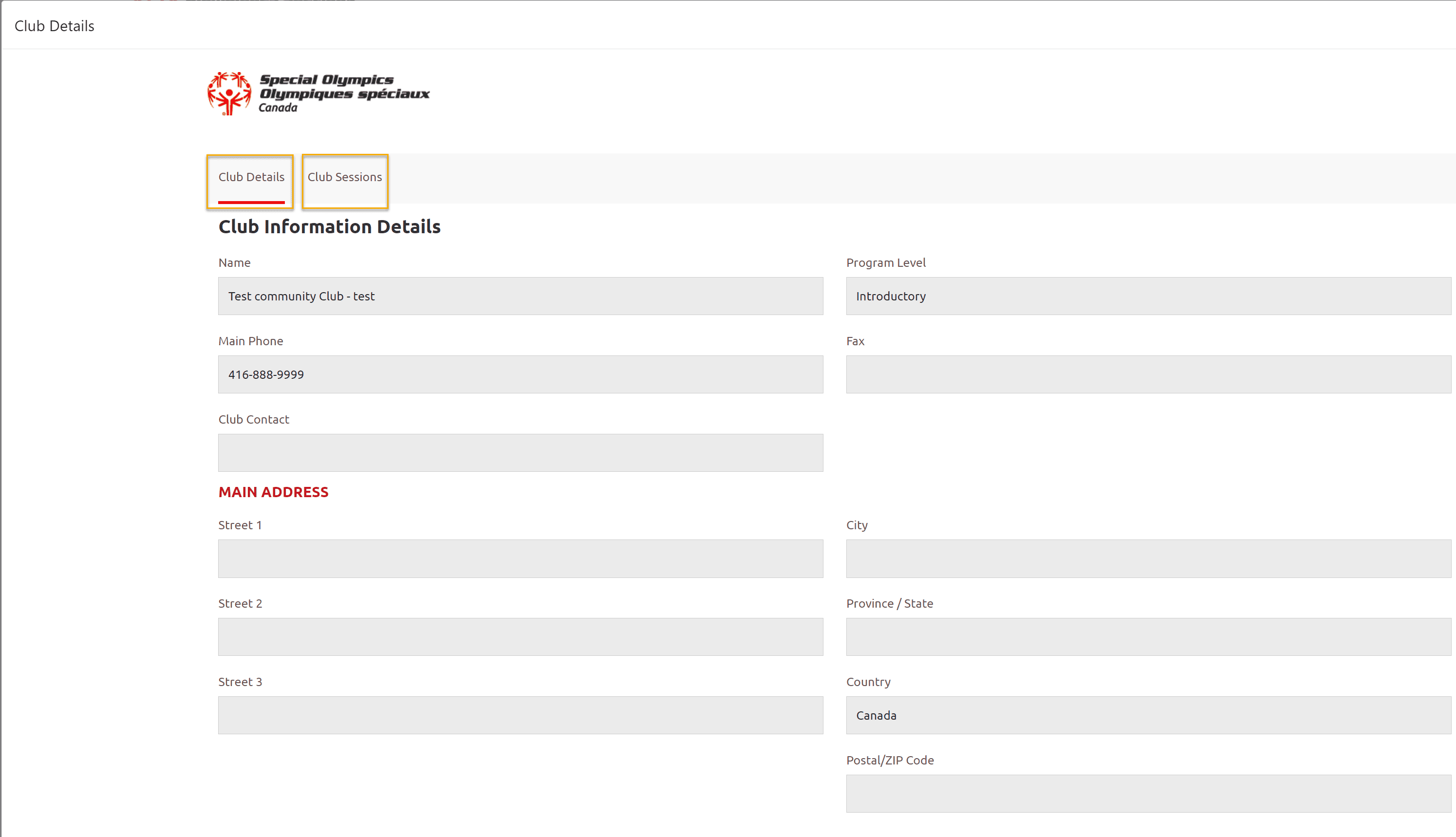
To view more details of current session click Edit button to view the details.
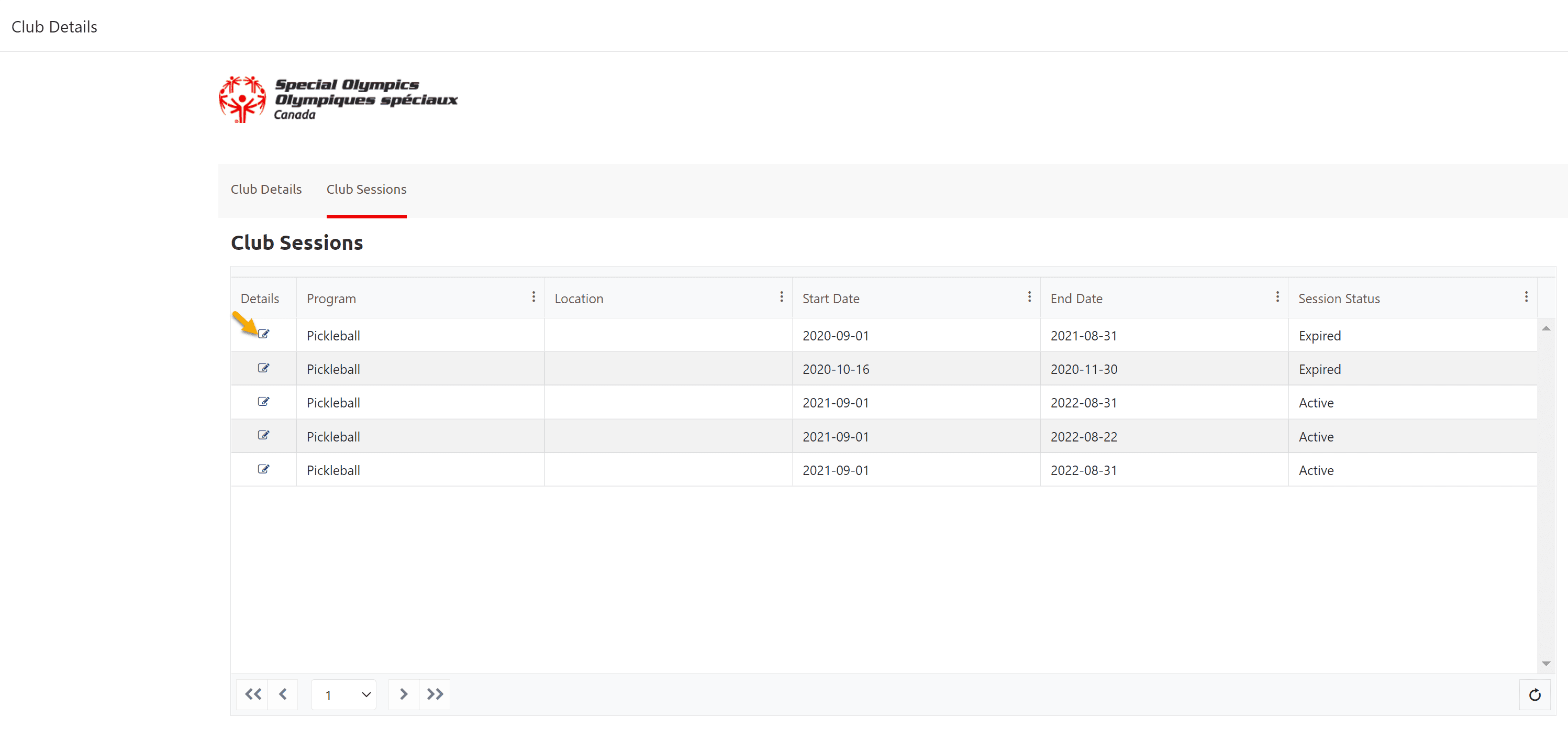
Enrollment Balance
Select Enrollment Fee Balance from Group Home Coordinator menu dropdown list
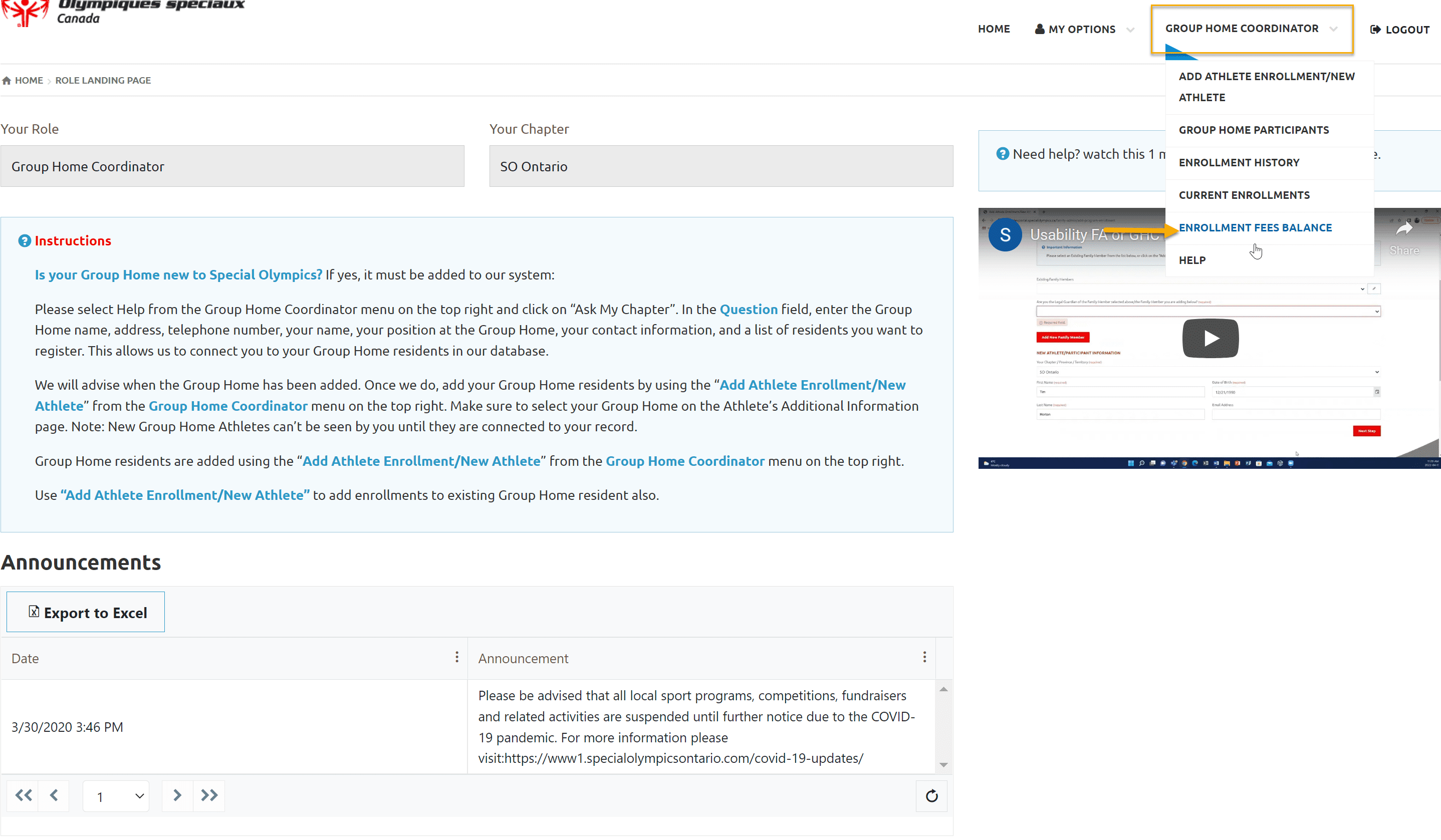
This option will provide you details of unpaid enrollments, out standing membership balance which you can pay to your community.
This window will allow you to pay enrollment fee online using credit card but currently this feature is not available for Ontario.