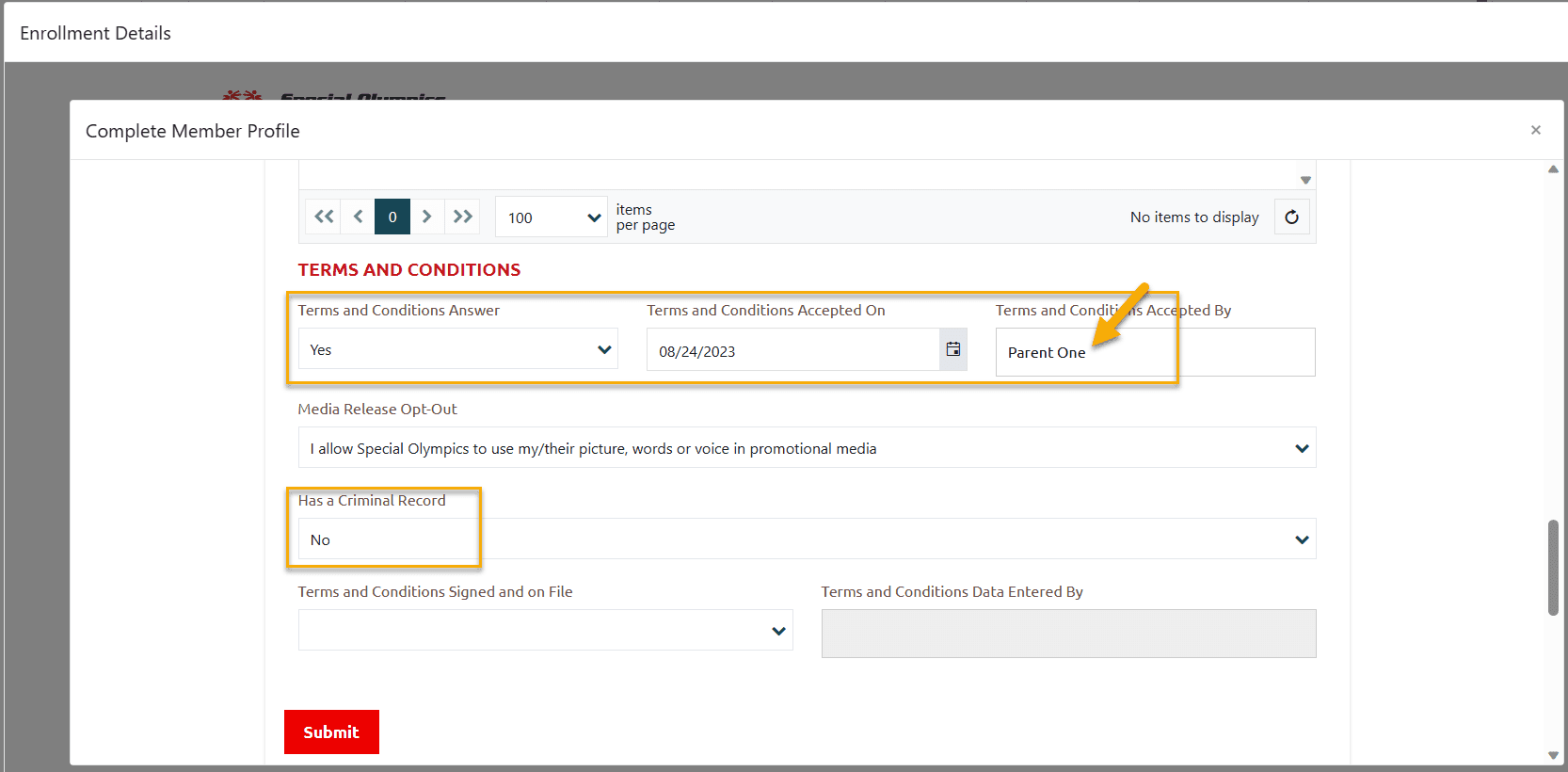Terms & Conditions signed by Parent/Legal Guardian online
Parents/Legal Guardians of New Registrants (Junior Volunteers/Athletes) who are not 18 year old or are not legal guardians of themselves, can sign Terms & Conditions Online. They don’t have to sign/submit paper Terms & Condition form to Community/Club Data Admins.
At the beginning of the registration process, the user is required to answer a question indicating whether they are the legal guardian of themselves/the person they are registering on behalf of.
Here is how it works
Junior Volunteer – Legal Guardianship answer is No in self registration process
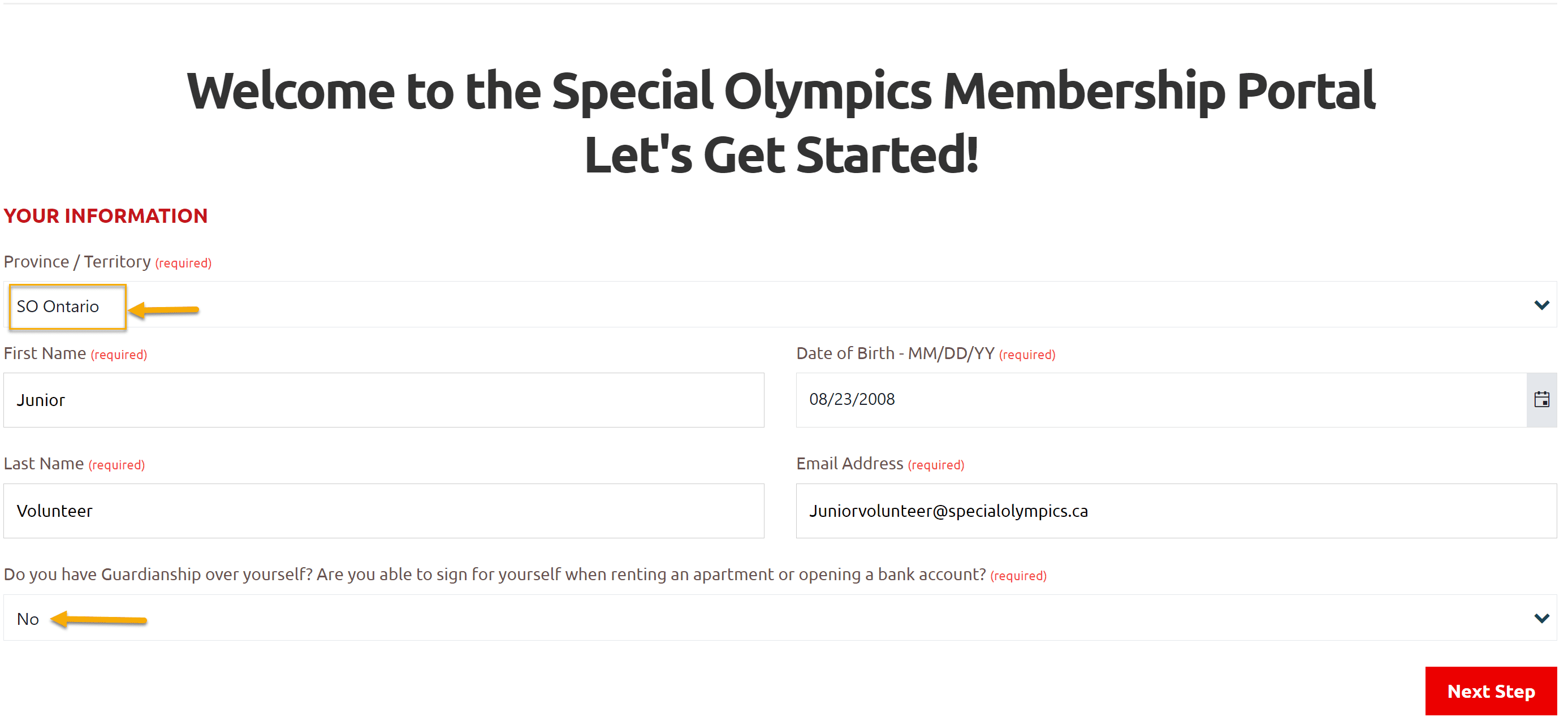
Enter Parent/Legal Guardian Information
No answer will generate a pop-up that requires the users to enter the name and email address of their legal guardian
Add Name and Email address of your parent/Legal Guardian
Click Save & Close
Note: Junior volunteer/Athlete can continue to complete the registration process
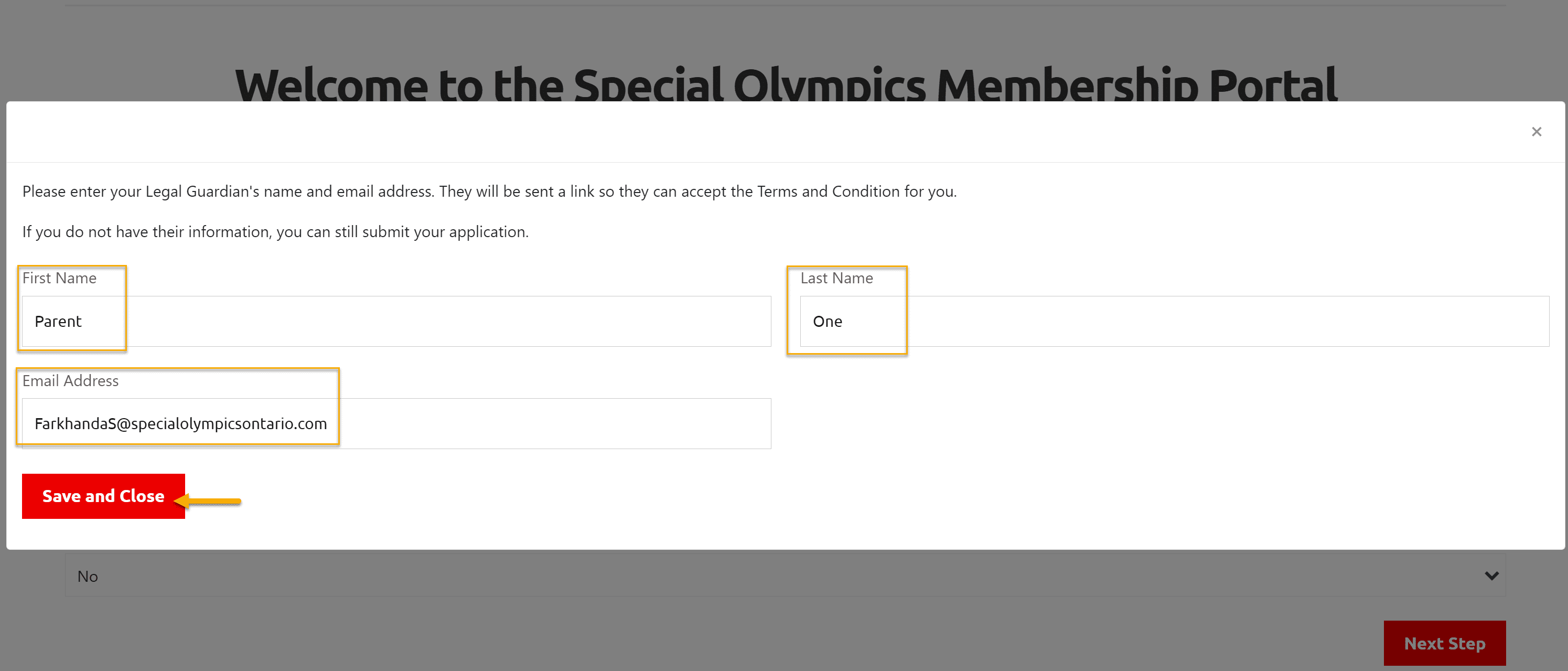
Save & Close will trigger an email to be sent to the legal guardian containing a unique link allowing the legal guardian to accept the Terms and Conditions on behalf of the registering individual online.
Click on click here link provided in this email
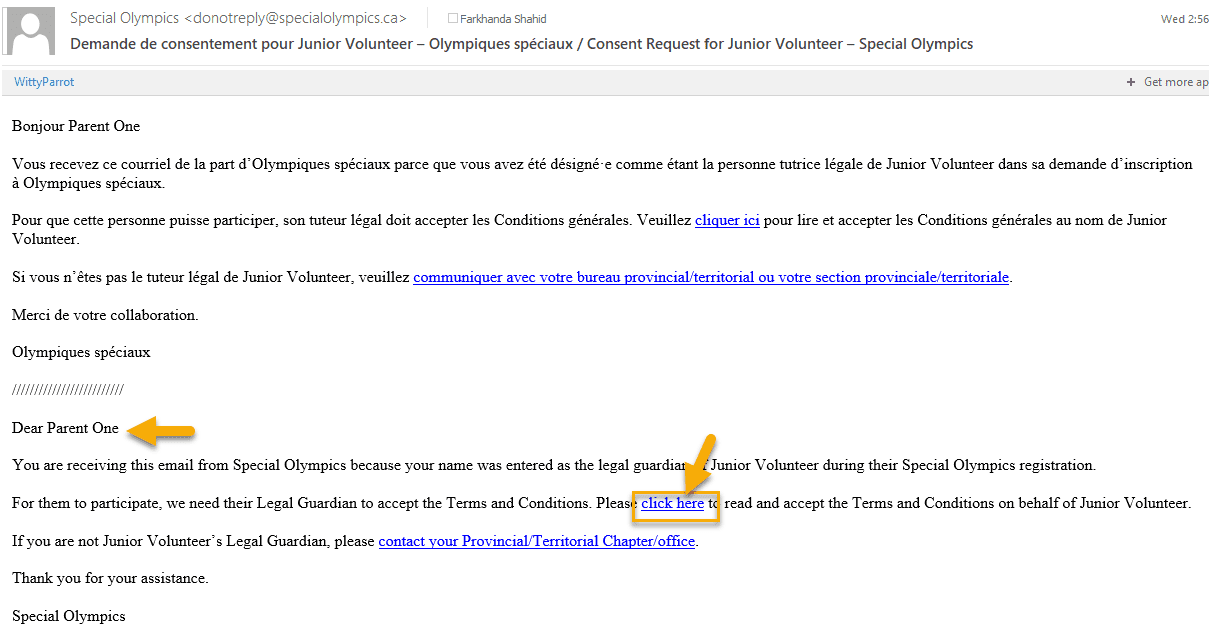
This link will open the Terms & Condition Section of the junior volunteer/athlete
First field The person who you are accepting terms and conditions for shows the name of your child
To read full Terms and Conditions, click on the Terms & Conditions link
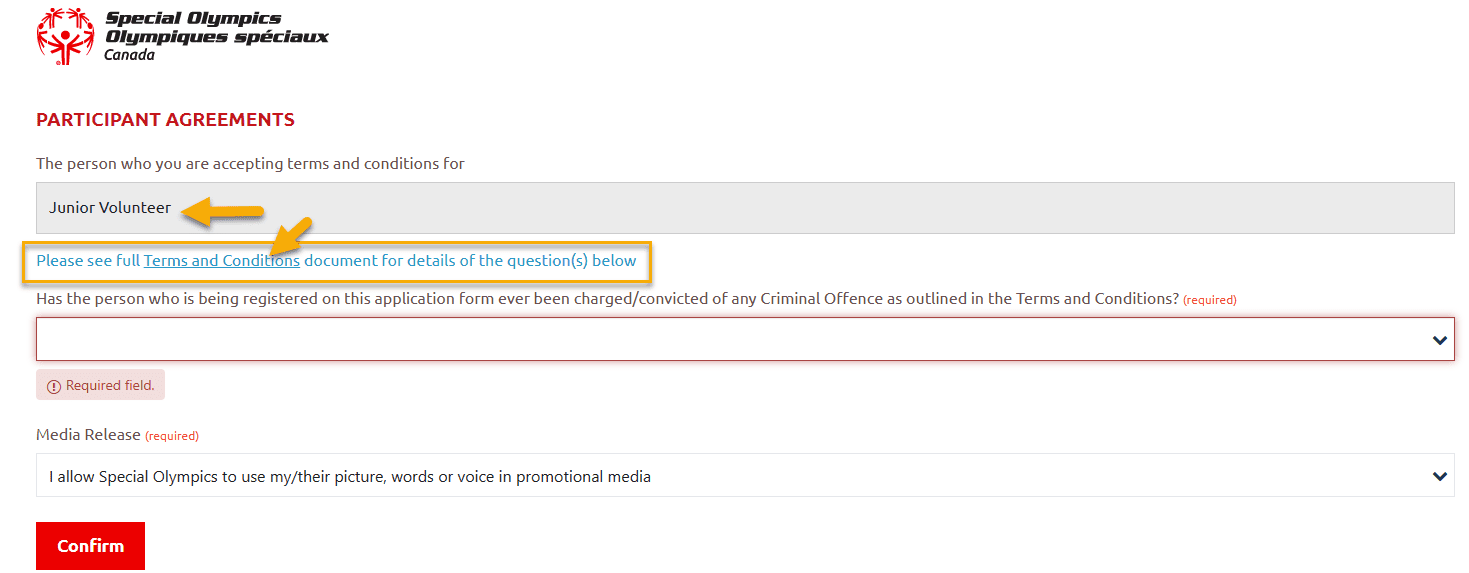
A window with Terms and Conditions will open. A short description is provided at top of the page and full version at the bottom.
Scroll down to read all.
After reading click Close Window
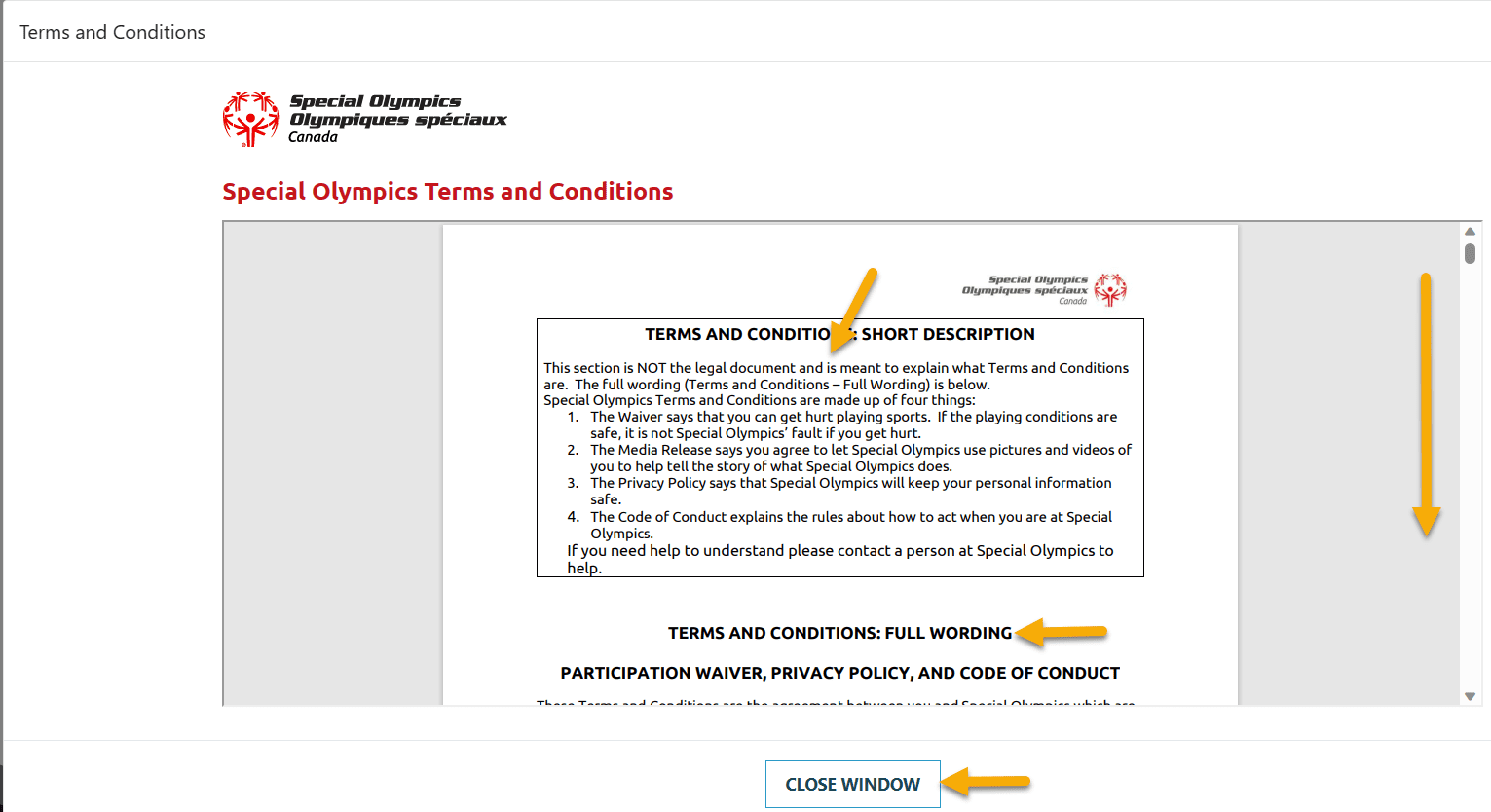
Fill in Required fields
Media Release by default is I Allow, you can select other option.
Click on Confirm to accept Terms and Conditions
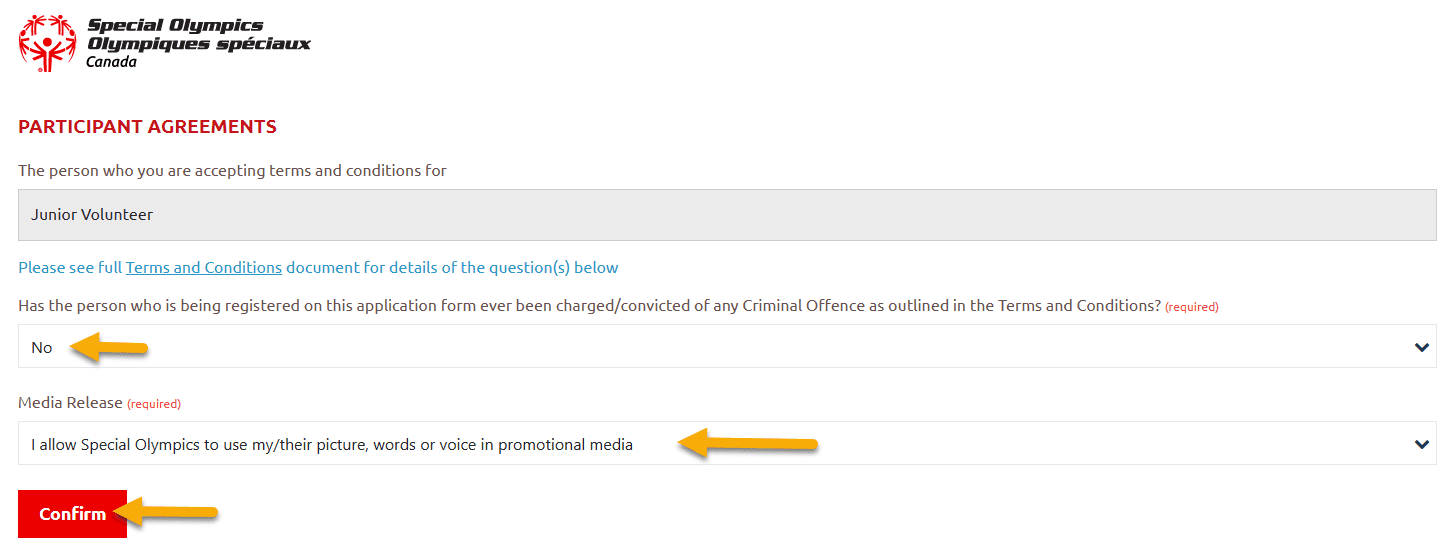
Thank you message will be displayed – meaning Success Message

Data Admins/Club Admins can view Terms & Conditions for New Members
From Data Administrator/Community Coordinator/Head Coach/Team Manager Role menu
Select Approve Enrollment tab
Open Enrollment of New Member from Enrollments Requiring Region, Community or Chapter Approval window
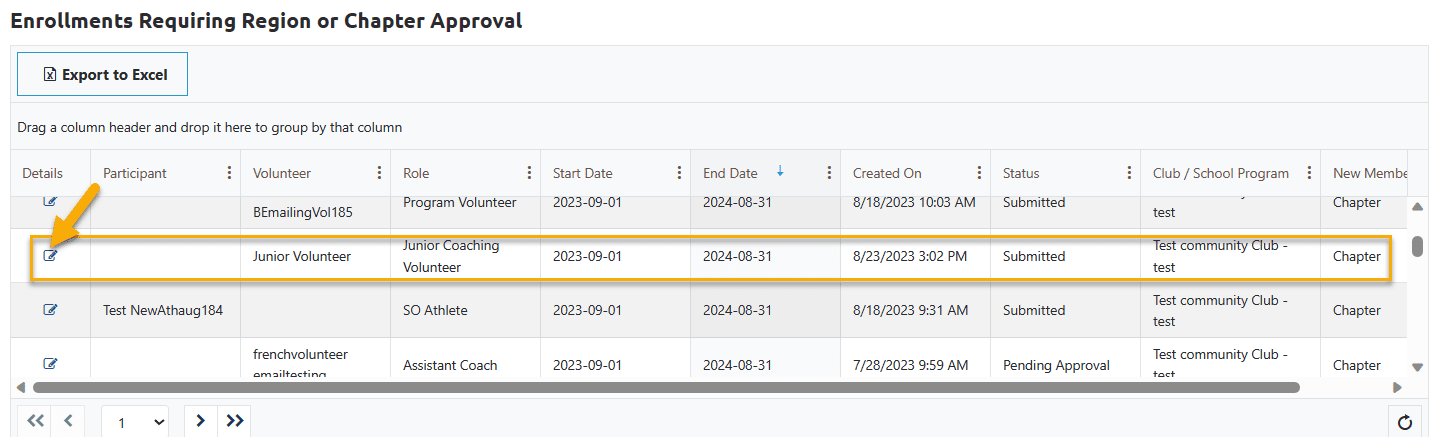
Click on Full Profile to open the profile of member
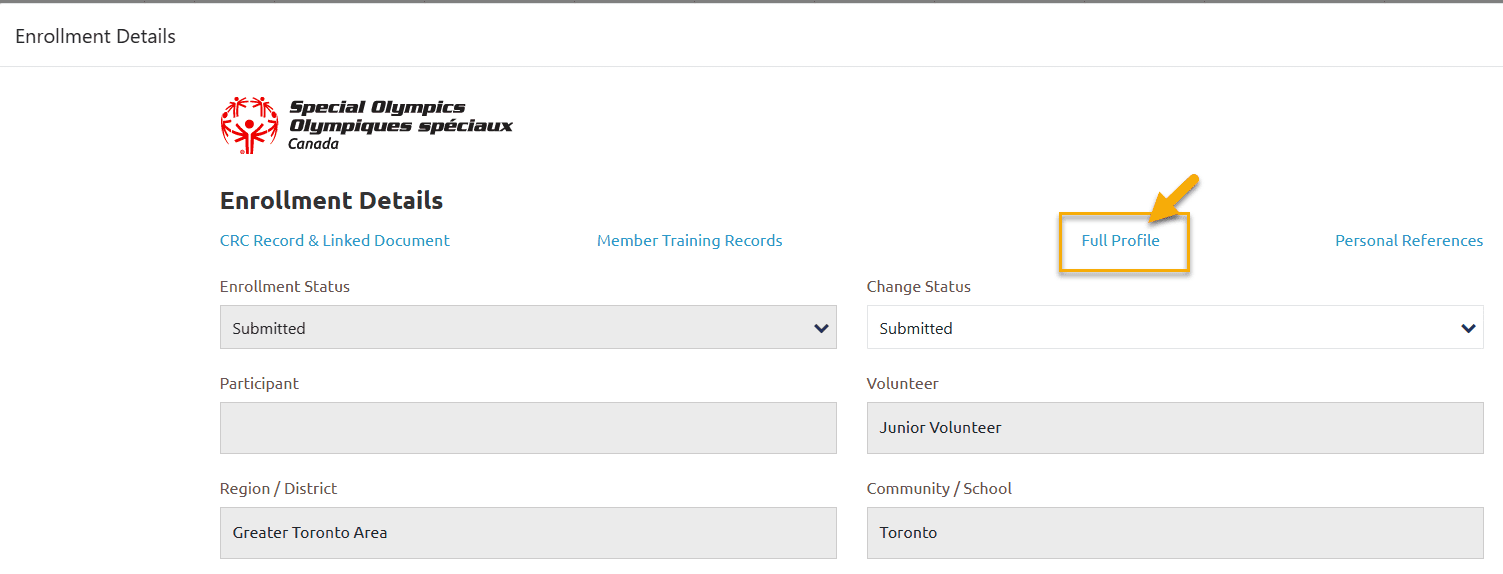
Complete Member profile window will open with Profile tab.
Scroll down to the bottom of page to see Terms and Conditions section
You can see T&C accepted by the parent/guardian.
Terms and Conditions Accepted By field will have the name of parent/guardian whose info was entered in the pop up window by user in registration process.