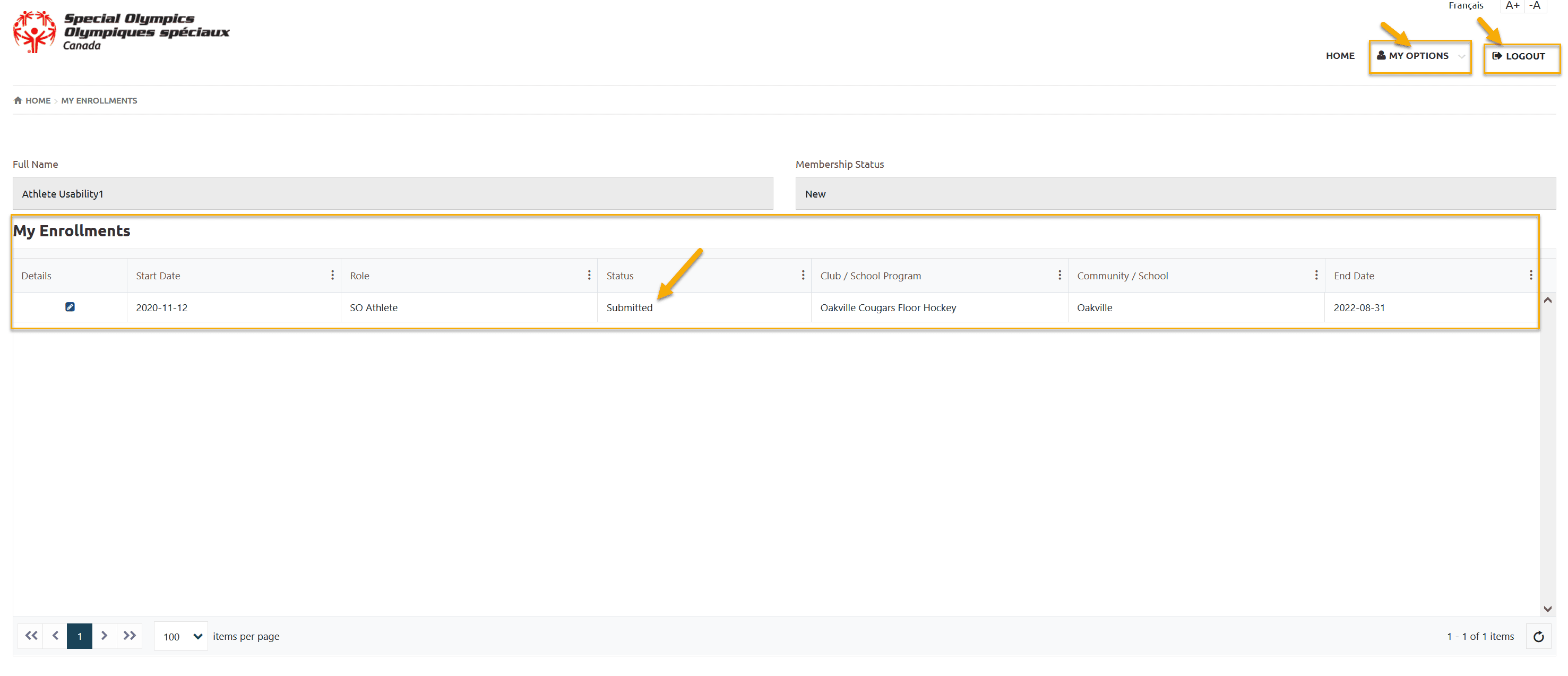Usability Membership Portal – Athlete Self-Enrollment and Waivers Update Instructions
If you already have Membership Portal Account as an registered Athlete
Login to Membership Portal
Click on Login from Portal Home screen
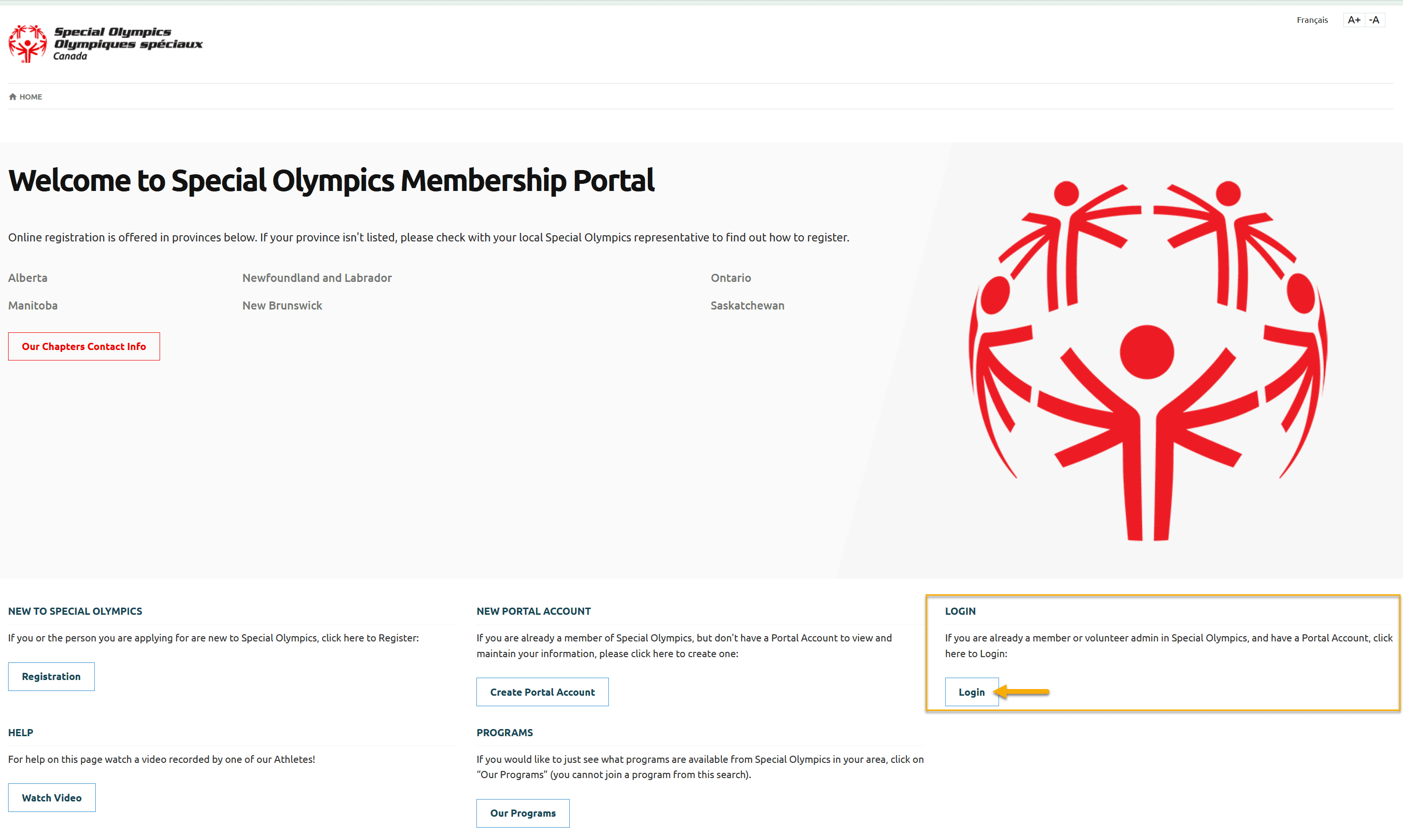
In the Log in screen enter your email address and password you selected when you created your account and click Log in button
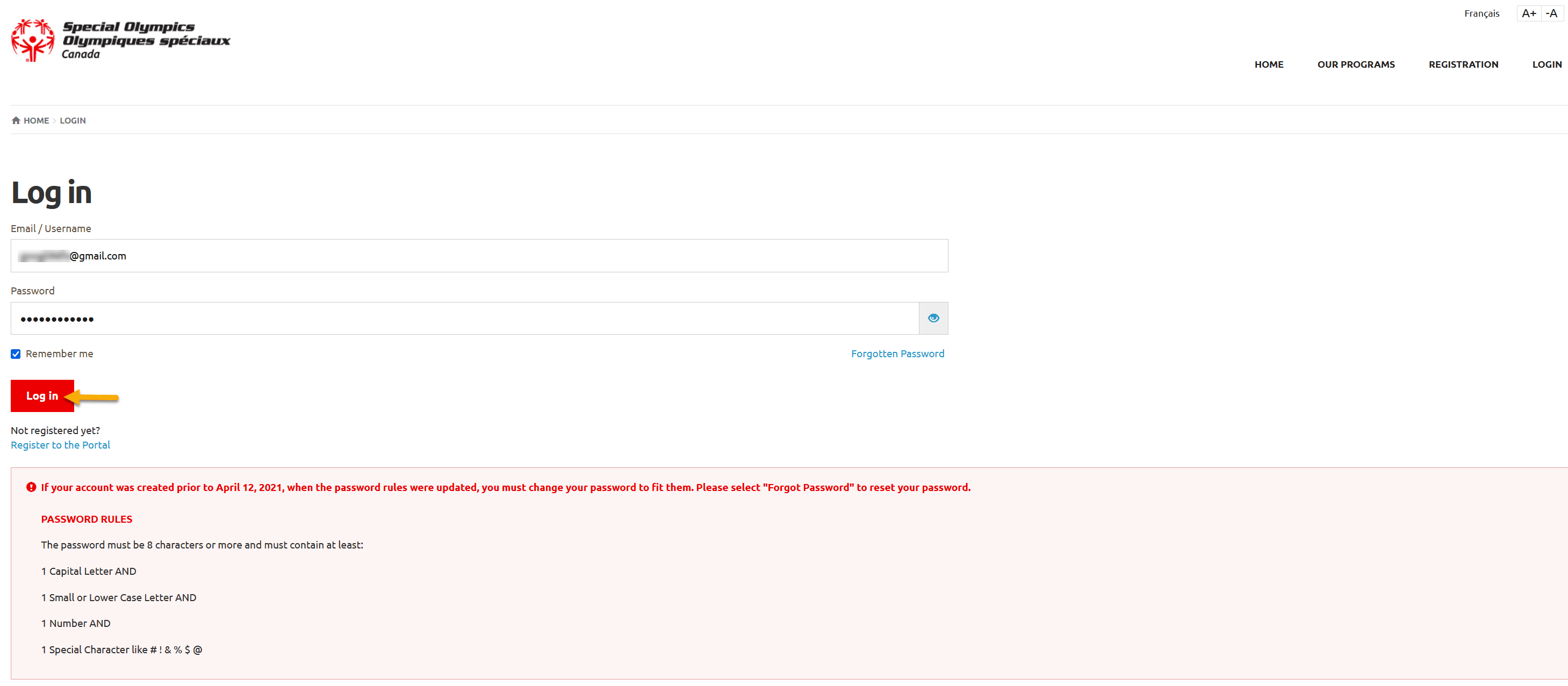
Landing Page
After login following page will be your Landing page.
If you wish to review/update your information, Click on My options dropdown at top right corner of the screen to get menu options.
If you wish to see more options for your role, select Continue from the Participant Role window.
Note: You will see your Role in Participant Role Window only if you have Active enrollment(s) in club(s). If all of your enrollments are Expired, Participant Role Window will be blank. You should enroll yourself in a club by following instructions given below.
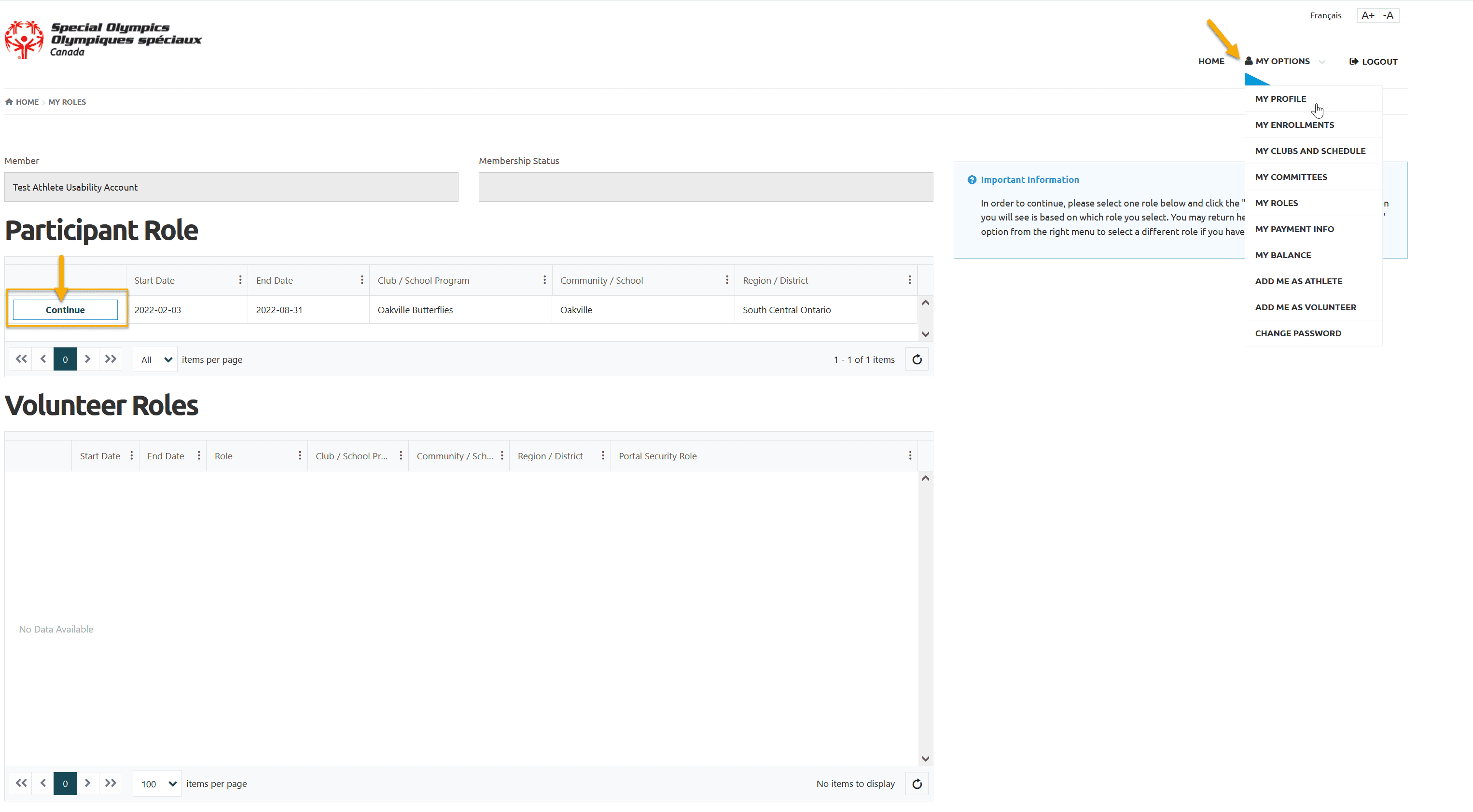
Self Enrollment & Waivers Update
To enroll yourself in a Program/Club, select Add me as Athlete from My Options menu.
Step 1 – Athlete/ Participant Info
In this screen you will see your name in Participant field.
Select Yes/No from Do You have Guardianship over yourself? field.
Yes means you are 18 years old, having guardianship over yourself so you will be able to fill out your Waivers online.
No means you have to print Waivers form from the screen, have them signed from your legal guardian and submit to your Head Coach.
After appropriate selection, click Next Step
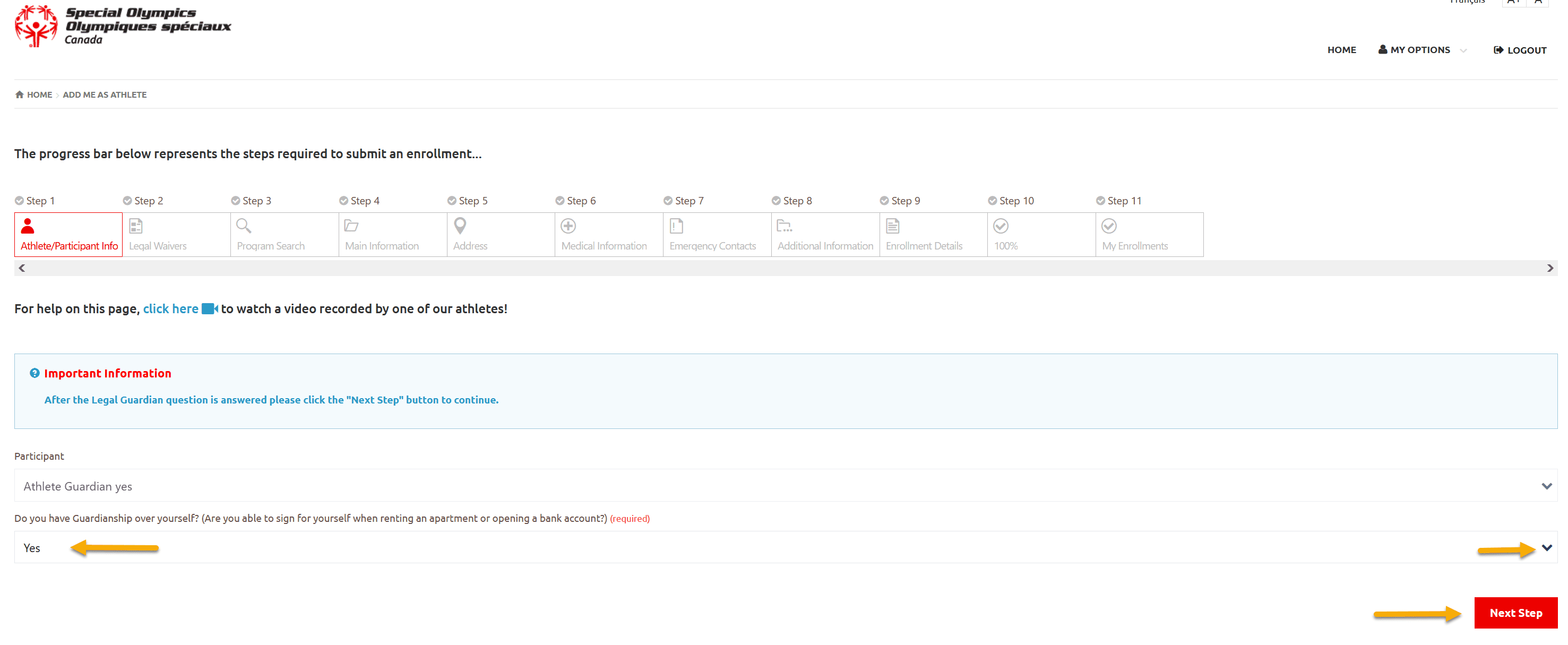
Step 2 – Legal Waivers
If you are doing Self – Enrollment first time, you have to fill out all waivers in Legal Waivers screen
Participation Waivers, Privacy Policy Confirmation and Code of Conduct Confirmation must be Yes to proceed further on your application.
In Media Release and Communications – you have options to pick your own options
Otherwise review your previous Waivers selection. Update if you wish to change any selection in Media Release Opt-Out and Communications section, then
Click on Next Step
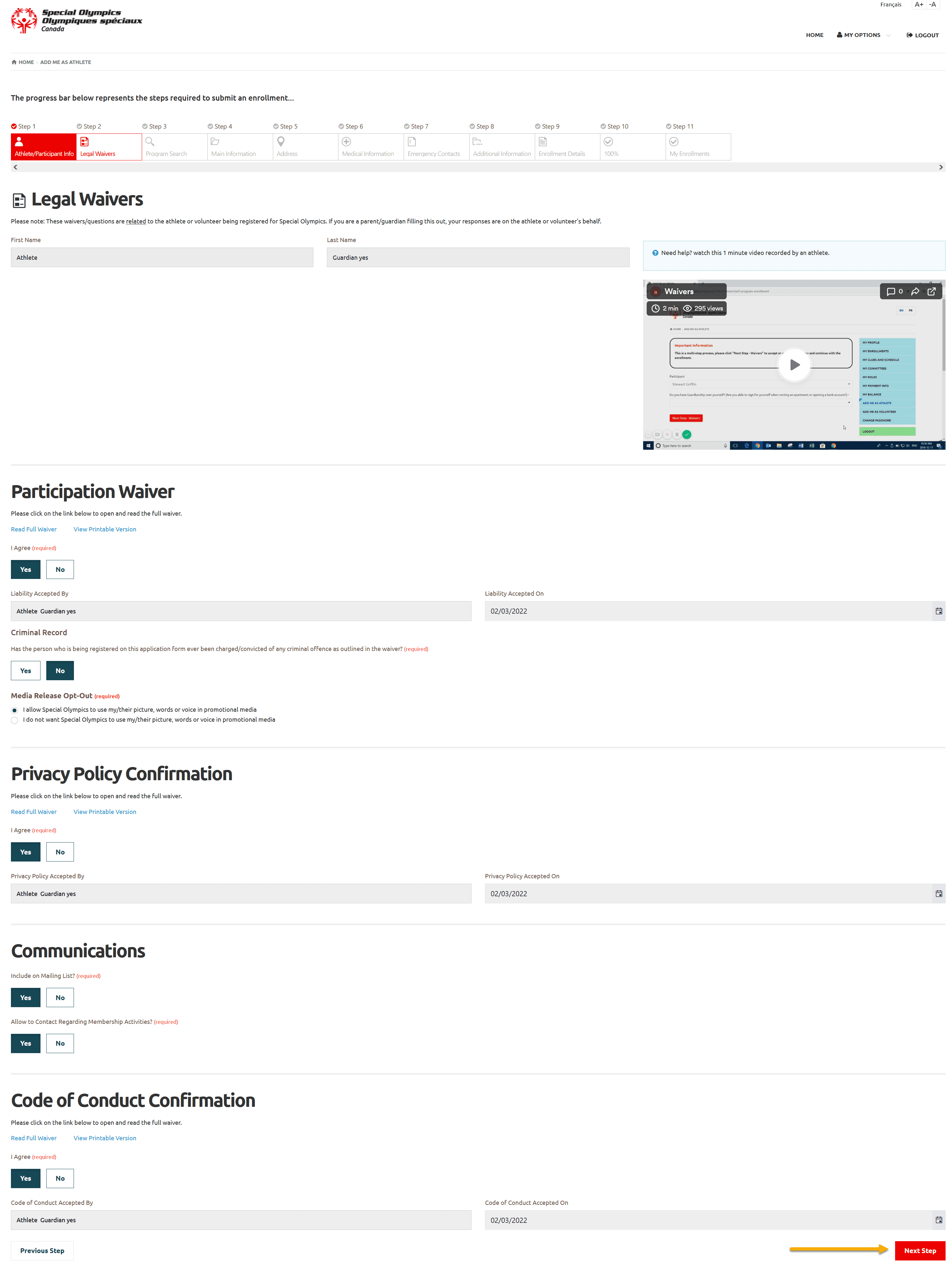
Step 3 – Program Search & Club Enrollment
Stop: If you already have been enrolled in the Program/Club by your community/club admin, and you only have to fill out your waivers, Do not continue to complete Enrollment process. Click on My Options to select any menu to halt this process.
Otherwise continue enrollment process.
In Program Search window, select Region and Community in which you want to find Sport Clubs/Programs then click Search
You will get list of programs which are currently running in this community
Note: You can select Sport to find Clubs/Programs only for that particular sport
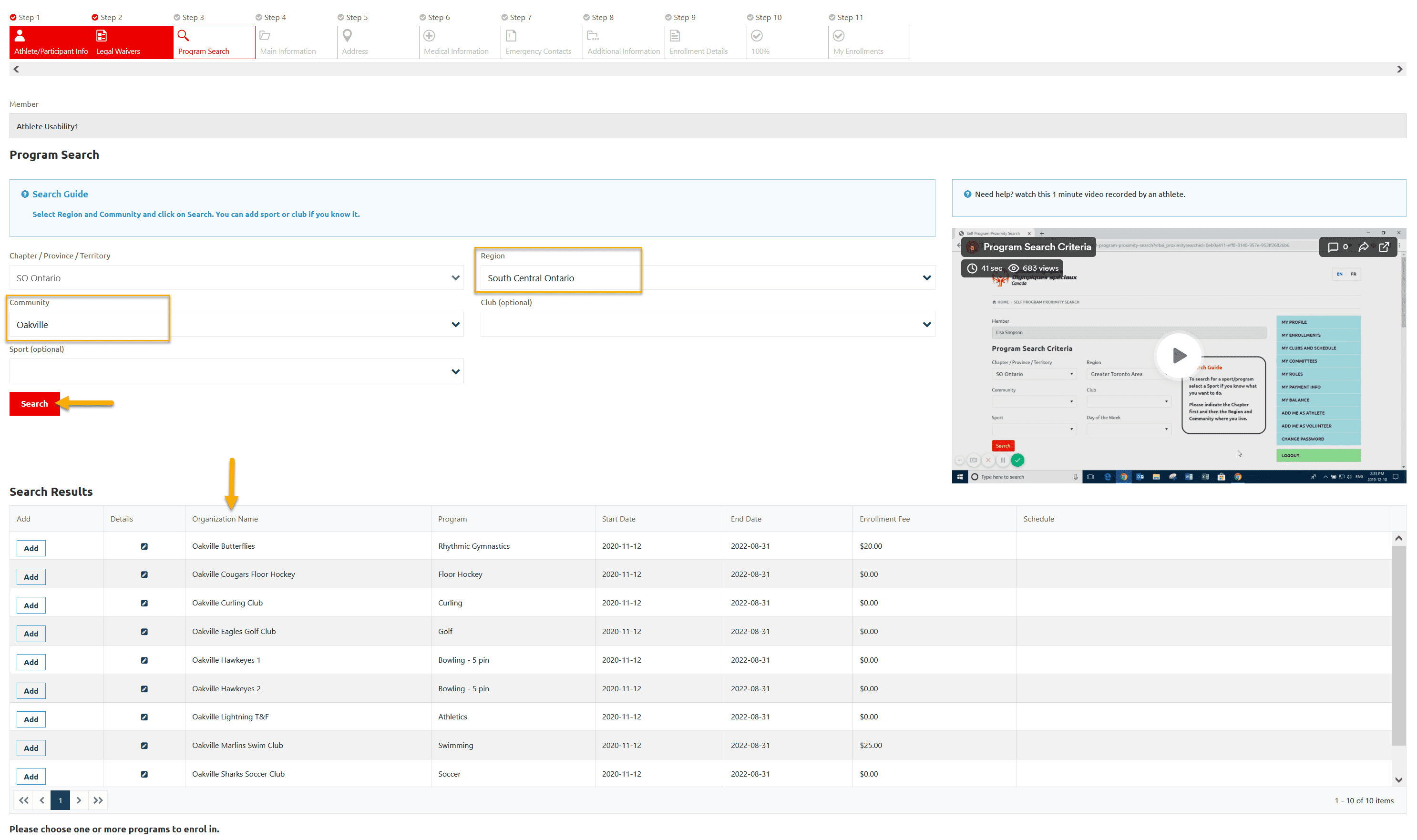
Click Add to select a program in Search Results window, a new window will open with details of your Role. For athletes it is defaulted to SO Athlete
Click Apply to save enrollment
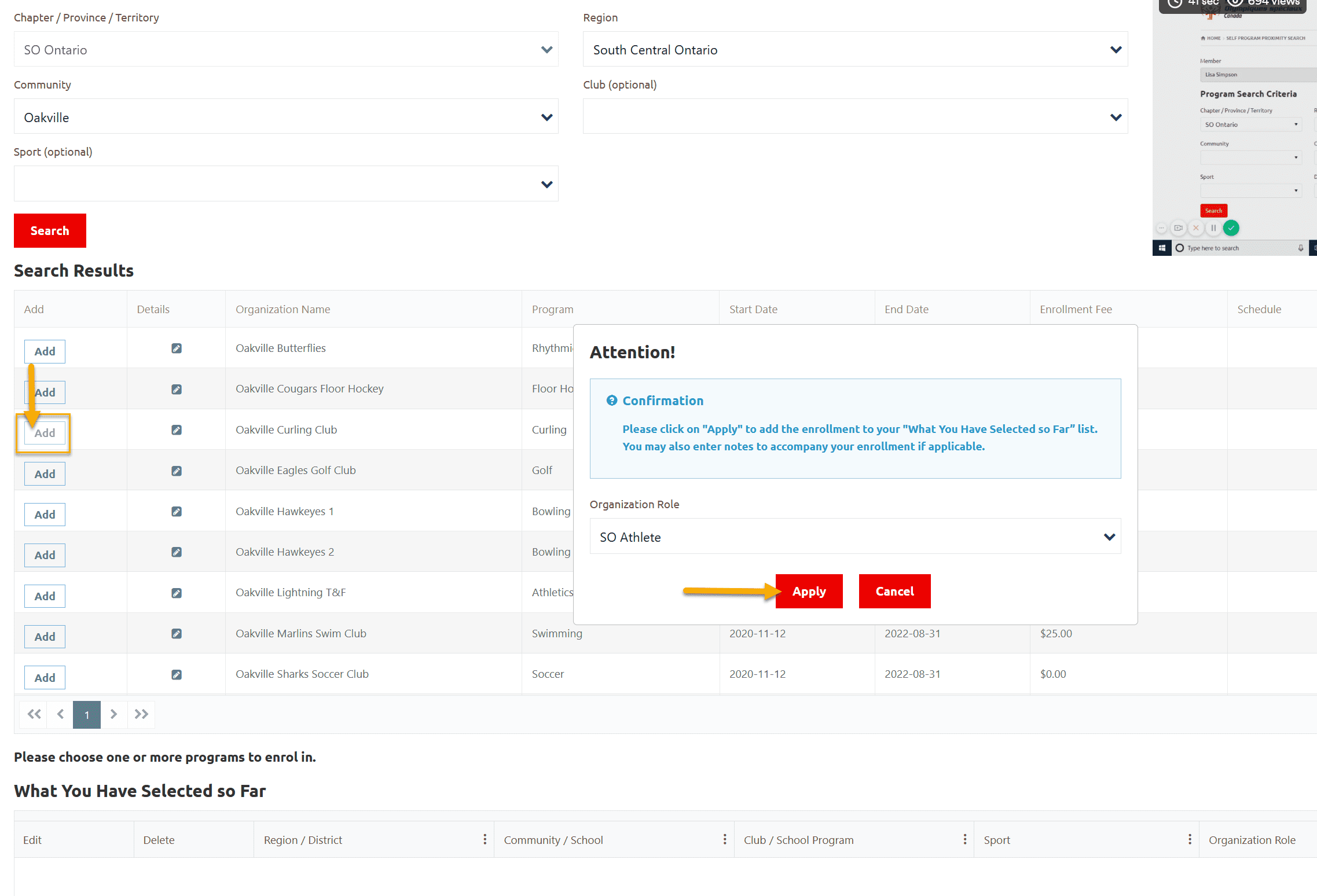
You can see your enrollment in What You Have Selected So Far grid
To review enrollment detail, click on Edit button, a window will open with your enrollment details.
If you have selected this club by mistake and want to enroll in different club, click on Delete button to delete this enrollment. Follow the above mentioned step to enroll in club you wish for.
To enroll in another program repeat the steps as given above.
Note: there is a limit on the number of Enrollments in the In Progress grid, athletes can self enroll in Maximum 3 clubs in one attempt.
After reviewing your enrollment Click on Next Step
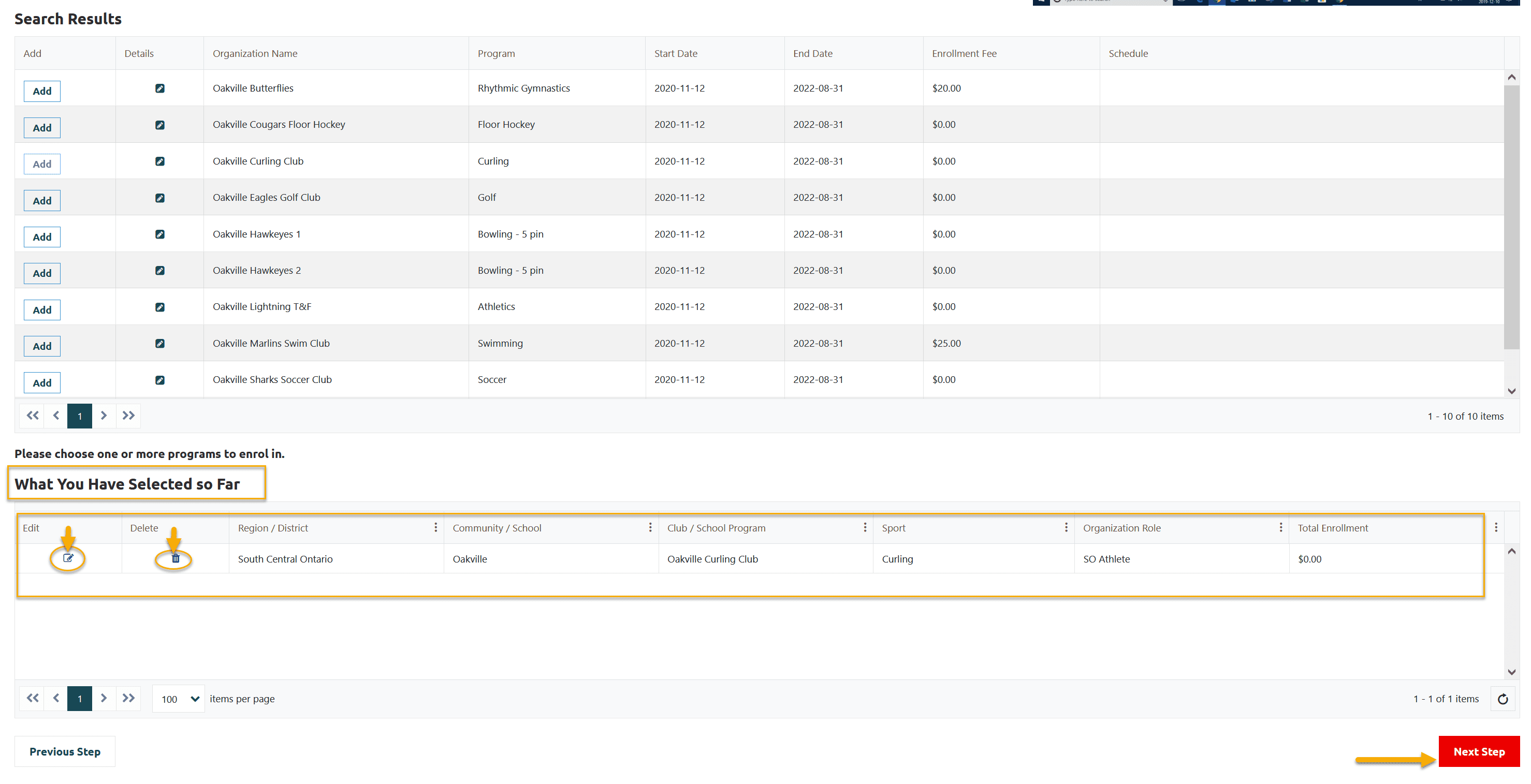
Step 4 – Main Information
Review/update appropriate info on this page including required fields
and click on Next Step
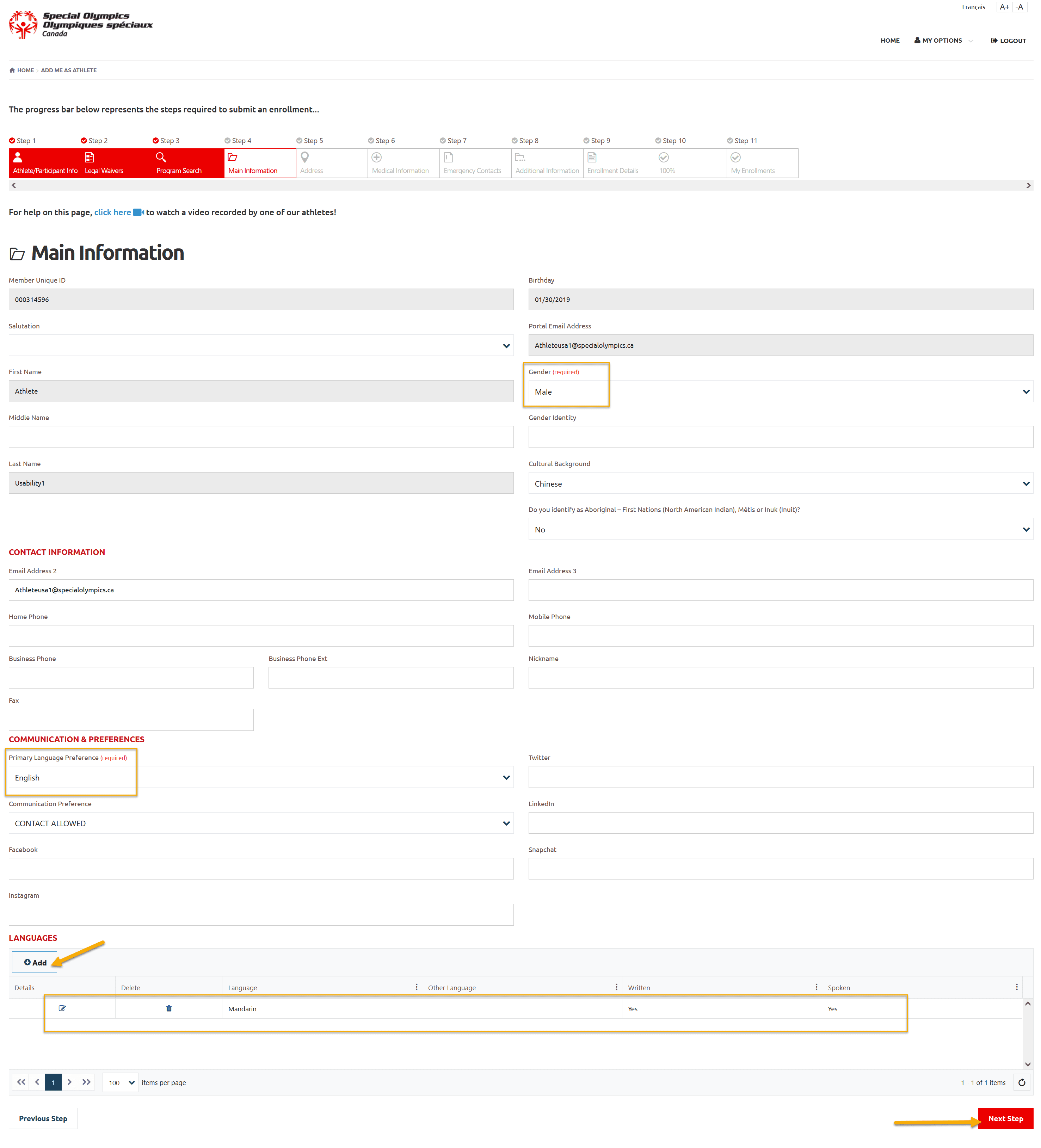
Step 5 – Address
Review/update Primary Address which is mandatory
Click on Next Step
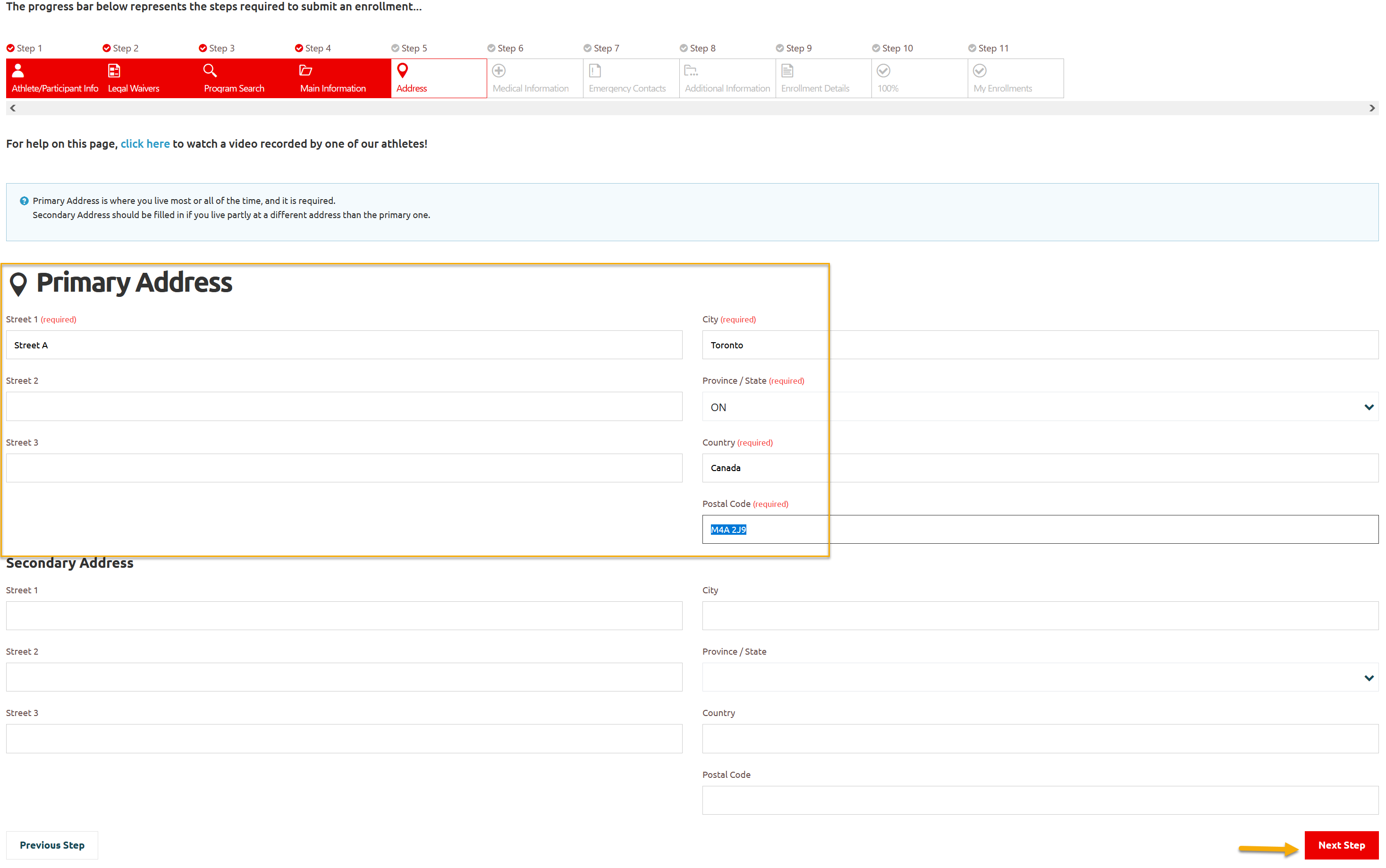
Step 6 – Medical Information
Review/update your info including required fields on this Medical Information screen.
If your answer for any question will be Yes, more fields will appear to input details related to that question.
You can add your Medical Condition or Disability information, if any, by clicking on +Add, a new window will popup, select appropriate option and Submit to save it.
Then click on Next Step
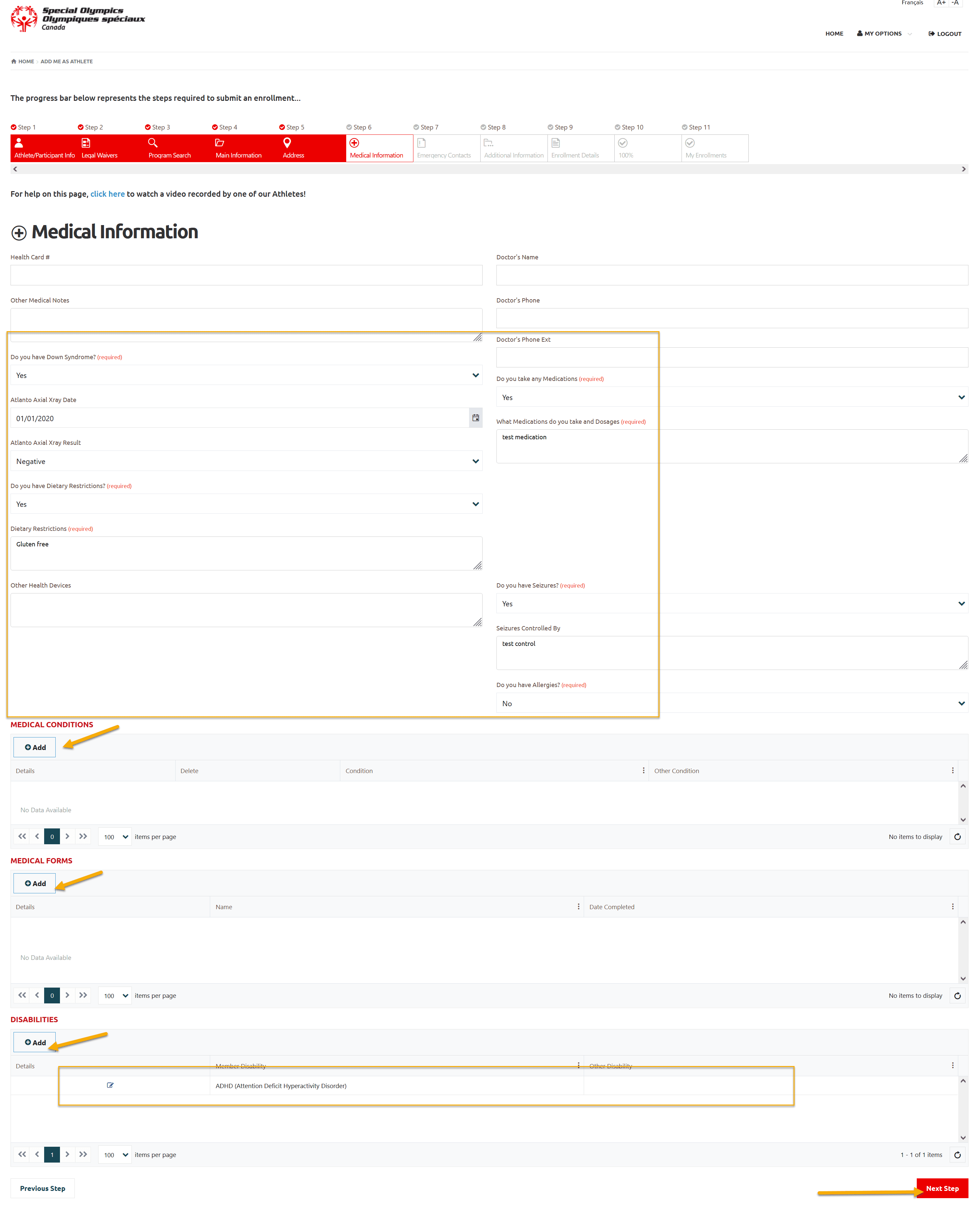
Disability detail window
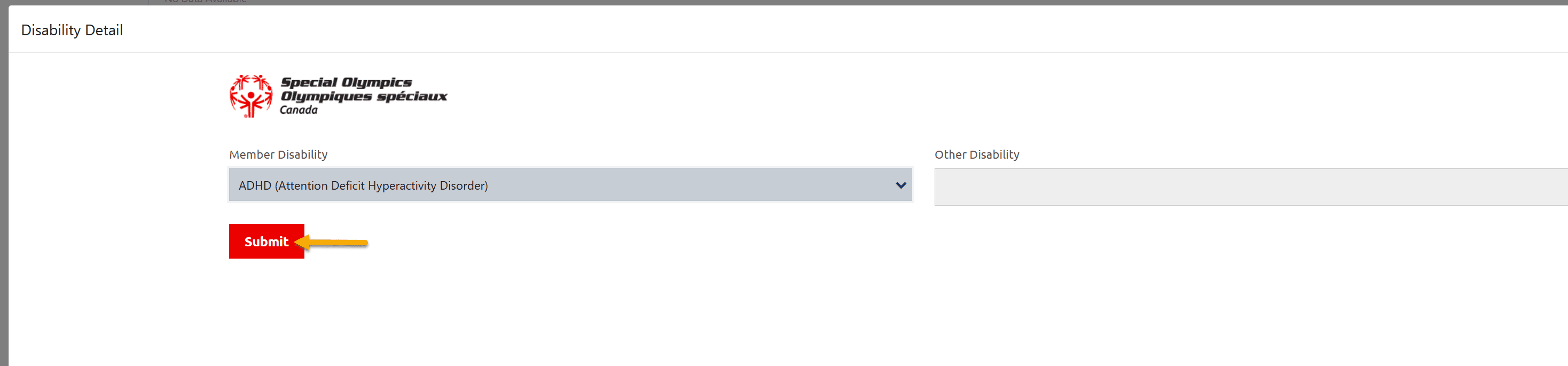
Step 7 – Emergency Contacts
Review/update EC information of already saved one. You must have to provide at least one Emergency Contact information.
Click +Add , a pop up window will open, add all appropriate information and Submit.
Click on Next Step
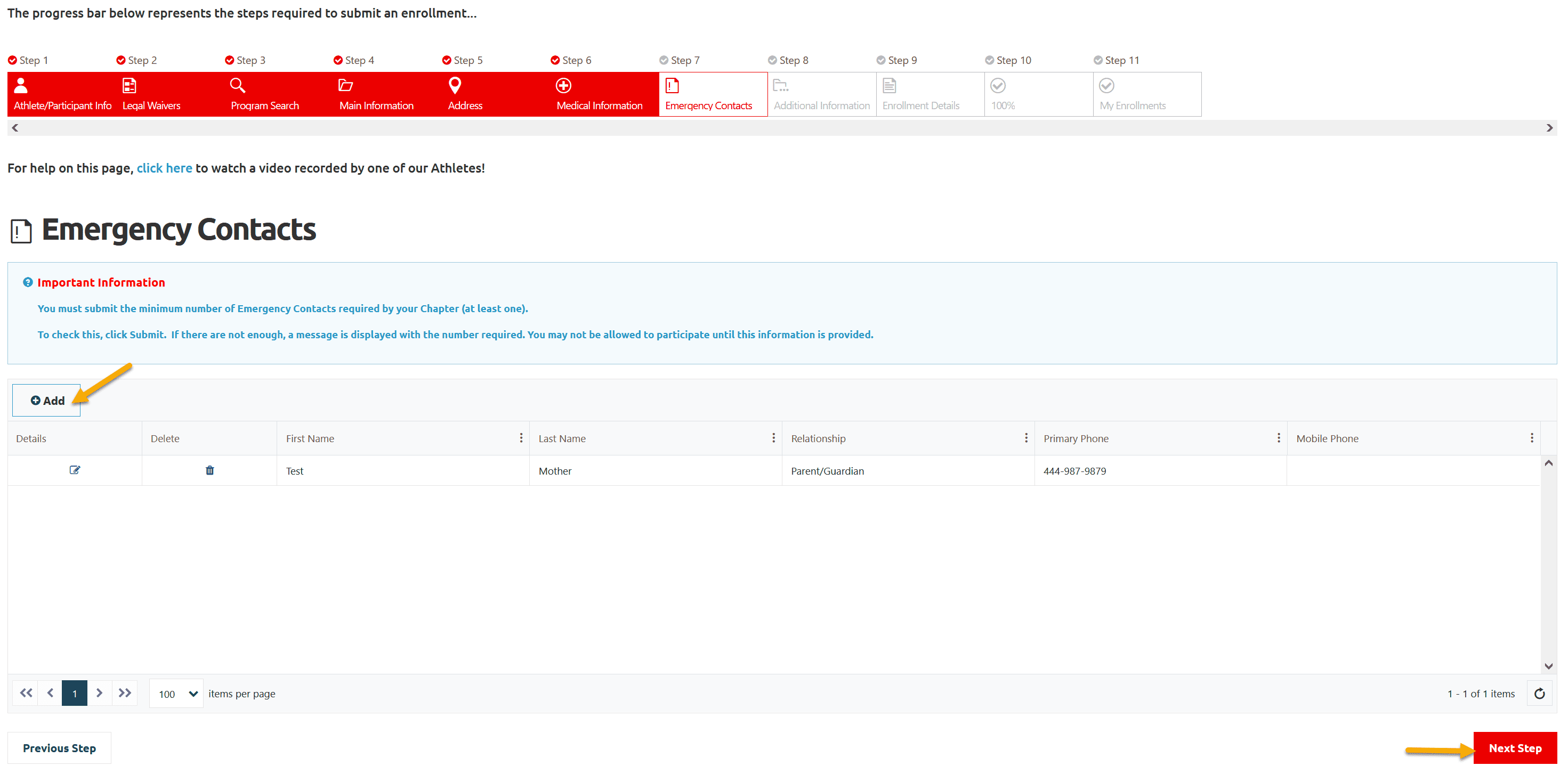
Emergency Contact detail window
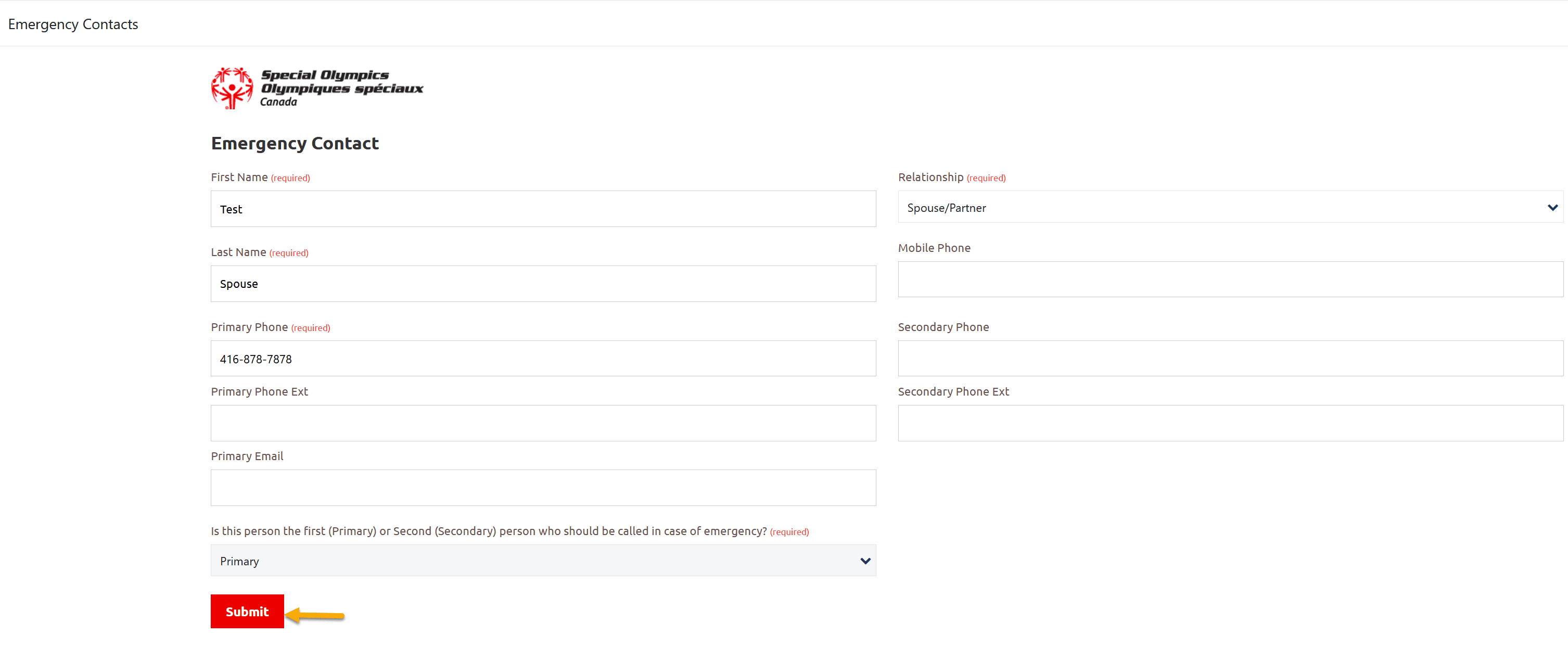
Step 8 – Participant Additional Information
Review/update your information on this screen before moving to next step
Intellectual Disability? field must be Yes
Click on Next Step
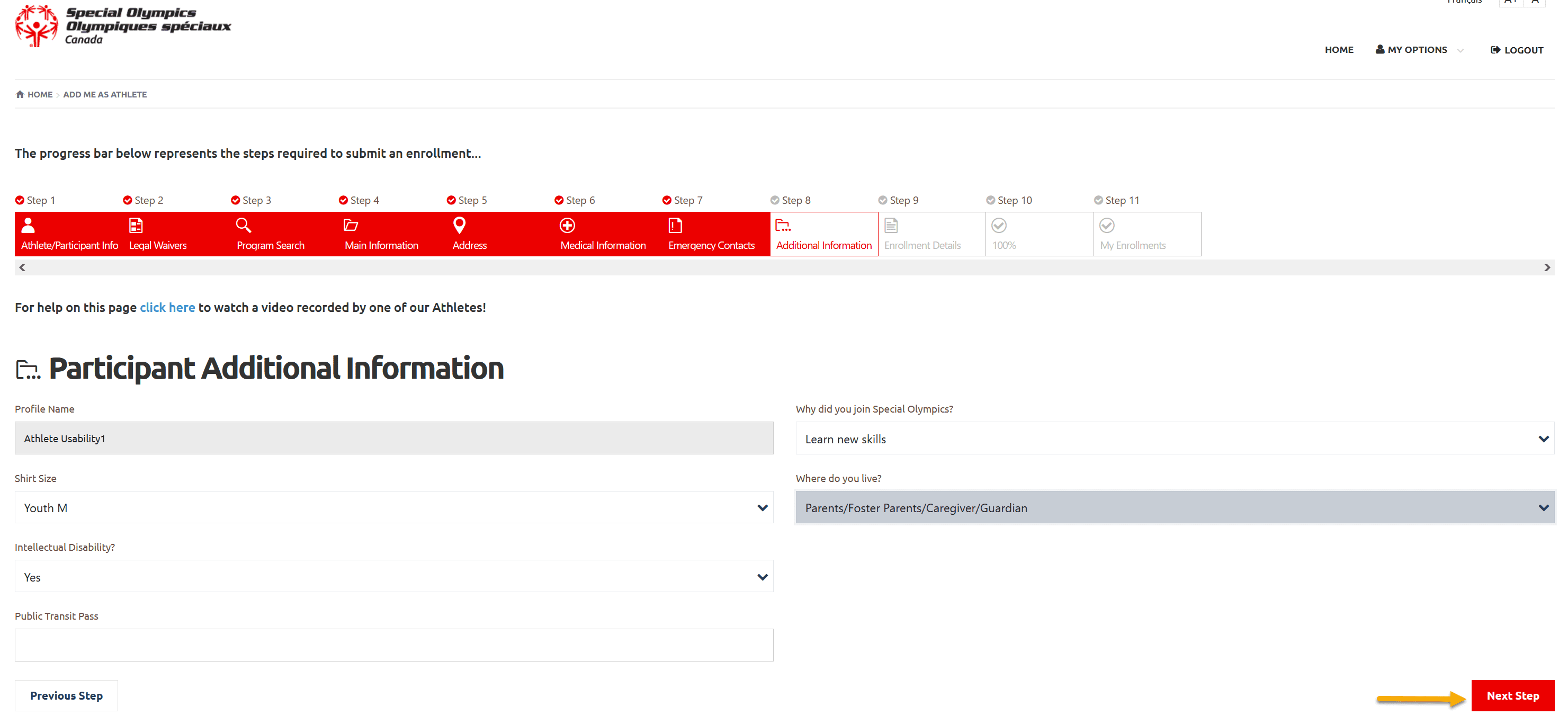
Step 9 – Enrollment Details
Review details of your enrollment
Click on Next Step
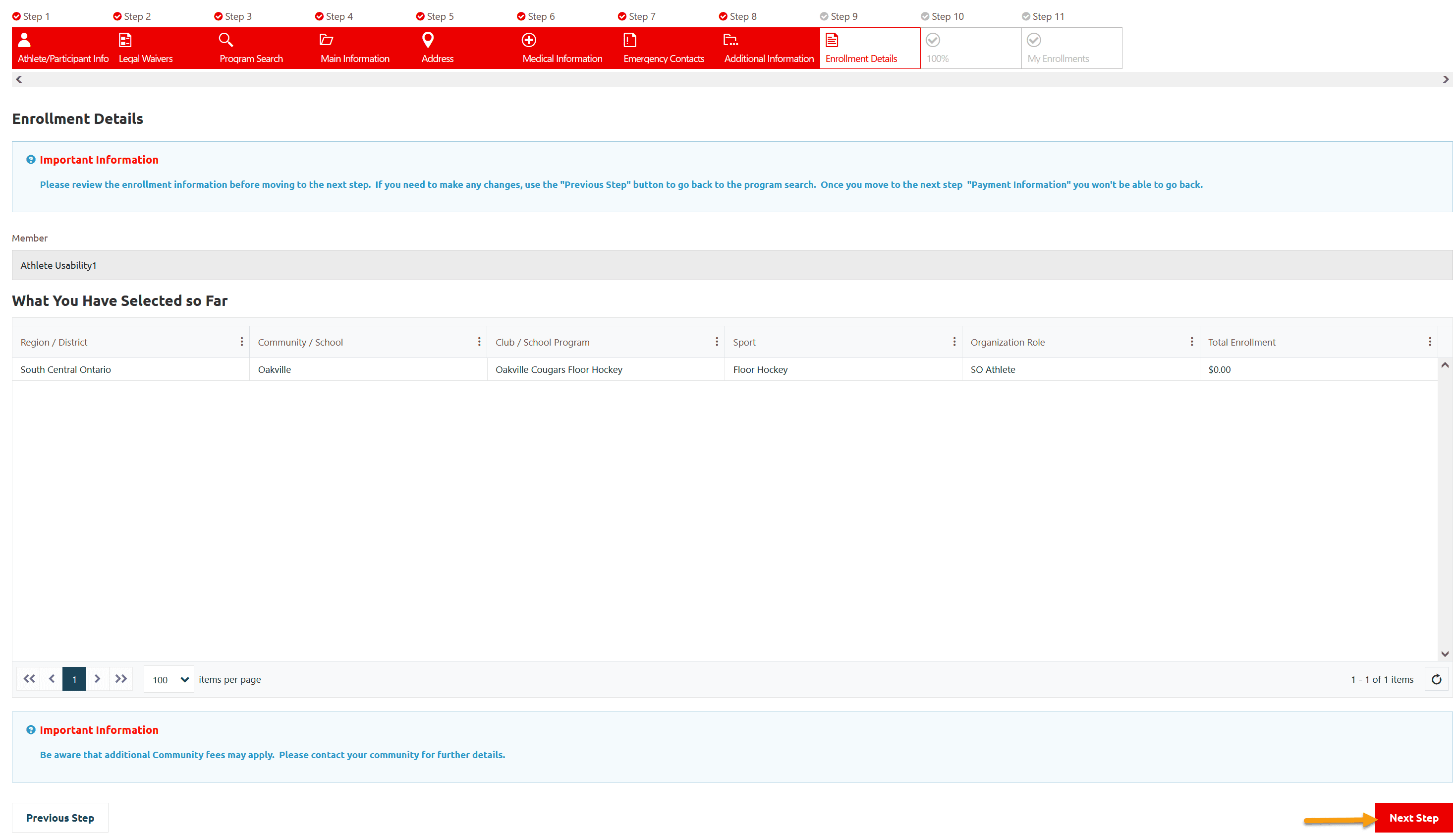
Step 10 – Payment Information
Just note the amount of Enrollment Fee to pay to Head Coach/Community Admin.
Note: Ontario does not collect Online fee.
Click on Next Step
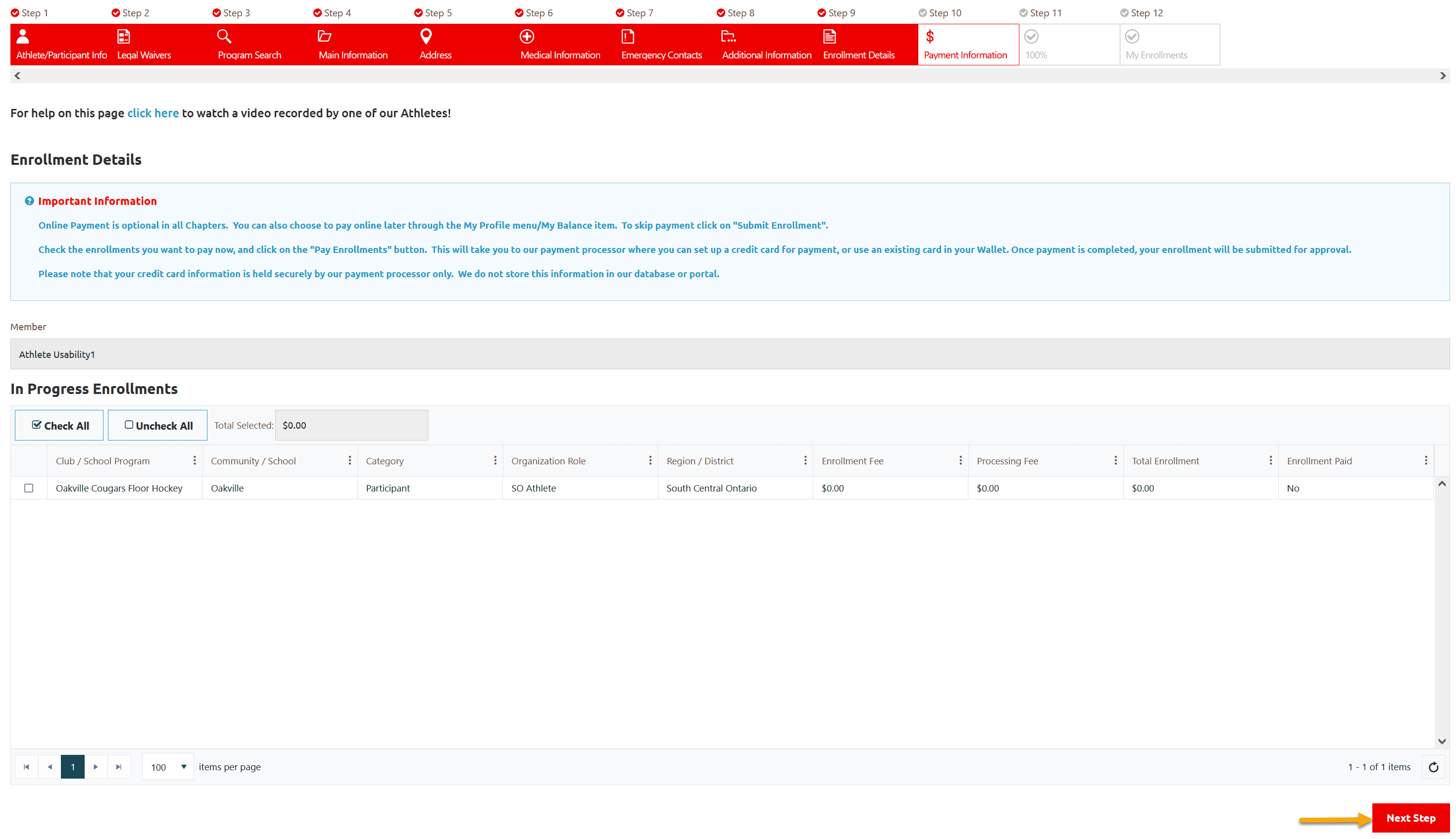
Step 11 – 100%
This window shows that your enrollment has been submitted successfully.
System has sent you confirmation email.
Click on Go to My Enrollments
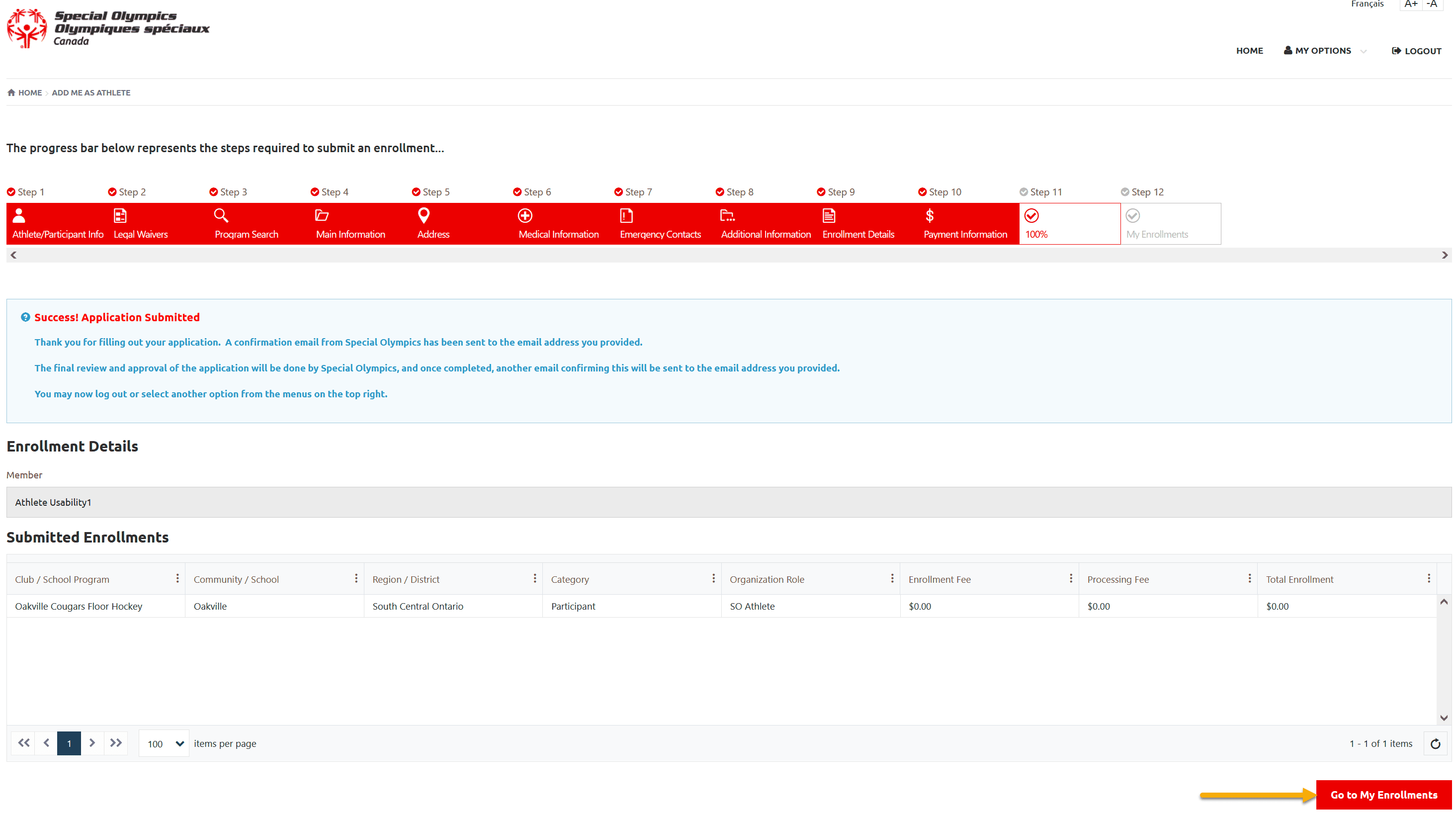
Step 11 – My Enrollments
This window shows your full name, Membership Status and your enrollment with Submitted Status.
Your Community/Club Admin will review your application, will contact you for further information. Based on capacity of the club, you Enrollment will be approved and you will be getting system confirmation email.
Now you can either Logout or click on My Options to select other menu item.